EGYM Genius: Branded Member App Onboarding Guide
Introduction
About this guide
This guide explains how members can onboard with EGYM Genius using the EGYM Branded Member App (BMA). This is part of the Genius onboarding series, which also covers the EGYM Fitness Hub, EGYM Smart Strength, and the EGYM Trainer App.
Genius Overview
EGYM Genius uses AI to make the entire gym floor even smarter. Genius integrates leading fitness brands into a single training experience and creates hyper-personalized training plans for members that adapt to their goals, fitness levels, and all the equipment available in your gym.
Branded Member App overview
The EGYM Branded Member App (BMA) is a gym’s all-in-one digital companion, designed to enhance the member experience both inside and outside the gym. It allows members to access their personalized EGYM Genius training plans, track workouts, monitor progress (BioAge), and stay engaged with their fitness journey. The app integrates with EGYM equipment and other fitness services, ensuring a connected and data-driven training experience.
Note
Genius availability in the BMA depends on your gym’s Genius plan:
Genius for Members – Members can create their own training plans directly in the BMA. This version does not apply to the EGYM Trainer App.
Genius for All – Both trainers and members can use Genius: Trainers create and assign plans in the EGYM Trainer App, while members can generate their own plans in the BMA.
Genius for Trainers – Does not apply to the BMA, as this version is designed solely for trainers using the EGYM Trainer App.
Onboard on Genius in the Branded Member App
EGYM Genius empowers gym members to take control of their fitness journey by generating personalized training plans in the EGYM Branded Member App (BMA). With Genius, you can create and navigate workouts tailored to your goals, training preferences, and available equipment for a structured and effective workout experience.
Before you start
Make sure you have already downloaded and created an account for your gym’s Member App (EGYM Branded Member App).
Generate your first training plan
Launch the Member App (EGYM Branded Member App).
Under , tap .
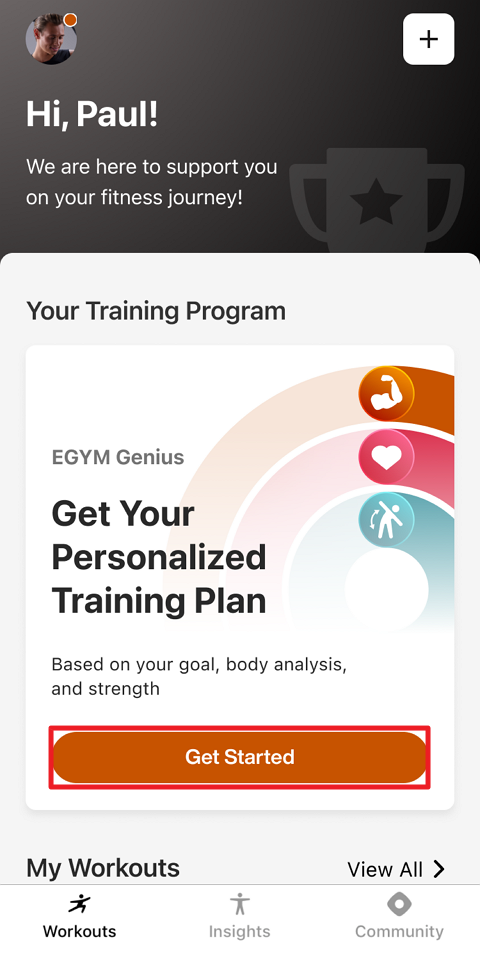
Follow the on-screen instructions to set your fitness goal, complete your body analysis on the EGYM Fitness Hub, and perform strength assessments on EGYM Smart Strength machines.
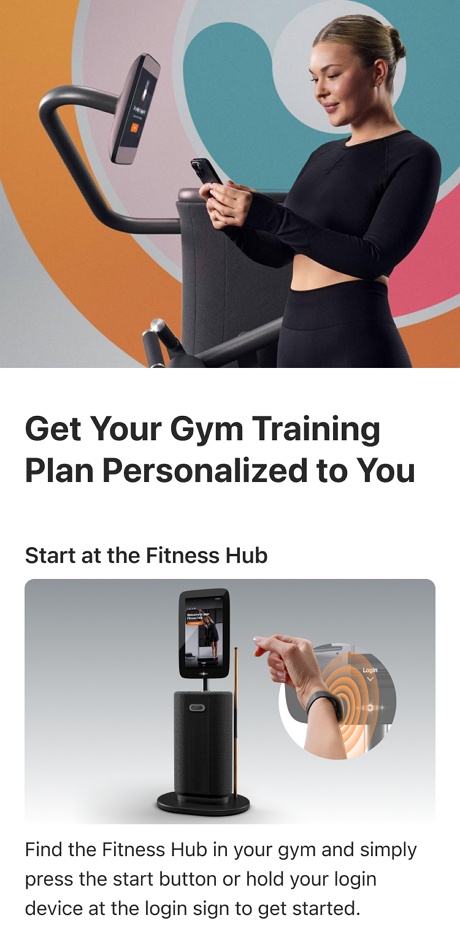
Once you’ve completed the initial onboarding, back in the app, tap > .
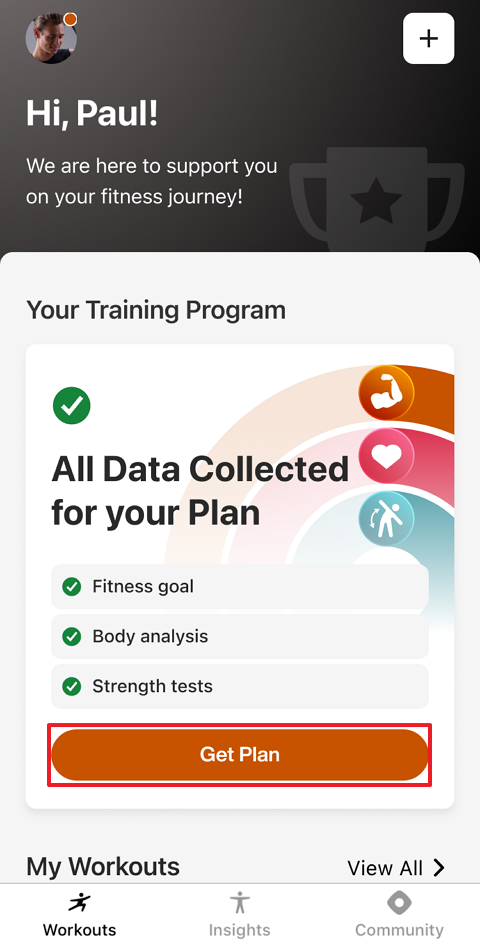
Note
The Genius onboarding checklist updates as you go. If you miss a step (like a strength test), the app will show what’s left and guide you to complete it. The training plan for the first day will appear.
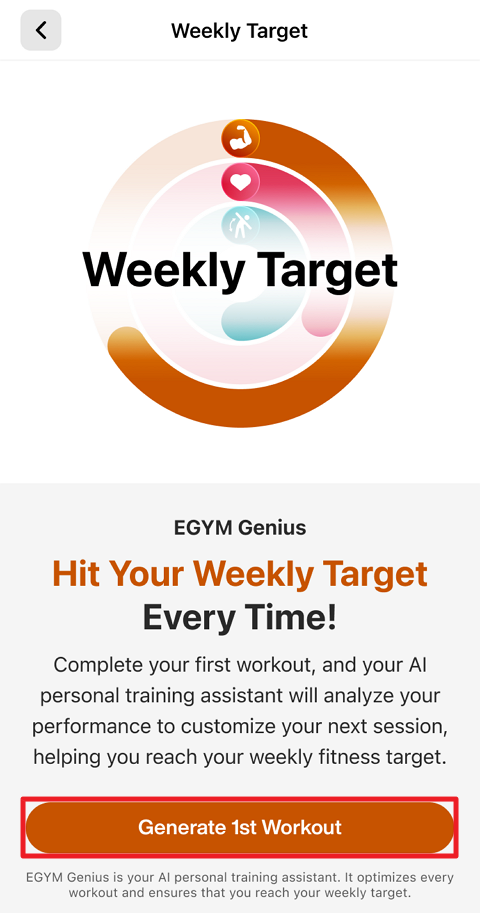
Tap if you want to begin now, or tap the back button to go back to the page.
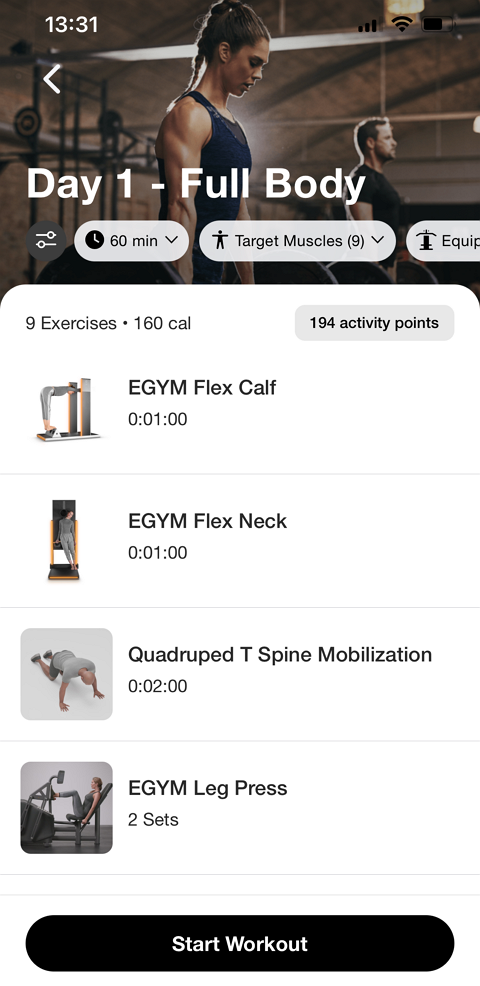
Track your workout
Note
For your first Genius workout, tap and follow the on-screen guidance to learn how to track your exercises.
To start your Genius training plan: Under , tap (1, 2, 3). Or, navigate to , tap , and select (1, 2, 3, etc.).
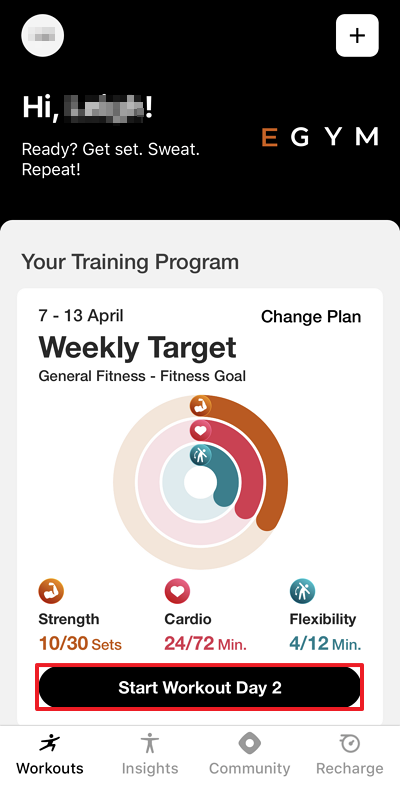
Edit your workout if needed.
Do each exercise and set individually:
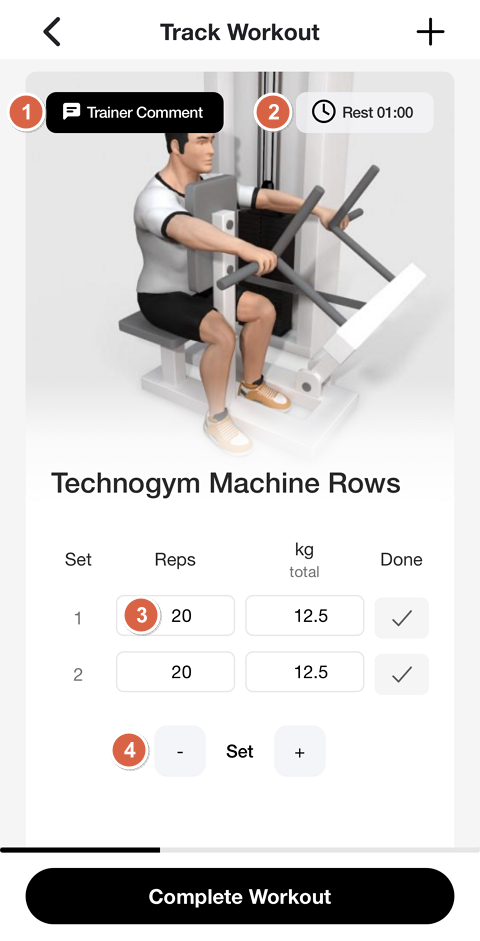
Tap or (if available) for detailed exercise guidance and recommended machine settings.
Tap to enable or disable breaks between sets and adjust the duration if needed. Genius provides rest times by default.
Tap the different fields (for example: , , /) fields to manually adjust them.
Tap - or + to remove or add sets.
Note
The availability of these options may vary depending on the type of machine or exercise.
When you complete a set or exercise, tap .
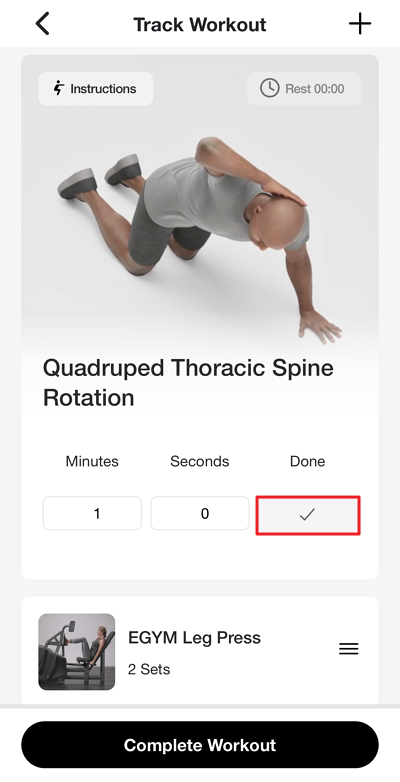
Once all sets are complete, tap to view your workout summary.
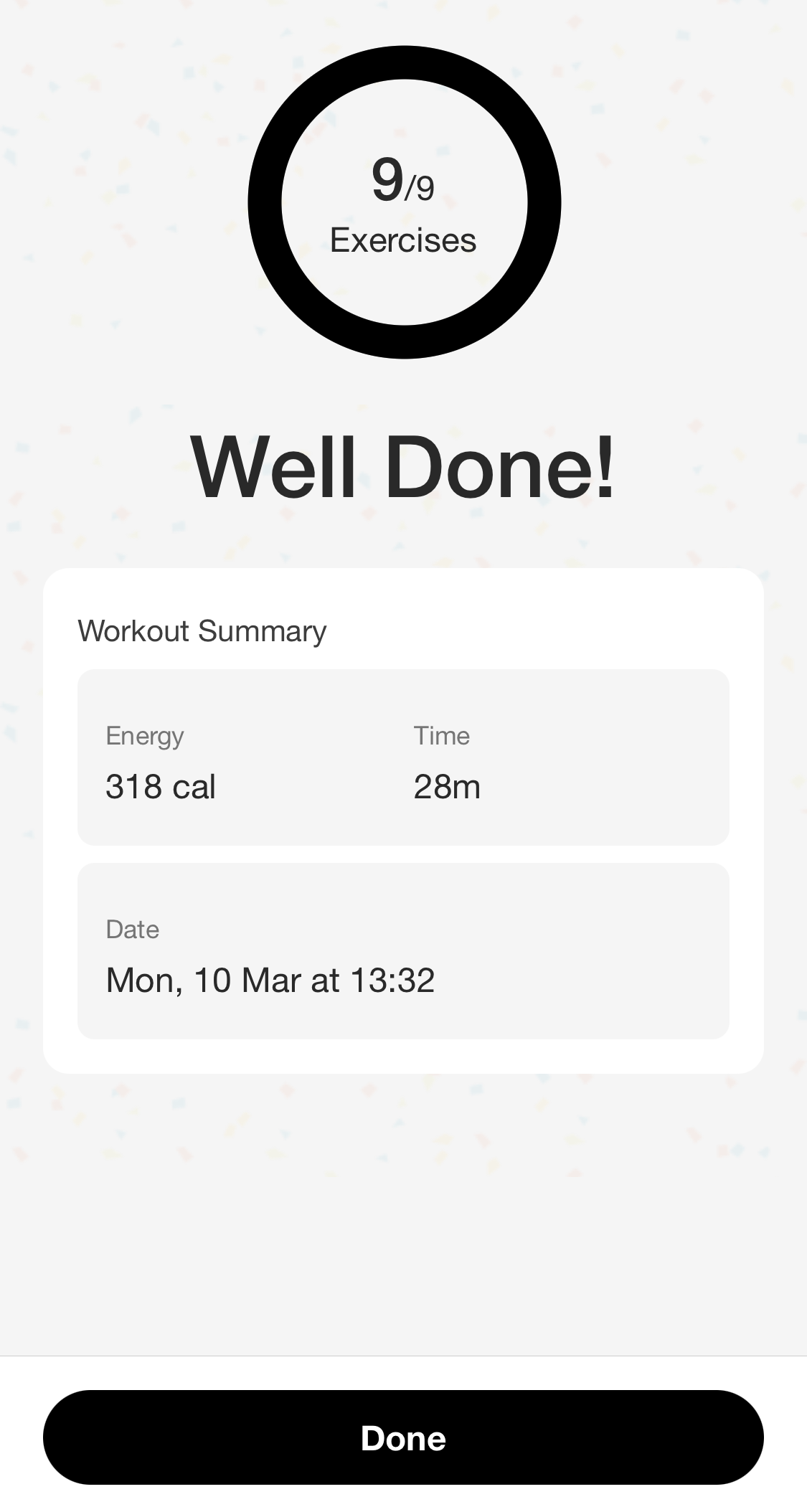
Tap to finish.
Manage Genius Training Plans
Learn how to track your progress, view past and upcoming workouts, and customize your Genius training plan to fit your needs.
About Weekly Target
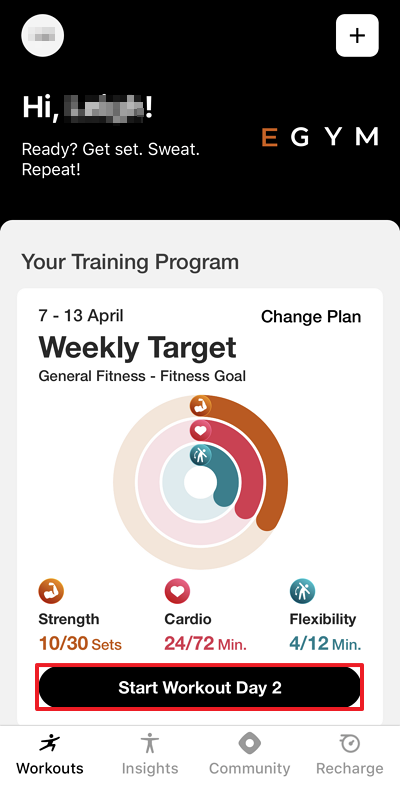 |
After setting up your Genius training plans, you will see a on your home screen in the app. This is a widget that helps you stay on track by setting a goal for how many workouts you should complete each week.
Here’s how it works:
Weekly progress rings: Each week, you’ll see a ring that fills up as you complete workouts. Your goal is to complete enough workouts—whether they’re Genius workouts or others—to close the ring.
Workout of the day: Instead of seeing the full list of workouts (accessible at ), you’ll get one recommended workout at a time. This is based on your training preferences and past workouts.
Automatic updates: Your next workout becomes available once you complete the current one. If you don’t track a workout, the next suggested workout won’t change.
Weekly reset: Your progress resets every Sunday at midnight, and a new Weekly Target starts on Monday.
By following your Weekly Target, you can stay motivated and build consistent training habits!
View workouts
Navigate to and tap .
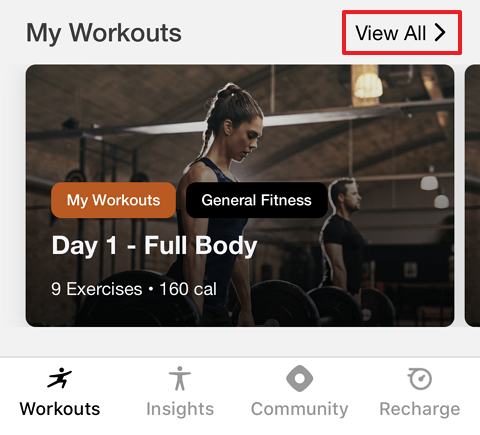
Here, you can see workouts created by you, your trainer, or your club.
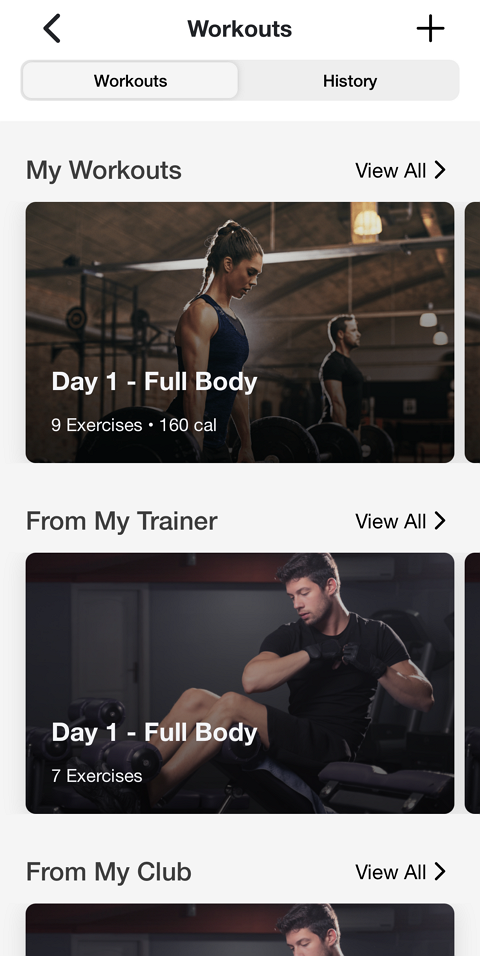
Tap any training plan to view or start it.
View workout history
Navigate to My Workouts and tap View All.
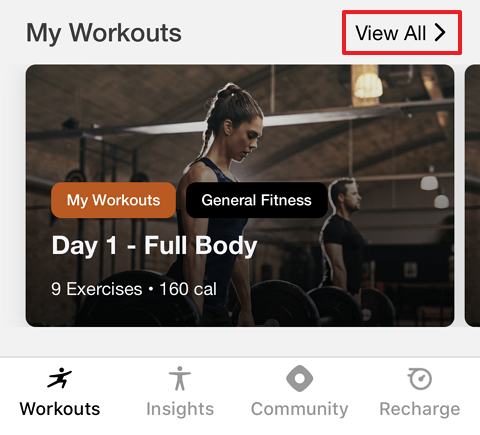
On the top of the page, tap .
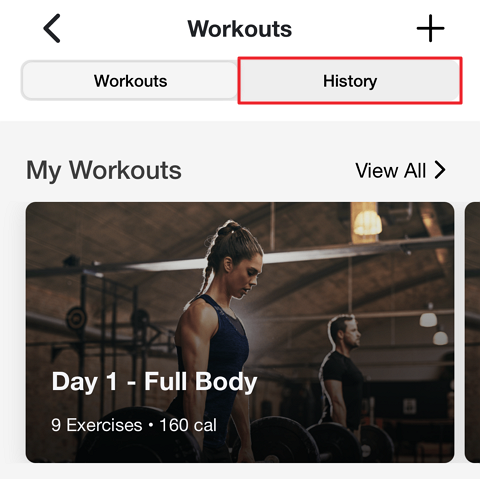
Here, you can view all completed workouts. Tap the left and right arrows to view different weeks.
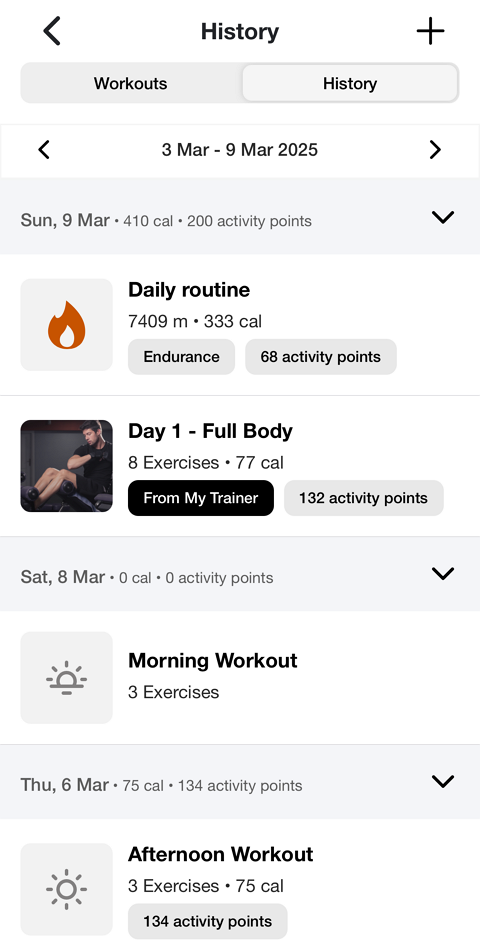
Edit Genius workout
Genius training plans are designed for you, but you can adjust them as needed—either before or during your workout.
Before your workout: Customize to fit your situation, such as training at a different gym, excluding certain equipment, resting specific muscles, or shortening your workout.
During your workout: Make real-time changes for flexibility, like reordering exercises, swapping out a machine if it's occupied, or adjusting weights and reps as needed.
Edit before a workout
After you enter a workout ( > or and select workout), tap the workout duration, , or options at the top of the screen.
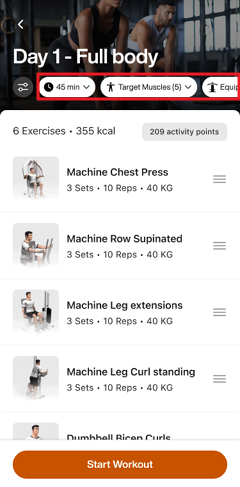
Make adjustments as needed. Then, tap .
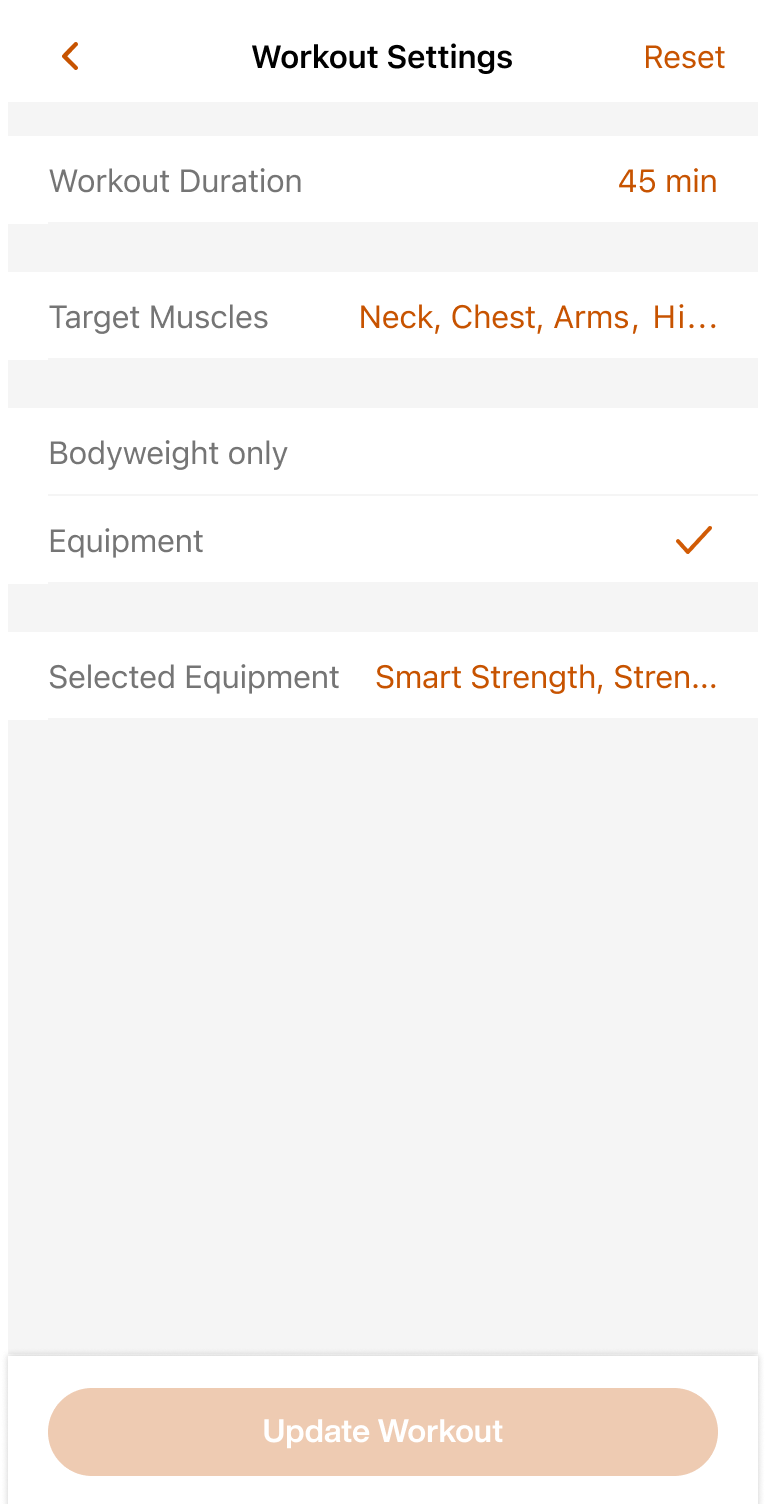
The workout for that day will regenerate according to the adjusted preferences. Future workouts won’t be affected.
Note
If needed, you can also go back to the workout settings and tap > to revert to the original version.
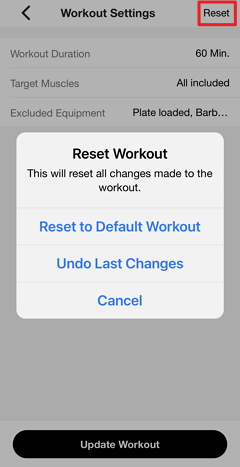
Edit during a workout
Note
Changes made during a workout won’t impact future workouts.
In a workout, tap +.

There are a number of ways you can edit your workout:
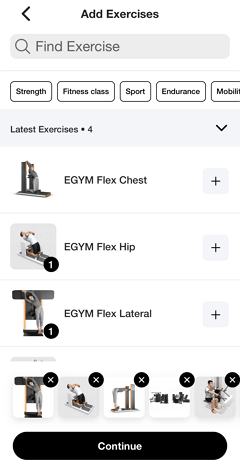
Remove an exercise: At the bottom of the page, tap x on an exercise.
Add an exercise: Tap + next to an exercise.
Reorder exercises: Remove (x) and add (+) exercises in the desired order.
Tap when done.
During your workout, you can also:
Press down on the ☰ icon to drag-and-drop exercises to reorder them.
Edit Genius training plan preferences
You can update your Genius training plan preferences at any time in the app to better match your fitness goals, experience, and available equipment.
In the Genius widget (), tap .
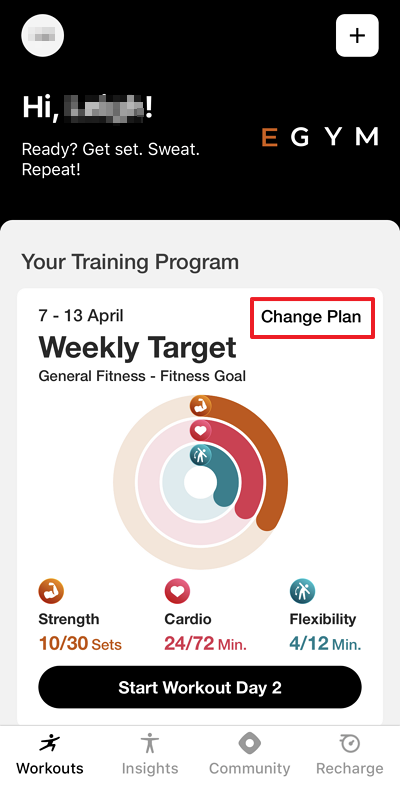
Change the preferences as desired.

Tap > . The new plan will be created according to the new preferences.