EGYM Genius: Gym Inventory Guide
Introduction
About this guide
This comprehensive guide is designed for gym operators and covers everything you need to know about the gym inventory feature in the EGYM Business Suite. It includes step-by-step instructions for setting up, managing, and maintaining your inventory, along with best practices to ensure optimal use and integration with EGYM Genius.
What is the gym inventory?
The gym inventory is a feature within the EGYM Business Suite designed specifically to support EGYM Genius. It allows gym operators to catalog and manage all training equipment, from strength machines to free weights, cardio machines, and functional equipment. This creates a structured and accurate view of available equipment that EGYM Genius uses to generate customized, AI-powered training plans.
Why should I use the gym inventory?
The gym inventory ensures that your facility's resources are used to their full potential. By cataloging both digital and non-digital equipment, you provide EGYM Genius with the data needed to create personalized training plans that cater to member goals while streamlining operations for gym staff.
Enhanced training experiences for members
Personalized workouts across equipment: EGYM Genius uses your full inventory to provide tailored plans that incorporate strength, cardio, flexibility, and functional equipment, helping members achieve their fitness goals effectively.
Detailed settings for optimal use: Genius provides precise machine settings, such as seat height and resistance, along with training weight data. This ensures workouts are efficient, safe, and easy to follow across all equipment.
Comprehensive guidance: Members benefit from specific weight, rep, and exercise recommendations across all equipment types, ensuring workouts are both productive and engaging.
Improved efficiency for operators
Streamlined inventory management: The gym inventory tool simplifies the process of cataloging, editing, and updating equipment, ensuring trainers and Genius always have access to the most accurate data.
Enhanced trainer support: Trainers can rely on the inventory to provide quick and accurate guidance to members, reducing time spent troubleshooting or adjusting plans manually.
Maximized equipment utilization: By ensuring all equipment is represented in the inventory, you help Genius create balanced plans that use the full range of your facility's resources, reducing underutilization of equipment.
By thoroughly setting up and regularly maintaining your gym inventory, your facility empowers EGYM Genius to deliver highly customized training plans that enhance member engagement, increase operational efficiency, and optimize the use of your equipment.
Input Your Gym Inventory
Setting up the gym inventory begins with adding equipment items in bulk and individually. Follow these steps to add new equipment accurately to ensure it is fully integrated into EGYM Genius for personalized workout planning.
Before you start
Before you begin adding equipment to your Gym Inventory, we highly recommend you first create a complete list of all of the equipment in your gym, including the vendors, vendor lines, and equipment types. This will make the setup process much smoother and quicker.
Navigate to the gym inventory
Go to the EGYM Business Suite.
In the top menu, go to .

If you have multiple facilities, make sure the correct one is selected from the drop-down menu.

In the left panel, click on .
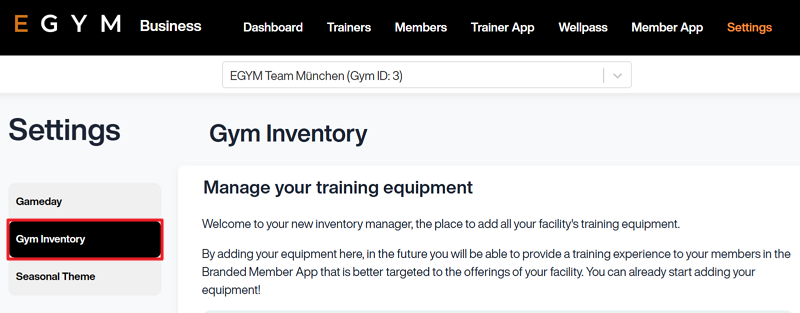
Now, you can start adding equipment.
Note
Screens may vary depending on your gym's setup (for example, features like Wellpass or Gameday may not be available).
Supported equipment types
In the gym inventory, there are five types of equipment you can add:
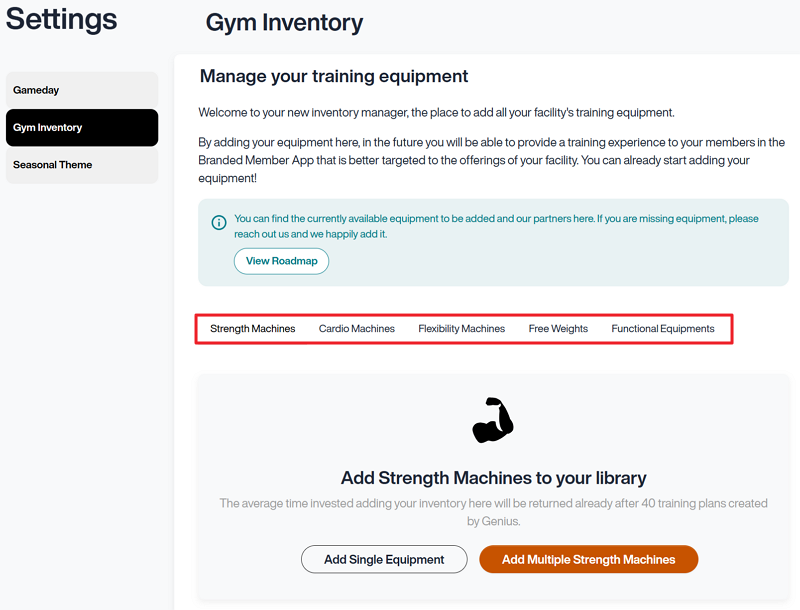 |
: machines designed for resistance-based training, such as EGYM Smart Strength machines, weight stack machines, and plate-loaded equipment.
: machines designed for endurance and cardiovascular training, such as treadmills, ellipticals, and bikes.
: machines designed for improving range of motion, such as EGYM Smart Flex machines.
: equipment designed for versatile and customizable strength training, such as dumbbells, kettlebells, barbell bars, and weight plates.
: equipment designed for dynamic movement training, such as medicine balls, punching bags, sling trainers, jump ropes, and more.
Add equipment in bulk
You can add equipment in bulk via the option for strength, cardio, and flex machines, the option for free weights, and the option for functional equipment. In general, we recommend using this option to add equipment, since it provides easier navigation. This can be done multiple times for different vendors.
Add strength, cardio, and flex machines
Under the equipment type you want to add, select or . This will open the gym inventory wizard.
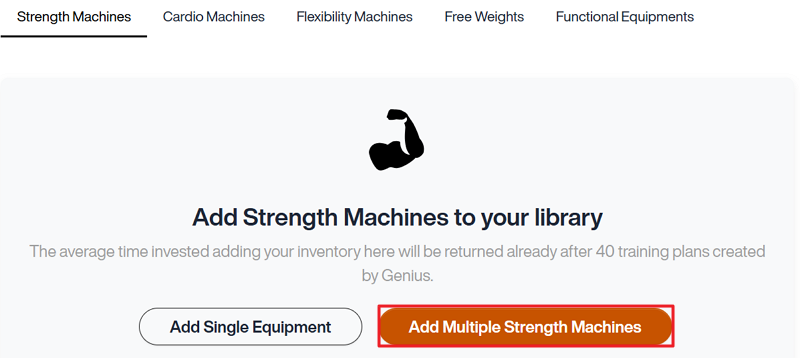
If needed, you can click the x icon in the top-right corner to exit the wizard, or click to return to a previous page.
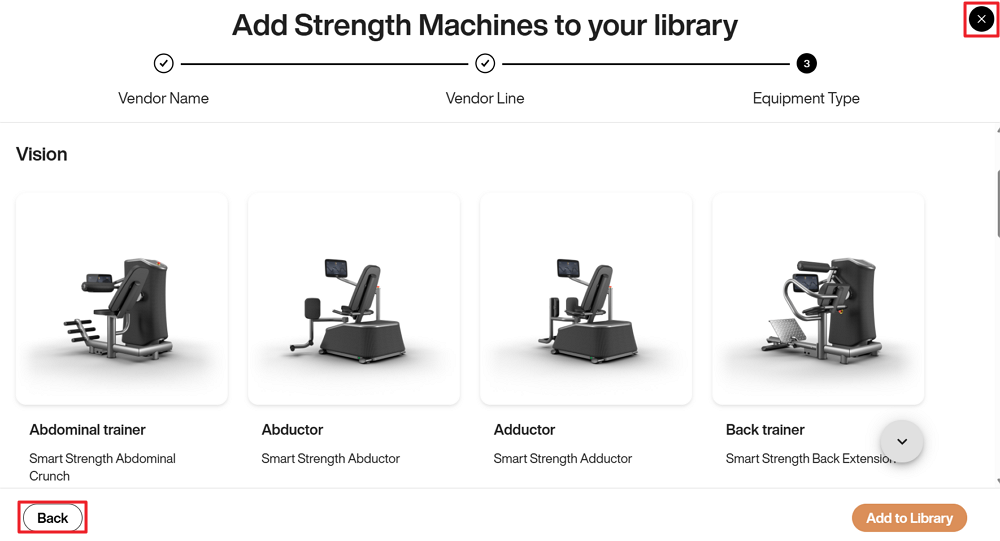
Select the and (product line) of the equipment and click . You can only select one vendor at a time, but you can select multiple vendor lines.
Note
If you can’t find your vendor name or line, select DEFAULT and do the following:
Refer to the EGYM Genius Partner Roadmap to confirm which brands or lines are linked or planned to be linked with Genius in the future.
If your vendor or lines are not included in the partner roadmap, reach out to inventory@egym.com so we can consider adding them.
The
 arrow icon on certain vendors, lines, and equipment is used to identify Compatible EGYM Machines. EGYM Genius uses extensive metadata on these machines to generate training plans with accurate machine settings and training weights.
arrow icon on certain vendors, lines, and equipment is used to identify Compatible EGYM Machines. EGYM Genius uses extensive metadata on these machines to generate training plans with accurate machine settings and training weights.
Select the equipment types you want to add.
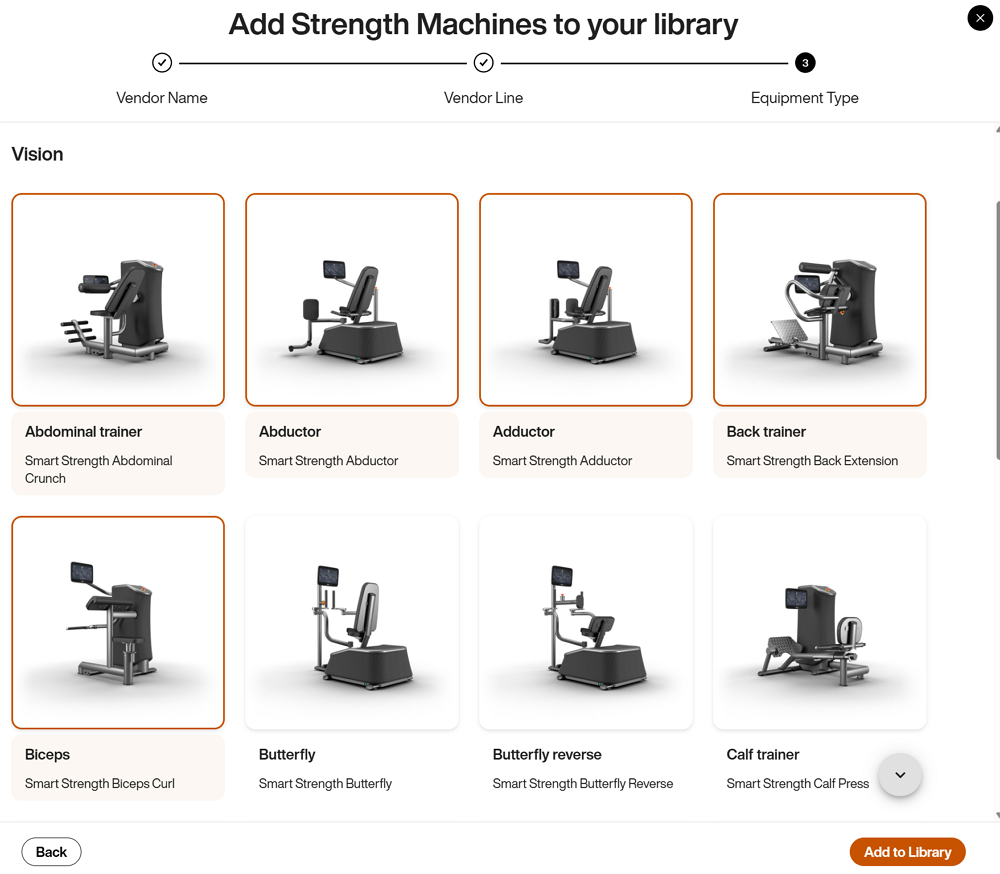
Once you’re done, click . The new equipment will appear in your gym inventory.
Add free weights
Under , select . This will open the gym inventory wizard.
If needed, you can click the x icon in the top-right corner to exit the wizard, or click to return to a previous page.
Select the and click . You can select more than one option.
Select the Vendor and Vendor Line wherever possible. Otherwise, select DEFAULT.
Note
The exact vendors and lines for free weights are not necessary for Genius training plans.
Define the Weight, Weight Ranges, and Increments where required. You can also add multiple sets or options of the same equipment type.
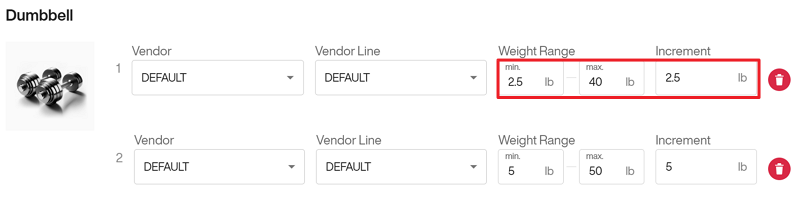 Example 1. Defining weights
Example 1. Defining weightsFor some items (e.g., dumbbells and kettlebells), you should specify the starting weight, the highest weight available, and the increments between each item. This helps ensure that EGYM Genius accurately calculates and suggests appropriate weights for training plans.
For example, for dumbbells, it could be:
Starting Weight: 2.5 kg / 5 lbs
Highest Weight: 40 kg / 50 lbs
Increment: 2.5 kg / 5 lbs
Once you’re done, click . The new equipment will appear in your gym inventory.
Add functional equipment
Under the equipment type you want to add, select or . This will open the gym inventory wizard.
If needed, you can click the x icon in the top-right corner to exit the wizard, or click to return to a previous page.
Select the and click . You can select more than one option.
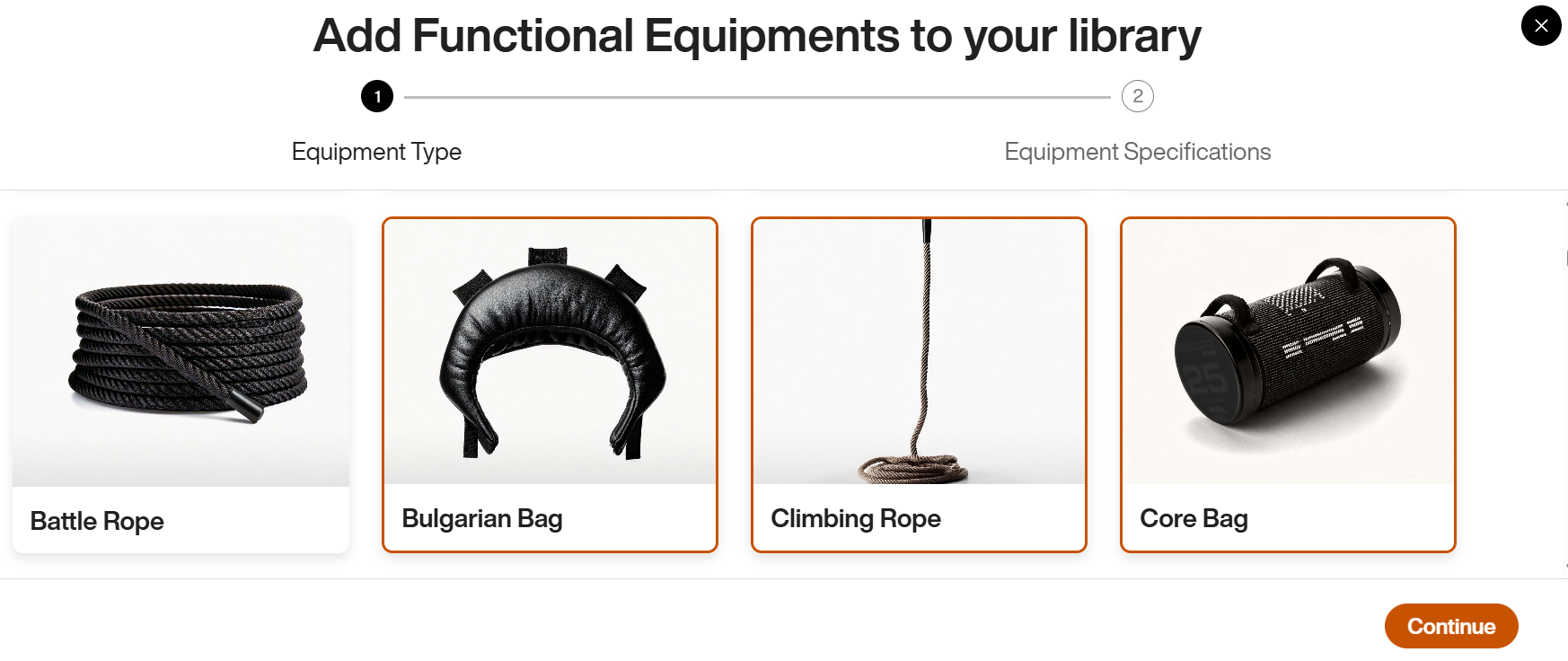
Select the Vendor and Vendor Line wherever possible. Otherwise, select DEFAULT.
Note
The exact vendors and lines for this equipment type are not necessary for Genius training plans.
Define the Weight, Weight Ranges, and Increments where required. You can also add multiple sets or options of the same equipment type.
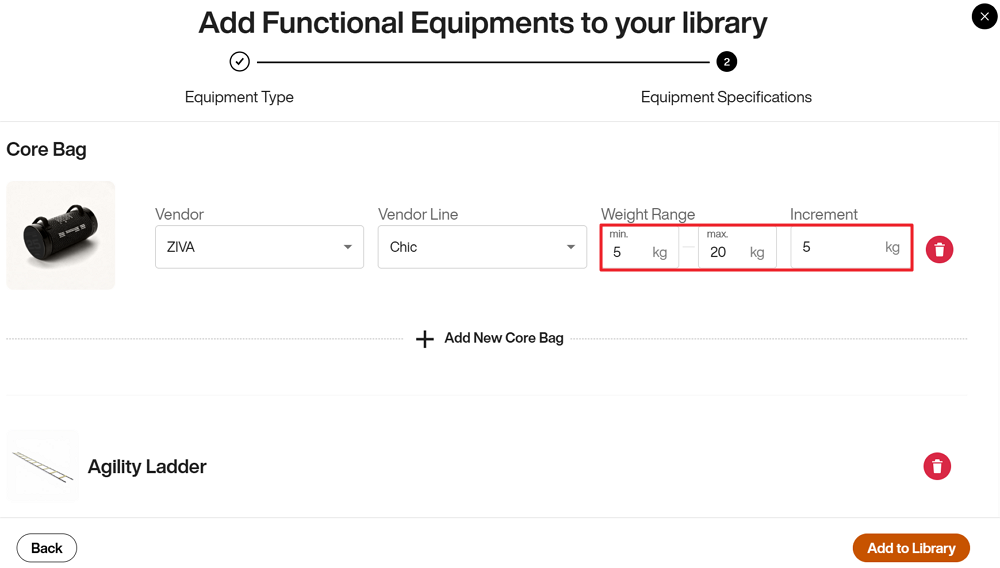
Once you’re done, click . The new equipment will appear in your gym inventory.
Add equipment individually
You can use the option for Strength, Cardio, and Flexibility Machines.
Note
For Free Weights, refer to Add Free Weights.
Under the equipment type you want to add (for example, Strength Machines), select .
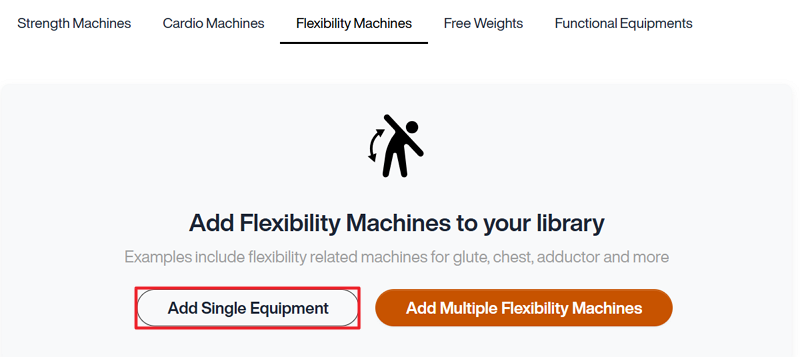
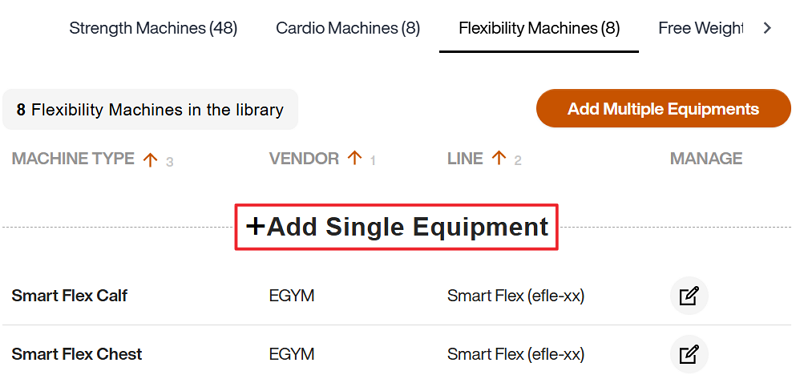
Select the Equipment Type, Vendor, and Line (product line) of the equipment and click .

The new equipment will appear in your gym inventory.
Manage Your Gym Inventory
Maintaining an up-to-date gym inventory is essential for ensuring the continued effectiveness of EGYM Genius training plans. Your inventory is the foundation for creating AI-powered, personalized workout experiences tailored to your facility’s equipment.
Any changes made to your inventory are automatically applied and go live shortly after saving, ensuring that training plans remain accurate and aligned with your current setup. By keeping your inventory accurate, you maximize the value of your equipment, optimize training plans, and provide members with a seamless and enjoyable experience.
Why regular updates matter
Accuracy in training plans: New equipment enables Genius to offer more varied and personalized workouts, while removing outdated or unavailable equipment ensures training plans remain realistic and actionable.
Member satisfaction: Accurate inventory avoids mismatched workouts, ensuring members have access to the equipment listed in their plans.
Operational efficiency: Keeping the inventory current helps trainers support members effectively and ensures seamless coordination across your team.
Add new equipment
When new equipment is introduced to your gym, it’s essential to add it to your gym inventory as soon as possible to ensure that it can be utilized in Genius training plans.
Update equipment
Over time, equipment may need to be updated or removed due to wear, replacement, or upgrades. Regularly reviewing and editing your inventory ensures Genius recommendations remain accurate and prevents confusion for members and trainers.
Edit equipment
Under the equipment type, find the item you want to edit and click the
 edit icon.
edit icon.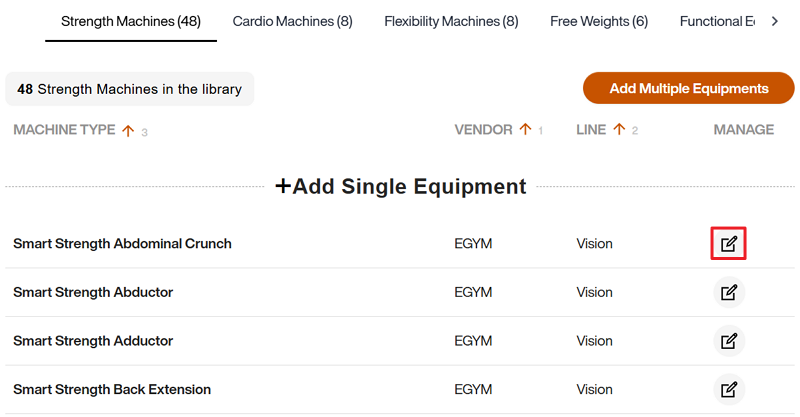
Edit the Equipment Type, Vendor, and Line as needed. Then, click .

Remove equipment
Under the equipment type, find the item you want to edit and click the
 edit icon.
edit icon.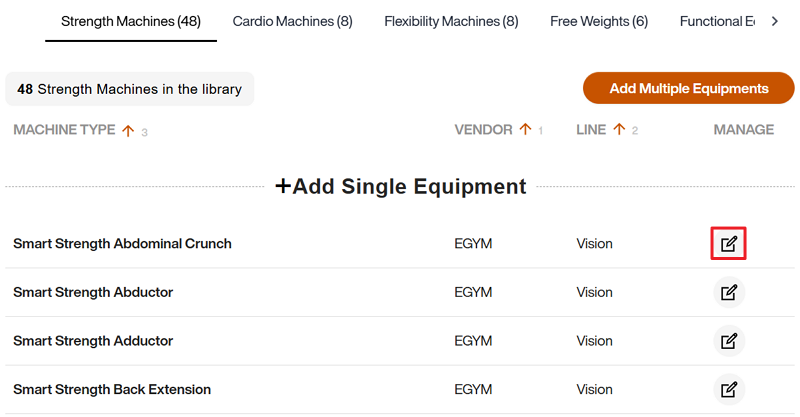
Click on the trash bin icon on the right.

In the pop-up window, click again to confirm.
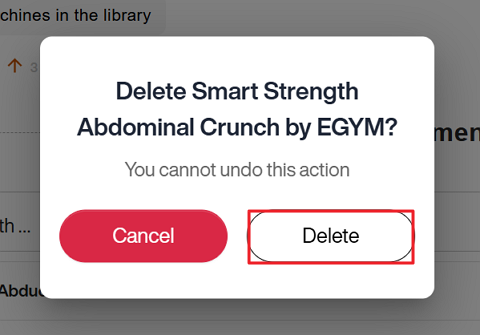
Best Practices
Customizing your Exercise Library
Once the gym inventory is set up, Genius filters exercises based on your available equipment, ensuring compatibility and relevance. These exercises are then further refined through the default EGYM “master library.” This process determines which exercises appear in the Exercise Library of the EGYM Trainer and Member Apps, complete with generic equipment details and accompanying MP4 files (videos).
For gyms using the EGYM Advanced or Pro Mobile Pack bundle, the exercise library can be fully customized to better reflect your gym’s unique offerings and member needs, further enhancing the personalization and effectiveness of training plans.
We recommend customizing this library to:
ensure that only relevant exercises are available in the EGYM Trainer and Member Apps.
ensure that members can easily locate machines and perform exercises independently.
tailor the apps to fit your gym’s brand image.
Customize the Exercise Library
Go to the EGYM App Admin Portal.
Go to > > .
Select the exercise library for your gym.
Scroll down or search to look through the exercises.
Turn exercises on or off as needed.
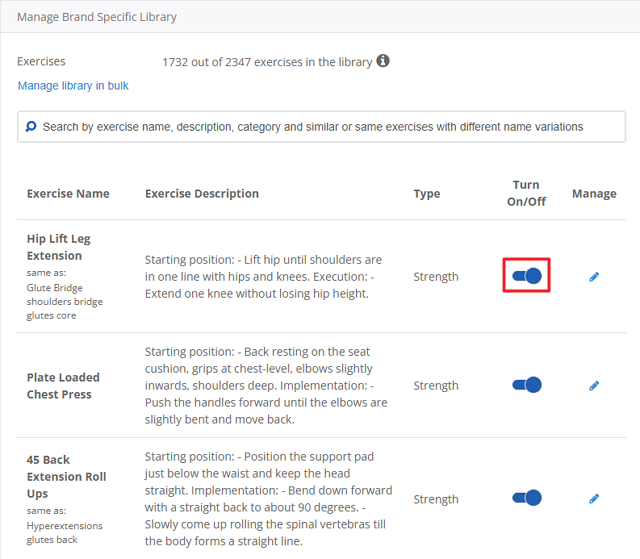
Note
If you have EGYM Smart Strength or Smart Flex machines, make sure they’re also turned on.
(Optional) On an exercise, click
 . Here, you can change the exercise name, description, and icon (image or video) as needed.
. Here, you can change the exercise name, description, and icon (image or video) as needed.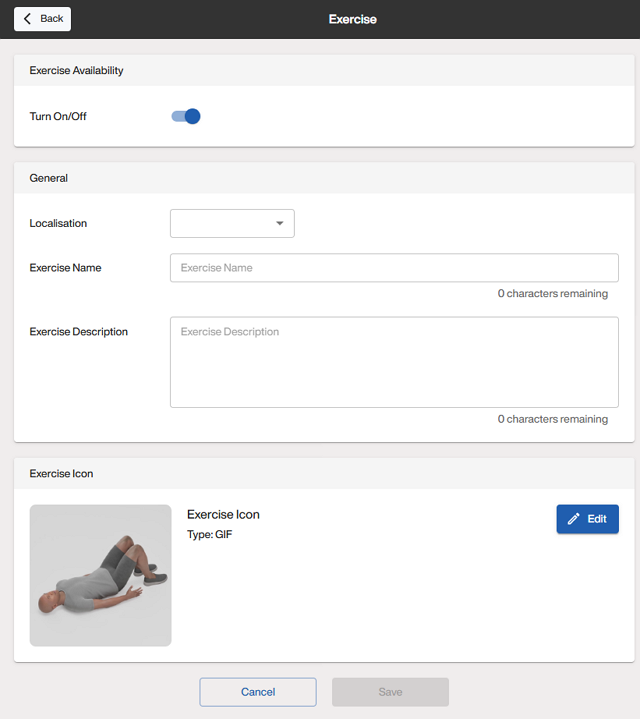
Note
For gyms using only Genius for Members, training plans in the EGYM Branded Member App automatically include the vendor names (e.g., "EGYM") based on the gym inventory. This means that you do not need to manually add vendor names.
For gyms using only Genius for Trainers, training plans in the EGYM Trainer App do not automatically include vendor names. You must manually add them to the exercise names to distinguish between machines.
For gyms using Genius for All (Members and Trainers), manually adding vendor names ensures correct display in Genius training plans in the EGYM Trainer App but causes duplicates in the EGYM Branded Member App (e.g., "EGYM EGYM Smart Strength Abductor"). To avoid this issue, we recommend not adding vendor names manually.
Including EGYM machines
When setting up your gym inventory for Genius, make sure that all of your EGYM Smart Strength and Smart Flex machines are included. These items are not automatically added to your gym inventory and must be added manually.
Including your EGYM machines in your gym inventory ensures that Genius can leverage their advanced features—like automatic resistance adjustments and personalized settings—to create tailored, data-driven workouts for your members.
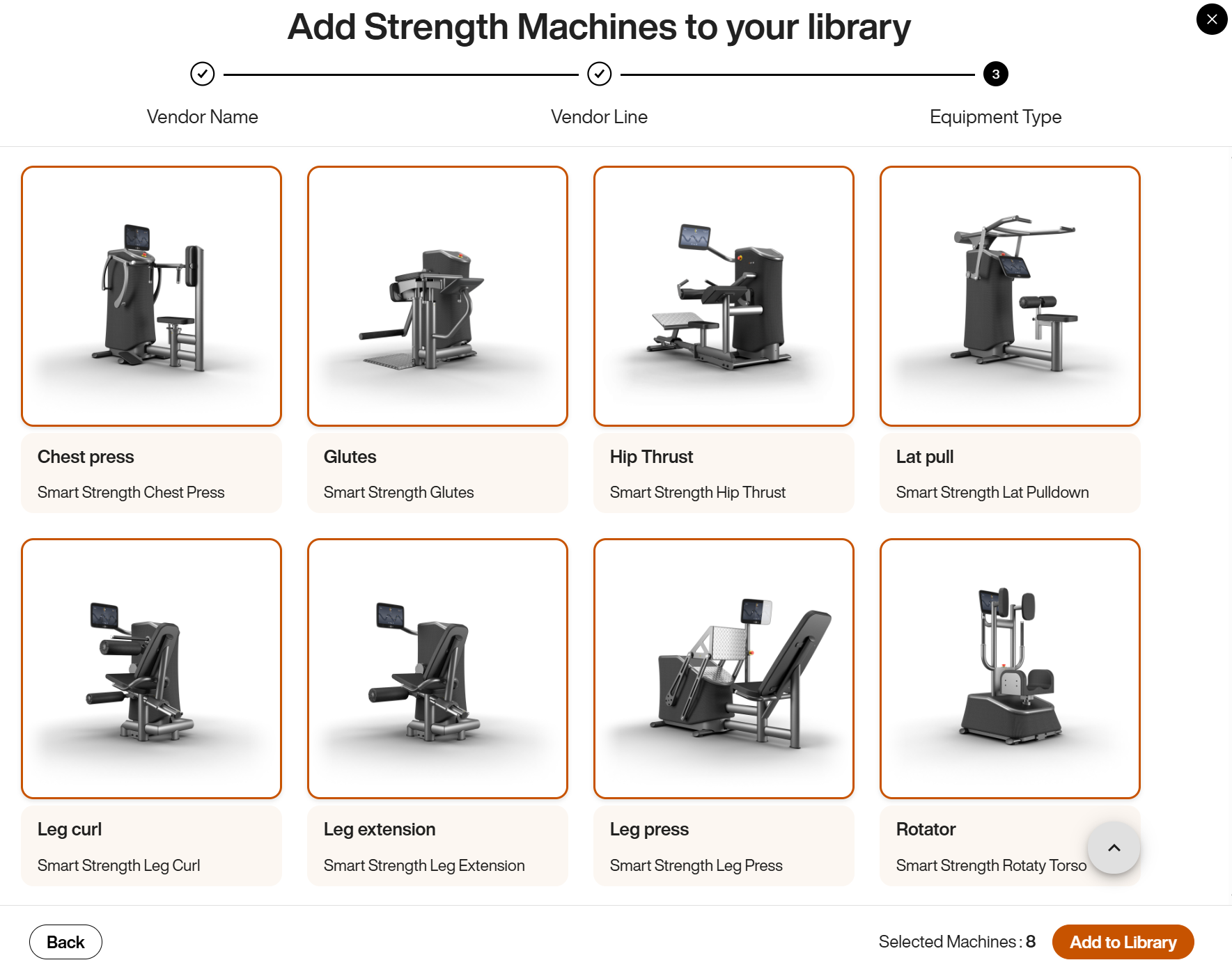 |
Setting up single and multi-station equipment
When adding equipment to your gym inventory, it's important to distinguish between multi-station and single-station (standalone) equipment to ensure proper setup for Genius training plans.
Accurately cataloging multistations and their components ensures Genius training plans account for all available exercise options, improving members experience and maximizing equipment utilization.
Note
When adding these equipment types, we strongly recommend using the Add Multiple Equipment option, as it provides clearer navigation and multi-selection options.
Multistation equipment
Add each part of the multistation separately and ensure it is labeled as part of the multistation (includes “Multistation” in the name).
If you have a pulley multistation, you need to add each part that you have. This would involve some combination of the following parts (see following image):
Multistation Pulley
Multistation Crossover Pulley
Multistation Lat Pull Double Cable Pulley
Multistation Low Row Double Cable Pulley
Multistation Triceps Curl Pulley
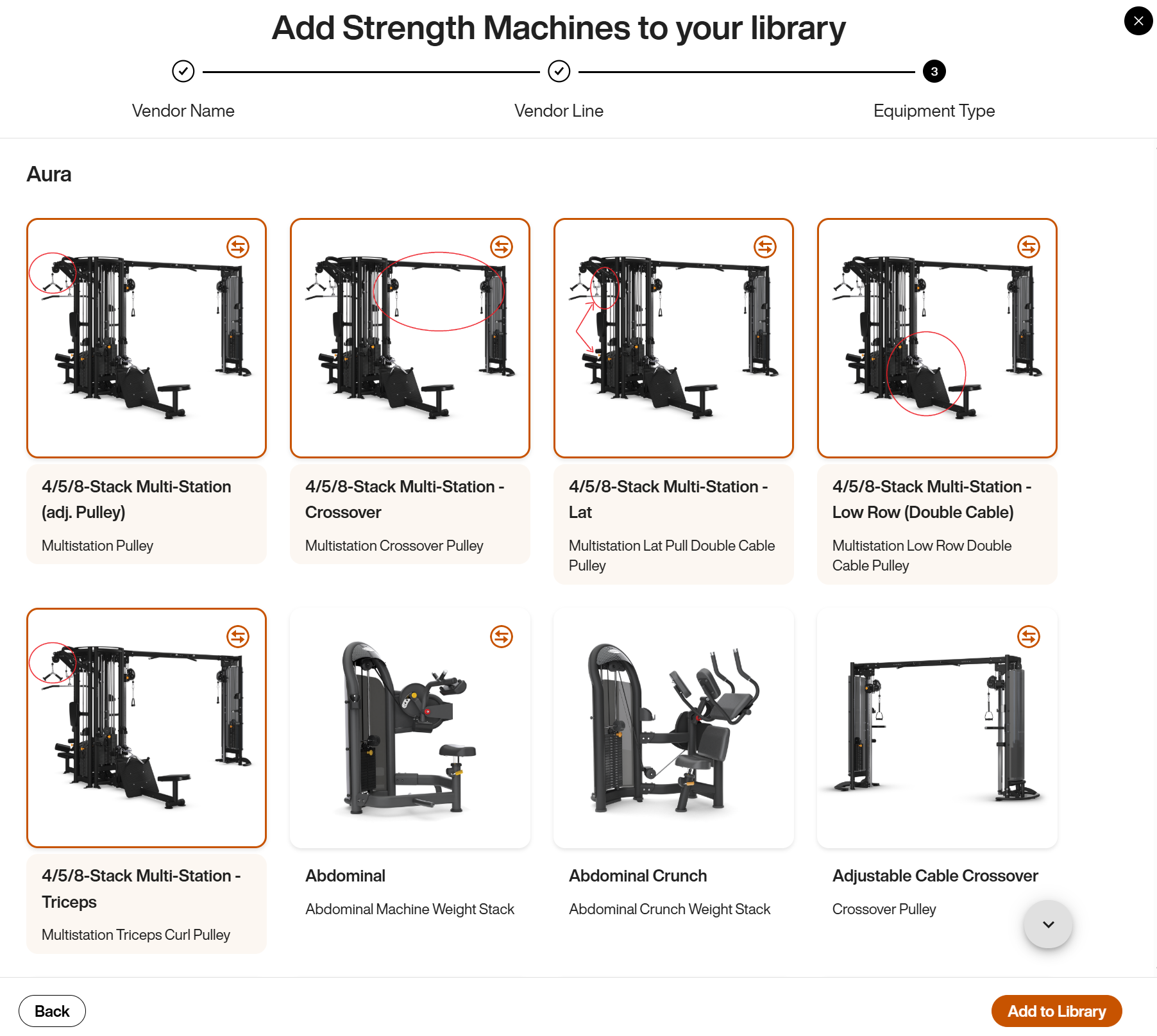 |
Single station (standalone) equipment
On the other hand, you should add single stations individually as standalone equipment.
If you just have a standalone Lat Pull Pulley or Low Row Double Cable Pulley, then you should add them individually as such. These items should NOT be added as multistation equipment.
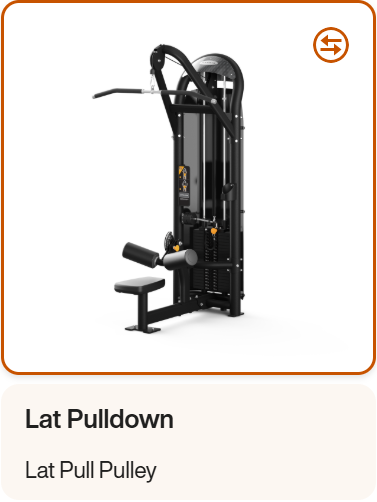
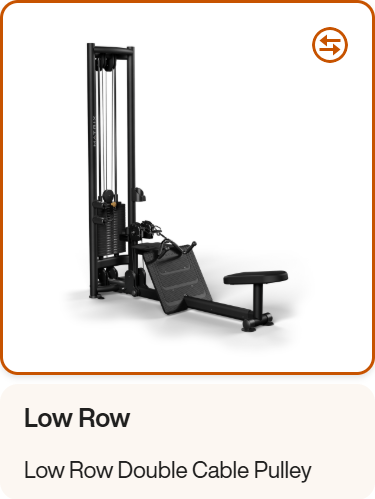
Adding weight plates
Always add weight plates to your gym inventory for equipment requiring plate-loaded exercises and free weight equipment.
Adding weight plates ensures that Genius can accurately generate recommendations for exercises using plate-loaded equipment, such as squat racks, barbells, or plate-loaded machines. Without this information, Genius cannot suggest appropriate training weights for these exercises.
Add weight plates
Follow the instructions for Add Free Weights, selecting Weight Plate as the .
If needed, select to add more options.
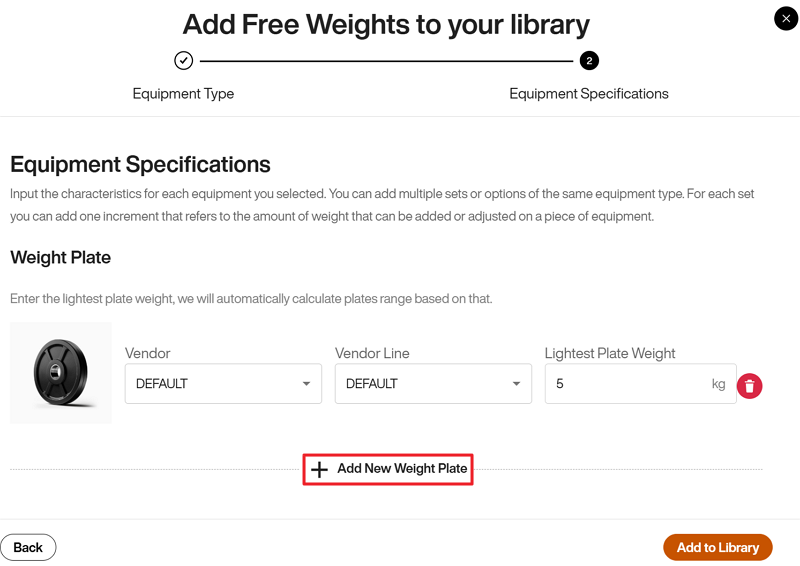
Troubleshooting Genius
If you experience issues with EGYM Genius, such as missing exercises or inaccurate recommendations, you must make sure your gym inventory is accurate and complete. However, while inventory accuracy plays a key role, other Genius features and settings might also affect training plan generation.
For comprehensive troubleshooting steps beyond the gym inventory, refer to EGYM Genius: Operational Questions and Troubleshooting. This document covers common issues and solutions across all aspects of EGYM Genius, from common questions to troubleshooting, helping you resolve problems quickly and effectively.
Learn More
EGYM Support
Fill out our contact form if you have any concerns or need assistance setting up your gym inventory or Business Suite.