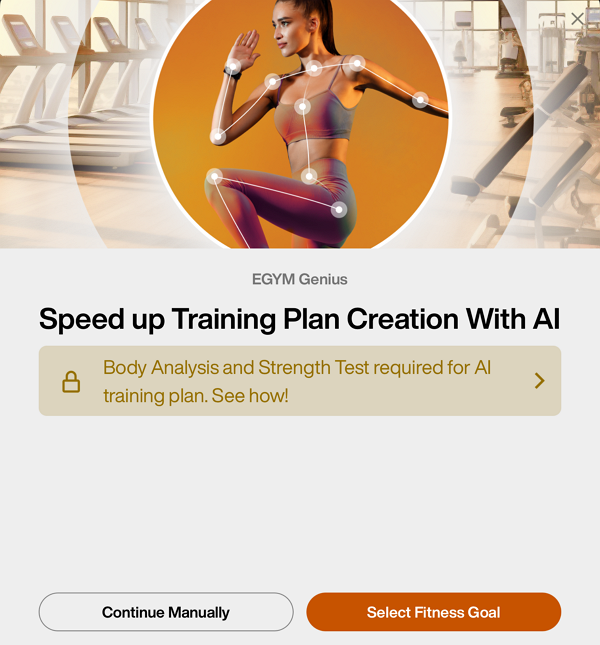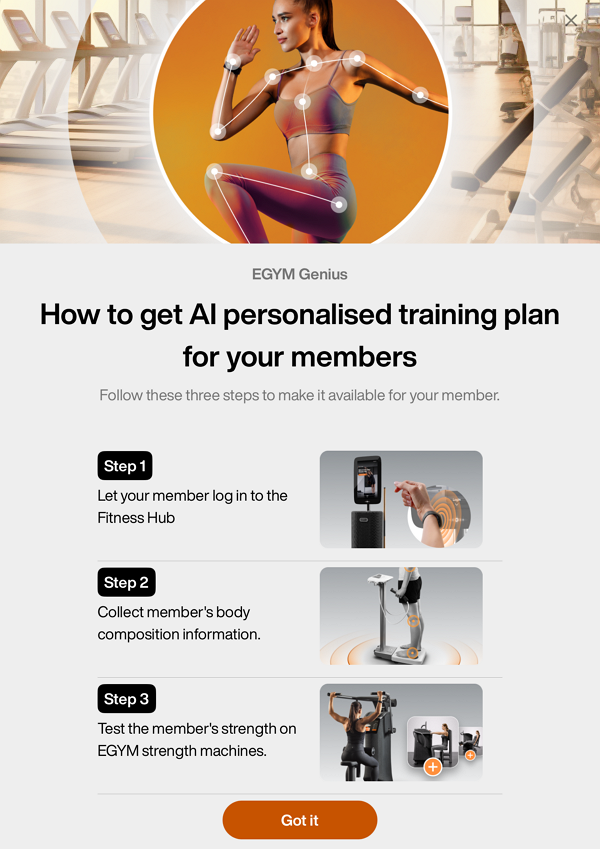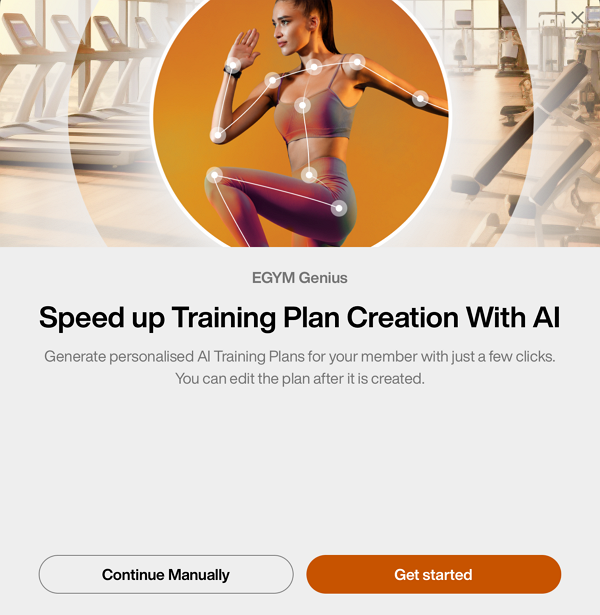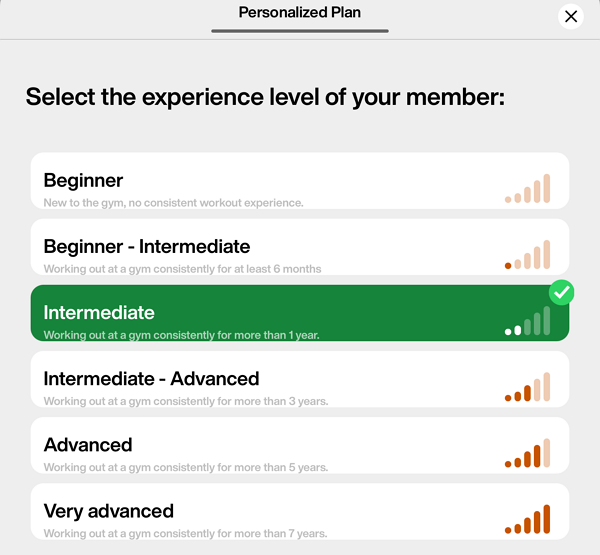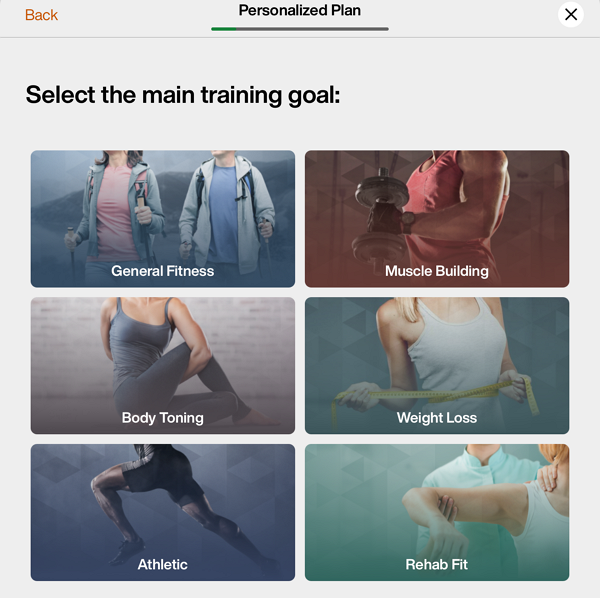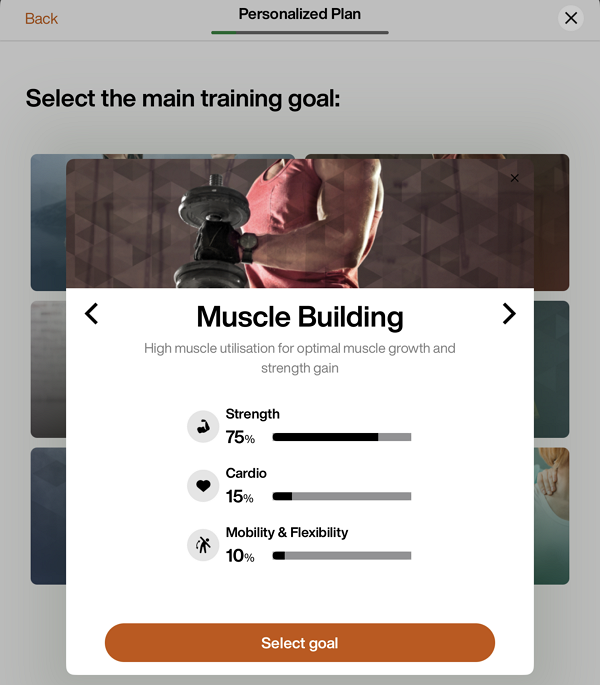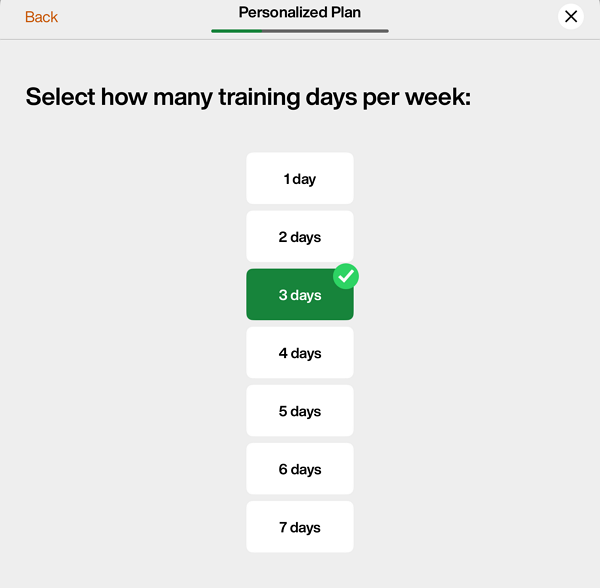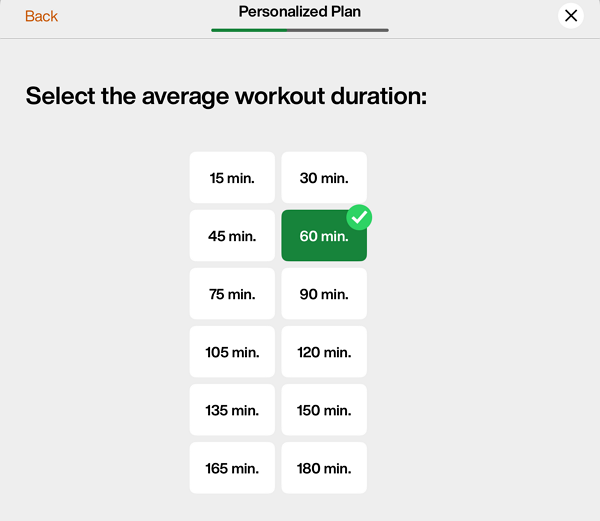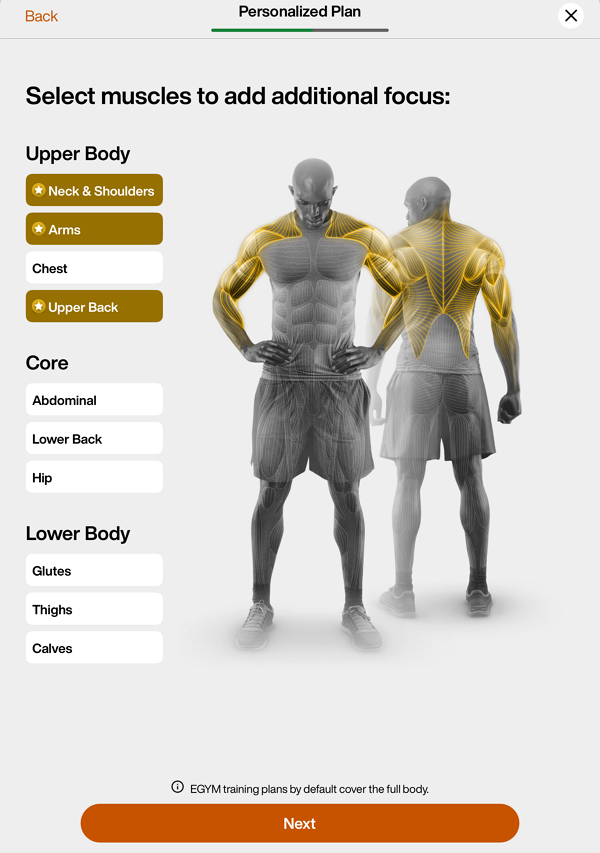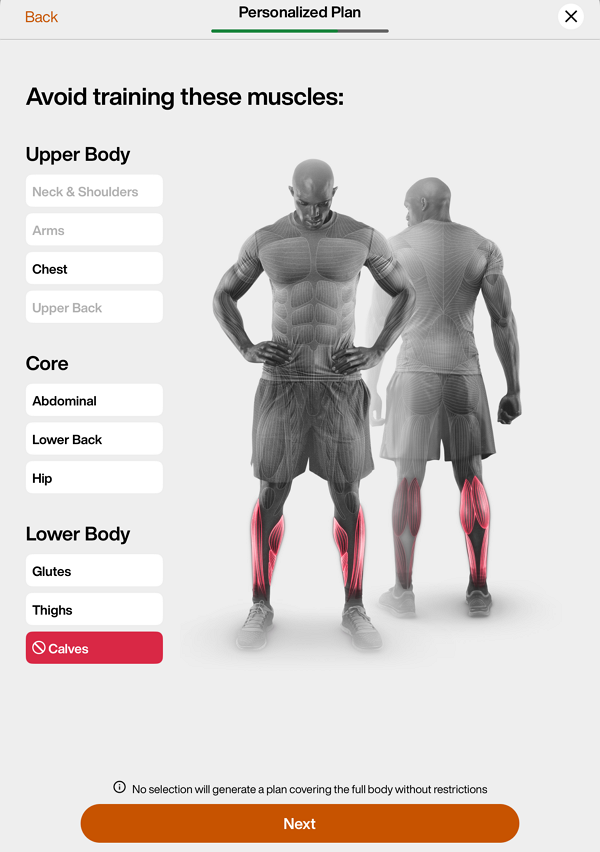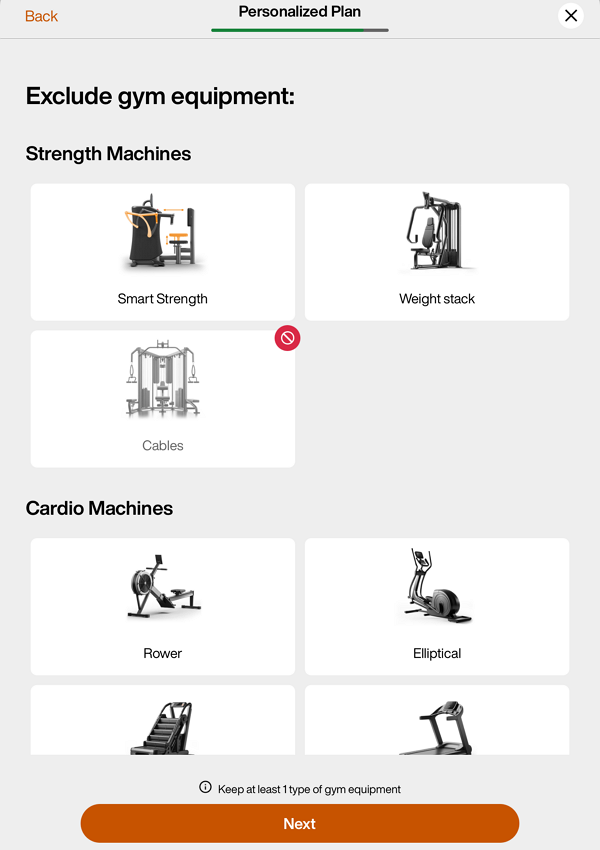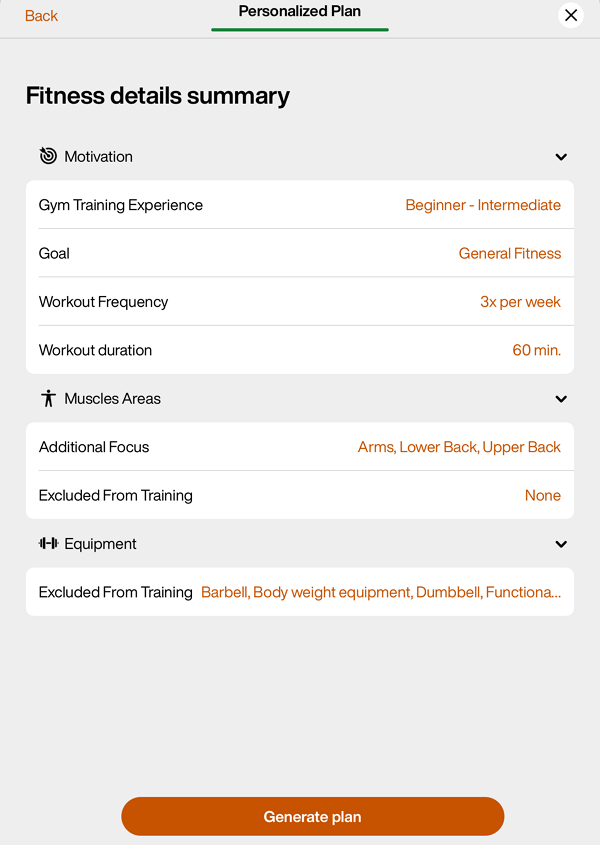EGYM Genius: Trainer App Onboarding Guide
Introduction
About this guide
This guide explains how trainers can onboard members with EGYM Genius using the EGYM Trainer App. This is part of the Genius onboarding series, which also covers the EGYM Fitness Hub, EGYM Smart Strength, and the EGYM Branded Member App.
Genius overview
EGYM Genius uses AI to make the entire gym floor even smarter. Genius integrates leading fitness brands into a single training experience and creates hyper-personalized training plans for members that adapt to their goals, fitness levels, and all the equipment available in your gym.
Trainer App Overview
The EGYM Trainer App is a powerful tool that helps gym staff guide and support members throughout their fitness journey. It provides trainers with key insights into members’ training progress, BioAge, and workout history, allowing them to offer personalized coaching and recommendations. The app also enables trainers to create and adjust Genius training plans, ensuring members receive the most effective workouts based on their individual needs and fitness levels.
Note
Genius availability depends on your gym’s Genius plan:
Genius for Trainers – This version is designed solely for trainers using the EGYM Trainer App. Members cannot create Genius training plans in the EGYM Branded Member App (BMA).
Genius for All – Both trainers and members can use Genius: Trainers create and assign plans in the EGYM Trainer App, while members can generate their own plans in the EGYM Branded Member App.
Genius for Members – This version does not apply to the EGYM Trainer App, as members create their own training plans directly in the EGYM Branded Member App.
Onboard Members Via the Trainer App
Genius streamlines training plan creation in the EGYM Trainer App, saving trainers time by automating personalized recommendations. Using member preferences, fitness assessments, and body composition analysis, Genius tailors plans to each member’s needs and goals.
Before you start
Trainers can start the Genius onboarding process by collecting their member’s workout and training preferences. These preferences can be collected either in the EGYM Trainer App or on the EGYM Fitness Hub—whichever fits the gym’s workflow best.
Regardless of where the member preferences evaluation is completed, the member must do their body analysis on the EGYM Fitness Hub and their strength assessments on the EGYM Smart Strength machines.
Once these steps are finished, trainers can finalize onboarding and generate Genius training plans in the EGYM Trainer App.
This guide describes the Genius onboarding and training plan creation process via the EGYM Trainer App.
Note
To get answers to specific Genius-related questions, refer to EGYM Genius: Operational Questions and Troubleshooting.
Generate the first training plan
You can complete the onboarding process in the EGYM Trainer App for your member via the following steps. Alternatively, the member preference evaluation can also be conducted directly on the EGYM Fitness Hub.
Note
If your gym uses health information, fill out the Genius member preferences first. Some preferences (workout days per week, workout duration, experience level, and training goal) will automatically transfer from Genius preferences to health information, which serves as an extension of the Genius data.
Launch the EGYM Trainer App and go to .
Search and tap on a member.
Tap the category.
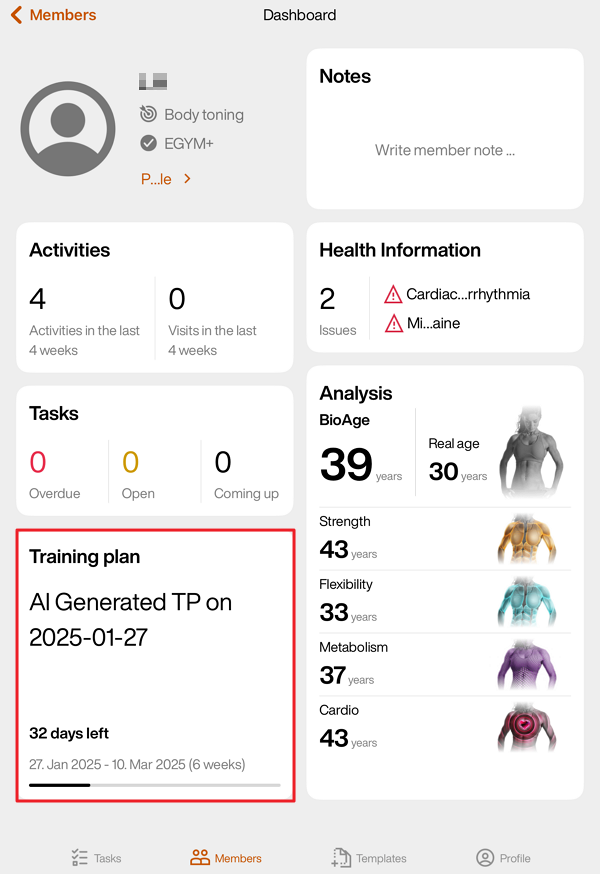
Tap the + icon, then tap .
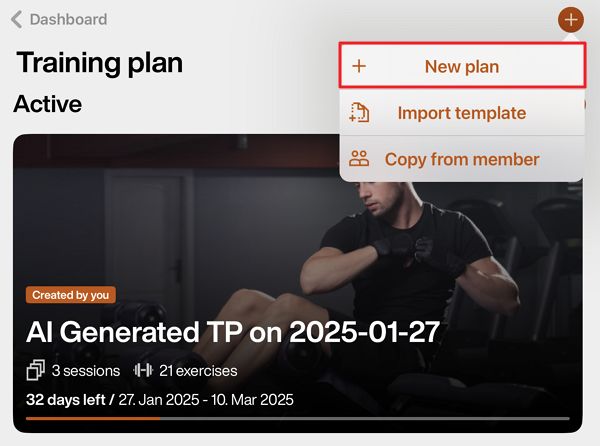
Do one of the following depending on your situation:
If the member has not completed the initial screening, including body analysis and strength assessments, you will see the following screen:
At this point, you can tap to fill out the member preferences (steps 6-15). However, to unlock the ability to generate training plans with Genius, you need to:
Let your member log in to the Fitness Hub.
Collect your member’s body composition information.
Test the member’s strength on EGYM Smart Strength machines.
If the member has completed the initial body analysis and assessments, you will see the following screen:
Tap to fill out the member preferences (steps 6-15) and generate a plan.
Select your member’s experience level: , , , , , or .
Select your member’s main training goal: , , , , , or .
In the training goal window, use the left and right arrows to view the Strength, Cardio, and Mobility & Flexibility parameters for each goal. Once decided, tap .
Select how many times (1 - 7 days) a week the member will work out.
Select the average duration (15 - 180 minutes) of each workout.
If needed, select muscle groups for additional focus. Tap .
Note
Genius training plans include all muscle areas by default.
If needed, select muscle groups to avoid focused exercises. Tap .
Note
Only exercises that primarily target the excluded muscle group will be removed from Genius training plans. Exercises that engage the muscle indirectly—where less than 40% of its capacity is utilized—will still be included.
For example, if you exclude Calves, exercises like calf raises will be omitted, but squats may still appear in the training plan.
If needed, select any equipment to exclude. Tap .
Note
Even if a member doesn’t have an EGYM+ membership, they will still get EGYM Smart Strength machines in their Genius training plans. To avoid this, you can exclude EGYM Smart Strength machines in this step.
Review the plan summary. Tap any category to make changes. You can also edit these preferences later at anytime in the app.
Once done, tap .
Tap to assign the plan to the member.
Note
If the member has not yet completed the initial screening—such as the body composition analysis and strength assessments—tap in the top-right corner. The preferences you’ve entered will be saved and will still be available when you return to create a Genius training plan after the assessments are completed.
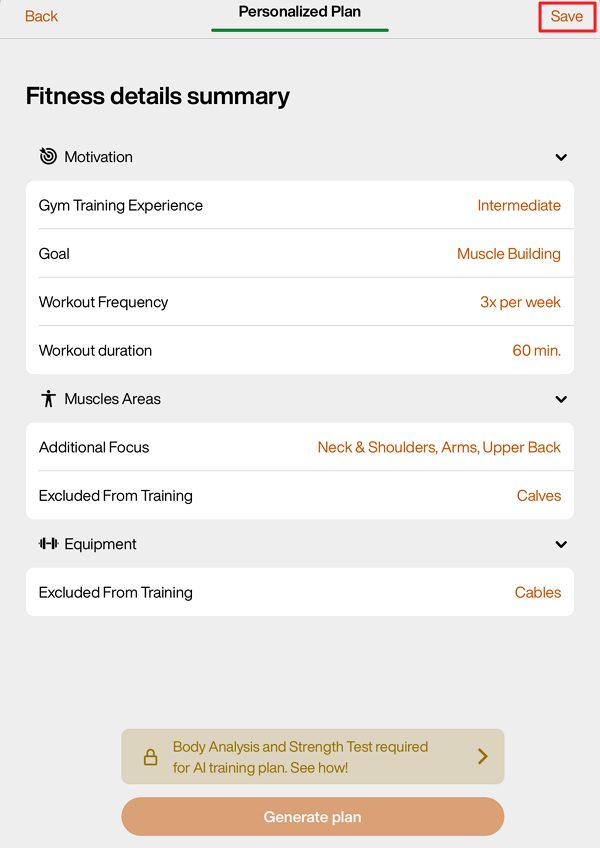
Edit generated training plan
After generating a plan, you can still make adjustments according to the member’s individual needs.
In the generated plan, do any of the following:
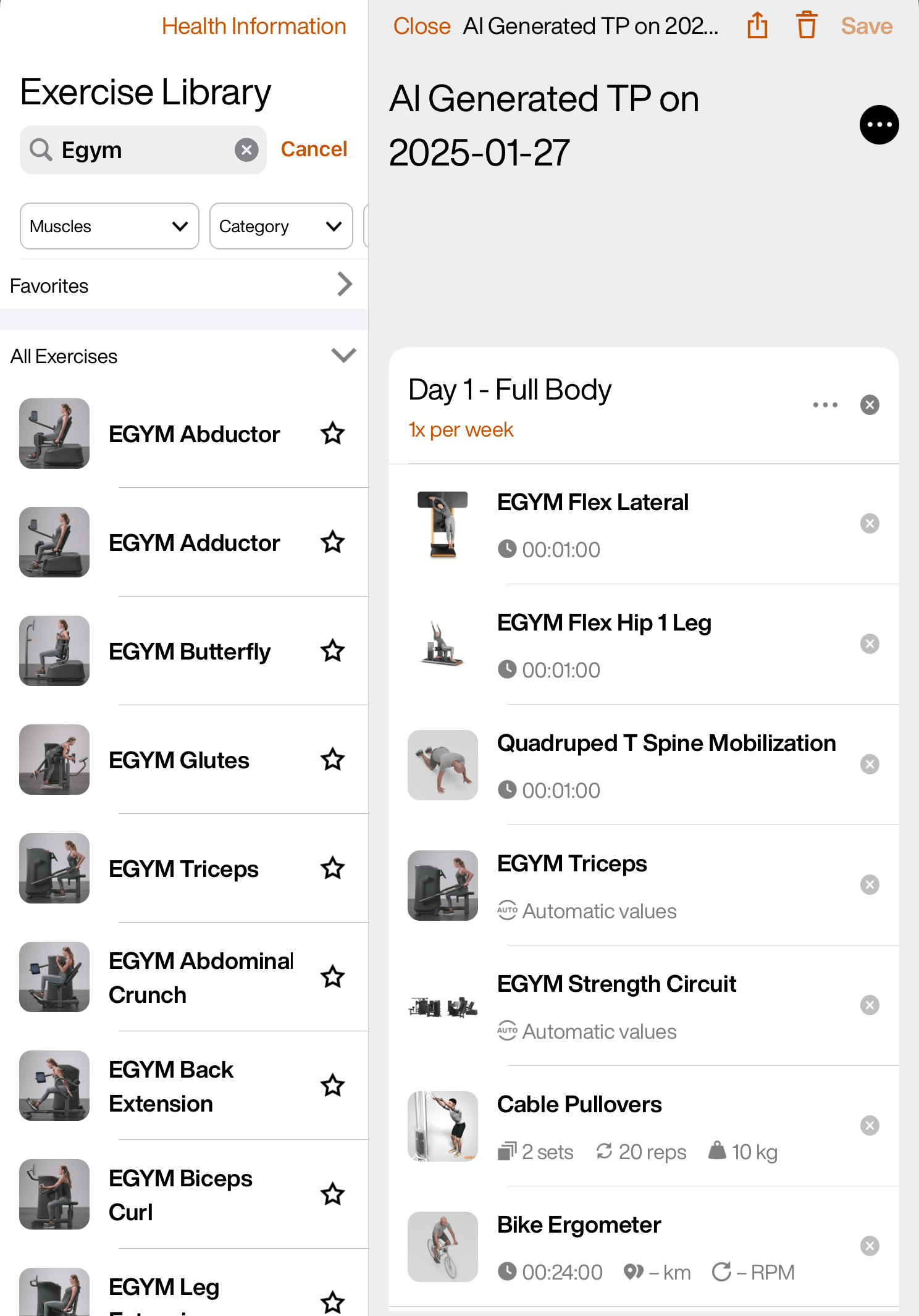 |
Prescribe EGYM Smart Strength machines
For EGYM Smart Strength machines, you can have the training parameters set automatically, or you can add these values manually. Depending on the member’s preferences, Genius may add these machines with either automatic values or specific repetitions. You can edit this manually.
In the training plan, tap on an EGYM Smart Strength exercise.
For , tap on or .
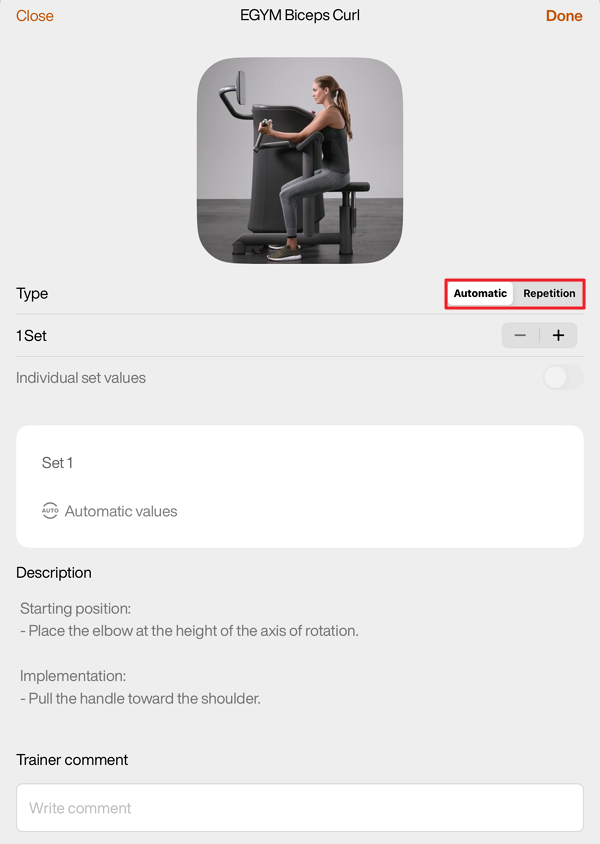
Add or remove sets by tapping – or +.
For Smart Strength exercises with more than one set, you can optionally enable to customize the settings for each set.

For manual settings ( tab), you can edit the training methods, repetitions, and rest time for each set as needed.
Tap to save the Smart Strength exercise settings and then tap . The plan will be assigned to the member and can be found on their under .
Note
Genius does not prescribe the Training Methods on EGYM Smart Strength machines in training plans. These can be edited manually.
Depending on your gym’s configurations, the options (, , ) may not be available. If you don’t see these options and would like to enable them, contact your gym’s administrator. They can reach out to us by filling out our contact form.
Manage Genius Training Plans
After onboarding members on Genius, you can always generate or edit Genius training plans when needed. If you have Genius for Members or Genius for All, you can also view and edit Genius training plans that have been created by members in the EGYM Branded Member App.
Generate training plans
Launch the EGYM Trainer App and go to .
Search and tap on a member.
Tap the category.
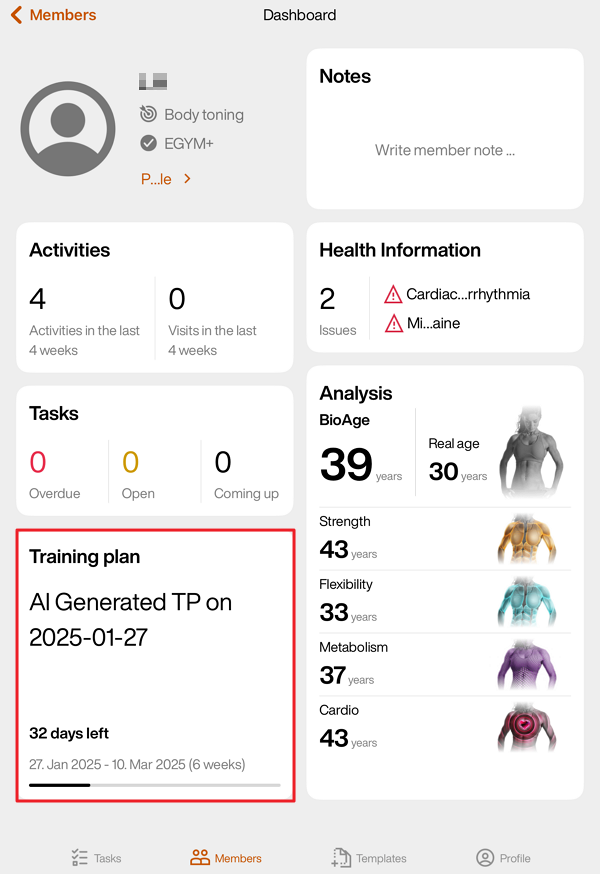
Tap the + icon, then tap .
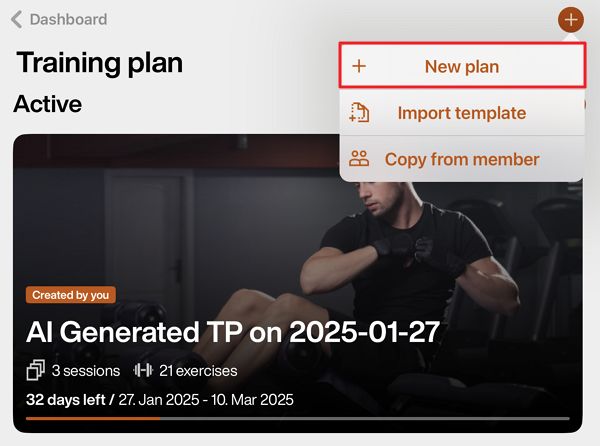
A pop-up will appear. Tap .
On the page, you can edit the member’s preferences.
Once done, tap .
Edit the training plan if needed.
Tap to assign the plan to the member.
Edit training plans
Launch the EGYM Trainer App and go to .
Search and tap on a member.
Tap the category.
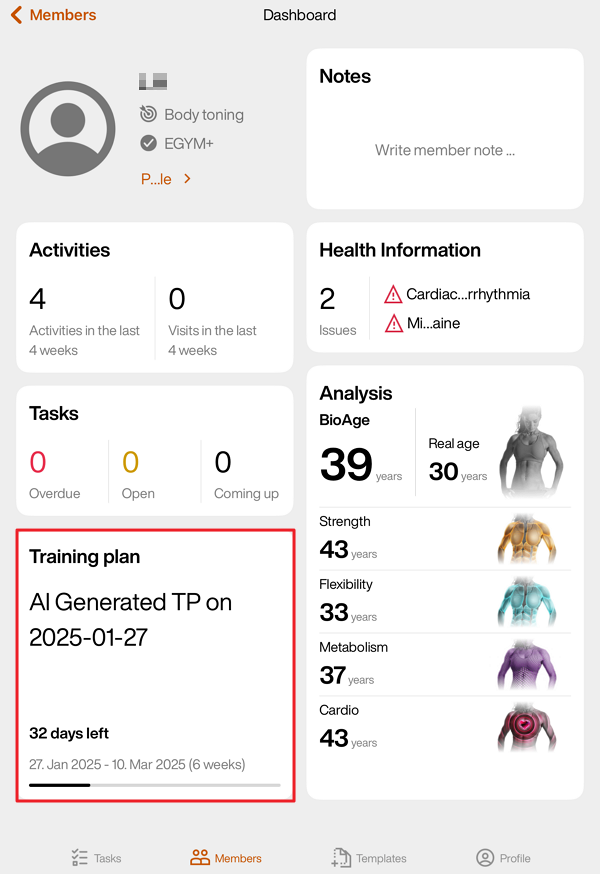
Tap on an “AI Generated” training plan.
Edit members' Genius training plans:
Tap to assign the plan to the member.
Edit member preferences
Note
Updating Genius training plan preferences will not automatically update existing Genius training plans. To apply the new preferences, create a new Genius training plan.
Launch the EGYM Trainer App and go to .
Search and tap on a member.
Tap the category.
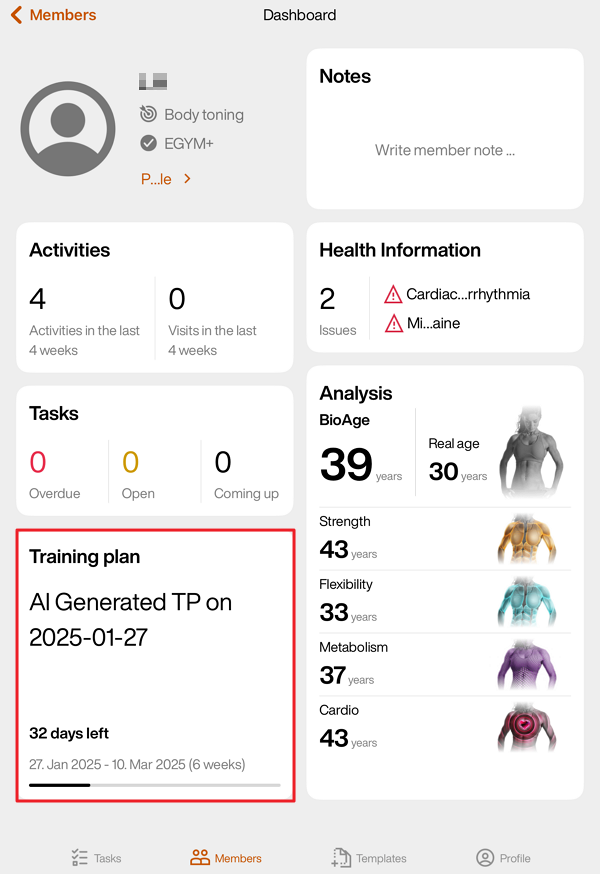
Tap the + icon, then tap .
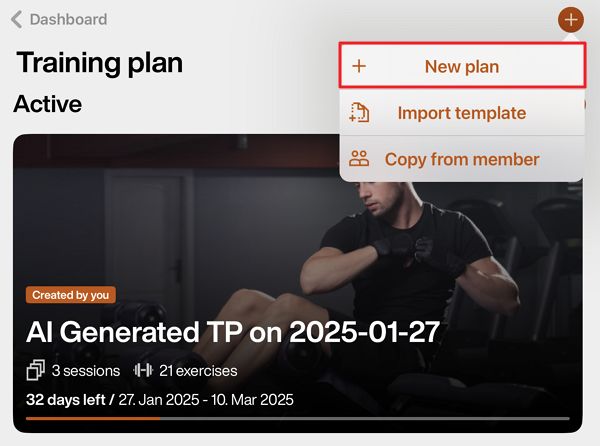
On the Fitness details summary page, you can update the member’s , as well as other preferences.
Once done, tap .
Edit the training plan if needed.
Tap to assign the plan to the member.