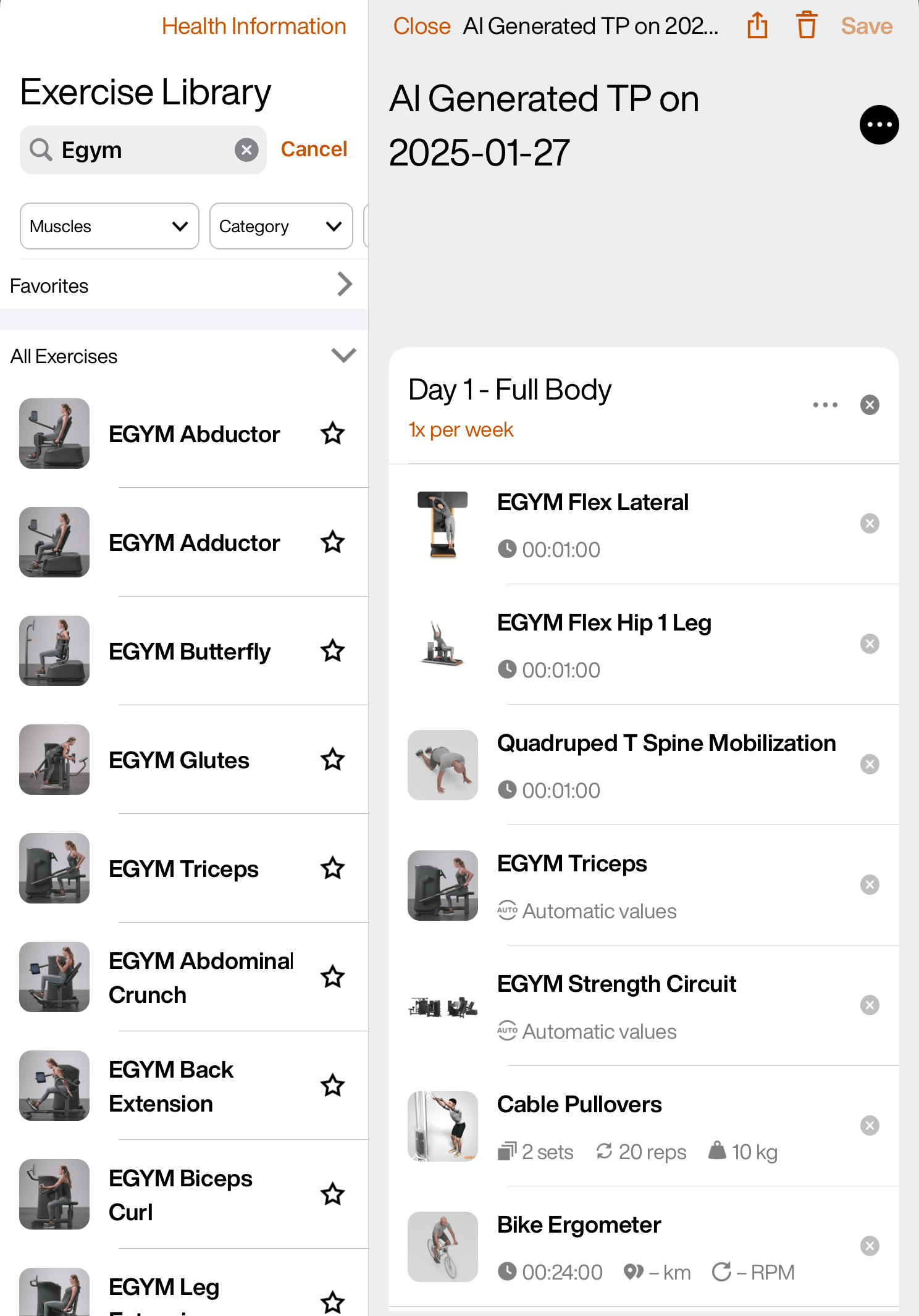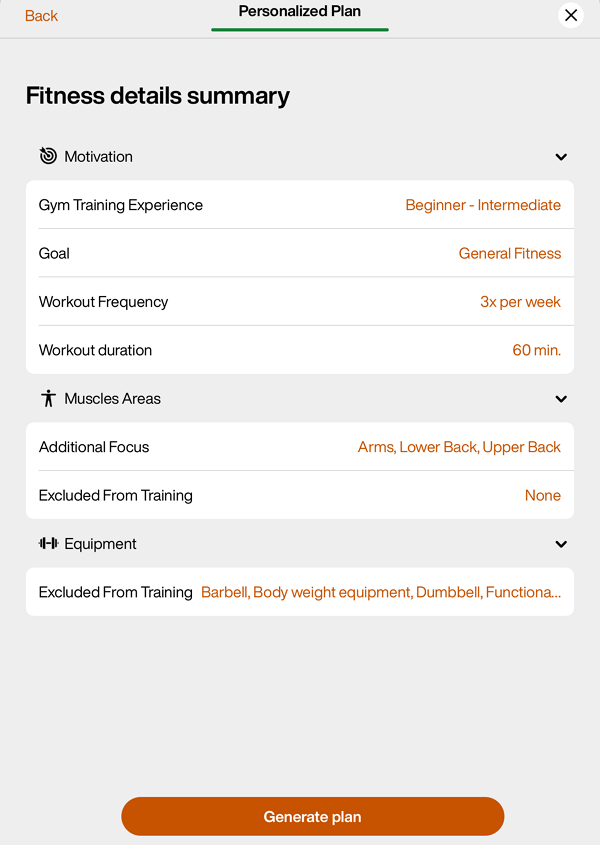EGYM Genius: Operational Questions and Troubleshooting
Introduction
About This Guide
This guide is designed to help gym operators quickly resolve common issues that may arise while using EGYM Genius. Whether you’re facing challenges with equipment integration, member training plans, or system updates, this guide provides easy-to-follow solutions.
Genius overview
EGYM Genius uses AI to make the entire gym floor even smarter. Genius integrates leading fitness brands into a single training experience and creates hyper-personalized training plans for members that adapt to their goals, fitness levels, and all the equipment available in your gym.
Common Questions
For step-by-step instructions on how to get started with Genius, refer to the following onboarding guides:
Setting up Genius
To use EGYM Genius, you’ll need:
The EGYM Fitness Hub and a connected partner scale
At least one EGYM Smart Strength machine (four recommended)
The EGYM Branded Member App
For Genius for Trainers: The EGYM Trainer App
Note
Genius is not compatible with the free version of the EGYM Branded Member App.
Once you meet these technical requirements, you’ll need to input your entire gym inventory into the EGYM Business Suite (EGYM’s online operator portal), including both smart machines and non-digital equipment. Genius can then use these data to generate daily workouts for members based on their individual fitness levels, goals, and performance.
For more information on what brands or lines of equipment can be integrated with Genius or will be integrated in the future, refer to the EGYM Genius Partner Roadmap.
We recommend the following to optimize your Genius setup:
We highly recommend using a partnered body composition (Bioelectrical Impedance Analysis, BIA) scale.
While a basic scale is sufficient to get Genius up and running, a body composition scale provides richer data. This leads to more accurate AI recommendations and personalized training programs.
Additionally, members will gain a clearer understanding of their progress throughout their training journey. Seeing detailed results, like an increase in muscle mass in specific areas rather than just changes in overall body weight, can be far more motivating and rewarding for members.
We recommend using Open Mode for strength assessments to provide a smoother experience for everyone at your gym. While Circuit Mode works well for beginners, it can cause delays if someone takes longer to complete their strength assessment, disrupting the flow of the circuit for others.
Open Mode is more flexible, allowing both beginners and advanced members to take their time without impacting others. This makes it a better option for strength assessments, ensuring that regular members’ workouts aren’t interrupted.
If possible, set up a dedicated area with four Open Mode machines near the Fitness Hub for assessments for a smoother onboarding process. If that’s not feasible, we still suggest conducting assessments in Open Mode instead of Circuit Mode to avoid any disruptions.
By using Open Mode for assessments, you'll not only improve the member experience but also introduce more advanced training options for your gym, allowing everyone to fully benefit from EGYM Genius and EGYM machines in their weekly routines.
For the strength assessment, we recommend the following machines:
M7 Lat Pulldown or M6 Seated Row
M5 Chest Press or M17 Shoulder Press
M12 Rotary Torso or M2 Abdominal Crunch
M1 Leg Extension or M9 Leg Press
By default, the Exercise Library in the EGYM Trainer App and the EGYM Branded Member App comes from the EGYM “master library.” This includes generic equipment and accompanying exercise icons (GIFs).
We recommend customizing this library to:
ensure that only relevant exercises are available in the EGYM Trainer and Member Apps.
ensure that members can easily locate machines and perform exercises independently.
tailor the apps to fit your gym’s brand image.
Customize the Exercise Library
Go to the EGYM App Admin Portal.
Go to > > .
Select the exercise library for your gym.
Scroll down or search to look through the exercises.
Turn exercises on or off as needed.
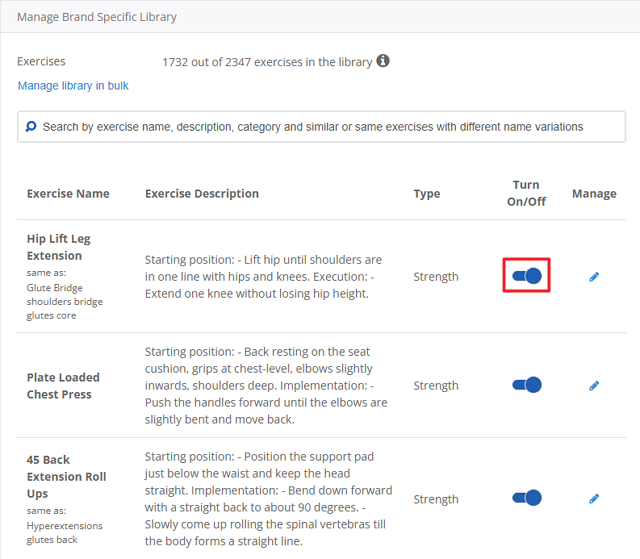
Note
If you have EGYM Smart Strength or Smart Flex machines, make sure they’re also turned on.
(Optional) On an exercise, click
 . Here, you can change the exercise name, description, and icon (image or video) as needed.
. Here, you can change the exercise name, description, and icon (image or video) as needed.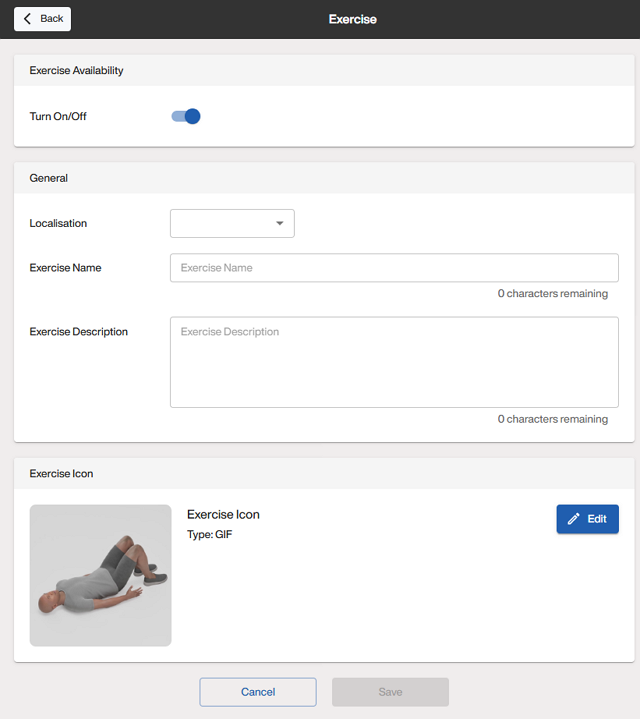
Note
For gyms using only Genius for Members, training plans in the EGYM Branded Member App automatically include the vendor names (e.g., "EGYM") based on the gym inventory. This means that you do not need to manually add vendor names.
For gyms using only Genius for Trainers, training plans in the EGYM Trainer App do not automatically include vendor names. You must manually add them to the exercise names to distinguish between machines.
For gyms using Genius for All (Members and Trainers), manually adding vendor names ensures correct display in Genius training plans in the EGYM Trainer App but causes duplicates in the EGYM Branded Member App (e.g., "EGYM EGYM Smart Strength Abductor"). To avoid this issue, we recommend not adding vendor names manually.
During the final steps of onboarding on the EGYM Fitness Hub, members will be prompted to select either Trainer Mode or EGYM Mode.
We recommend selecting EGYM Mode. This mode allows members to independently complete their onboarding and strength assessments on Smart Strength machines. By reducing the manual effort required from trainers, EGYM Mode streamlines the onboarding process and ensures accurate machine settings for each member.
This selection is available during the Genius onboarding process on the Fitness Hub. Alternatively, it can be accessed anytime by navigating to > .
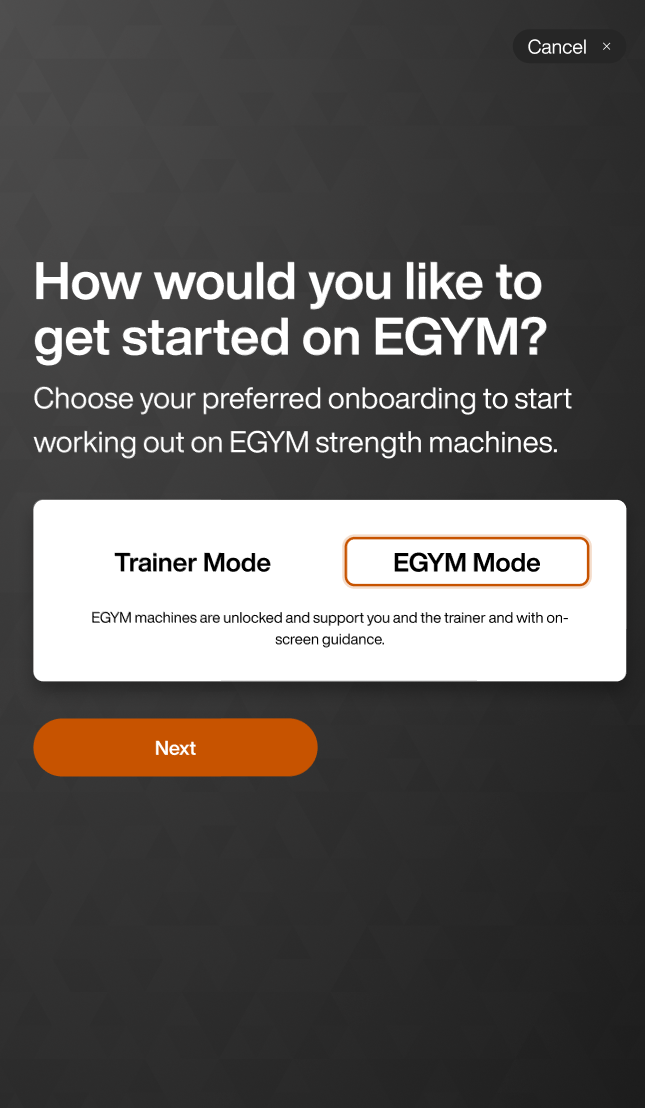 |
Note
It is also possible to set Trainer Mode or EGYM Mode as the default setting, which removes this selection screen. If you would like to enable or disable this setting, reach out to us by filling out our contact form.
Using Genius
EGYM Genius uses insights from over 8 billion tracked workout data points, 500 million assessment data points, and thousands of expert-created training plans, combined with specific information about your gym and its members.
This results in individualized recommendations, such as initial mobility exercises and tailored training volumes to suit each member's specific fitness level and goals.
Here’s how it works:
Training plans are generated based on your gym’s equipment and available exercises.
Gym inventory
To ensure accurate recommendations:
Upload your complete gym inventory to the EGYM Business Suite.
Include strength, cardio, functional, and free weight equipment.
Specify vendor and product line details to support proper rounding and machine settings.
Note
If a piece of equipment is not added to the gym inventory, no exercises can be prescribed for it.
Similarly, if key information like increments or max weight are missing for free weights or functional equipment, Genius may display the raw weight recommendation for the member that doesn't match what you have in your gym. This happens because Genius can't match the weight to your equipment if it doesn't know which weights are available.
To avoid this, make sure all free weights and functional equipment are correctly added to your gym inventory, including weight increments and minimum/maximum weights.
Exercise Library
The Exercise Library determines which exercises Genius can select. It is filtered based on the uploaded gym inventory and is customizable via the EGYM Advanced or Pro Mobile Pack bundle.
Each member’s training plan is tailored using onboarding information provided via the EGYM Fitness Hub or the EGYM Trainer App, including:
Training experience level
Fitness goals (for example, weight loss or muscle building)
Preferred workout frequency and duration
Focused and excluded muscles
Excluded equipment
Note
Gym experience and excluded equipment have the strongest impact on the resulting plan. Other inputs help refine exercise selection and training volume.
Assessments are used to personalize both the type and intensity of exercises.
Body analysis
A body analysis (such as weight measurement or body composition analysis) provides initial metrics that serve as a starting point for tracking changes in your health and fitness over time.
Strength tests
Genius requires at least four strength tests on EGYM Smart Strength machines to enable accurate weight recommendations.
Genius cannot assign weights or settings for the following activity types:
Fitness classes (including custom classes)
Sports (for example, football, dancing, tennis)
"Placeholder" activities, such as custom strength exercises or custom fitness classes
EGYM Smart Strength machines (weights are based on the strength test results)
Note
To prioritize safety, if there isn't enough data to recommend a feasible starting point or the member isn't strong enough for an exercise, Genius will assign conservative values or none at all.
For example, if a trainer manually adds a difficult exercise for a beginner-level member, Genius may assign 0 kg to reflect feasibility.
For uncommon exercises, prediction quality may be limited due to the lack of available training data. Data on these exercises will be improved by our team incrementally over time.
Tracking workouts with Genius offers several benefits:
Accurate progress tracking: Members can review their entire workout history, helping them stay motivated and see tangible results over time.
Tailored adjustments: With accurate tracking, members and trainers can make more informed adjustments to training plans based on actual workout data.
For EGYM Smart Strength machines, user workouts are automatically tracked by the system. For other machines or exercises, users can track their workout progress manually in the EGYM Branded Member App by tapping Done when complete.
For members to view and track their workouts:
Launch the EGYM Branded Member App.
On the Workouts page, scroll down to Workout History.
Click View All.
If needed, trainers and members can also alter their AI-Generated training plans.
No, trainers will not receive notifications when members create new training plans.
However, trainers can check and review AI-Generated training plans for specific members in the EGYM Trainer app as needed.
Launch the EGYM Trainer App and go to .
Search and tap on a member.
Tap the category.
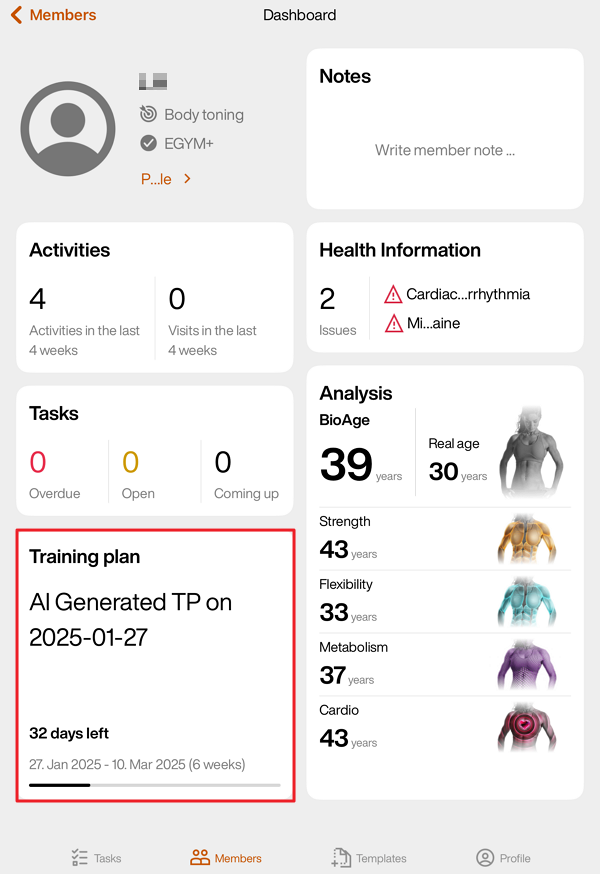
Here, trainers can view creation dates and other information for AI-generated training plans.
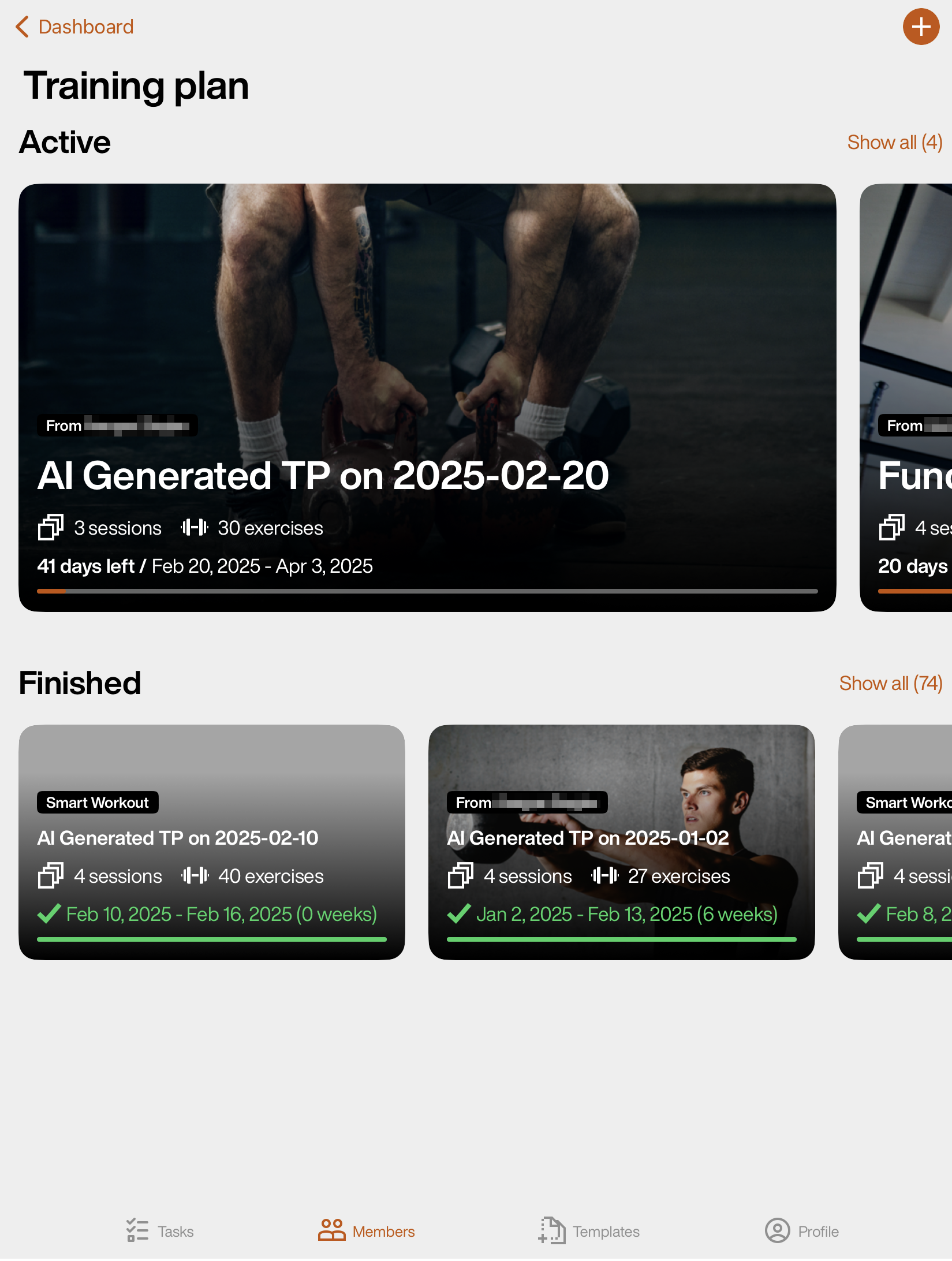
Yes, both trainers and members can alter Genius training plans.
Trainers may want to customize training plans based on the equipment, member training preferences, or medical conditions before sending them to members. They can update existing plans at any time.
Edit training plans
Launch the EGYM Trainer App and go to .
Search and tap on a member.
Tap the category.
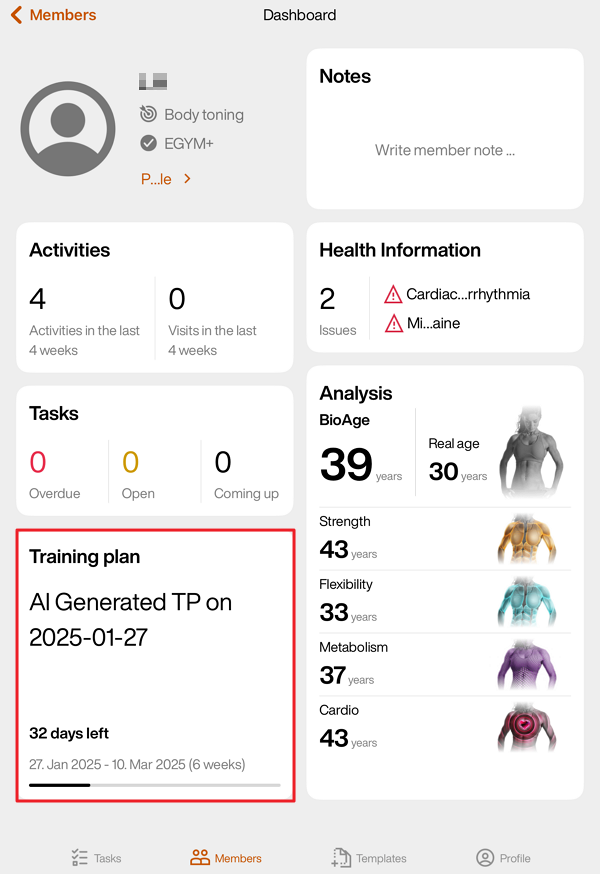
Tap on an “AI Generated” training plan.
Edit members' Genius training plans:
Tap to assign the plan to the member.
Edit before a workout
Note
This method only affects that day's workout. Future workouts won't be affected.
After you enter a workout ( > or > select workout), tap on an item at the top of the screen.
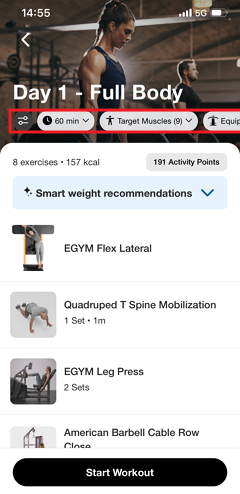
Make adjustments as needed. Then, tap .
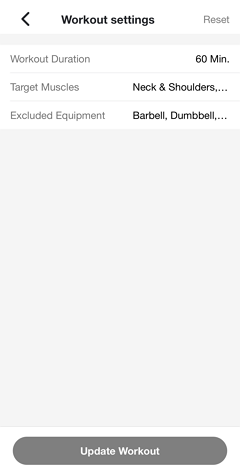
Note
If needed, you can always go back to the workout settings and tap > to revert to the original version.
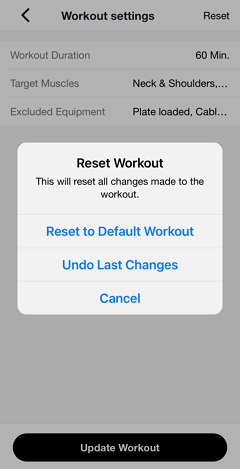
Genius will regenerate that day's workout according to the new preferences. You will get a notification once it's ready.
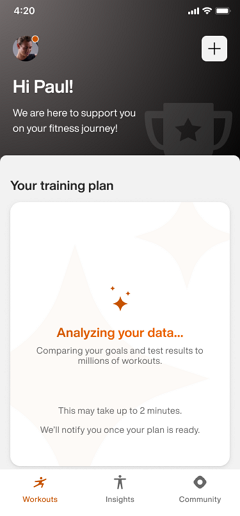
Note
Make sure notifications are turned on in your device's settings. Otherwise, check back later in the app.
Important
For gym owners:
To ensure members receive push notifications, your gym’s Member App must be able to publish updates. Make sure the account holder has accepted all required Apple App Store Connect agreements, including both the standard license agreement and any required Paid Apps agreements.
For Android, if your gym operates its own Google Play developer account, you must accept the Google Play Developer Distribution Agreement.
Edit during a workout
Note
Changes made during a workout won’t impact future workouts.
In a workout, tap +.
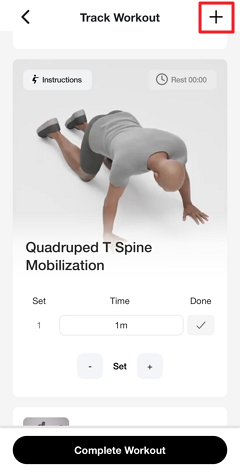
Edit the workout:
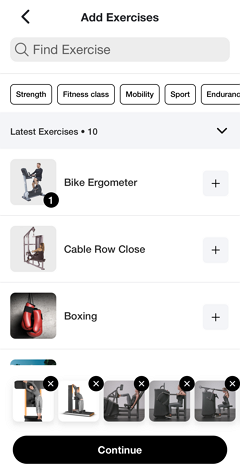
Remove an exercise: At the bottom of the page, tap x on an exercise.
Add an exercise: Tap + next to an exercise.
Reorder exercises: Remove (x) and add (+) exercises in the desired order.
Tap when done.
During your workout, you can also:
Press down on the ☰ icon to drag-and-drop exercises to reorder them.
Currently, members cannot use the Fitness Hub to update their Genius training plan or workout preferences.
Instead, members and trainers can edit preferences in the EGYM Branded Member App or EGYM Trainer App, depending on your gym’s Genius plan.
Genius for Members: Members can update their workout preferences for their Genius training plan directly in the EGYM Branded Member App (BMA).
Genius for Trainers: Trainers can modify a member’s workout preferences in the EGYM Trainer App.
Genius for All: Members can update their own workout preferences in the Member App, while trainers can adjust a member’s workout preferences through the EGYM Trainer App.
Edit member preferences
Note
Updating Genius training plan preferences will not automatically update existing Genius training plans. To apply the new preferences, create a new Genius training plan.
Launch the EGYM Trainer App and go to .
Search and tap on a member.
Tap the category.
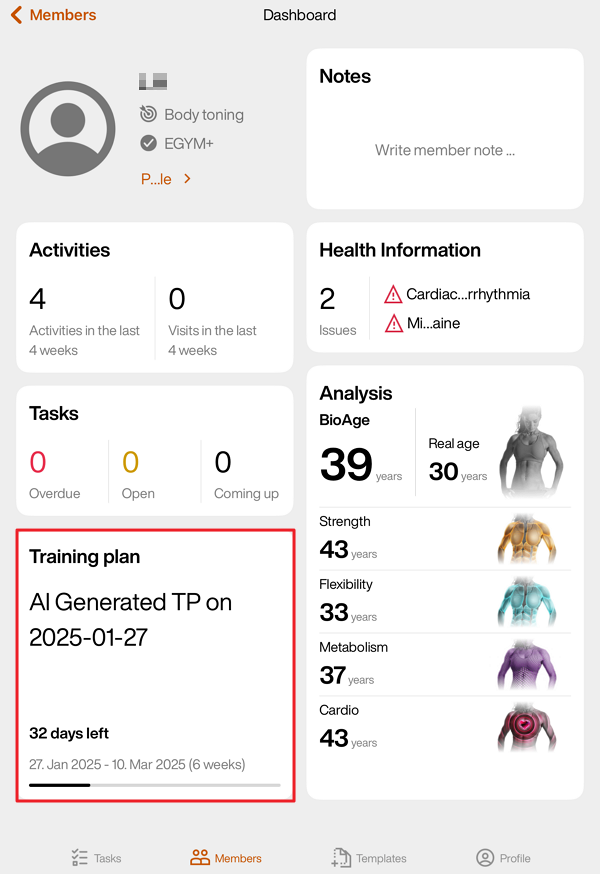
Tap the + icon, then tap .
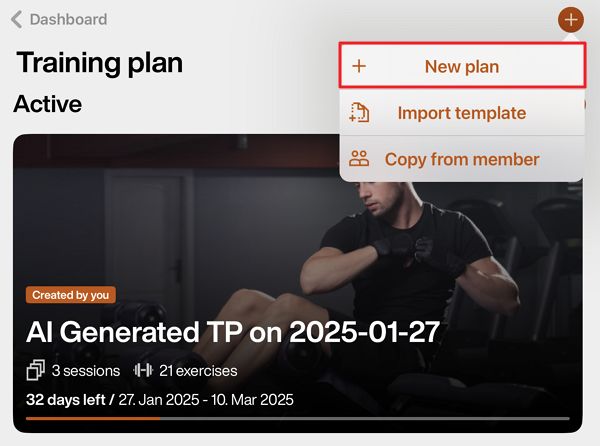
On the Fitness details summary page, you can update the member’s , as well as other preferences.
Once done, tap .
Edit the training plan if needed.
Tap to assign the plan to the member.
Edit Genius training plan preferences
You can update your Genius training plan preferences at any time in the app to better match your fitness goals, experience, and available equipment.
In the Genius widget (), tap .
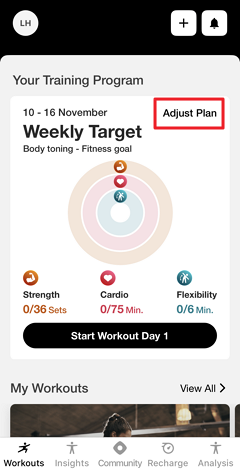
Change your preferences as needed.
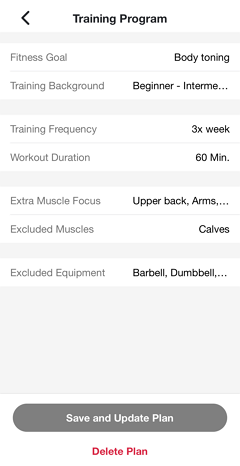
Tap .
Genius will regenerate your plan according to the new preferences. You will get a notification once it's ready.
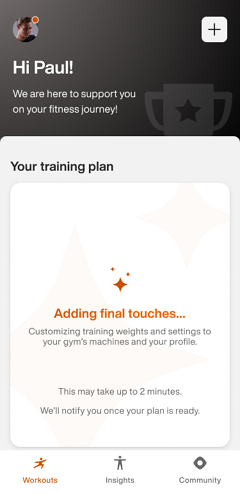
Note
Make sure notifications are turned on in your device's settings. Otherwise, check back later in the app.
Important
For gym owners:
To ensure members receive push notifications, your gym’s Member App must be able to publish updates. Make sure the account holder has accepted all required Apple App Store Connect agreements, including both the standard license agreement and any required Paid Apps agreements.
For Android, if your gym operates its own Google Play developer account, you must accept the Google Play Developer Distribution Agreement.
A member’s training preferences can be updated via the EGYM Trainer App or EGYM Branded Member App.
For EGYM Smart Strength machines, when a member’s training experience or training goal are changed, the Smart Strength training program automatically updates. The member will then start fresh in the first phase of their new Smart Strength training program, and all progress from the previous program will be lost. Even if the member reverts their training experience or goal, the former progress cannot be recovered.
Note
Adjustments to the Smart Strength training program are possible only for members with EGYM+. Members without EGYM+ will use the Basic training program on Smart Strength.
Additionally, changes to the Genius training experience will affect the Training Mode on Smart Strength machines in Open Mode. This behavior does not occur on machines in Circuit Mode.
Members with a lower experience level (from Beginner to Beginner - Intermediate) will be automatically guided into Auto Mode.
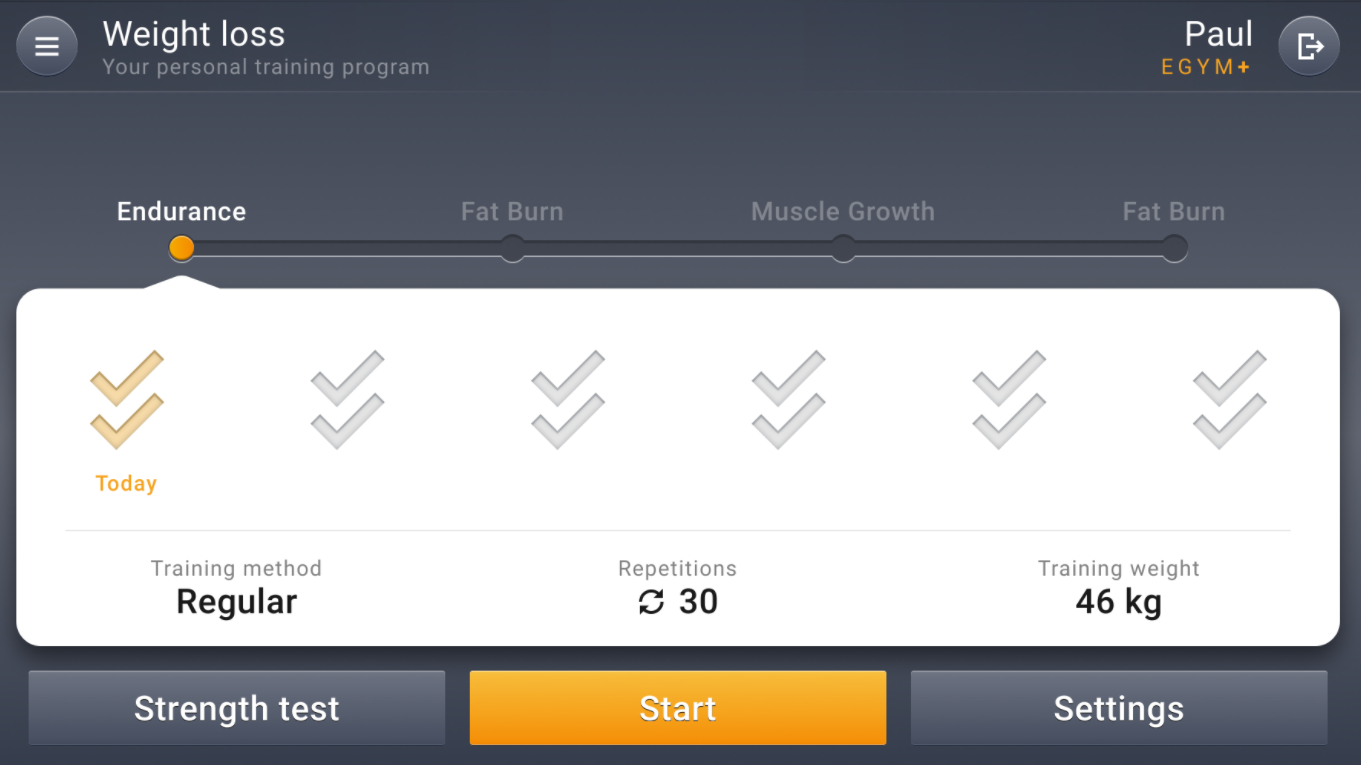 |
Members with a higher experience level (from Intermediate - Advanced to Very advanced) will be automatically guided into Individual Mode.
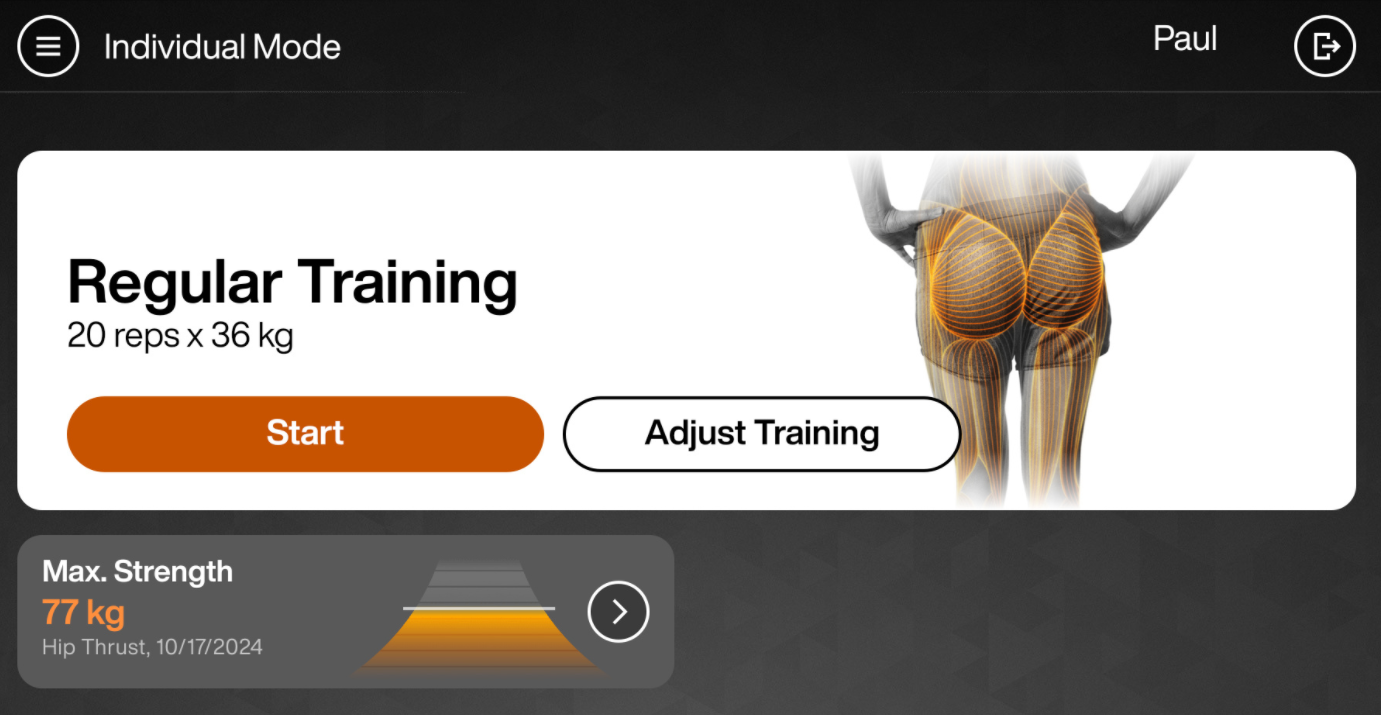 |
For Smart Cardio machines, members need to do a new cardio test to reflect any changes to their Genius training goals.
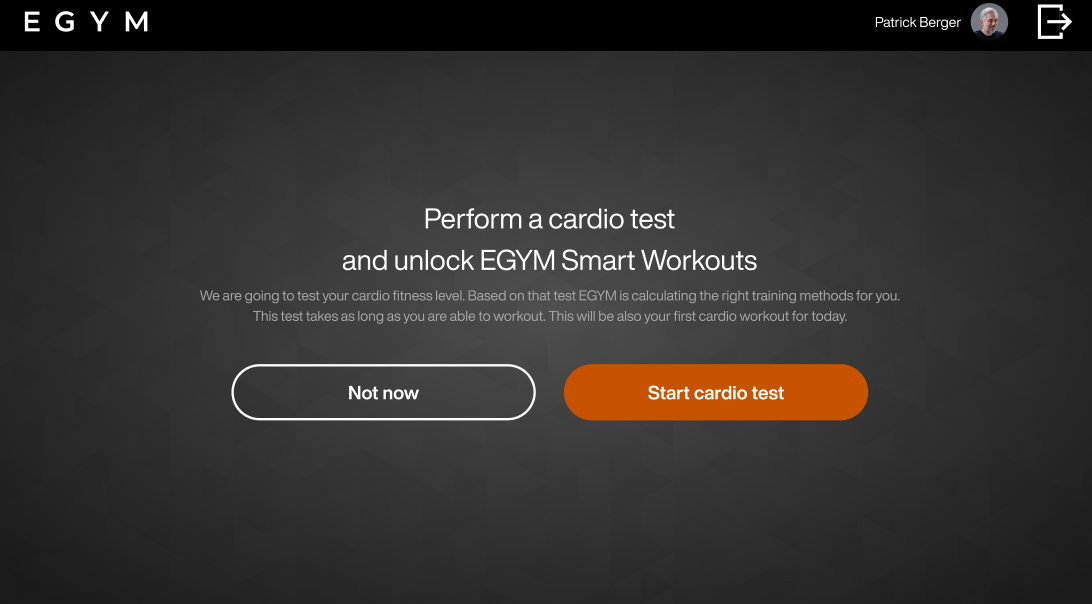 |
Yes, weekly targets in Genius for Members training plans will reset automatically every Monday at 00:00 (12:00 AM).
Training plans will also recalculate and recreate when a member’s training preferences are changed via the EGYM Branded Member App or EGYM Trainer App.
Additionally, Genius uses a progressive overload logic that adapts exercise prescriptions based on a member’s tracked performance. This ensures continuous progression while accounting for individual performance patterns.
Here’s how it works:
Weight increases: If a member completes all sets as prescribed or exceeds the prescribed weights, Genius recalculates the working weight based on their performance. The next workout will include higher weight prescriptions to reflect their improved strength potential.
Weight decreases: If a member cannot complete at least one set as prescribed, the working weight is reduced to align with their current strength level.
Consistency checks: If a member completes at least one set but not all as prescribed, the exercise prescription remains unchanged for the next session.
Bodyweight exercises: Repetitions for bodyweight exercises remain consistent, even as weight prescriptions for other exercises are adjusted.
Continuous updates: Progressive overload is applied individually to each exercise, and adjustments take effect in the next workout where that exercise appears.
Each update establishes a new baseline to make sure that the member’s plan evolves dynamically with their performance.
When trainers or members set a workout frequency (for example, 2x or 3x per week), Genius may create identical workouts labeled as Day 1, Day 2, Day 3, and so on. This labeling helps members understand that they need to complete separate workouts on different days. It also makes the workout history clearer by reflecting which workout was completed on each day, even if some exercises are skipped or varied across different sessions.
Troubleshooting
For most issues, we recommend trying the following steps:
Check your Internet connection and try again. Many issues may be related to Internet connectivity.
Update the EGYM Trainer App or EGYM Branded Member App to the latest version and try again. Some functions or features may be unavailable in previous versions. Refer to the product updates page for more information.
In the EGYM Business Suite, go to > and make sure that the added lines and equipment are correct.
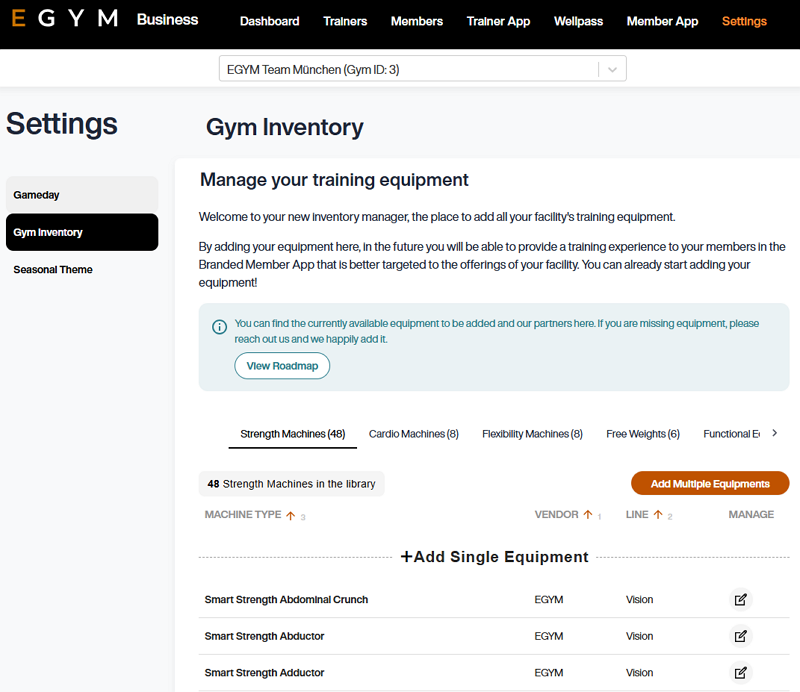
In the EGYM App Admin Portal, go to > > and make sure the correct exercises are turned on or off.
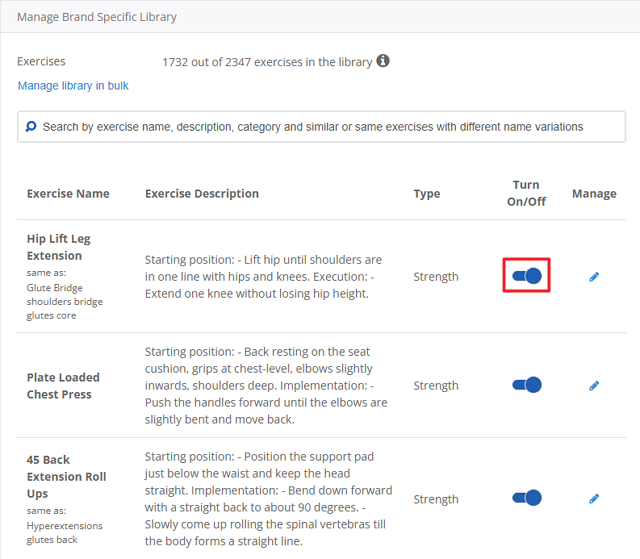
If the issue still persists after trying these steps, or if you can’t find the answer here, reach out to us by filling out our contact form.
Integrating your gym with Genius
Non-EGYM equipment can be integrated into Genius in the following ways:
Compatible EGYM Machines: For equipment marked as
 Compatible EGYM Machines, Genius training plans will use vendor-specific exercises (e.g., Matrix Machine Chest Press). Genius has detailed metadata on these exercises, so it can provide accurate machine settings and training weight recommendations for a more precise workout experience.
Compatible EGYM Machines, Genius training plans will use vendor-specific exercises (e.g., Matrix Machine Chest Press). Genius has detailed metadata on these exercises, so it can provide accurate machine settings and training weight recommendations for a more precise workout experience.Other integrated vendors: For other integrated equipment, Genius training plans default to non-vendor-specific exercises (e.g., Machine Chest Press instead of Matrix Machine Chest Press). Genius still estimates weight based on available data, but it is less precise and does not include specific machine settings.
Open the EGYM Business Suite and go to > .
Select the type of machine you want to add.
For and , select .

Click .
Warning
This is a temporary solution. Once you’ve completed these steps, do the following:
Refer to the EGYM Genius Partner Roadmap to confirm which brands or lines are linked or planned to be linked with Genius in the future.
If your vendor or lines are not included in the partner roadmap, reach out to inventory@egym.com so we can consider adding them.
Managing training plans with Genius
Make sure that the equipment, machines, or exercises are correctly added to your gym inventory and Exercise Library. It’s also important to note that some members may add or remove some exercises from their training plans according to their personal preferences.
Note
Make sure that all of your EGYM Smart Strength and Smart Flex machines are included. These items are not automatically added to your gym inventory and must be added manually.
Go to the EGYM Business Suite.
Go to > .
Make sure the correct equipment or machines are added.
Go to the EGYM App Admin Portal.
Go to > > .
Select the exercise library for your gym.
Scroll down or search for the exercise you’re looking for and make sure it’s turned on.
Genius can accommodate gyms that have multiple machines for the same exercise type by ensuring clarity in training plans. To ensure Genius does this properly, do the following:
Confirm the machine type:
Check if the machines are truly identical (e.g., two weight-stack leg press machines of different brands) or if they are different types (e.g., a weight-stack leg press and a plate-loaded 45-degree leg press).
For different machine types, Genius may already have distinct exercises available for each machine. You can check this in the EGYM Trainer App. Open a training plan and search the Exercise Library for the exercise type (for example, "leg press" or "squat") to check for existing machine-specific exercises. If the exercises are already distinct, no further customization is needed.
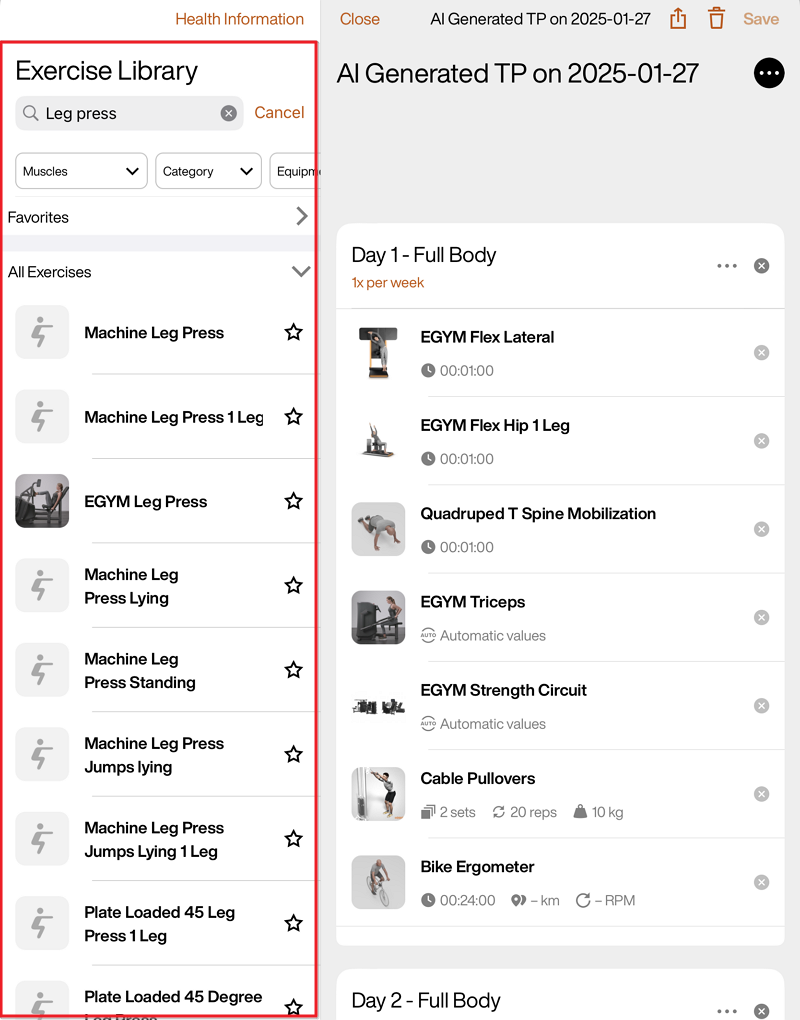
If the machines are for identical exercises, continue to step 2.
Customize the Exercise Library based on your Genius plan:
For gyms using Genius for Members or Genius for All (members and trainers):
Training plans in the EGYM Branded Member App automatically include the vendor names (for example, "EGYM") based on the gym inventory.
In your gym’s Exercise Library, upload a custom image, GIF, or video to visually represent the equipment.
For gyms using only Genius for Trainers:
Genius can only include one machine for the specific exercise.
Choose which machine you want to have included in Genius plans.
In the gym inventory, remove the other machine of the same type.
In your gym’s Exercise Library, upload a custom image, GIF, or video to visually represent the equipment.
The EGYM Business Suite automatically recognizes which mode your Smart Strength machines are in and integrates them as such in the AI-generated training plans.
EGYM Smart Strength machines in Circuit Mode are always recommended as a single set, or "EGYM Circuit" exercise. On the other hand, if the machines are in Open Mode, they will be added to training plans individually. The number of reps, the visualization (Curve for Auto and Guest Modes and Bar for Individual Mode), and the training mode are automatically predetermined by each member’s fitness goal.
EGYM Smart Flex machines, on the other hand, must be added manually into the training plan. To do this, when creating or editing a training plan, search for the “EGYM Flex Circuit” exercise. For quick access, we recommend favoriting (tap the star icon) this exercise.
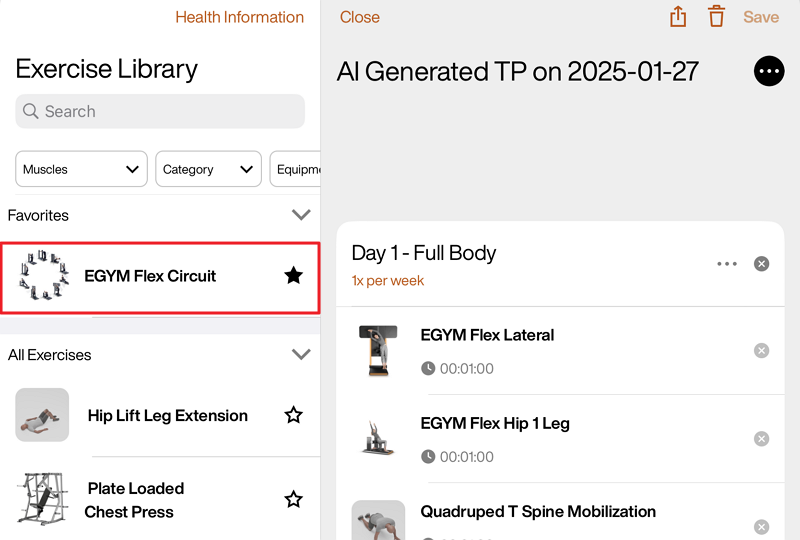 |
If a member cannot create their first training plan, ensure that the following steps are completed:
Refresh the app by closing and reopening it.
Follow the steps in General troubleshooting.
If the problem persists and Genius is properly configured in the Branded Member App for your gym, reach out to us by filling out our contact form.
Go to the EGYM App Admin Portal.
Go to > > .
Select the exercise library for your gym.
Scroll down or search for the exercise you’re looking for and make sure it’s turned on.
Launch the EGYM Trainer App:
Go to .
Search and tap on the member you want to view.
Tap the category.
Tap the category. Here, you can see the history for the overall strength tests.
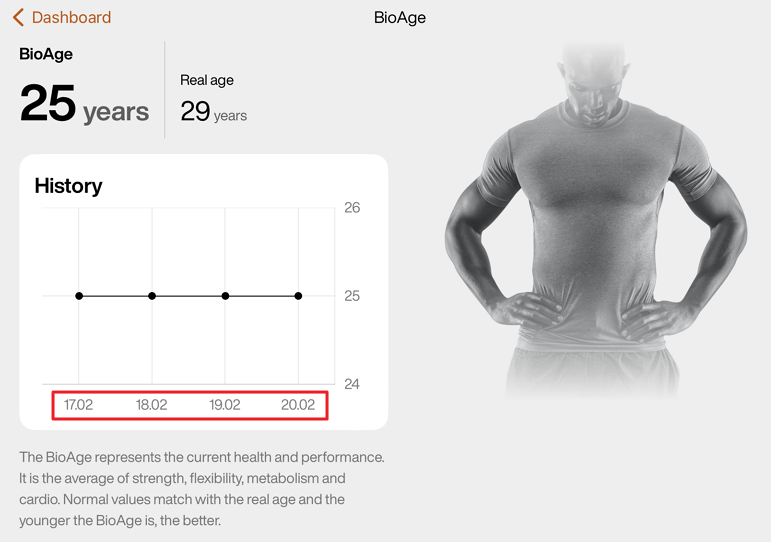
On the same page, select a Body region (e.g., Upper body, Core), and scroll down to Measurements. Here, you can check each strength test measurement to see if they are up-to-date.
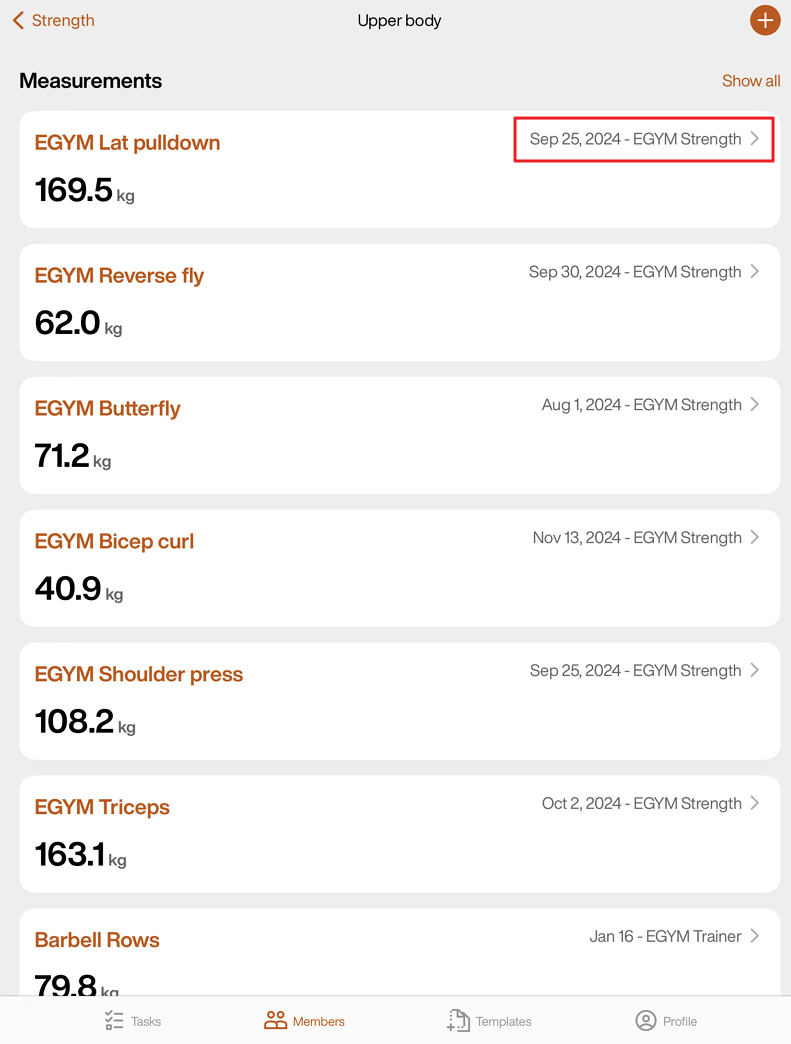
Open the EGYM Business Suite:
Go to > .
Make sure the correct equipment or machines are added.
If the issue still persists after trying these steps, reach out to us by filling out our contact form.