EGYM Business Suite Member App Page Guide
Introduction
About this guide
This document is a guide for the page in the EGYM Business Suite. This guide outlines navigation and the different options available for the Member App for you to engage your members, streamline communication, and customize your app for your gym.
Aperçu de la EGYM Business Suite
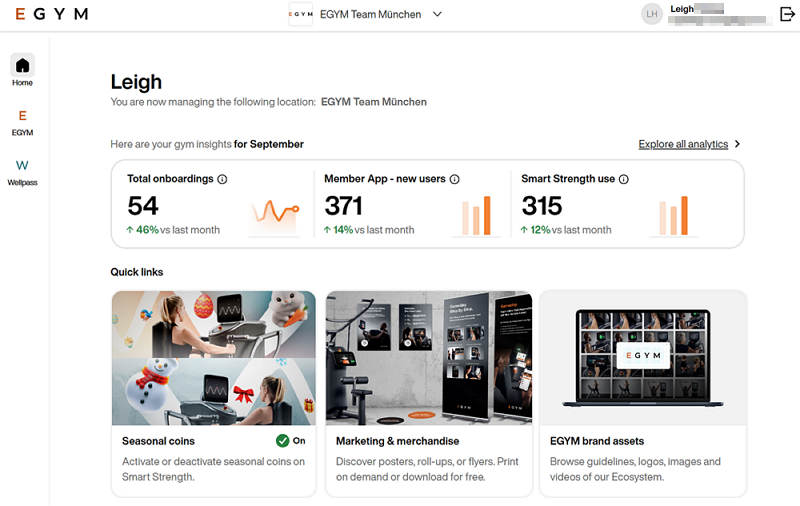
La EGYM Business Suite est la plateforme centrale pour les exploitants de salles de sport pour gérer tous les produits EGYM en un seul endroit.
Vous pouvez :
Attribuer ou supprimer les droits des entraîneurs et consulter les détails des membres dans toute votre organisation
Configurer des paramètres tels que le Mode Invité, Gameday, la customisation saisonnière des pastilles et la connexion des balances.
Gérer votre inventaire de salle de sport (reportez-vous au EGYM Genius: Gym Inventory Guide)
Surveiller l'utilisation, l'intégration, l'engagement et la performance du personnel en utilisant l'analyse
Gérer ou consulter tous les produits EGYM, y compris le EGYM Fitness Hub, EGYM Smart Strength, EGYM Smart Flex, EGYM Smart Cardio, Branded Member App, EGYM Trainer App et EGYM Wellpass
Accéder à des ressources supplémentaires, telles que le support client et les documents marketing
Member App page overview
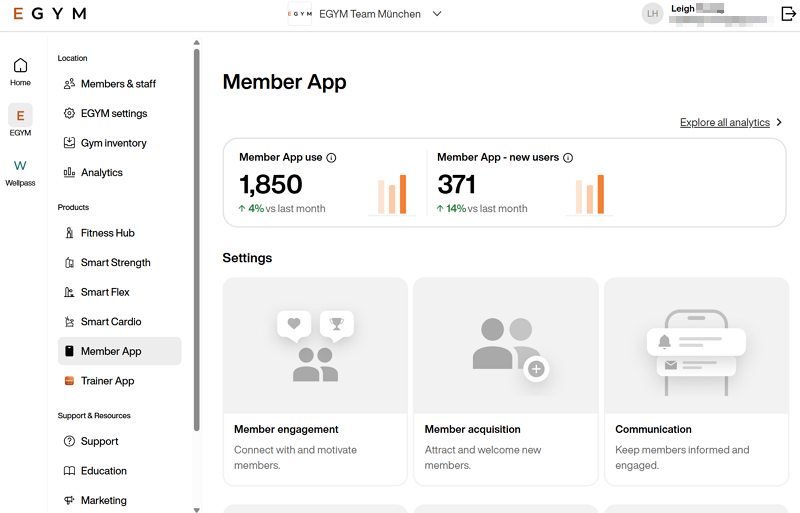 |
The page is split into several sections. Each section focuses on a key area of your member app experience. This guide will detail what you can do on the page, and what each button or card unlocks for you.
Important
The first time you visit this page, you will have to log in using your credentials for the App Admin Portal. You only need to do this once.
These credentials were sent to you by EGYM after your initial app configuration, and are separate from your Business Suite credentials.
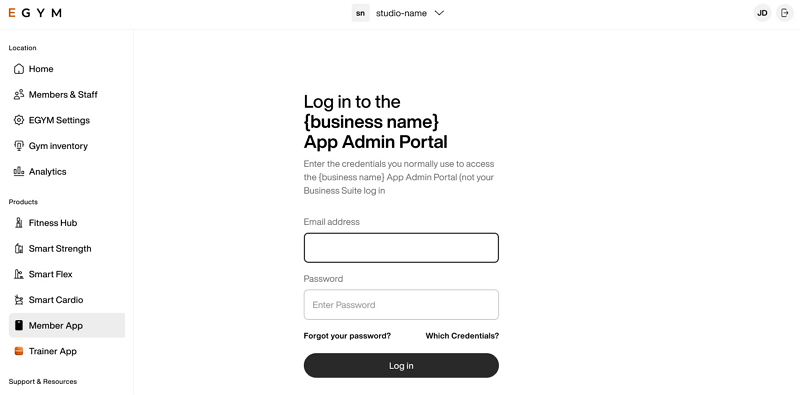
Page navigation
Breadcrumbs: Located at the top of the page, these help you see where you are and jump back to previous pages or sections.
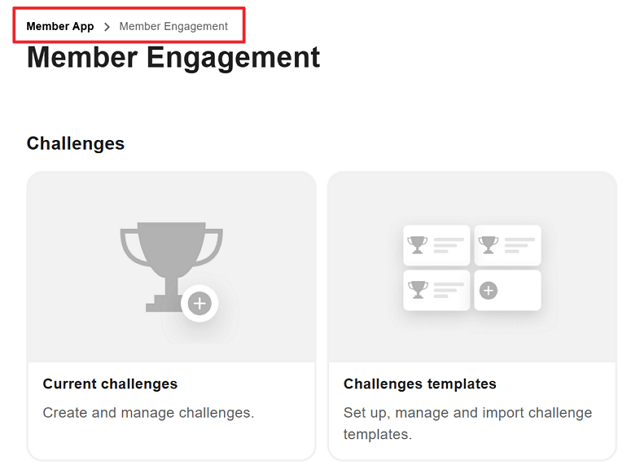
Section tiles: Each main area (like Member Engagement, Communication) appears as a clickable tile. Select one to see its features.
Analytics
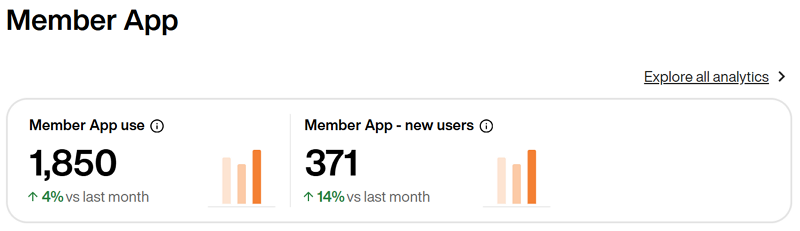
At the top of the page, you'll find an analytics panel with an overview of your app's key metrics. This shows how many total or how many new members used the Member App in the previous month. Click to view these and other metrics.
Refer to the Guide d'analyse de la EGYM Business Suite for more details.
Settings
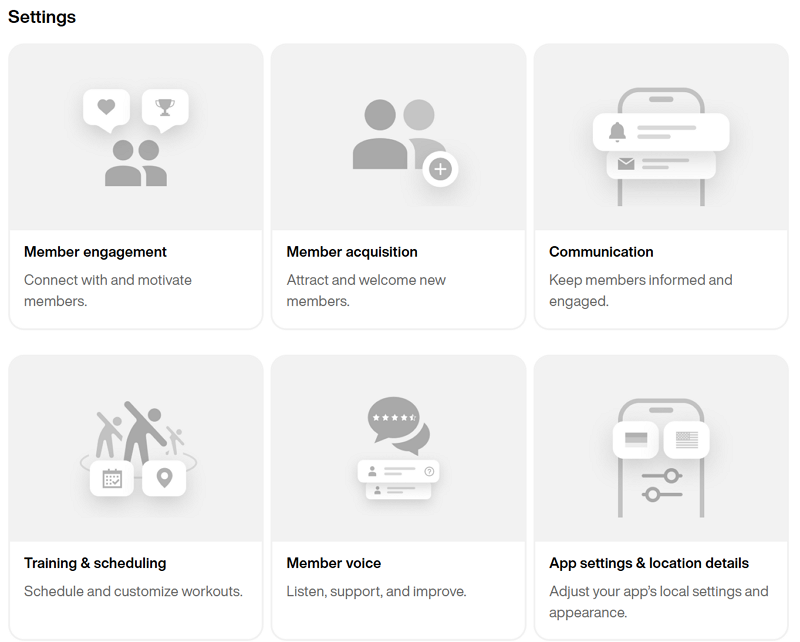
The tiles in this section are used for configuring specific settings for the Member App.
Note
Clicking on some of the tiles will either:
open a new page in the Business Suite.
open a new tab in the App Admin Portal.
Member engagement
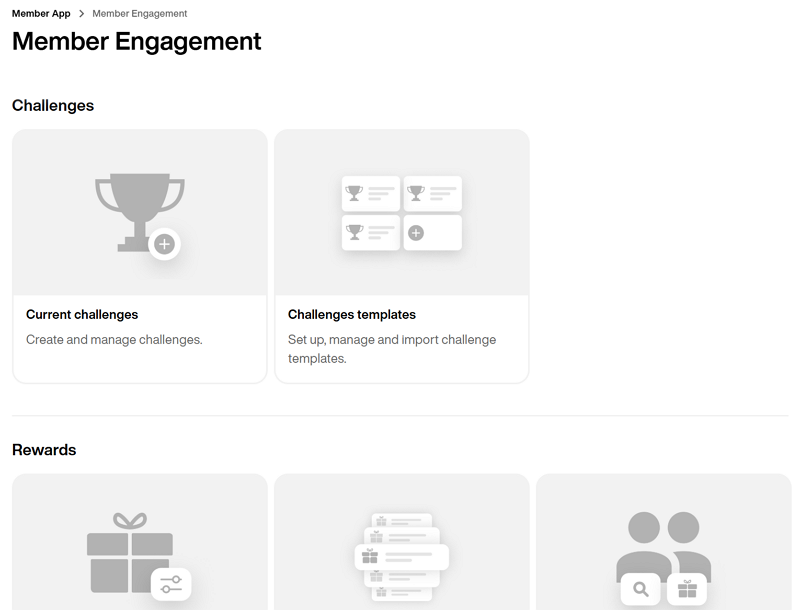
This page contains settings to help motivate your members by making engagement fun with challenges, member rewards, and more.
Challenges are a motivational feature for members who thrive on accountability and diversity. We recommend keeping your challenges fresh, diverse, and having multiple live options for users to participate in.
On this page, you can create and manage challenges specific to your gym.
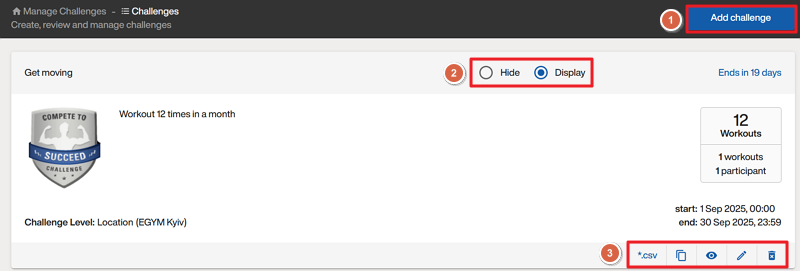 |
Click to create a new one.
Click or to turn challenges off or on.
Use the icons at the bottom of a challenge to view more details and make changes.
Challenge templates are pre-built EGYM templates for quickly launching new challenges.
On this page, you can utilize these templates when you need ideas for your gym.
Note
Only EGYM administrators can add or delete challenge templates.
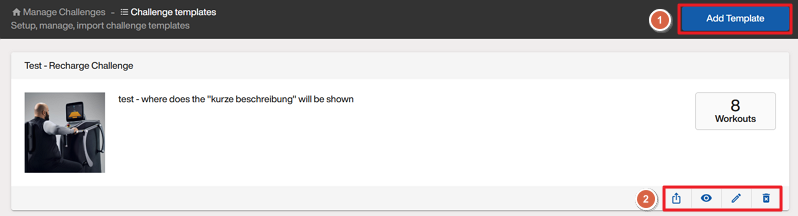 |
Click to create a new template from scratch.
On a challenge template, click the Create from a template icon to create a new challenge based on that template. Use the other icons to view more details and make changes.
Rewards are a member incentive feature for the Member App that lets you control which activities earn points and the number of points they earn.
On this page, you can:
view the cost per point.
create new custom earning rules for different activities.
use the upload events feature to give points to a large group of users at once.
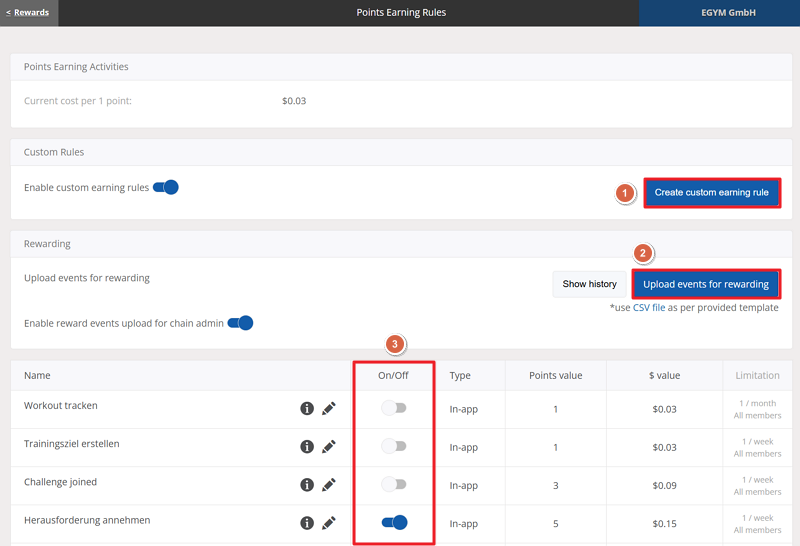 |
Click to create a new reward with custom rules.
Click to upload a CSV file. Click the "CSV file" link to download a template.
Note
Use this option to reward members for attendance to events with more than 15 people. For events with less than 15 people, use Member rewards.
Toggle rewards on and off as needed.
On this page, you can see all rewards that your gym offers, including their value and points required.
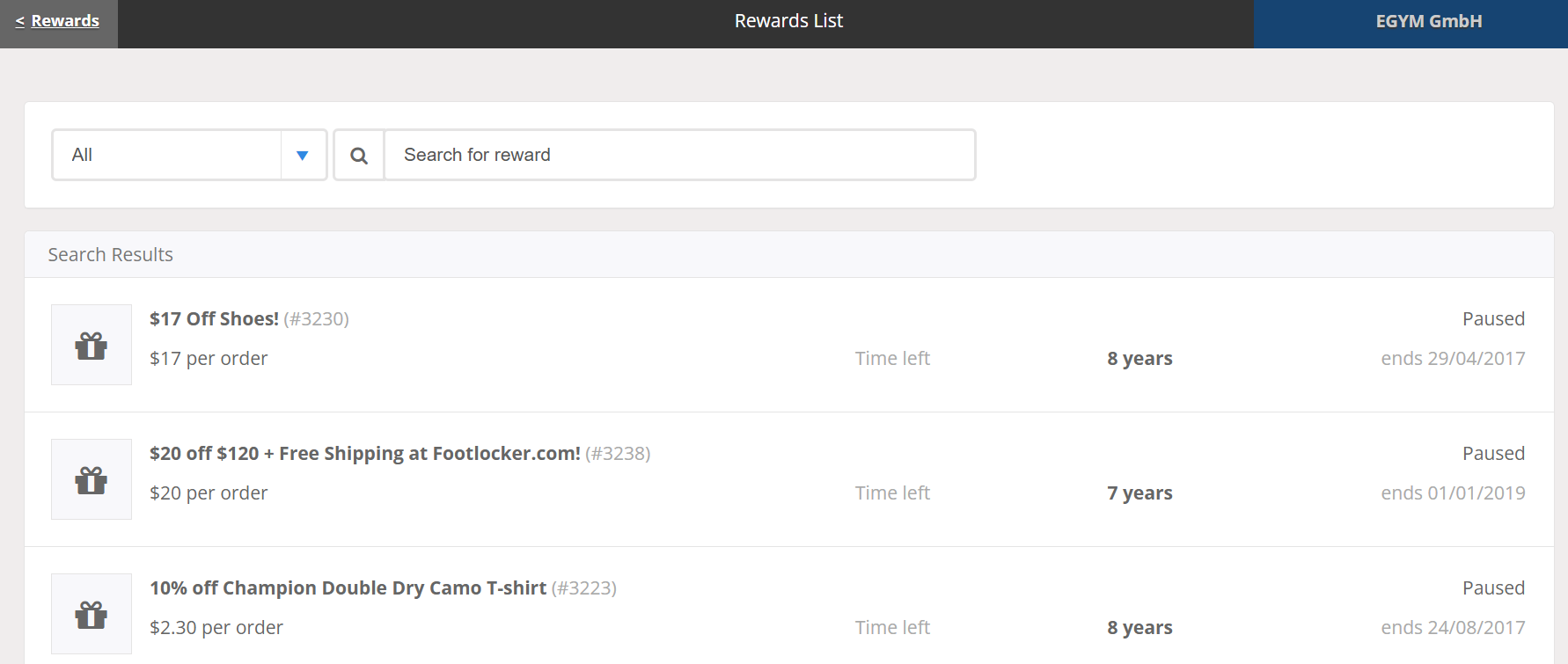 |
Click on a reward to view it.
To update or change the rewards on the list, use the App Change Request Form.
On this page, you can find a specific user to add or deduct rewards points. This works well for events with less than 15 attendees, or for when a specific user wasn't properly credited for an activity.
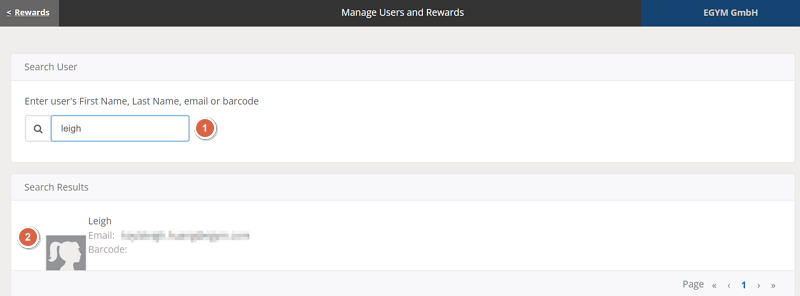 |
Search for a user via their name, email, or QR code.
Click on the user. Then, click or and enter the points as needed.
Deals are an incentive feature that allows you to create in-app offers to engage members. They can be applied organization-wide to drive revenue, or set up locally in partnership with community vendors.
On this page, you can view details on current deals or create new ones.
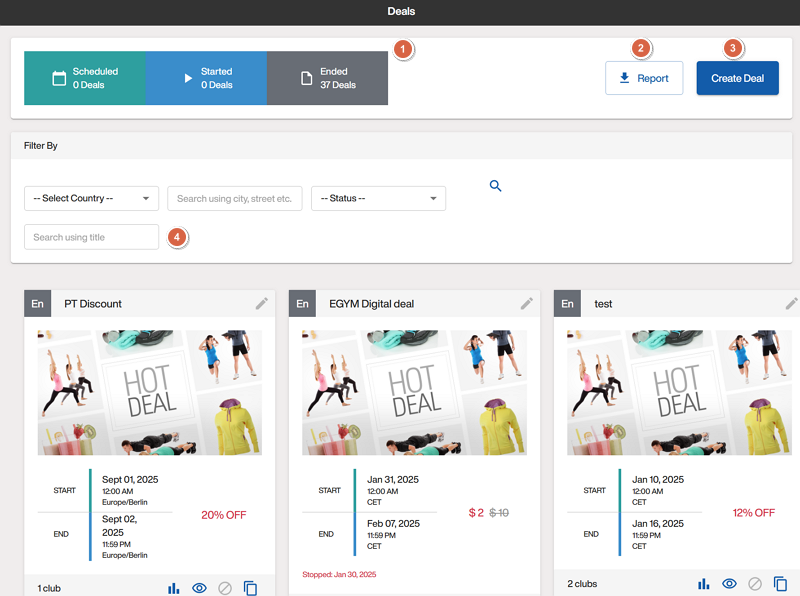 |
The top of the page shows the number of deals that are scheduled, started, or ended.
Click to download a CSV file showing the activity and trends for all deals for a specific duration.
Click to set up a new deal.
Search or scroll down to view details on current or past deals.
On this page, you can add news, events, or external website links to display in the app.
For example, this could include resources such as gym events, a swim registration page, a blog, or a careers page.
Note
Links will open in an external browser.
Regularly check this page to ensure that all content is up-to-date and valid for your members.
Click and fill out the info to add a new topic.
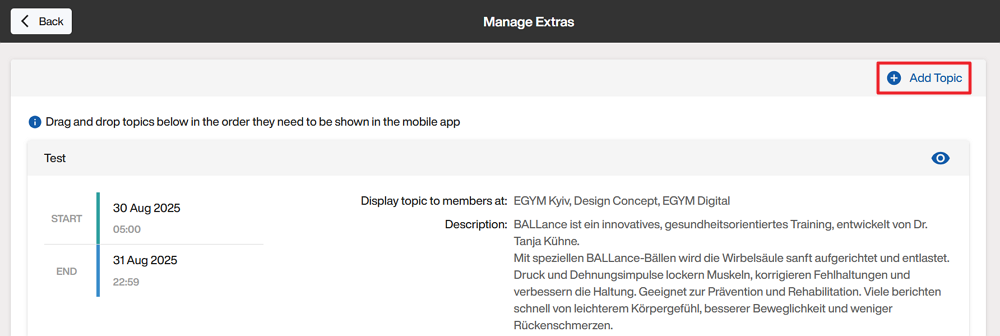
Note
If the information will be consistently updated, you do not need to add an end date.
On existing topics:
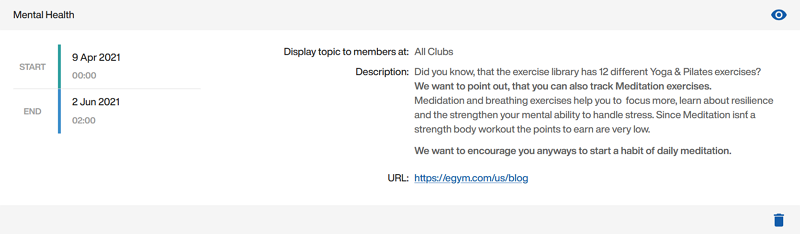
Drag and drop topics in the order you want them to appear.
Click the eye or pencil icon to view and edit details.
Click the trash bin icon to delete a topic.
Member acquisition
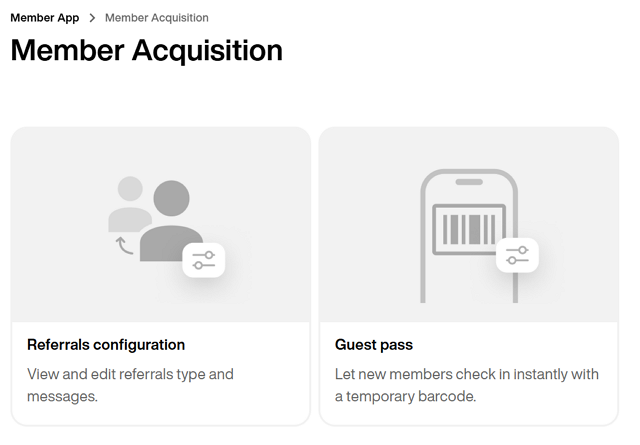
This page contains settings for gym referrals and guest passes.
Referrals are one way you can grow your member base by letting your members refer their friends to your gym via a guest pass.
On this page, you can view and edit how the guest pass section appears to your members and how the passes appear to referrals.
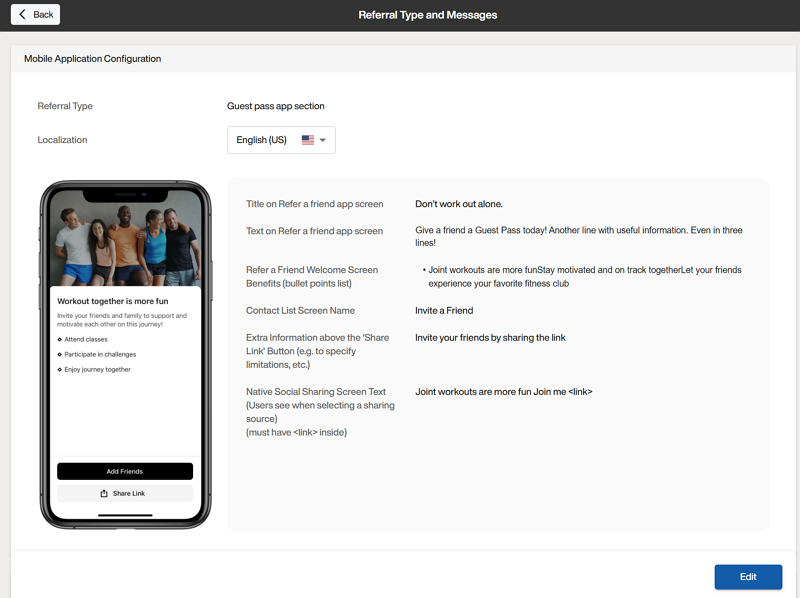 |
Under , you can view how the guest pass appears to your members.
Under email, SMS, and social media configurations, you can view how the guest pass appears to referrals.
Click to make changes:
Change the if needed.
Use the to have guests fill out a form on your website.
Use the to have guests fill out an auto-generated guest pass form.
Add languages and edit their text as needed.
Click when done.
Once a member has referred someone, the referral can download and use their guest pass to visit your gym.
On this page, you can set up, view, and edit guest passes for your gym locations.
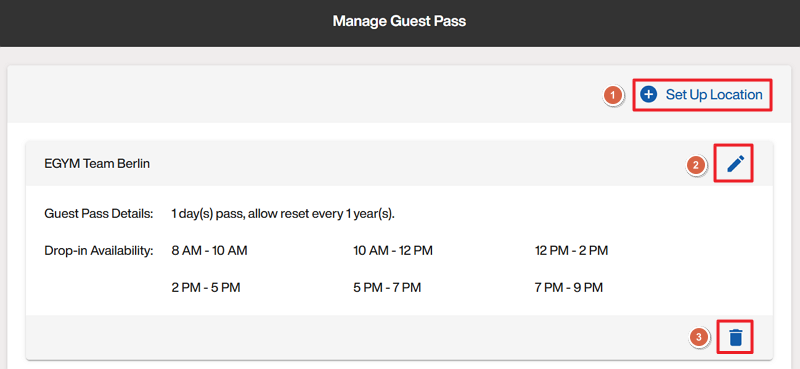 |
Click to create a new guest pass.
Use the toggles to turn features on and off.

Set the to have referrals come in during less busy times. This is great for when you plan to give them a one-on-one tour and share the best features of your gym.
Click the pencil icon to view and edit details.
Click the trash bin icon to delete a guest pass.
Note
To view full reports on referrals, in the top menu, go to > .
Communication
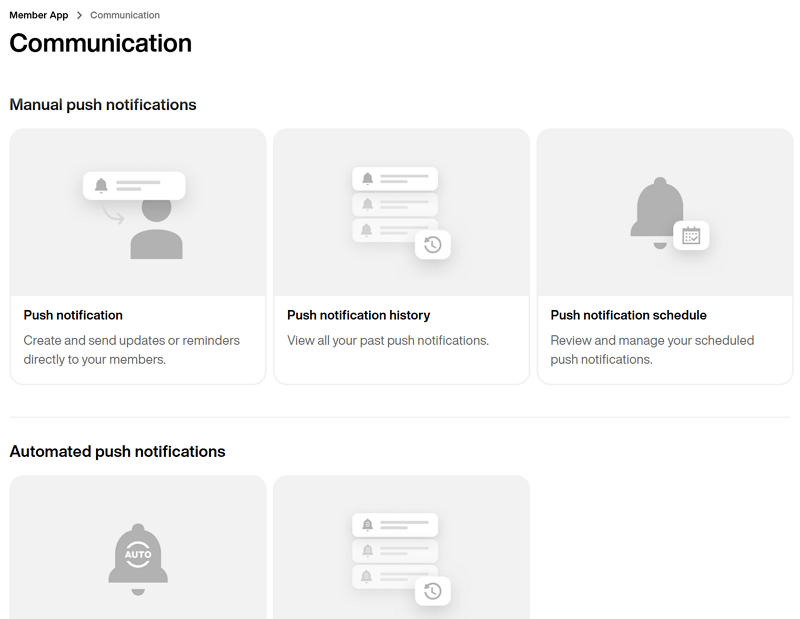
This page contains notification settings to help you stay connected with your members.
Push notifications are a great way to send immediate or scheduled communications to your members, prospective members, or guests relevant to your needs and habits.
On this page, you can manually create an immediate or scheduled one-time push notification.
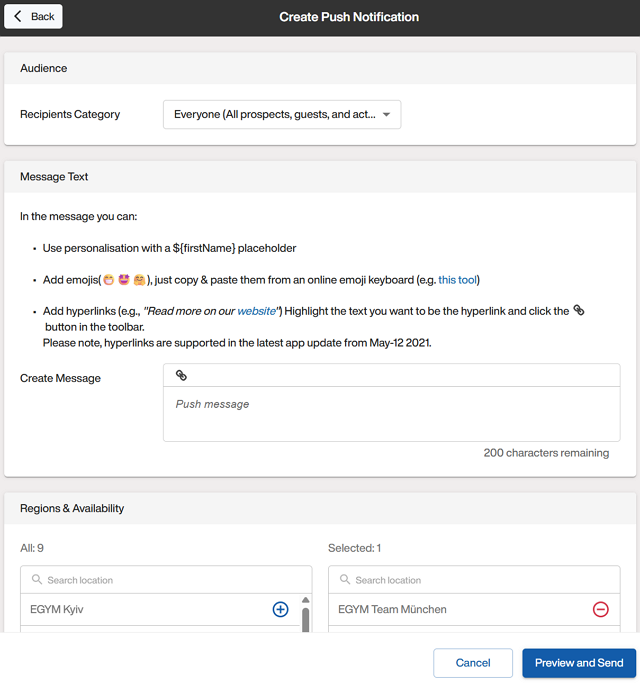
Choose whether the notification is sent to a specific list (CSV file) or everyone.
Note
This is helpful for targeting Member App users or recent challenge participants with deals or discounts.
Select which locations the notification should go to and whether you want the push notification to direct the user to a feature within the app.
Note
For example: For a weekly challenge, you could direct participants to the app’s "workouts" feature to view the latest session.
Select whether to send the notification now or to schedule it.
After reviewing and sending, check the push schedule or history to verify.
On this page, you can view notifications that have been sent over a specific time frame.
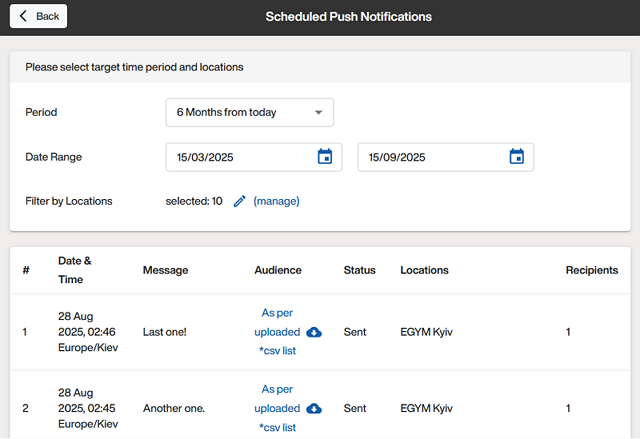
On this page, you can view notifications scheduled for the future.

Automated push notifications are notifications that can be set to send out on a regular basis, saving time for configuring them manually while keeping your members engaged.
On this page, you can manage which notifications are active or create new ones.
Note
This feature is available for customers with the Pro or Enterprise Mobile Pack.
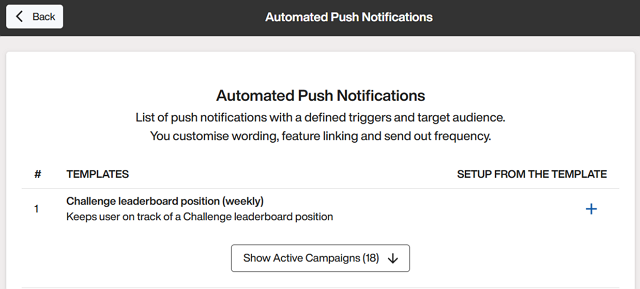
Set up automated push notifications:
Template: Click the + icon next to a template.
Custom: Scroll to the bottom of the page and click .
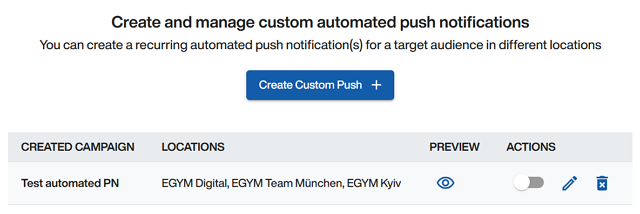
On a notification, click and then view, activate, edit, or delete as needed.

On this page, you can view notifications that have been sent over a specific time frame.
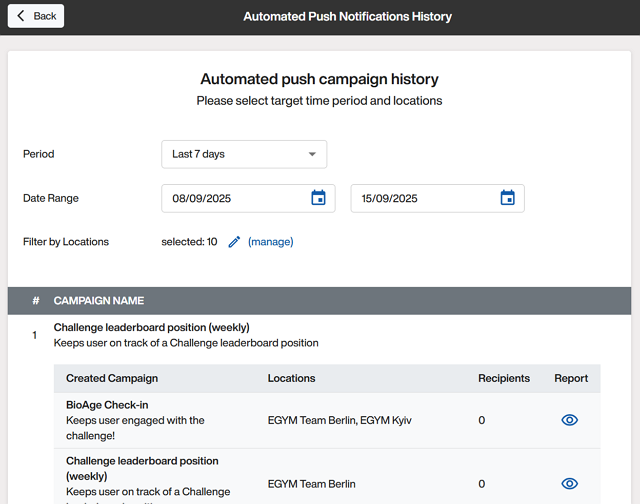
Emails are pre-designed and automatically sent when users interact with the app in certain ways.
On this page, you can turn these emails on or off, and add your brand logo if needed.
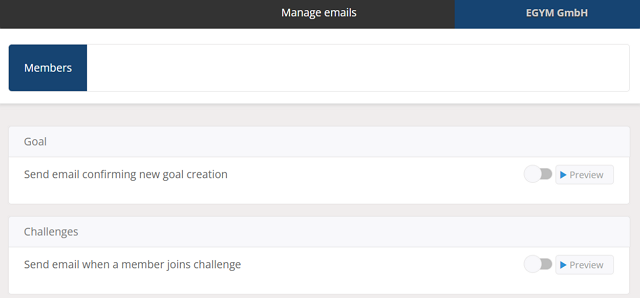
Training & scheduling
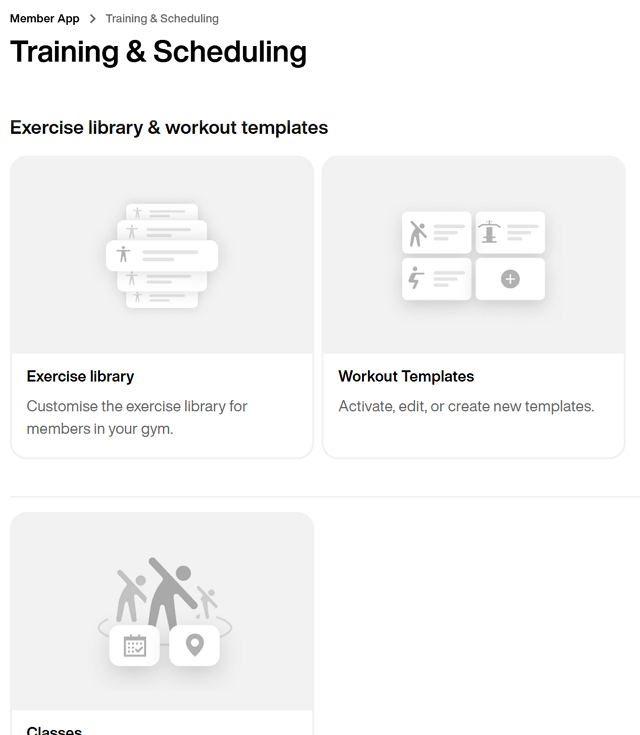
This page contains essential settings for setting up your gym.
For gyms using the EGYM Advanced or Pro Mobile Pack bundle, the exercise library can be fully customized to better reflect your gym’s unique offerings and member needs, further enhancing the personalization and effectiveness of training plans.
On this page, you can determine which exercises are available for use in training plans in the Trainer App or Member App. This can be done for individual gyms or for your entire chain.
Note
You must have Chain Admin rights to manage the exercise library.
The exercise library requires the input of your gym inventory. Refer to the EGYM Genius: Gym Inventory Guide for setup instructions.
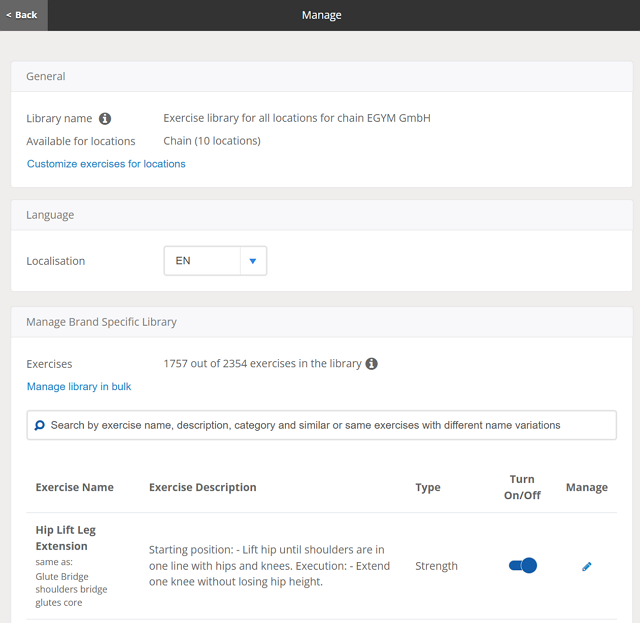
Refer to Customizing your Exercise Library for more information.
On this page, you can create and manage training templates that members can access in the Member App. This is a great way to keep members engaged and motivated, even for those doing home workouts.
Note
Workout templates require the input of your exercise library.
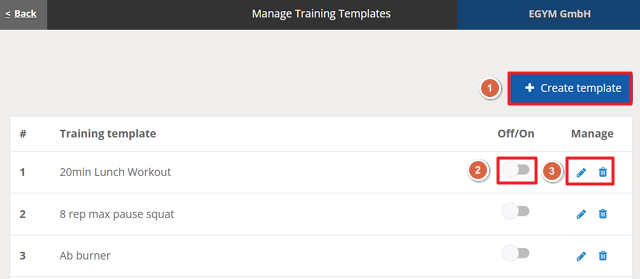
Click to set up a new one.
Turn templates on or off.
Click the pencil icon to edit or trash bin icon to delete templates.
On this page, you can manage your group class schedules and booking policies for your gym. This helps prevent members from overbooking or reserving too far in advance.
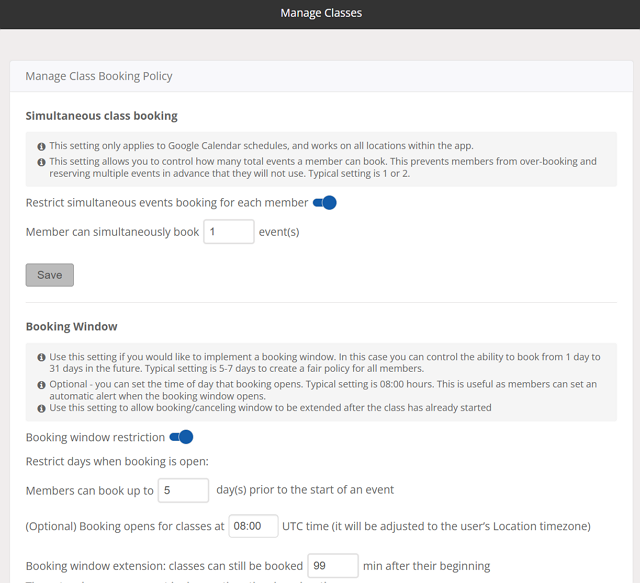
: Manage how many events a member can book at once.
Note
This option only applies to Google Calendar schedules.
: Determine how early members can book. You can also decide when the booking opens and how long a booking window can be extended after a class has already started.
:
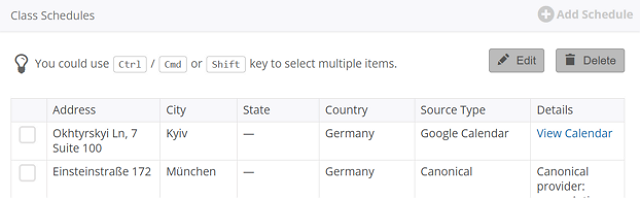
Click to add a new one from your calendar.
Select a schedule to edit or delete it.
Member voice
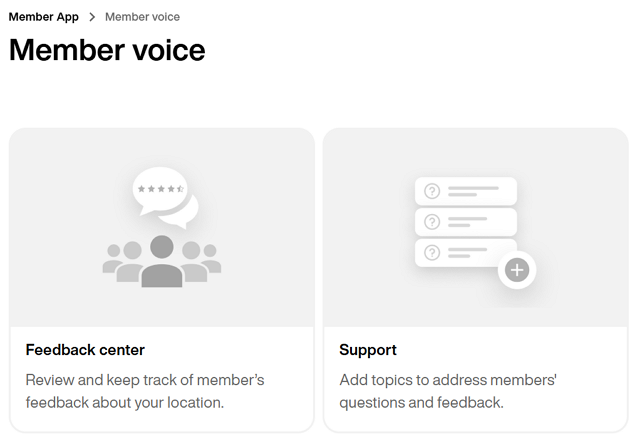
This page contains configurable options for receiving member feedback.
On this page, you can view and address feedback for your gym. This is a great tool for managing member satisfaction and monitoring trends and issues for different locations.
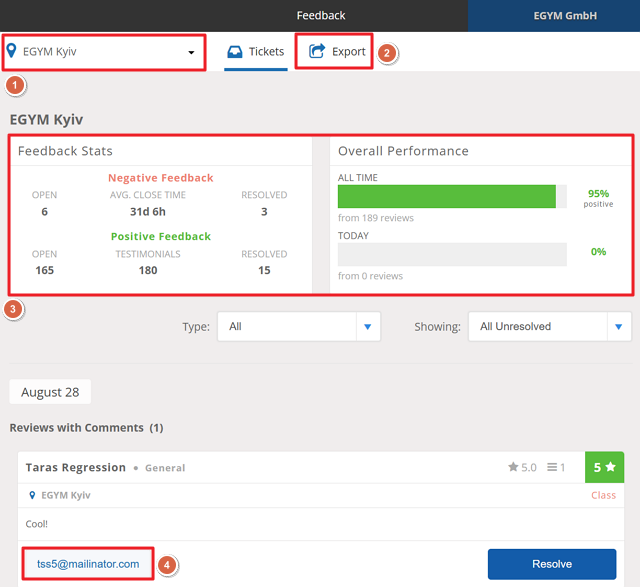
If you have multiple gyms, use the filter at the top to select a specific location.
Click to download a full report as a CSV file.
View overall stats and performance.
On individual feedback items, you can reach out to members directly via their email (click to copy). Make sure to resolve the feedback once it has been addressed.
Members can provide direct and immediate feedback on important issues on the page in the Member App (at > ).
On this page, you can add new support topics and edit the details of existing ones.
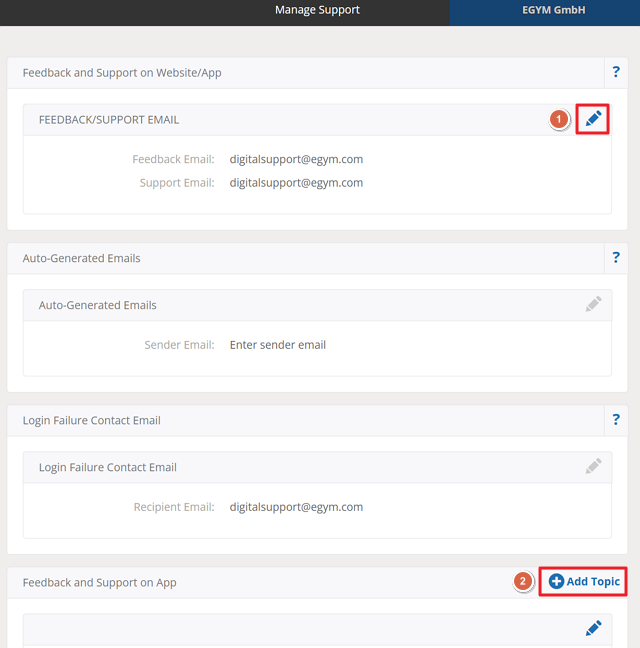
On a support topic, click the pencil icon to edit its details.
Note
The details for and cannot be changed.
Click to create a new support topic. For example, you could create a specific topic for maintenance or cleaning-related feedback.
App settings & location details
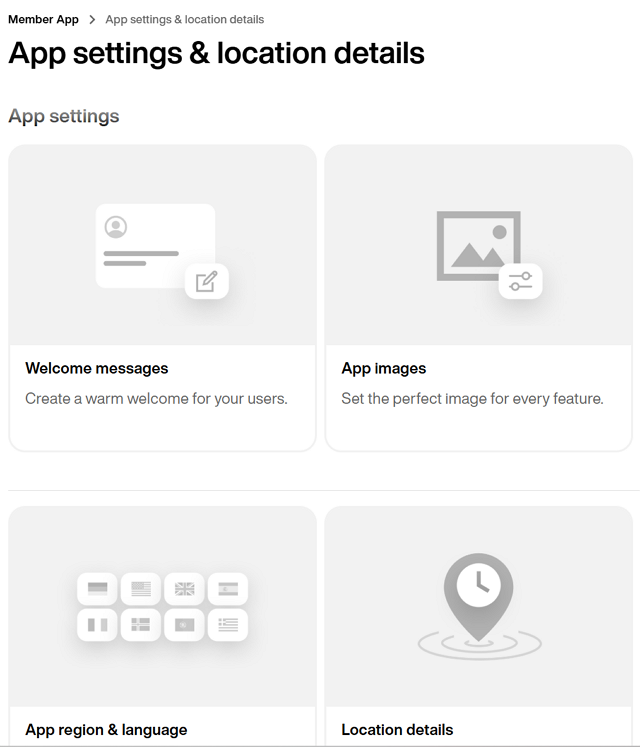
This page contains settings for customizing your gym's Member App experience.
On this page, you can manage the welcome message that members see when launching the Member App.
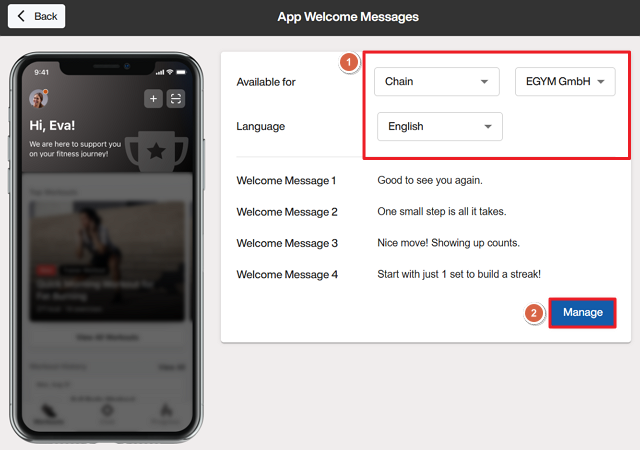
Select the location and language to view the relevant welcome messages.
Click to edit the welcome messages.
On this page, you can view and change the image that displays for different features in the Member App.
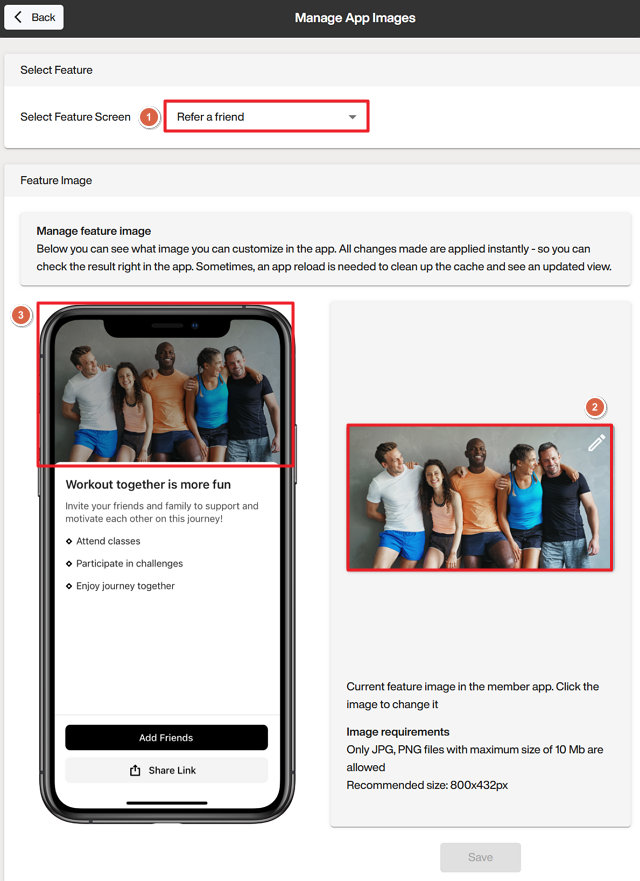
Select the feature you want to view.
Click on the image to upload a new one.
Note
Each feature image has different image requirements, so make sure to follow the image specifications shown on the screen.
Confirm how it will appear in the Member App.
On this page, you can set the region and default language for the Member App.
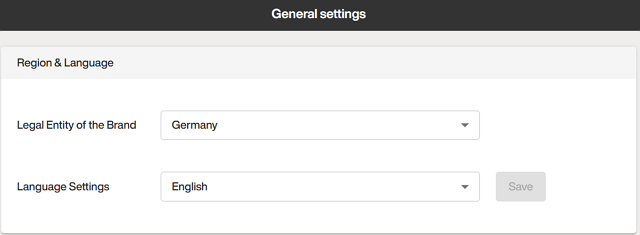
On this page, you can manage your gym hours, addresses, additional websites, and other links.
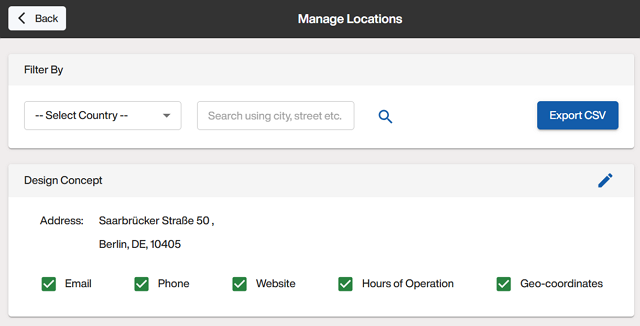
Find a specific gym by filtering or searching.
Note
Items that that have not been updated for that location will have an empty checkbox. Once the data for that location is updated, the checkbox will be ticked.
Click the pencil icon to edit the details of a gym location:
Fill out the information as required.
Note
The email here is for general requests, and will also be used when members request a trainer.
Enter your hours of operation.
Note
Use the option to enter information when your gym is completely closed (for example, for renovations). This will replace all hours of operation until updated.
Member App portal permissions
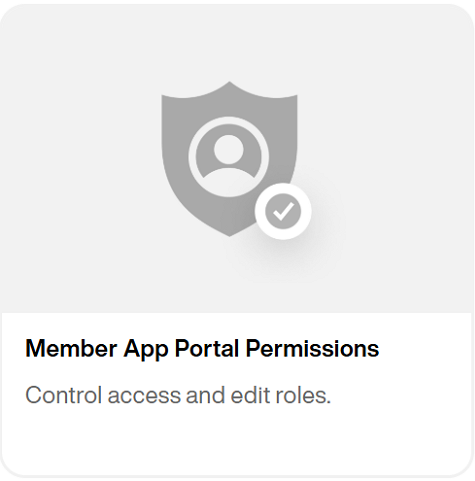
On this page, you can view and manage who in your organization has access to the specific parts of the App Admin Portal.
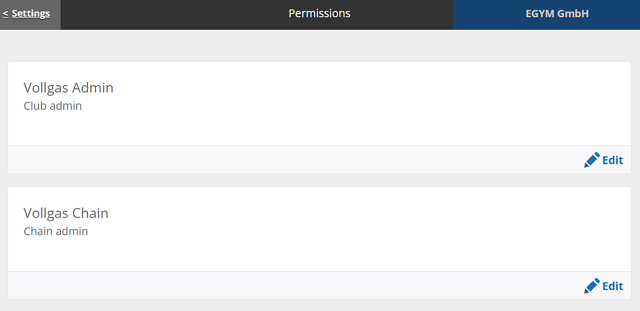
Click to view a user's permissions.
Turn permissions on or off as needed and click .
Note
If you need to grant or revoke admin access to your staff, submit a Admin Portal Credentials form.