Fitness Hub Squat Test Onboarding Guide
Introduction
About this Guide
This guide describes how trainers and members can use the new Fitness Hub Squat Test. This test is also part of EGYM Genius: Fitness Hub Onboarding.
Fitness Hub Overview
The EGYM Fitness Hub combines advanced 3D-imaging technology with machine learning-optimized software to enable efficient, self-guided member onboarding. It provides precise, self-service assessments, helping everyday health seekers measure and visualize results to remain committed to their long-term physical and health goals. By digitizing the management of member performance data and tedious manual operations like machine setup, the Fitness Hub also enables staff to dedicate their time to more value-adding human interactions with their members.
Squat Test Overview
The EGYM Fitness Hub Squat Test delivers a groundbreaking flexibility assessment in less than 25 seconds. By evaluating key metrics like hip depth, back angle, and shoulder alignment, it provides innovative insights to personalize training plans and enhance member care. As an integral part of the Fitness Hub, the Squat Test empowers gyms to engage members across all fitness levels with a seamless, data-driven experience that connects to the broader EGYM ecosystem.
This innovative test assesses both flexibility and mobility by analyzing how a person moves through a controlled squat motion. Using advanced 3D sensor technology, it pinpoints movement limitations and asymmetries, providing accurate, actionable insights for both fitness improvement and injury prevention.
How to take a Squat Test
Tips
After selecting a flexibility test, follow the instructions on the screen and adopt the following basic stance to start the test:
Stand upright in the center of the frame approximately 2 meters away from the camera with your feet shoulder width apart.
Do not rotate your feet inward or outward.
Ensure that your hips and shoulders are parallel to the screen (not rotated).
Both feet must be positioned at the same distance to the screen.
Your whole body must be upright.
The Fitness Hub will prompt you to make changes to this basic stance during the test. Simply follow the instructions on the screen. Any incorrect movements are automatically detected and the affected areas are labeled. The Fitness Hub will also explain on screen how to correct your movements.
Instructions
This guide describes the process from the Flexibility Test screen. This test is also part of EGYM Genius: Fitness Hub Onboarding.
Login to Fitness Hub using your RFID or NFC pass.
Tap Dashboard > Flexibility Test.
Select Squat.
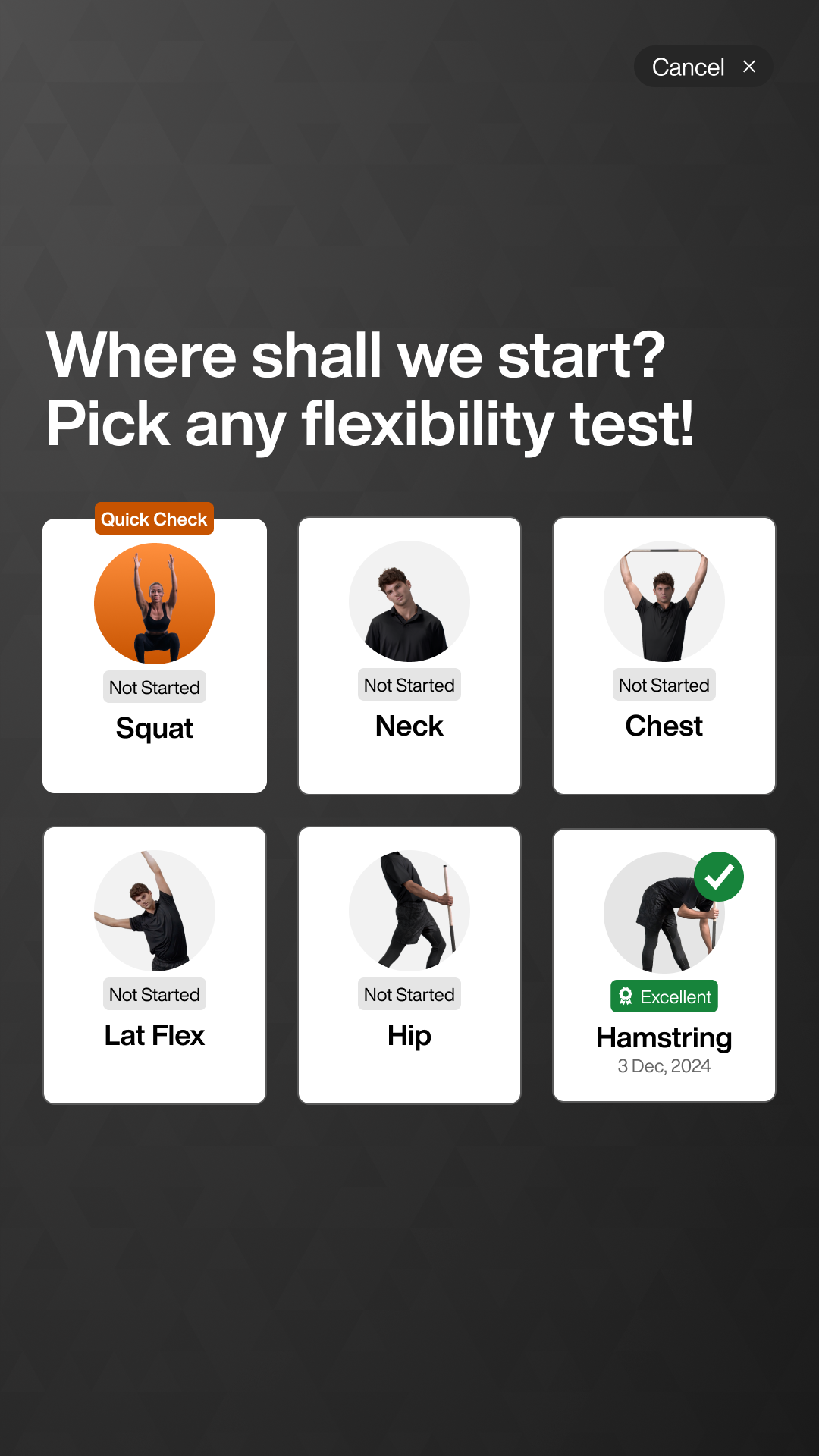
Tap Next.
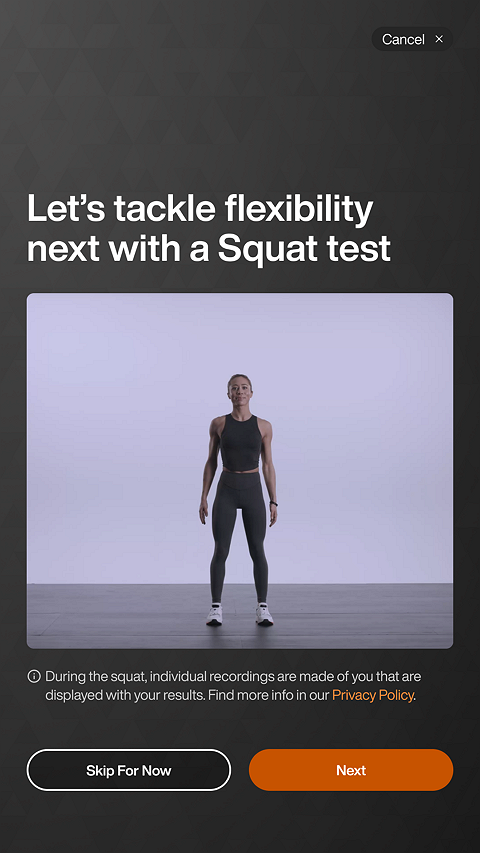
Note
During this test, the Fitness Hub records you and displays images with the results. You will have the option to delete them after the test. Click the Privacy Policy link for more information.
Follow the prompts to get in position.
Follow the prompts to perform the squat.
Review your results compared to the targets. Tap Next or Repeat Squat Test.
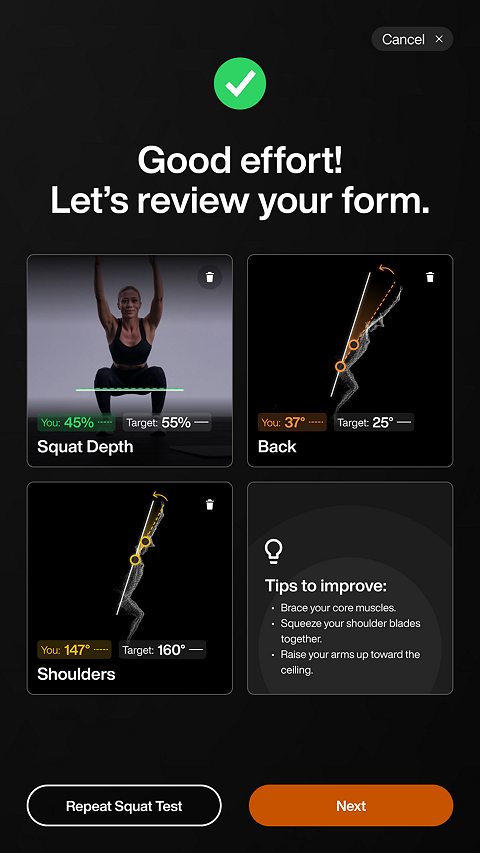
Note
A large deviation from the target percent on your squat depth may indicate ankle, hip, and knee immobility.
A large deviation from the target percent on your back may indicate ankle/hip immobility, center of mass (femur x torso ratio) issue, or weak core strength.
A large deviation from the target percent on your shoulders may indicate shoulder immobility or thoracic spine stiffness,
Note
If you want to remove any of the images, Tap the Delete icon in the image. In the pop-up, tap Remove Photo.
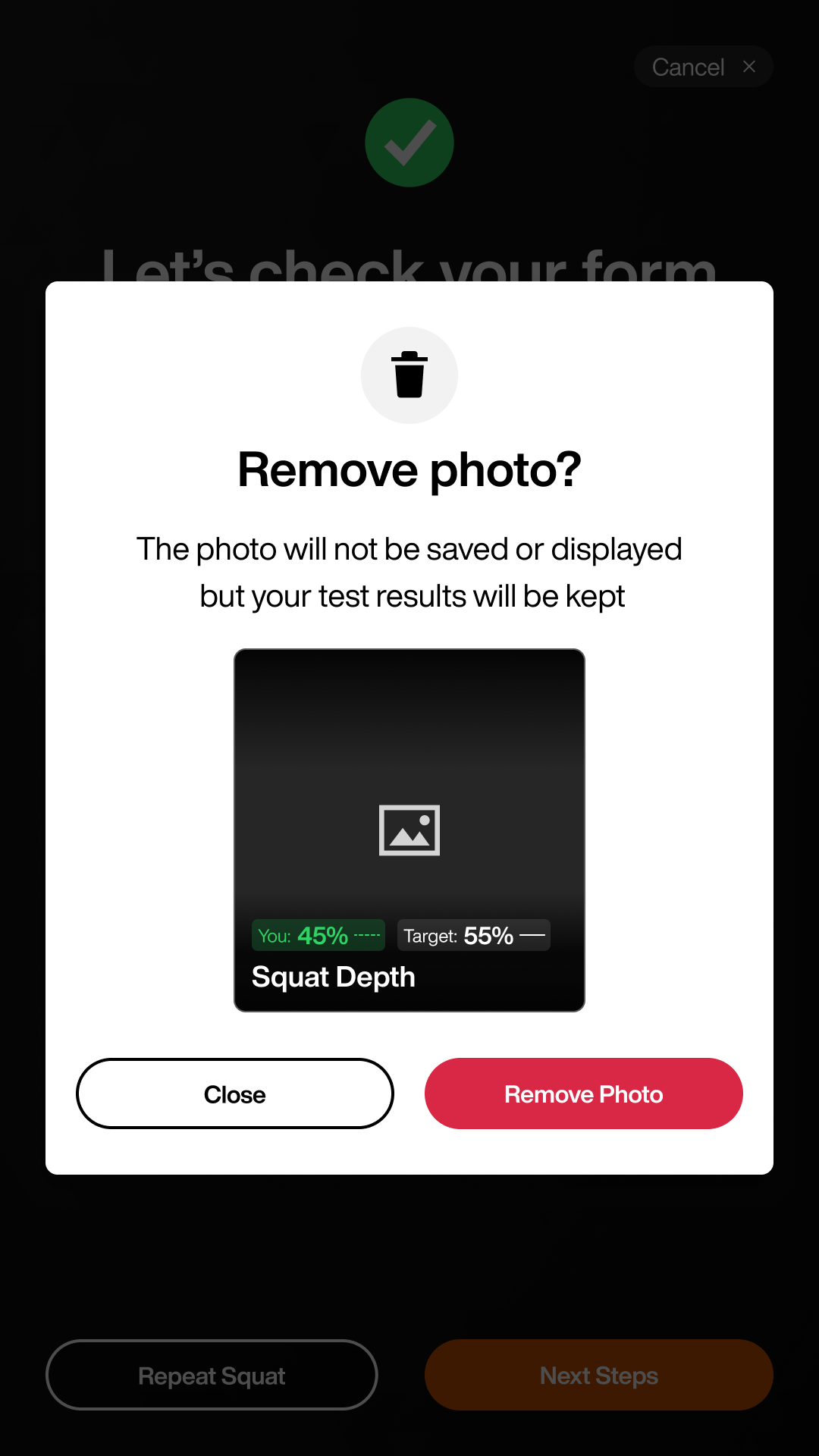
View the recommendations to improve your squat and tap Next.

View your Flexibility BioAge based on your Squat Test results. Select Discover BioAge to see more details.
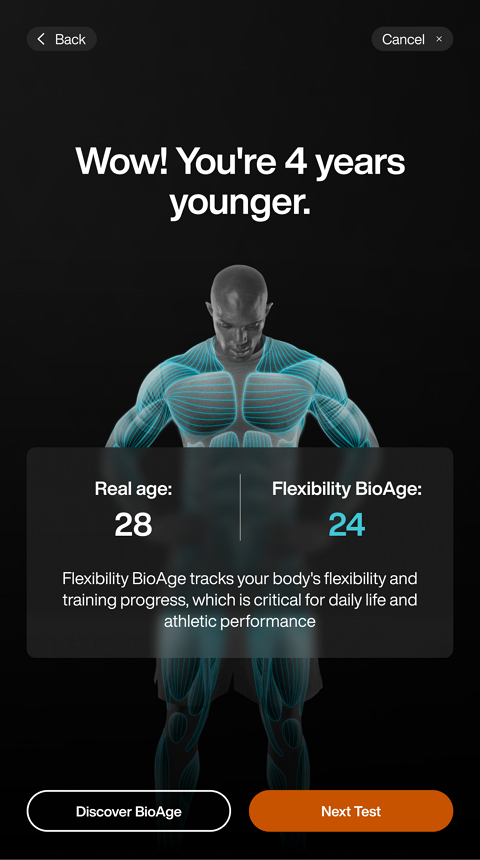
You will see your flexibility percentages and a Low, Normal, or Excellent score. Tap Today > for the Squat Depth, Back, and Shoulders to receive more detailed guidance. Tap < BioAge to return to your BioAge results screen.
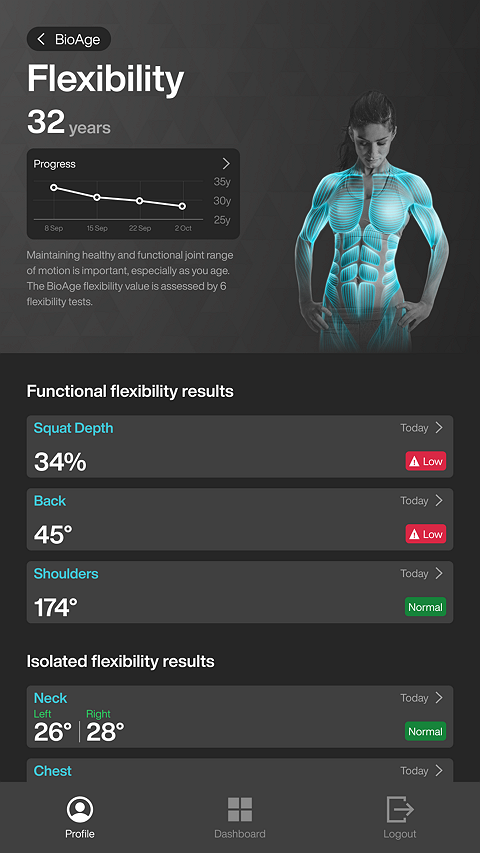
Note
If you haven't taken a squat test before, you will be prompted to taken one.
View your Squat Depth, Back, and Shoulder results and recommendations. Tap Flexibility to return to your Flexibility results screen.
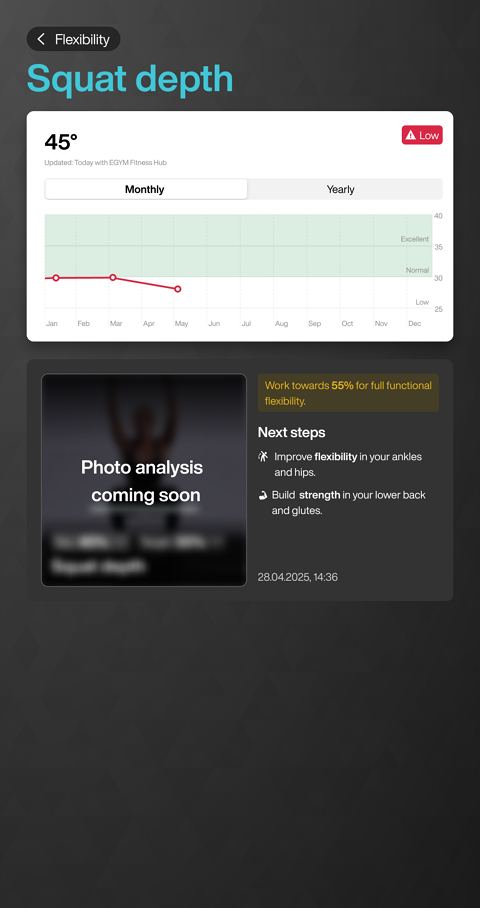
Note
You can adjust your training preferences if necessary. When you select a training program, you can adjust the percentage flexibility slider.
Select Logout.