Onboard on Genius in the Branded Member App
EGYM Genius empowers gym members to take control of their fitness journey by generating personalized training plans in the EGYM Branded Member App (BMA). With Genius, you can create and navigate workouts tailored to your goals, training preferences, and available equipment for a structured and effective workout experience.
Before you start
Make sure you have already downloaded and created an account for your gym’s Member App (EGYM Branded Member App).
Generate your first training plan
Launch the Member App (EGYM Branded Member App).
Under , tap .
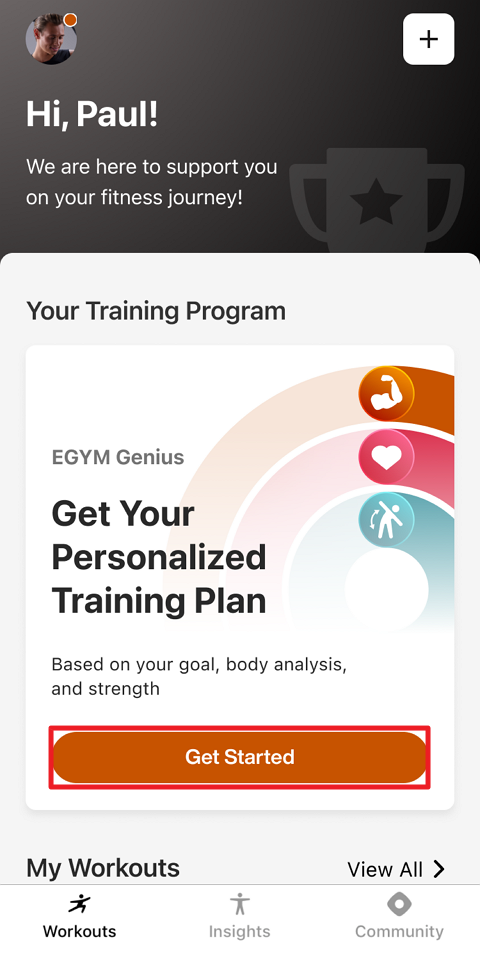
Follow the on-screen instructions to set your fitness goal, complete your body analysis on the EGYM Fitness Hub, and perform strength assessments on EGYM Smart Strength machines.
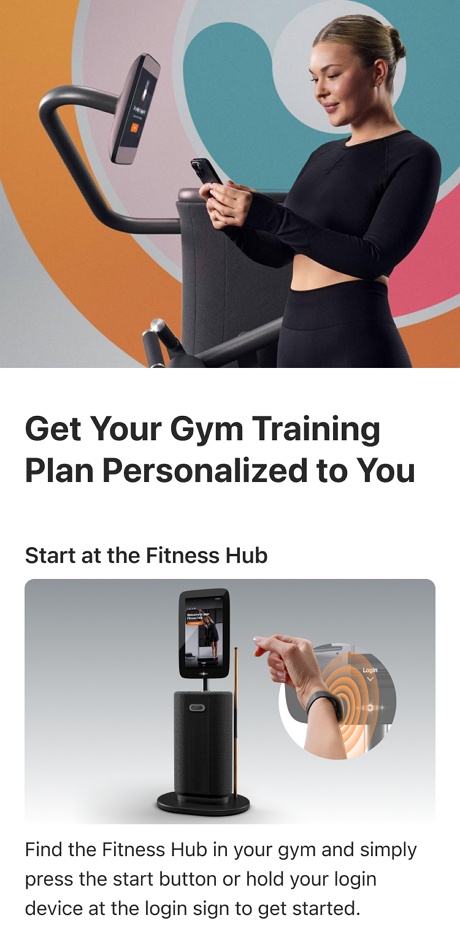
Once you’ve completed the initial onboarding, back in the app, tap > .
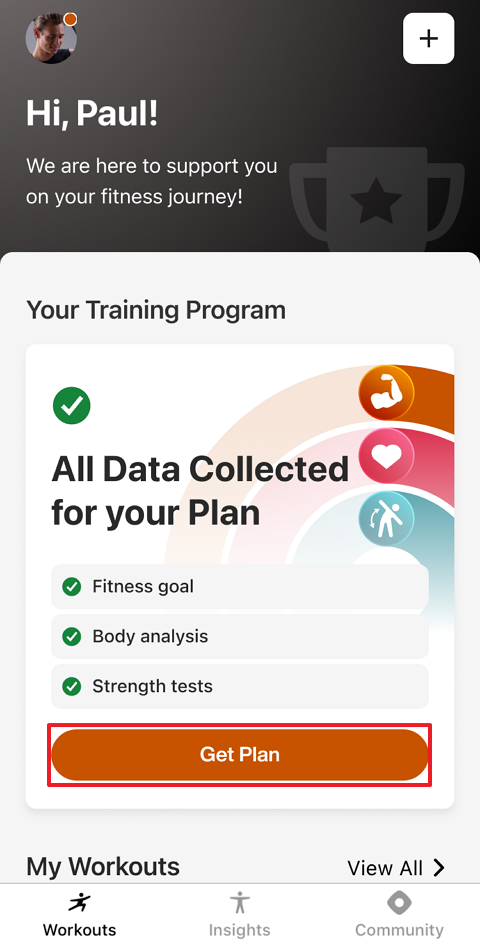
Note
The Genius onboarding checklist updates as you go. If you miss a step (like a strength test), the app will show what’s left and guide you to complete it. The training plan for the first day will appear.
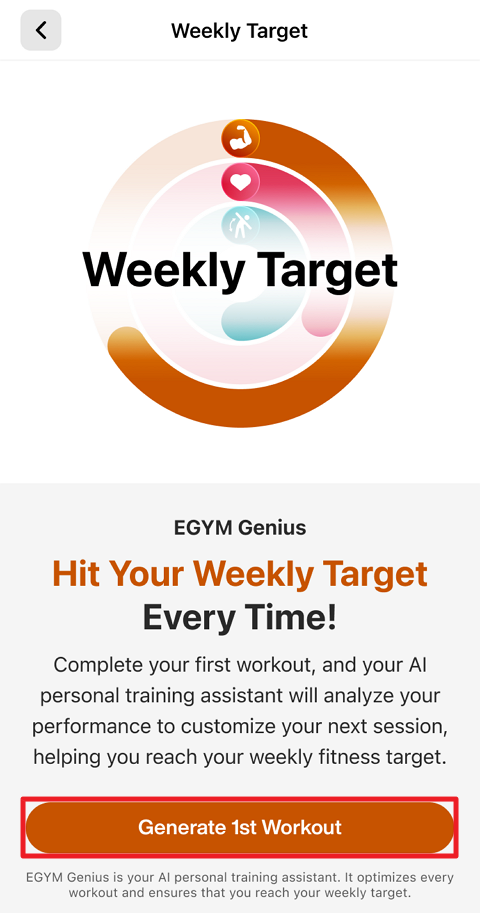
Tap if you want to begin now, or tap the back button to go back to the page.
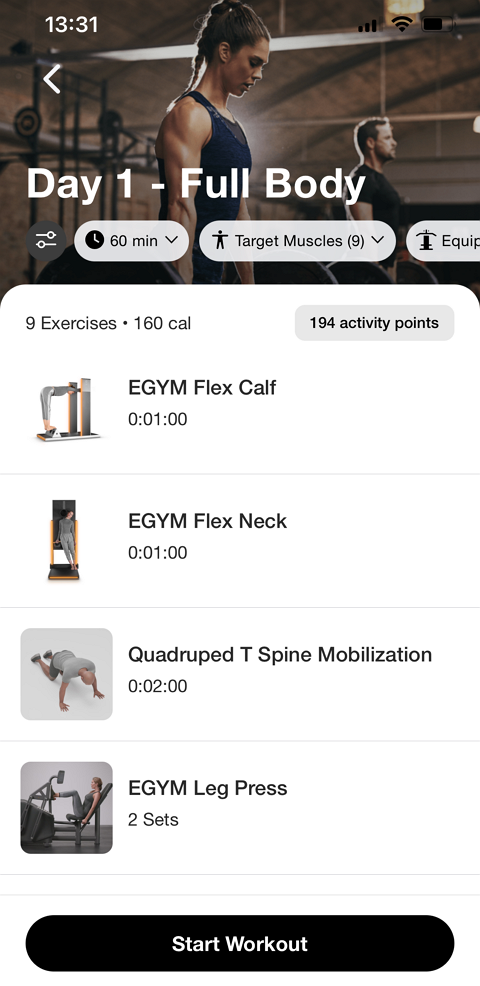
Track your workout
Note
For your first Genius workout, tap and follow the on-screen guidance to learn how to track your exercises.
To start your Genius training plan: Under , tap (1, 2, 3). Or, navigate to , tap , and select (1, 2, 3, etc.).
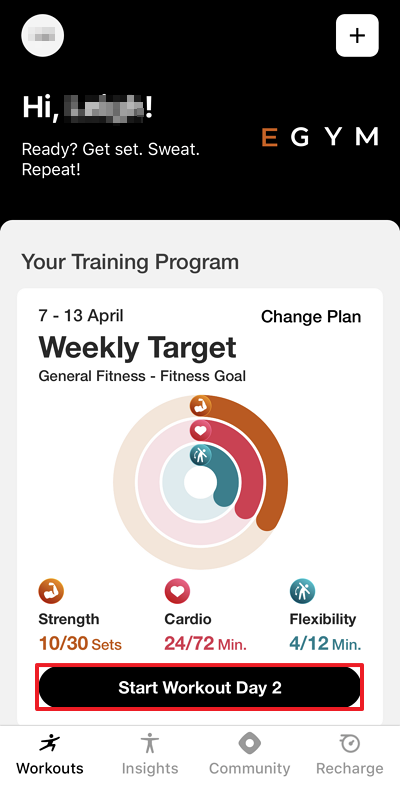
Edit your workout if needed.
Do each exercise and set individually:
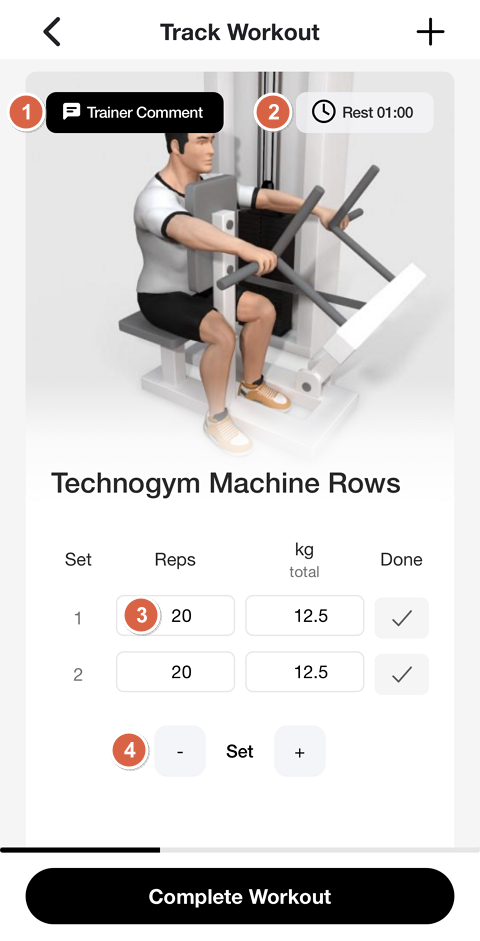
Tap or (if available) for detailed exercise guidance and recommended machine settings.
Tap to enable or disable breaks between sets and adjust the duration if needed. Genius provides rest times by default.
Tap the different fields (for example: , , /) fields to manually adjust them.
Tap - or + to remove or add sets.
Note
The availability of these options may vary depending on the type of machine or exercise.
When you complete a set or exercise, tap .
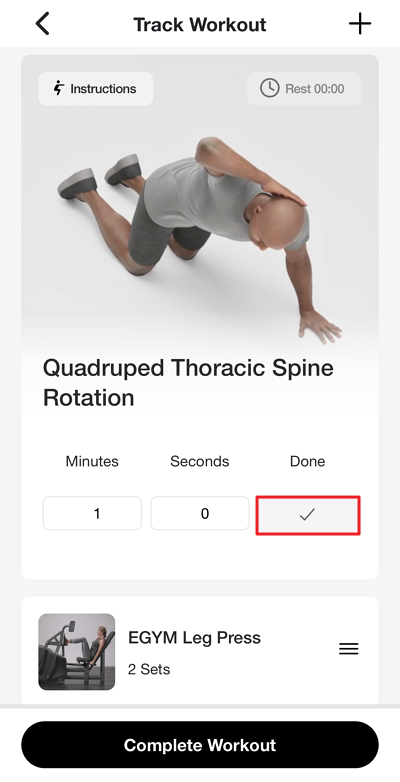
Once all sets are complete, tap to view your workout summary.
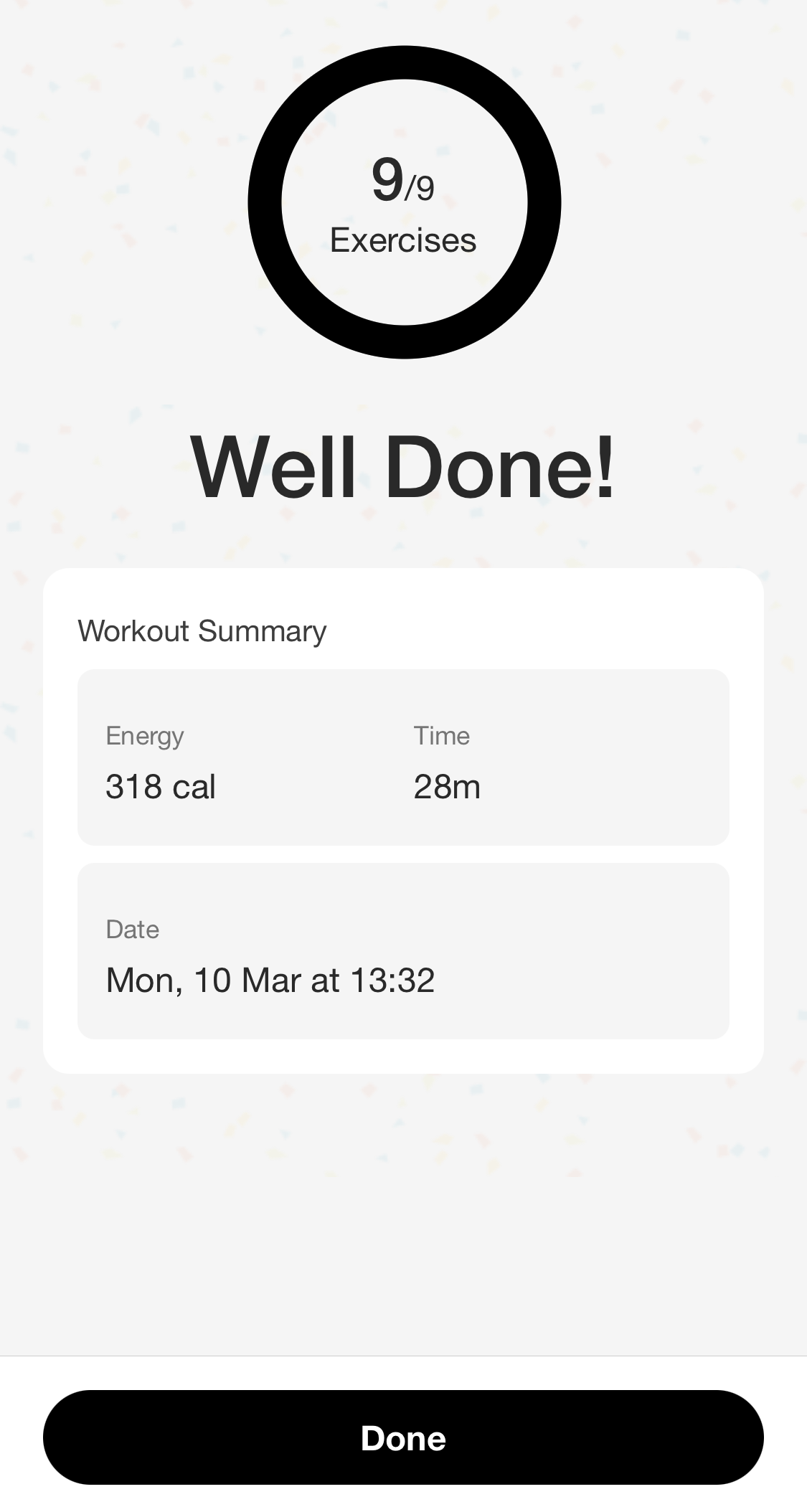
Tap to finish.