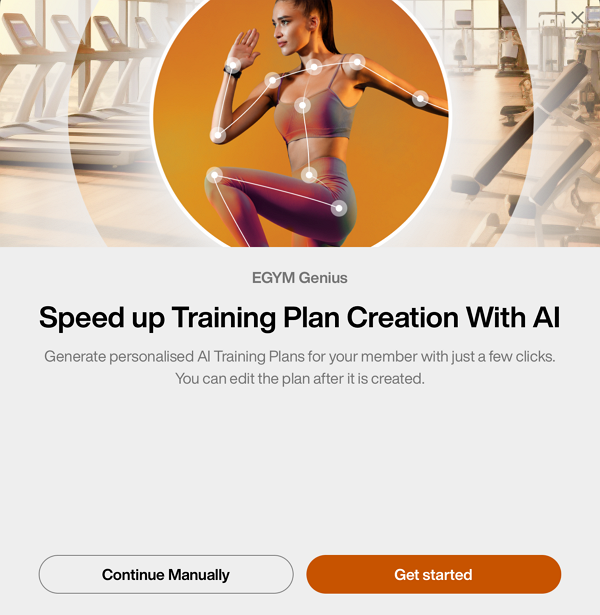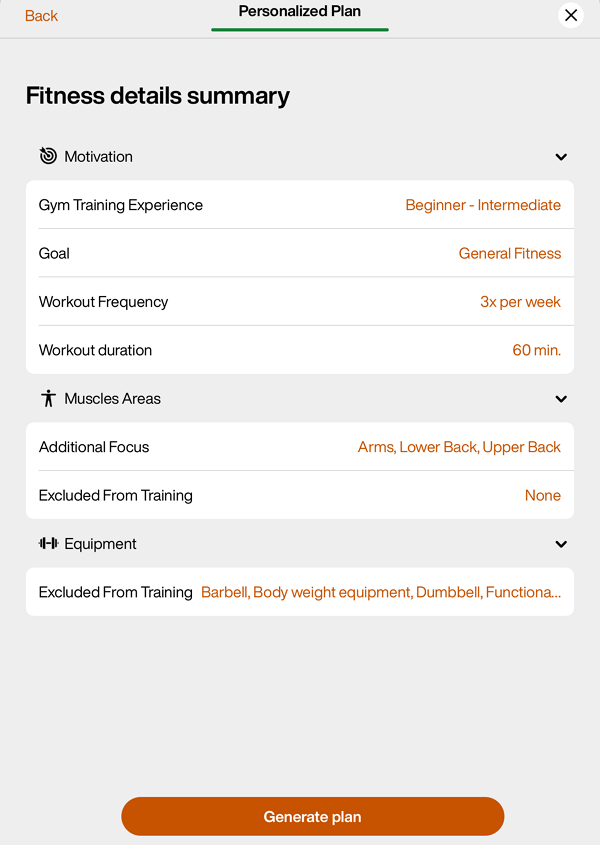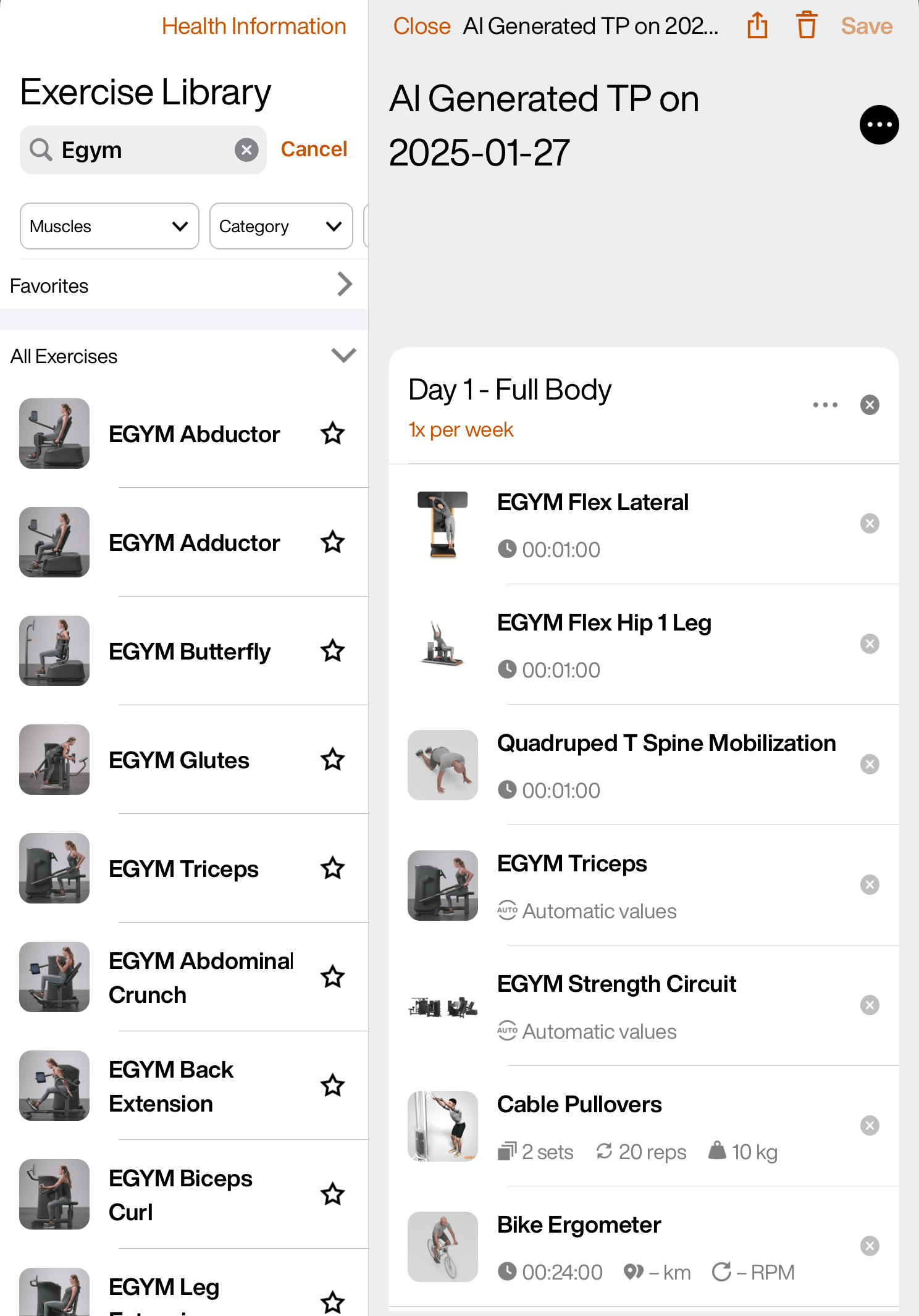Manage Genius Training Plans
After onboarding members on Genius, you can always generate or edit Genius training plans when needed. If you have Genius for Members or Genius for All, you can also view and edit Genius training plans that have been created by members in the EGYM Branded Member App.
Generate training plans
Launch the EGYM Trainer App and go to .
Search and tap on a member.
Tap the category.
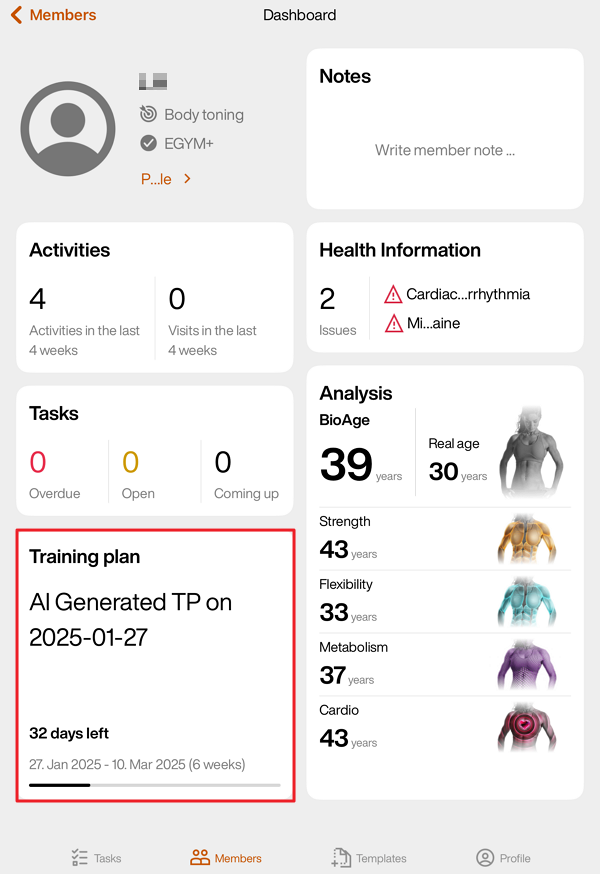
Tap the + icon, then tap .
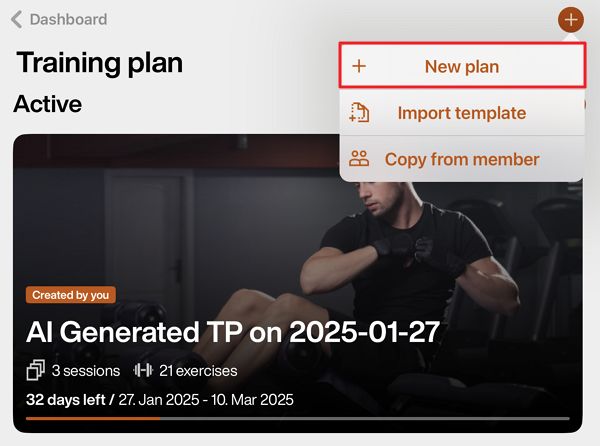
A pop-up will appear. Tap .
On the page, you can edit the member’s preferences.
Once done, tap .
Edit the training plan if needed.
Tap to assign the plan to the member.
Edit training plans
Launch the EGYM Trainer App and go to .
Search and tap on a member.
Tap the category.
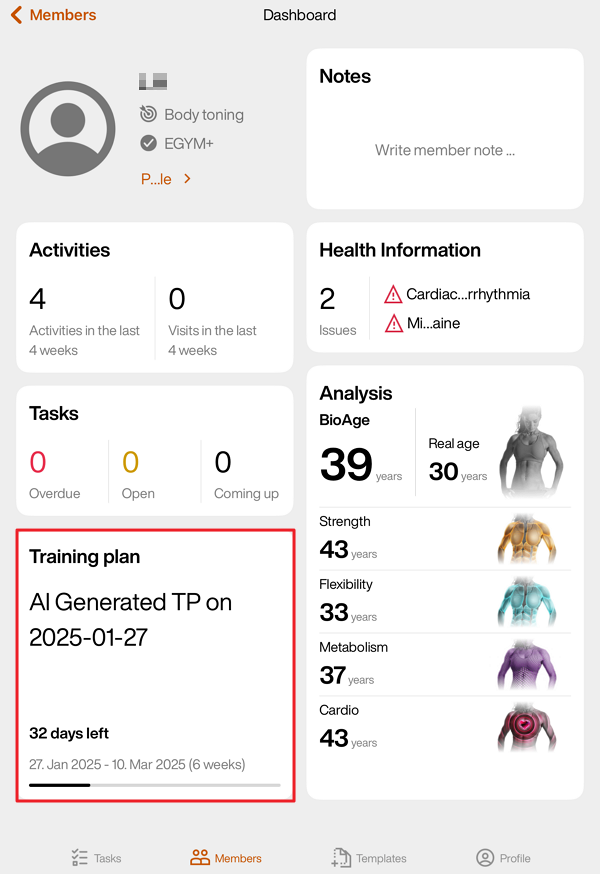
Tap on an “AI Generated” training plan.
Edit members' Genius training plans:
Tap to assign the plan to the member.
Edit member preferences
Note
Updating Genius training plan preferences will not automatically update existing Genius training plans. To apply the new preferences, create a new Genius training plan.
Launch the EGYM Trainer App and go to .
Search and tap on a member.
Tap the category.
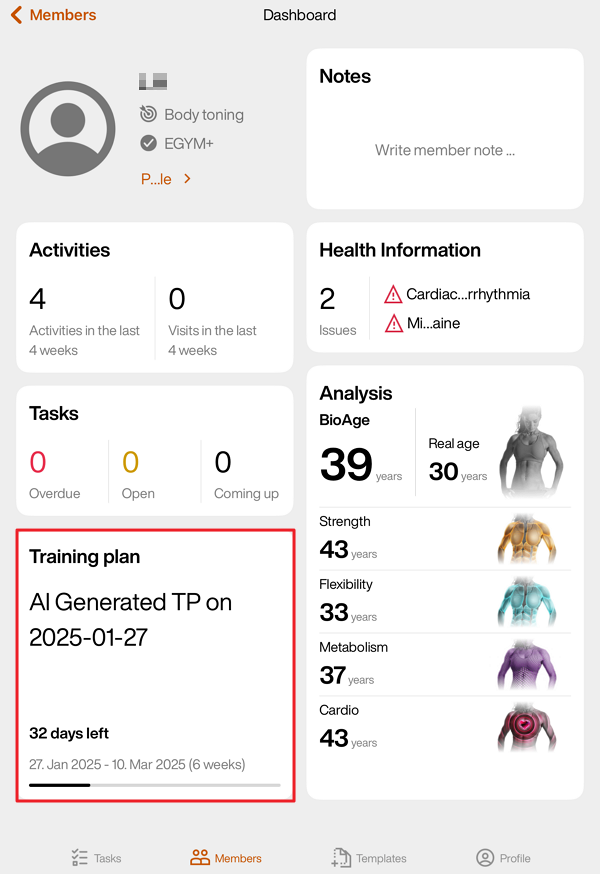
Tap the + icon, then tap .
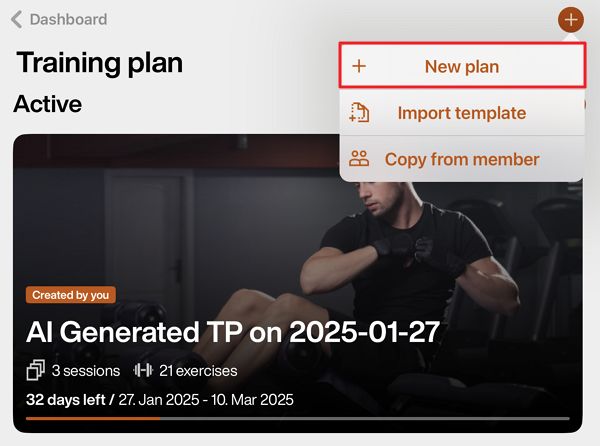
On the Fitness details summary page, you can update the member’s , as well as other preferences.
Once done, tap .
Edit the training plan if needed.
Tap to assign the plan to the member.