Manage Genius Training Plans
Learn how to track your progress, view past and upcoming workouts, and customize your Genius training plan to fit your needs.
About Weekly Target
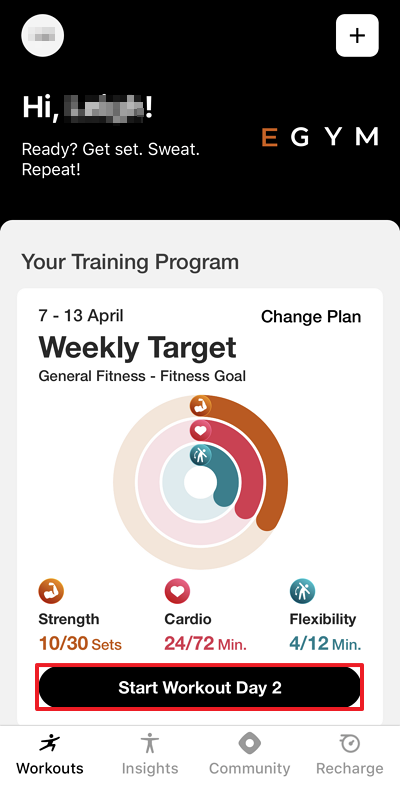 |
After setting up your Genius training plans, you will see a on your home screen in the app. This is a widget that helps you stay on track by setting a goal for how many workouts you should complete each week.
Here’s how it works:
Weekly progress rings: Each week, you’ll see a ring that fills up as you complete workouts. Your goal is to complete enough workouts—whether they’re Genius workouts or others—to close the ring.
Workout of the day: Instead of seeing the full list of workouts (accessible at ), you’ll get one recommended workout at a time. This is based on your training preferences and past workouts.
Automatic updates: Your next workout becomes available once you complete the current one. If you don’t track a workout, the next suggested workout won’t change.
Weekly reset: Your progress resets every Sunday at midnight, and a new Weekly Target starts on Monday.
By following your Weekly Target, you can stay motivated and build consistent training habits!
View workouts
Navigate to and tap .
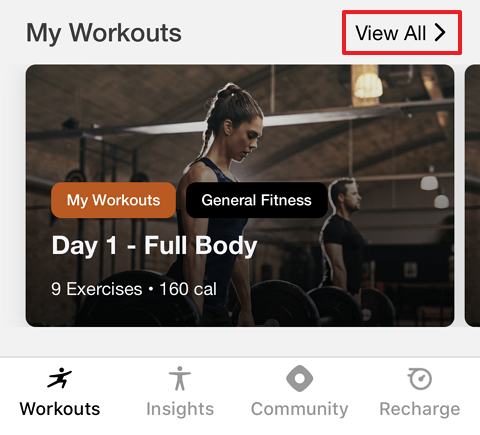
Here, you can see workouts created by you, your trainer, or your club.
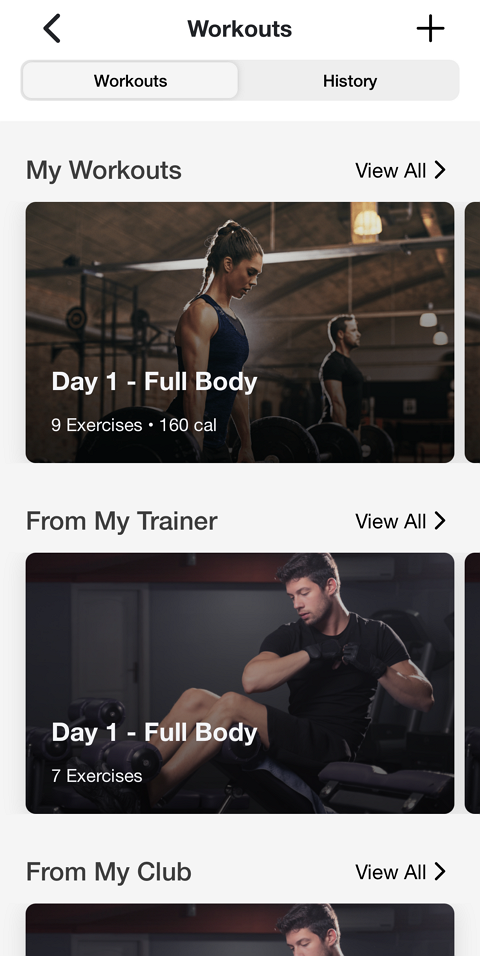
Tap any training plan to view or start it.
View workout history
Navigate to My Workouts and tap View All.
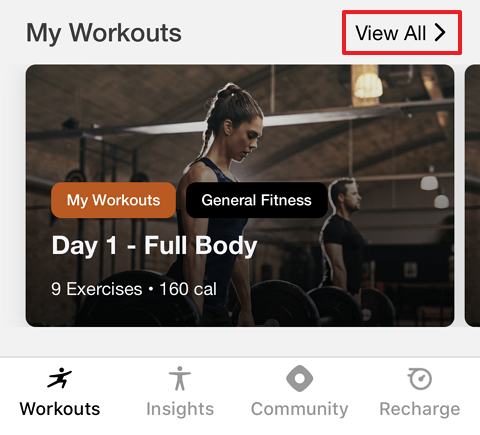
On the top of the page, tap .
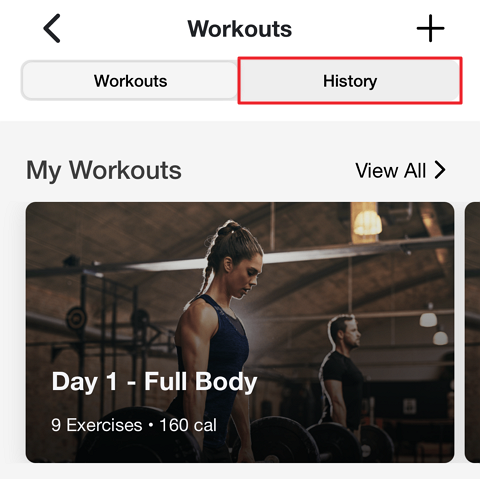
Here, you can view all completed workouts. Tap the left and right arrows to view different weeks.
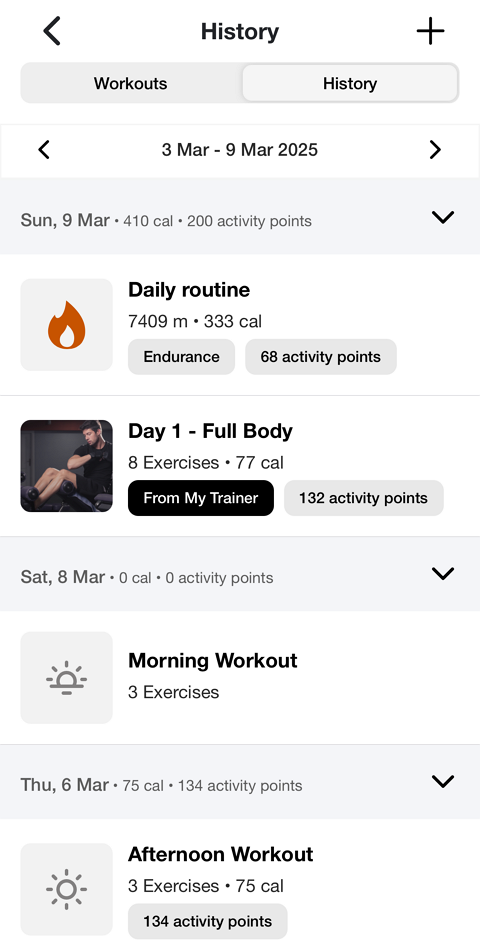
Edit Genius workout
Genius training plans are designed for you, but you can adjust them as needed—either before or during your workout.
Before your workout: Customize to fit your situation, such as training at a different gym, excluding certain equipment, resting specific muscles, or shortening your workout.
During your workout: Make real-time changes for flexibility, like reordering exercises, swapping out a machine if it's occupied, or adjusting weights and reps as needed.
Edit before a workout
After you enter a workout ( > or and select workout), tap the workout duration, , or options at the top of the screen.
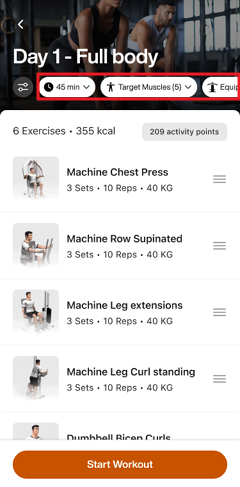
Make adjustments as needed. Then, tap .
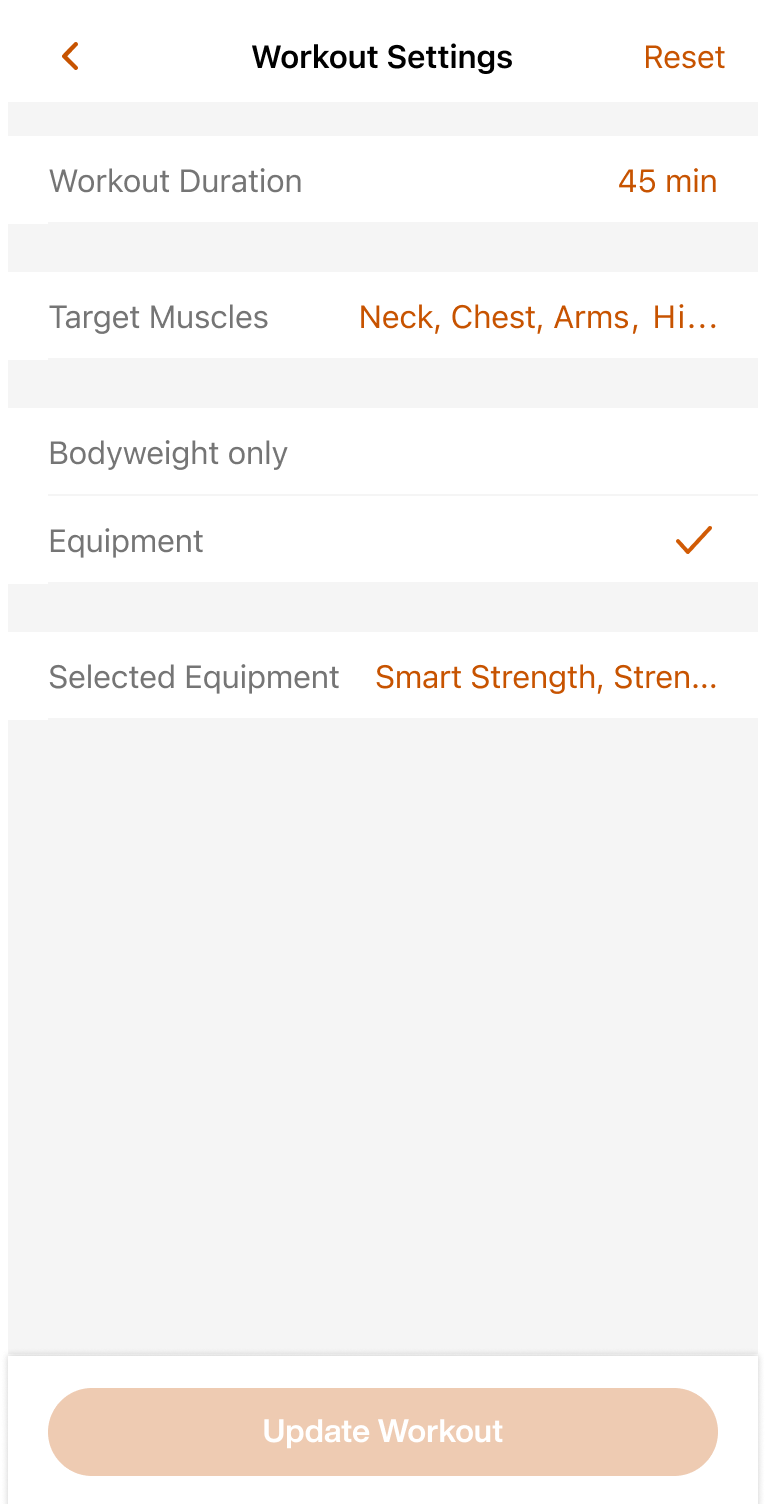
The workout for that day will regenerate according to the adjusted preferences. Future workouts won’t be affected.
Note
If needed, you can also go back to the workout settings and tap > to revert to the original version.
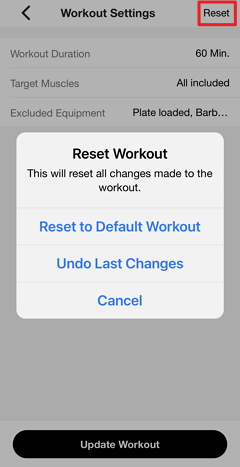
Edit during a workout
Note
Changes made during a workout won’t impact future workouts.
In a workout, tap +.

There are a number of ways you can edit your workout:
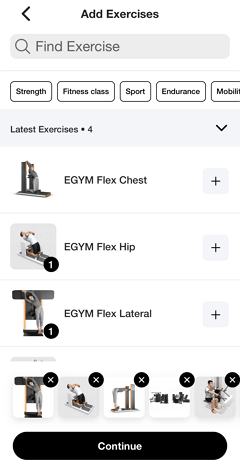
Remove an exercise: At the bottom of the page, tap x on an exercise.
Add an exercise: Tap + next to an exercise.
Reorder exercises: Remove (x) and add (+) exercises in the desired order.
Tap when done.
During your workout, you can also:
Press down on the ☰ icon to drag-and-drop exercises to reorder them.
Edit Genius training plan preferences
You can update your Genius training plan preferences at any time in the app to better match your fitness goals, experience, and available equipment.
In the Genius widget (), tap .
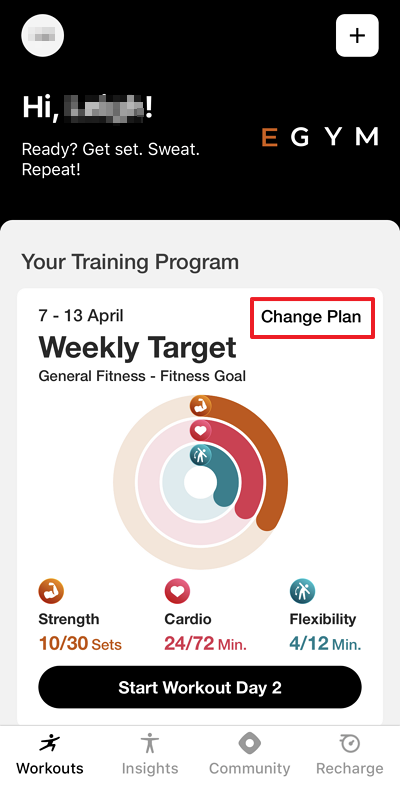
Change the preferences as desired.

Tap > . The new plan will be created according to the new preferences.