Conduct Strength Tests
This document covers the common steps for Genius for Trainers, Genius for Members and Genius for All using EGYM Mode. If you are using Trainer Mode, the trainer needs to confirm the settings on the machine and then members can start the strength test.
M1 Leg Extension
M5 Chest Press
M12 Rotary Torso
M19 Hip Thrust
M6 Seated Row
First time guidance
Log in on an EGYM Smart Strength machine.
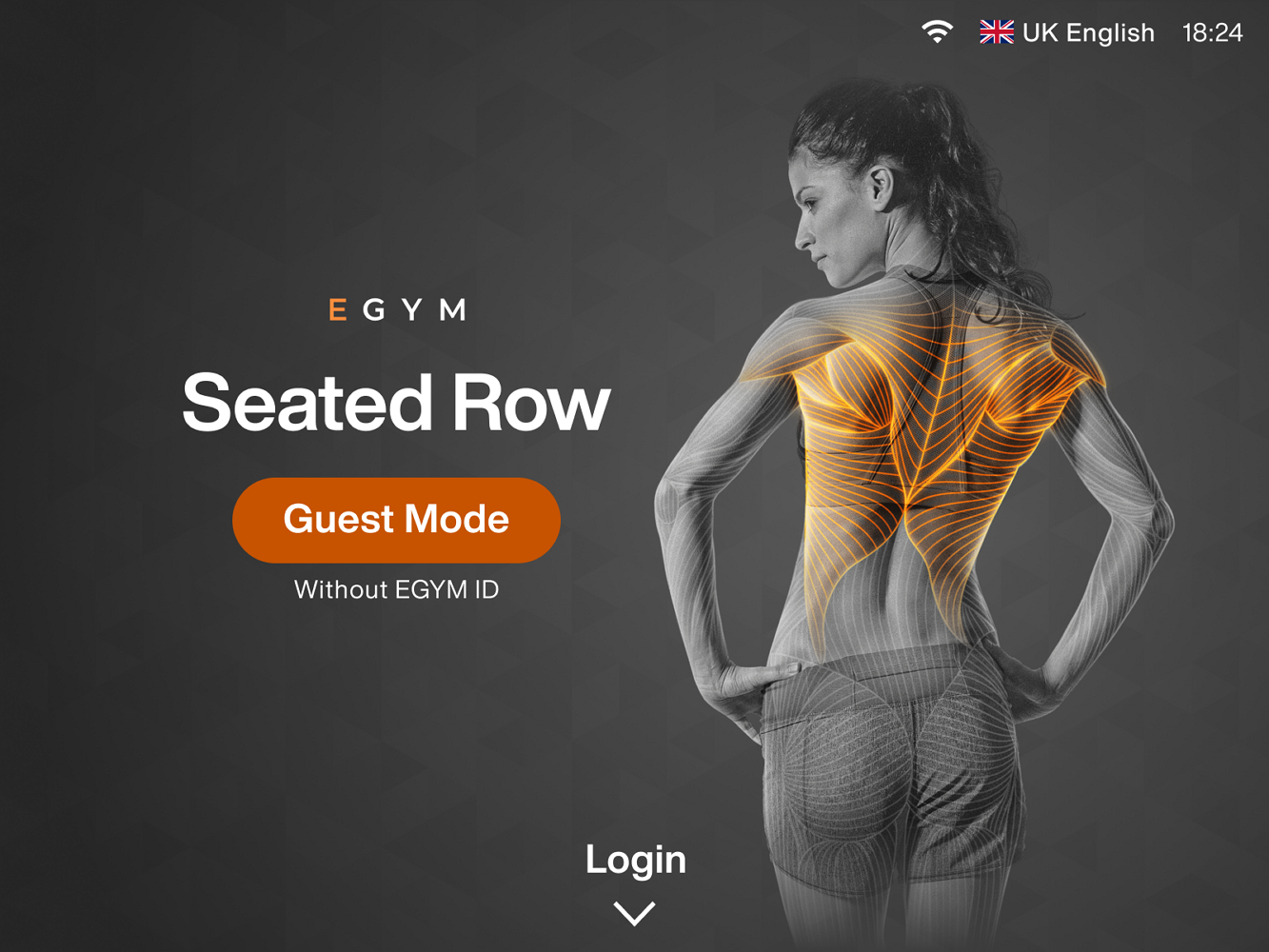
Note
If you have already used this machine but did not complete a strength test, you will go directly to the strength tests.
If you have already used this machine and completed a strength test, you will go directly to the pre-workout screen where you can select Start Workout.
Click Next.
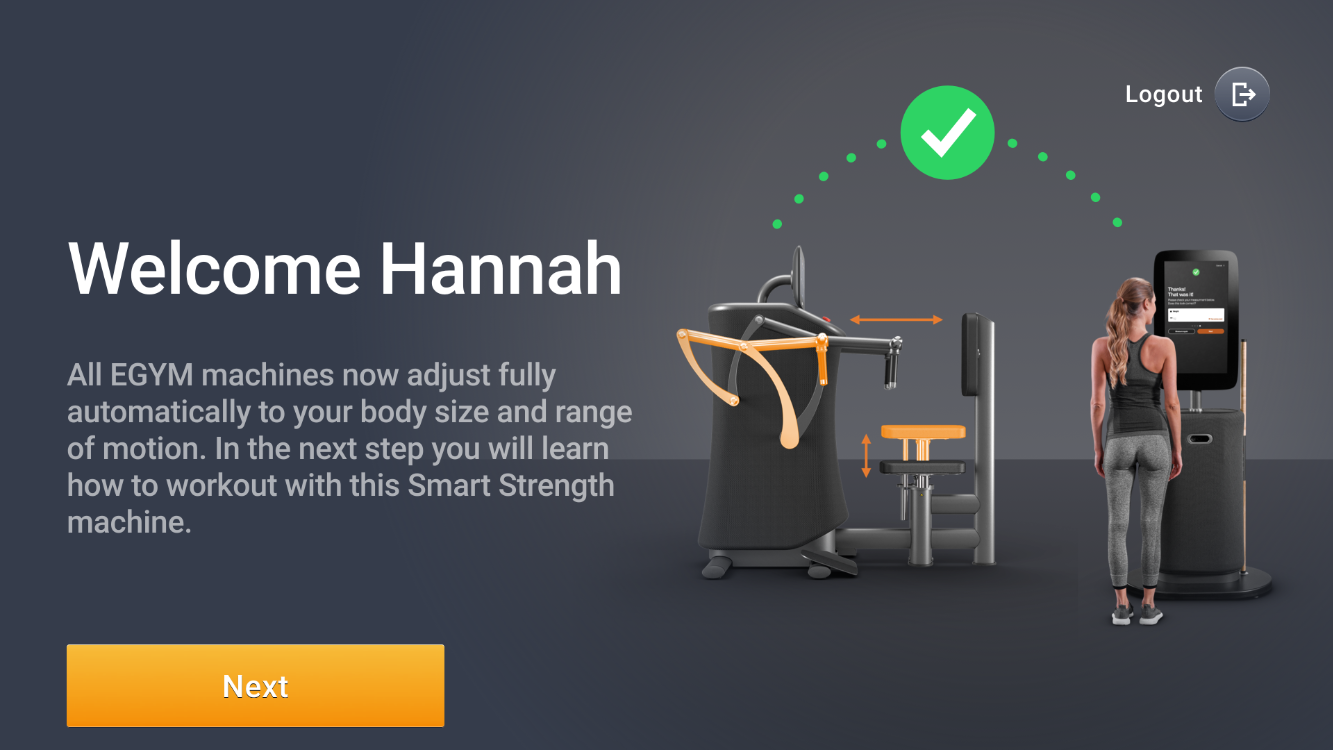
Follow the on-screen guidance and click Next until you reach the test training screen.
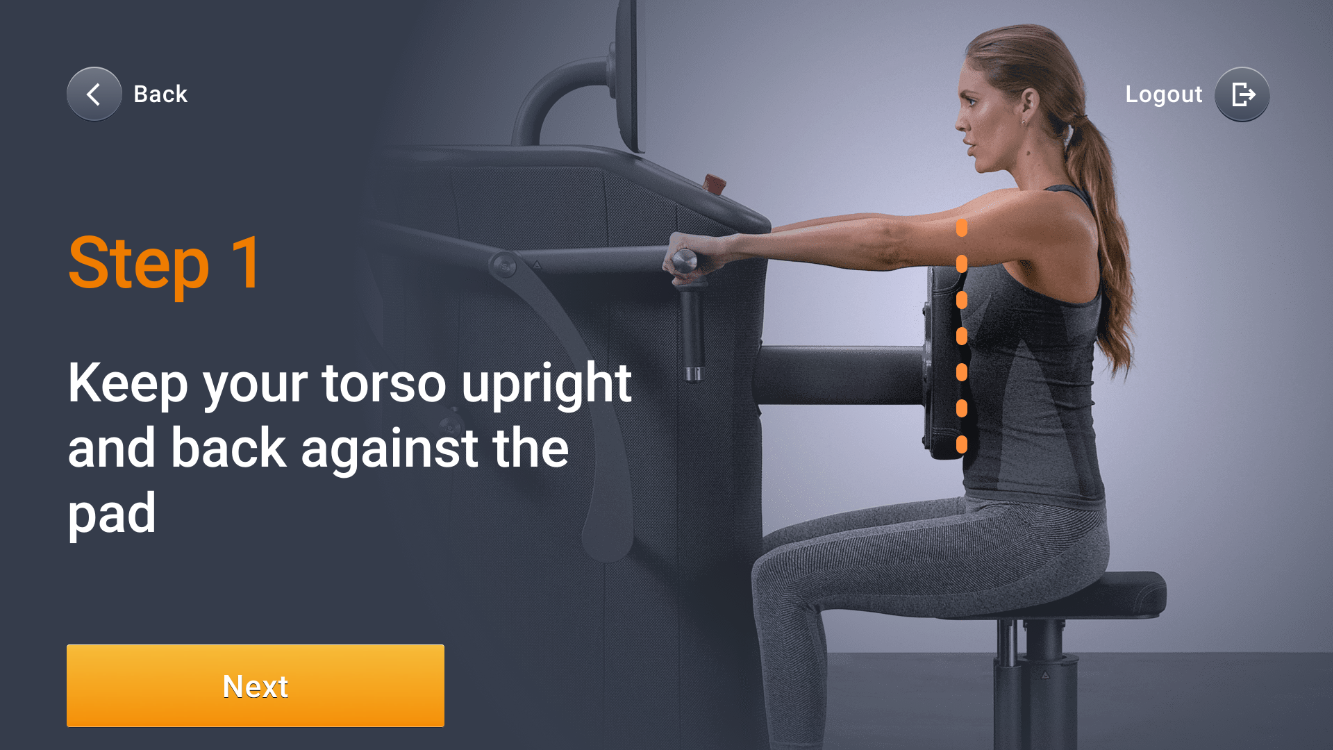
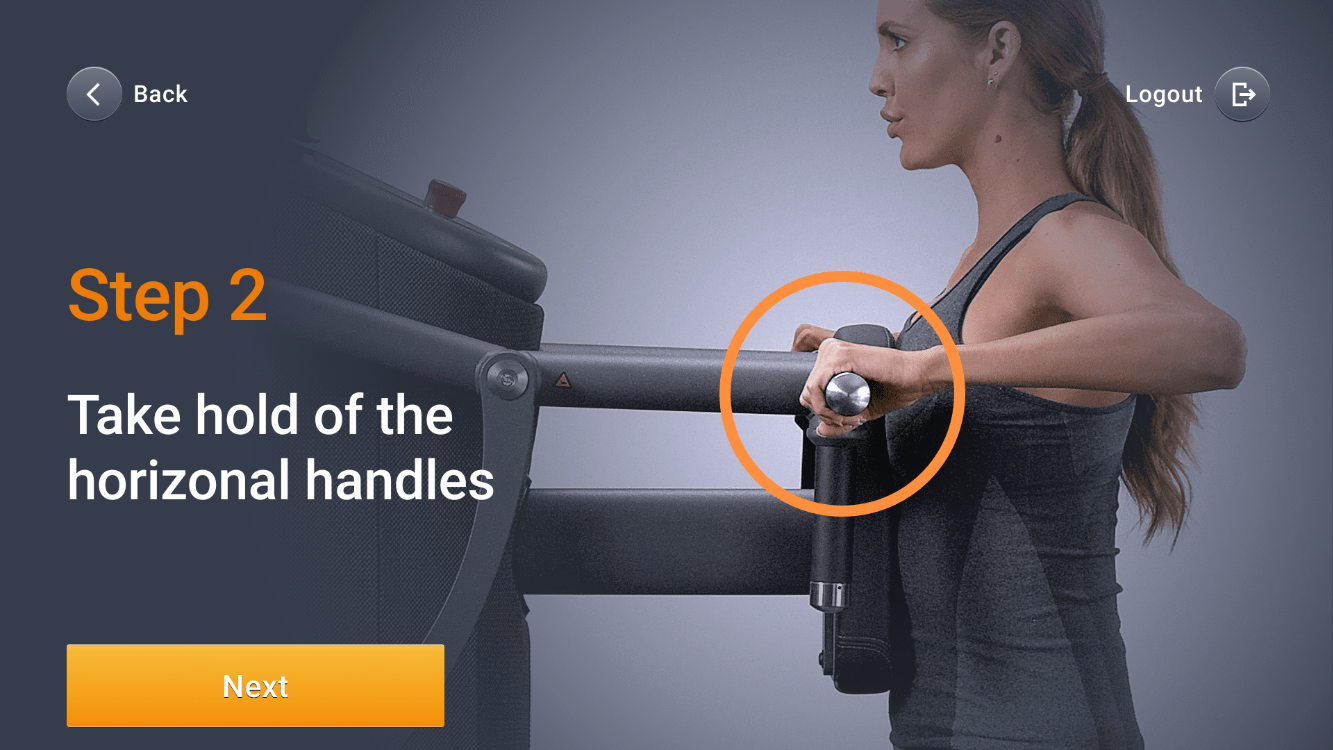
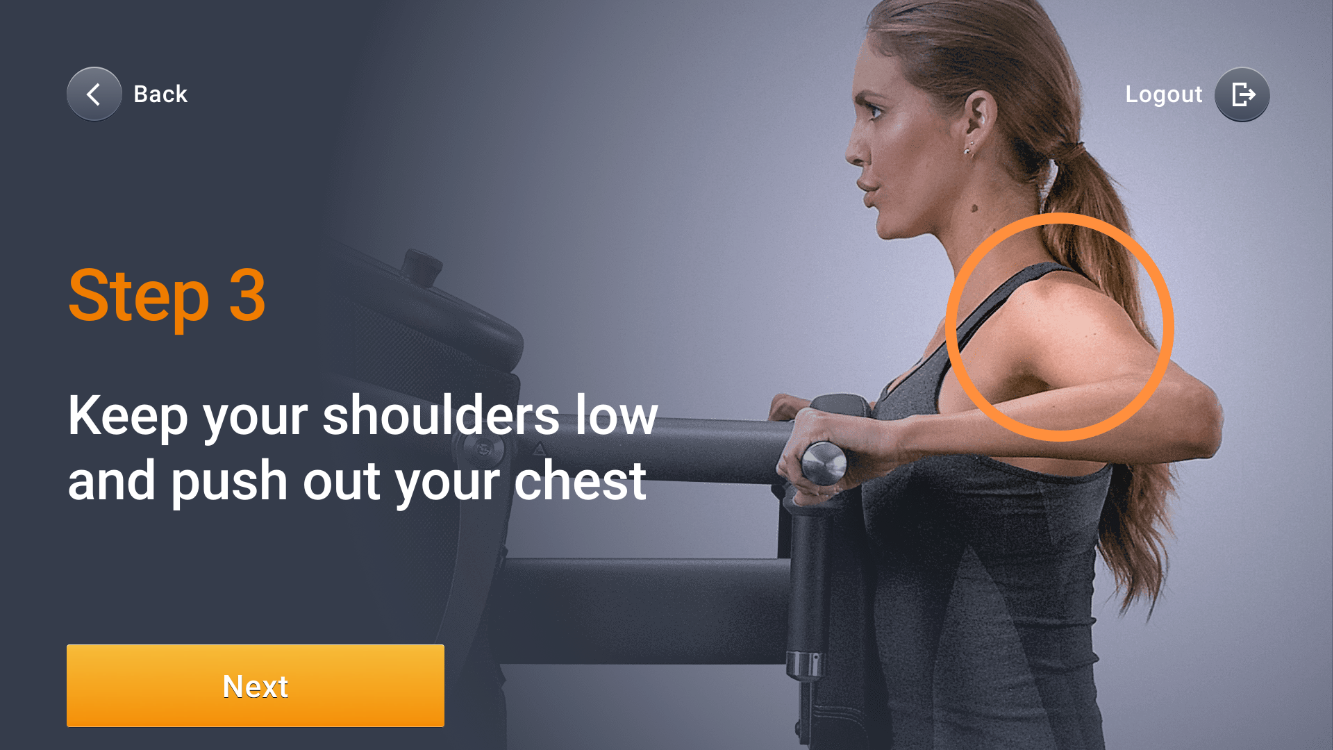
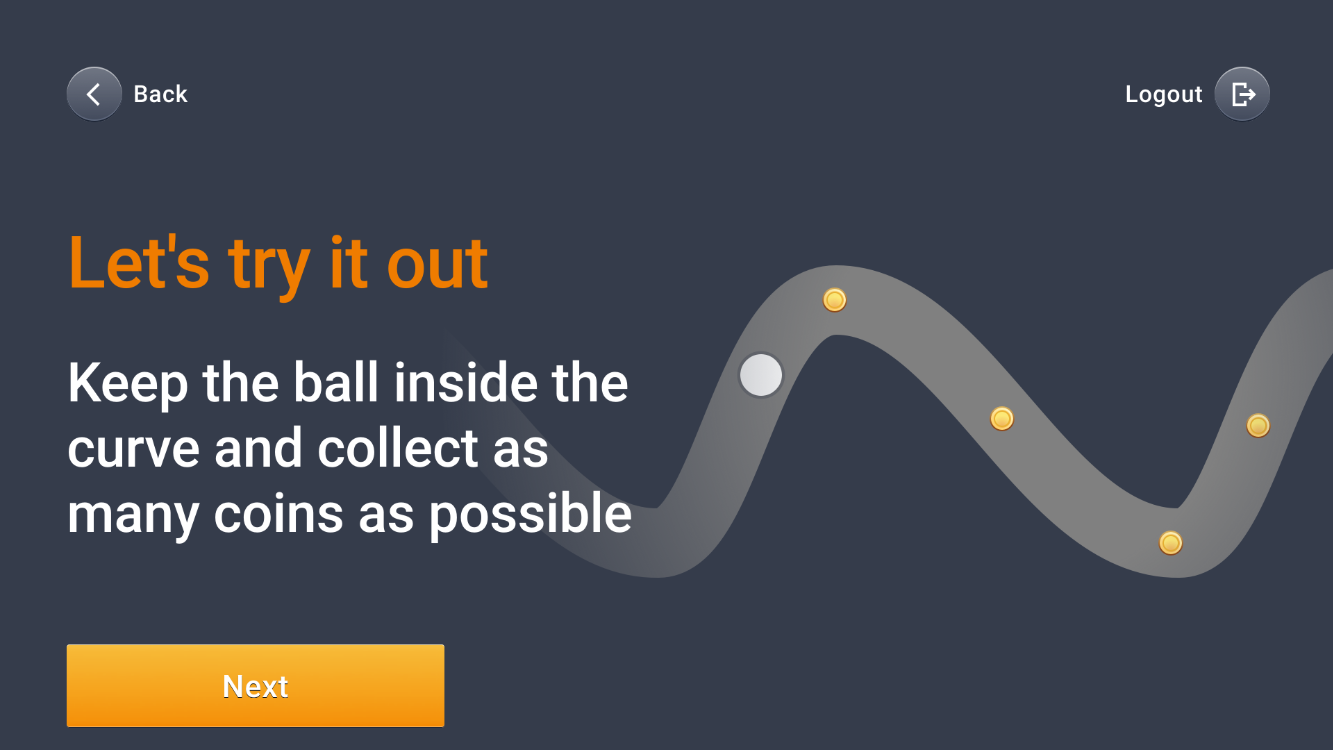
Conduct Test Training and click OK.
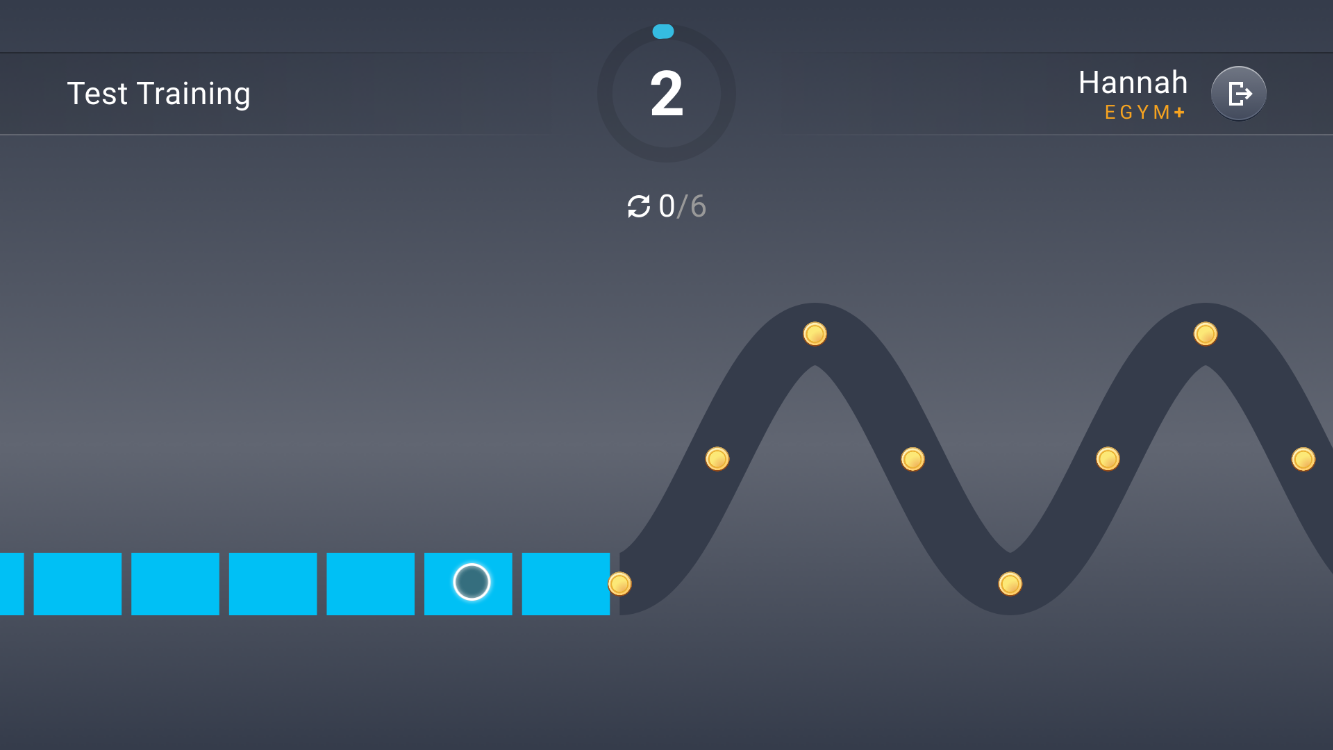
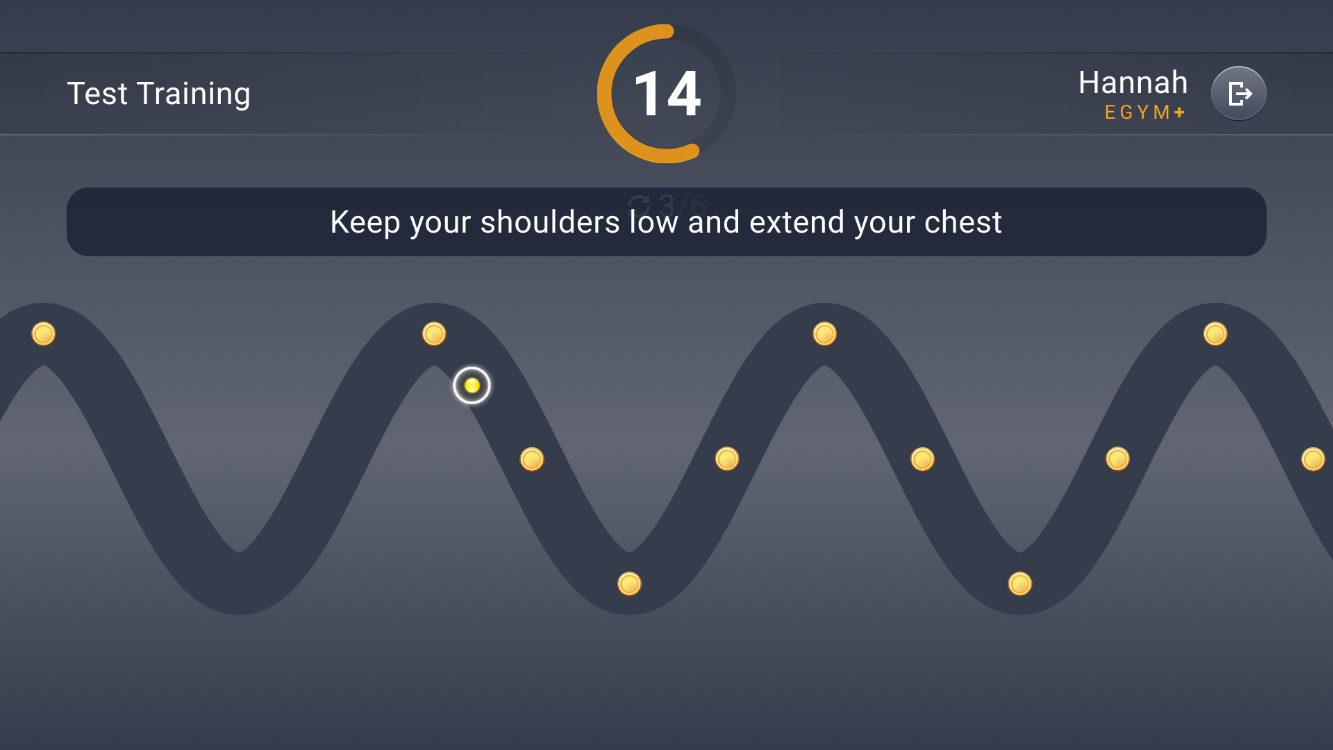
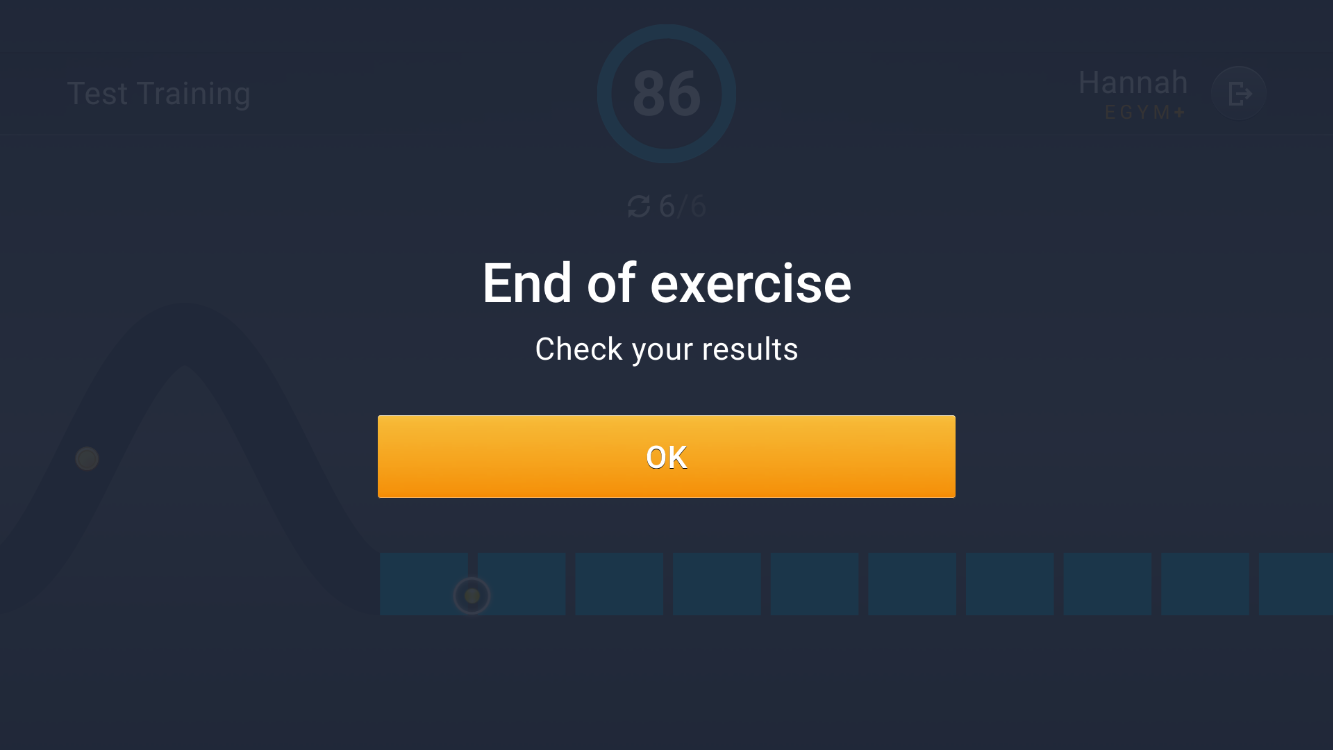
Note
It’s important to execute at least 4 reps; otherwise, you will need to start the test training again on this machine.
Select I need help or I am fine.
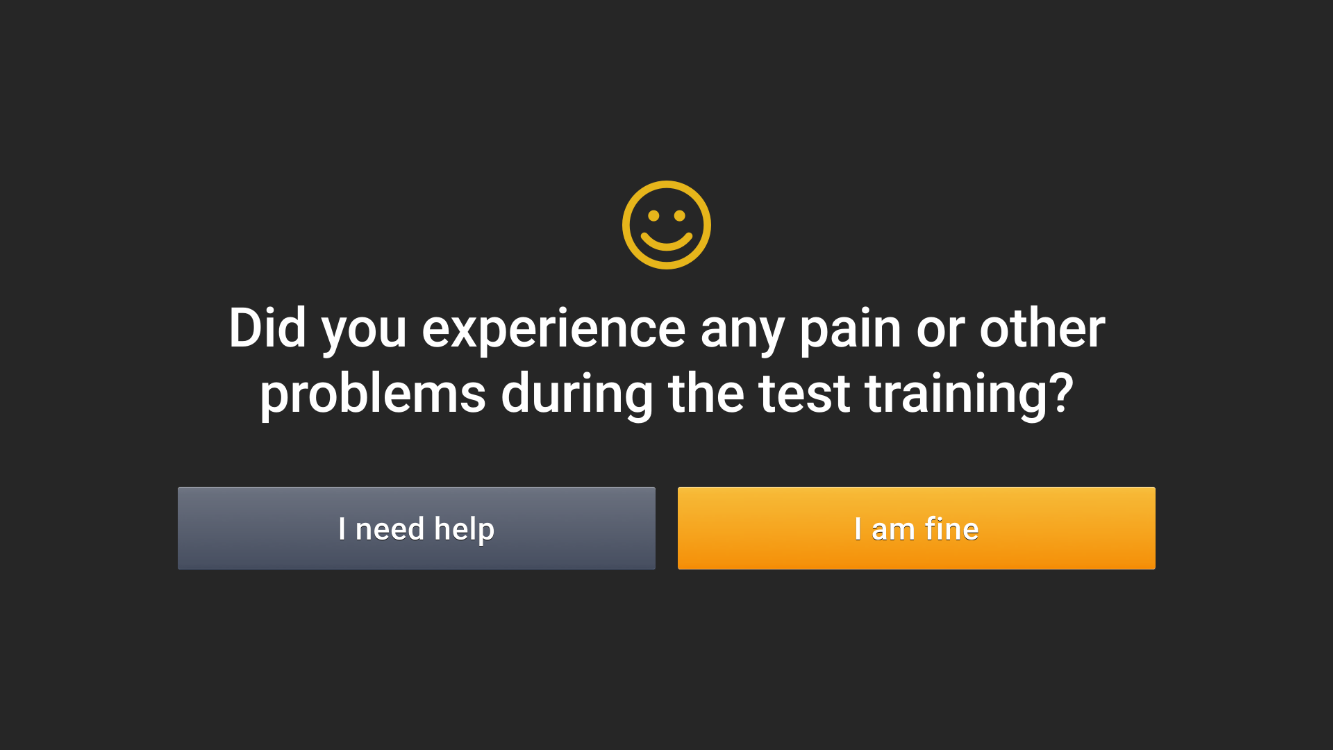
Complete strength tests
Click Start to conduct 3 strength tests in order to determine your optimal training weight.
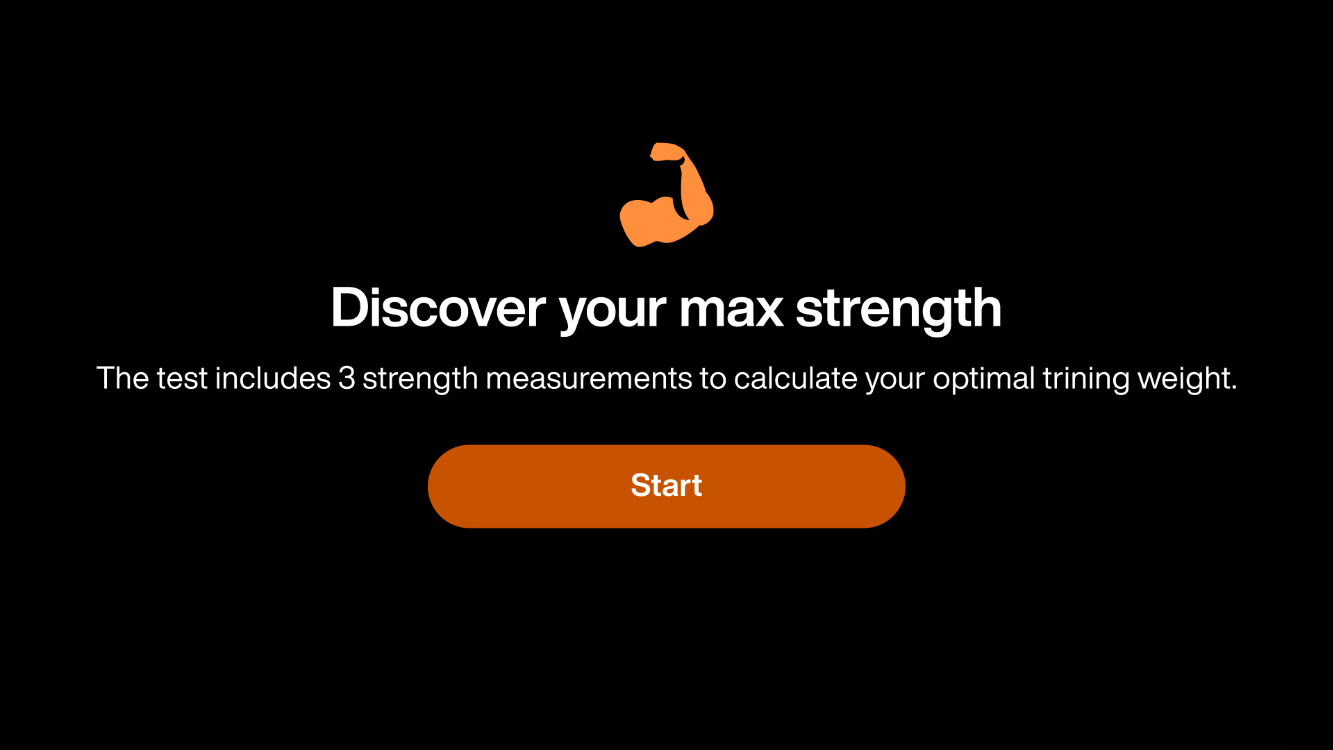
Note
You only need to complete 3 strength tests the first time to determine the correct training weight for Smart Strength machines and other strength exercises. If you cancel during one of the three test repetitions, you need to start the strength tests again. You are only required to complete all 3 strength tests if:
you do not have a strength test on the machine.
you did not generate a Genius training plan yet (only relevant for Genius for Members).
Once you have a strength test result saved, you can perform single strength tests.
(Push, pull, push up, push down, push back) as hard and fast as you can and select Next.
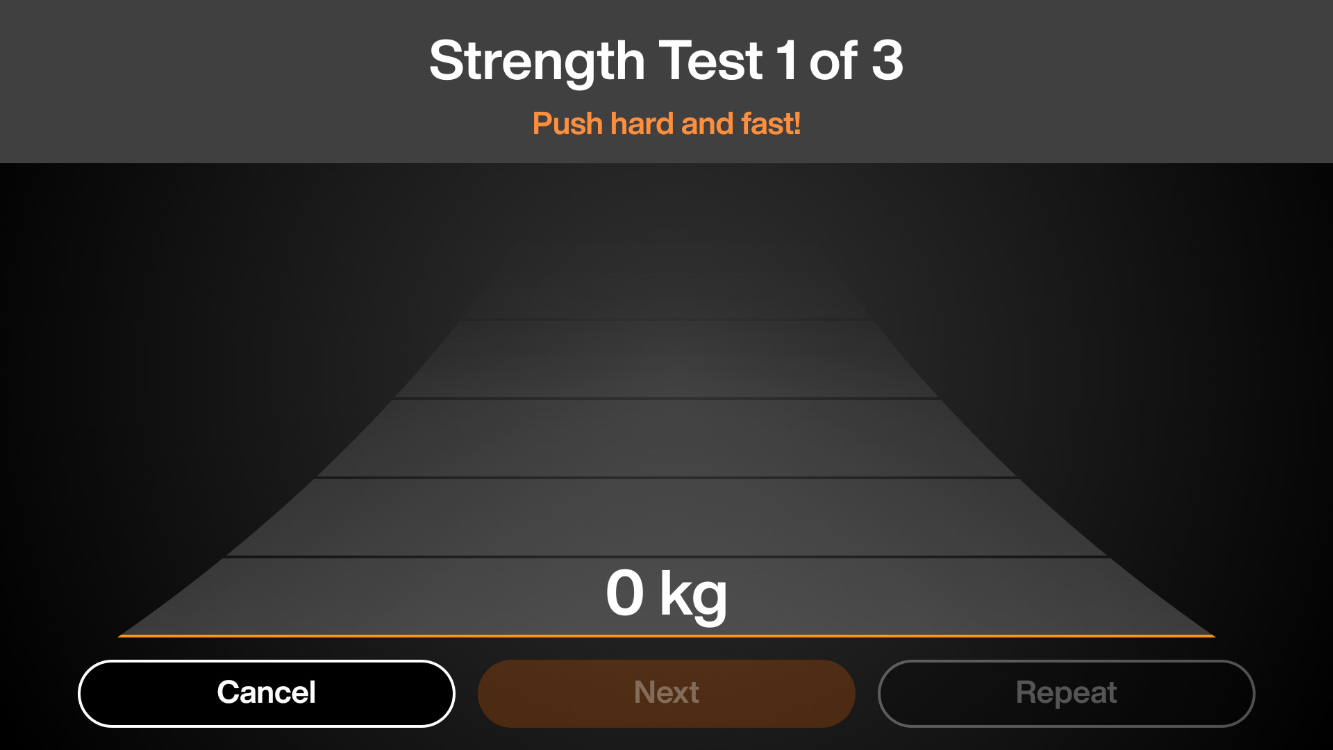
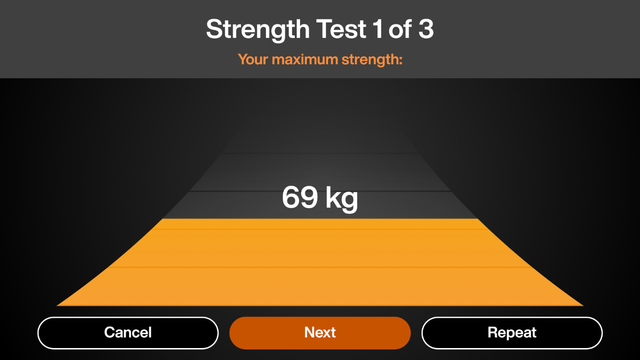
Note
You have the option to Cancel or Repeat the test. If you cancel, you will not complete the strength assessment and you will be prompted to begin again at the next login.
(Push, pull, push up, push down, push back) as hard and fast as you can and select Next.
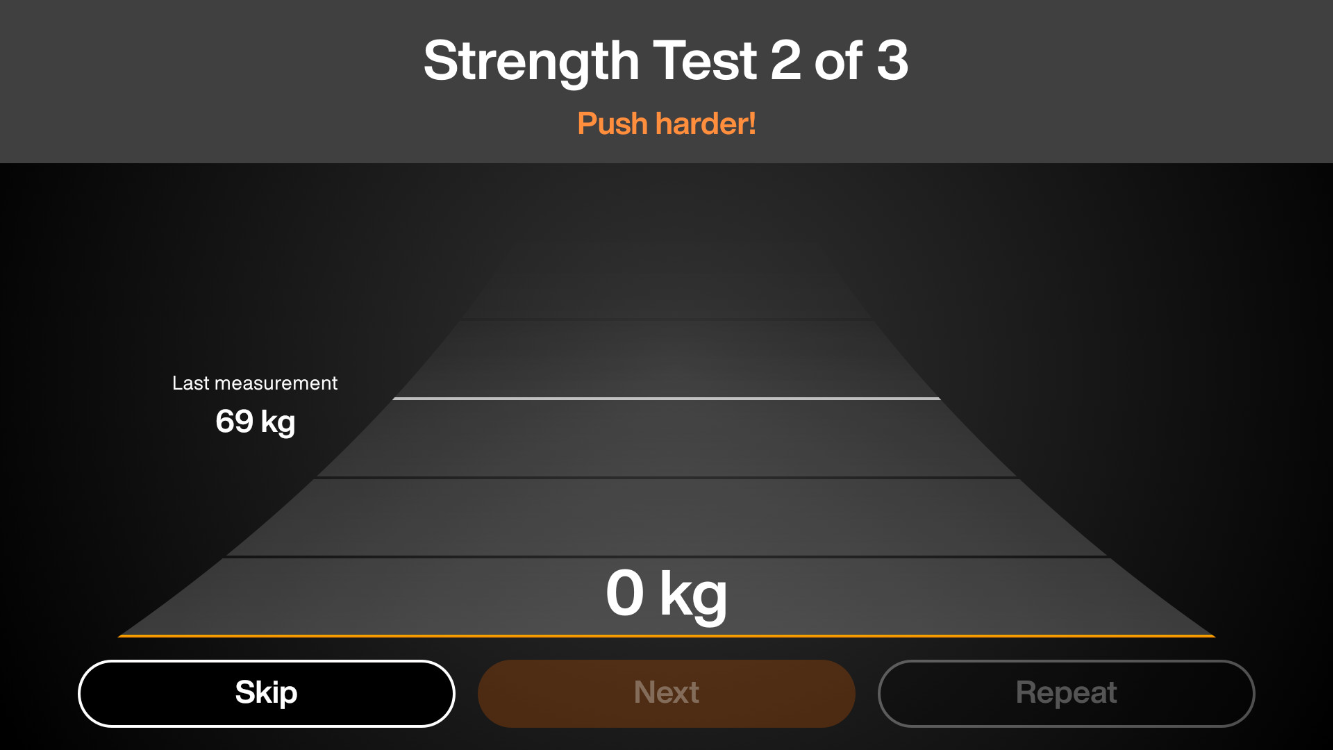
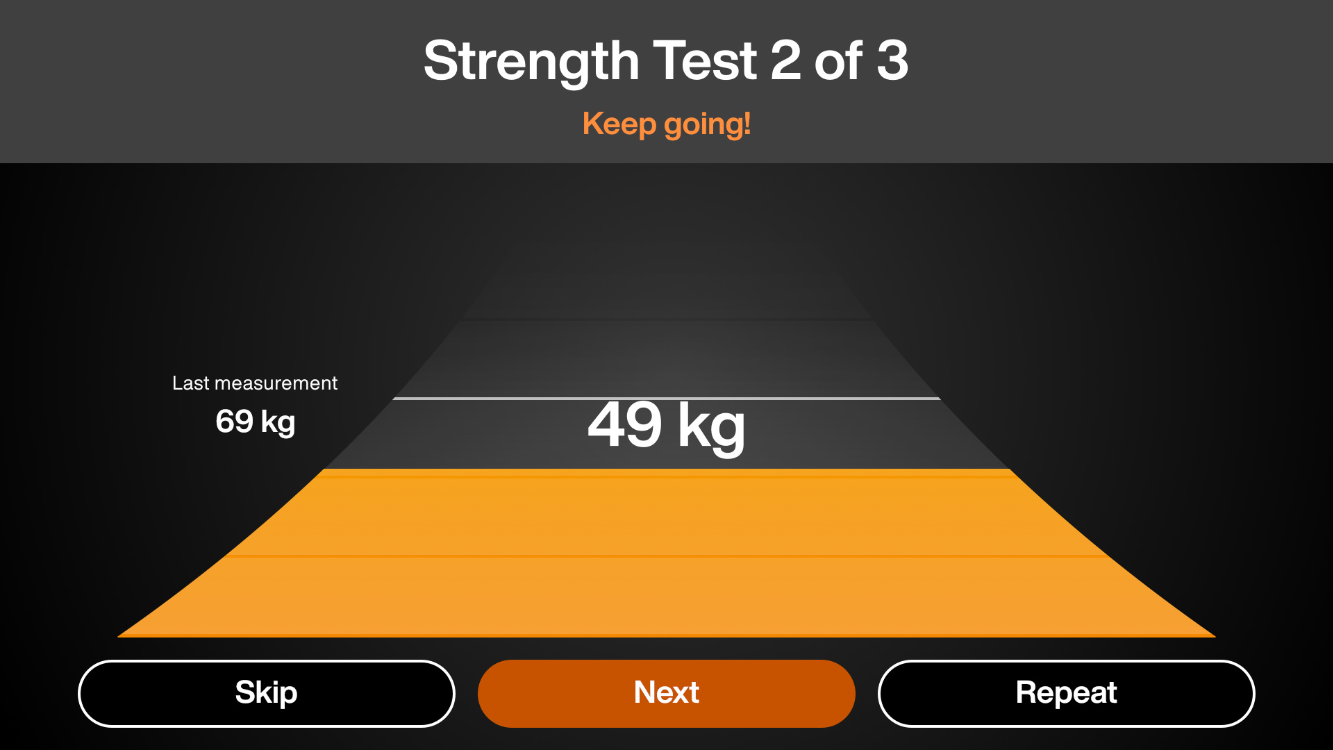
Note
You have the option to Skip or Repeat the test.
(Push, pull, push up, push down, push back) as hard and fast as you can and select Confirm.
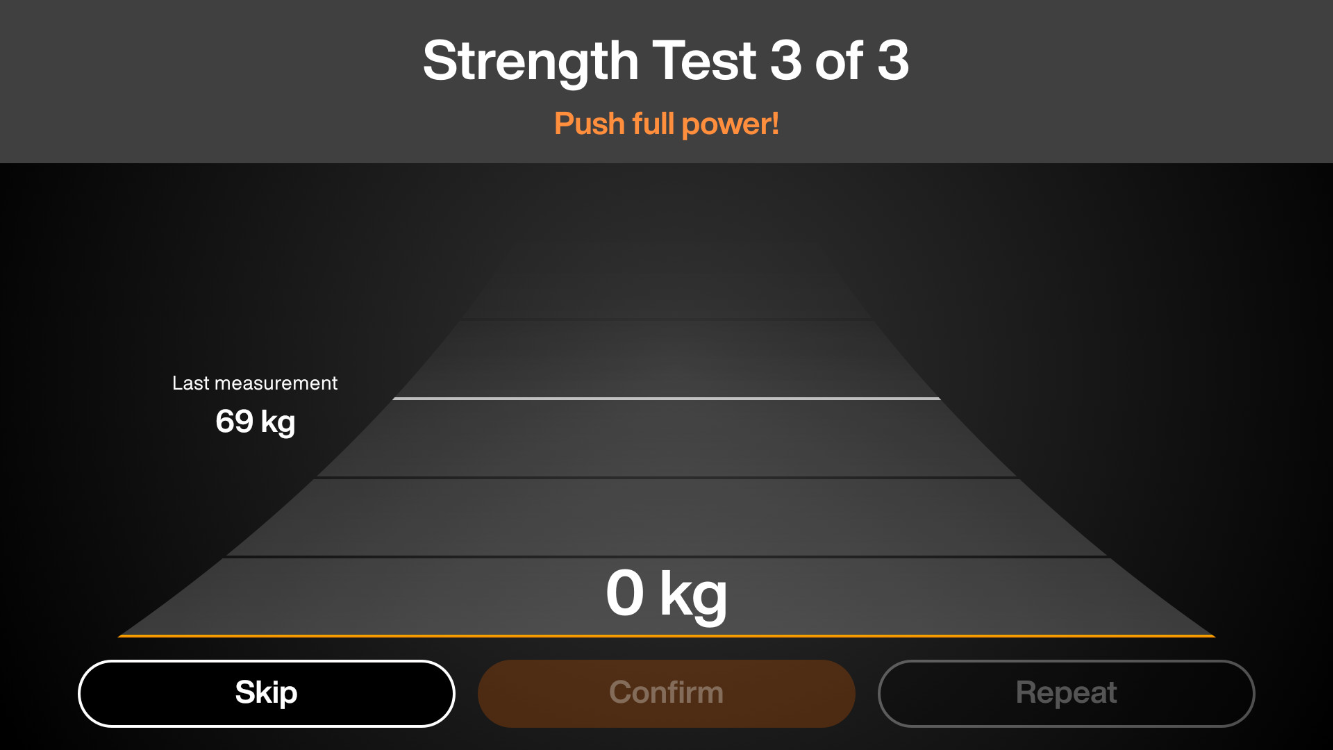
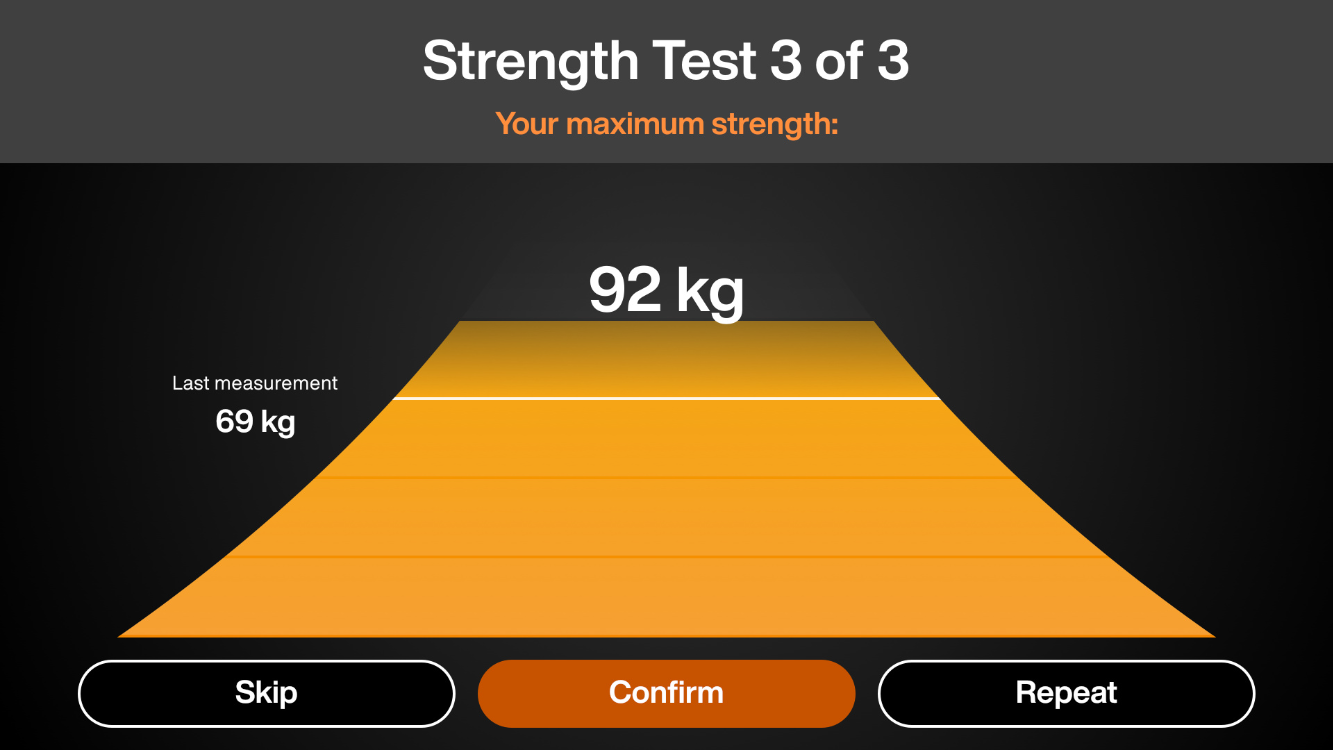
Note
You have the option to Skip or Repeat the test.
Select No > Got It.
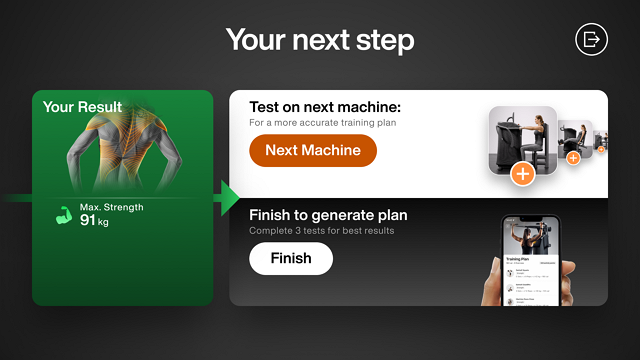

Go to the next Smart Strength machine and log in to complete your second strength test. Then go to another Smart Strength machine to complete your third strength test. After you complete 3 strength tests on different machines, select Finish.
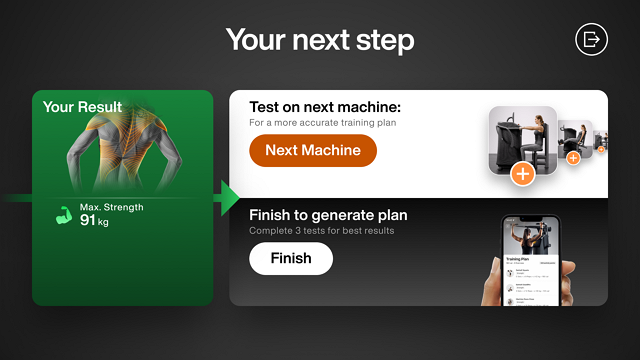
Click Got it and then log in to the Branded Member App. The machine logs out.
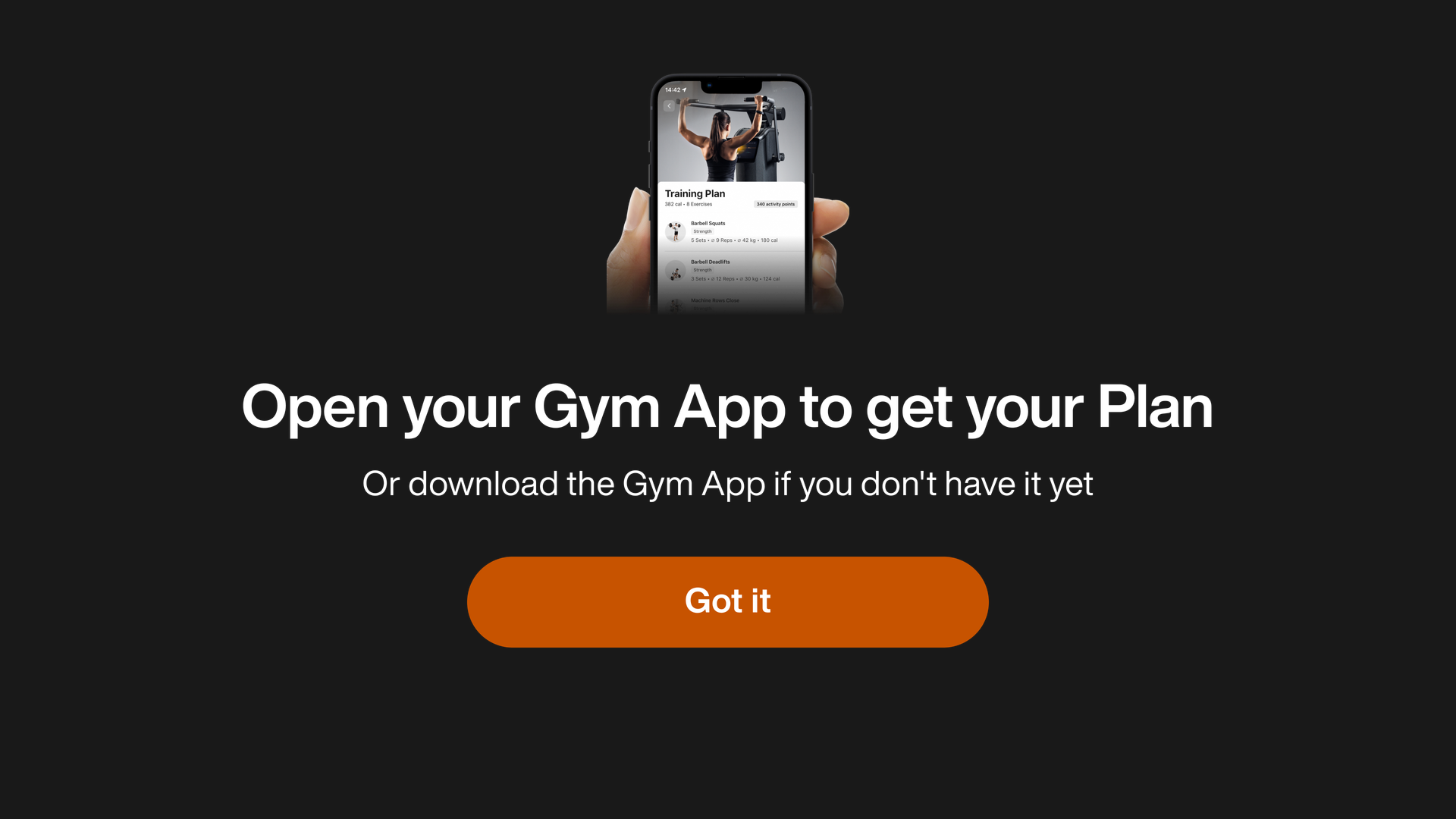
Note
You can now work out on the Smart Strength machine.
Once you have completed the Genius training plan, the forced flow is no longer enforced on the other machines, except when your gym uses the Genius for Trainers configuration.
Next steps
You can find more information about how to complete your Genius onboarding in the EGYM Genius: Branded Member App Onboarding Guide or with a Trainer in the EGYM Genius: Trainer App Onboarding Guide.