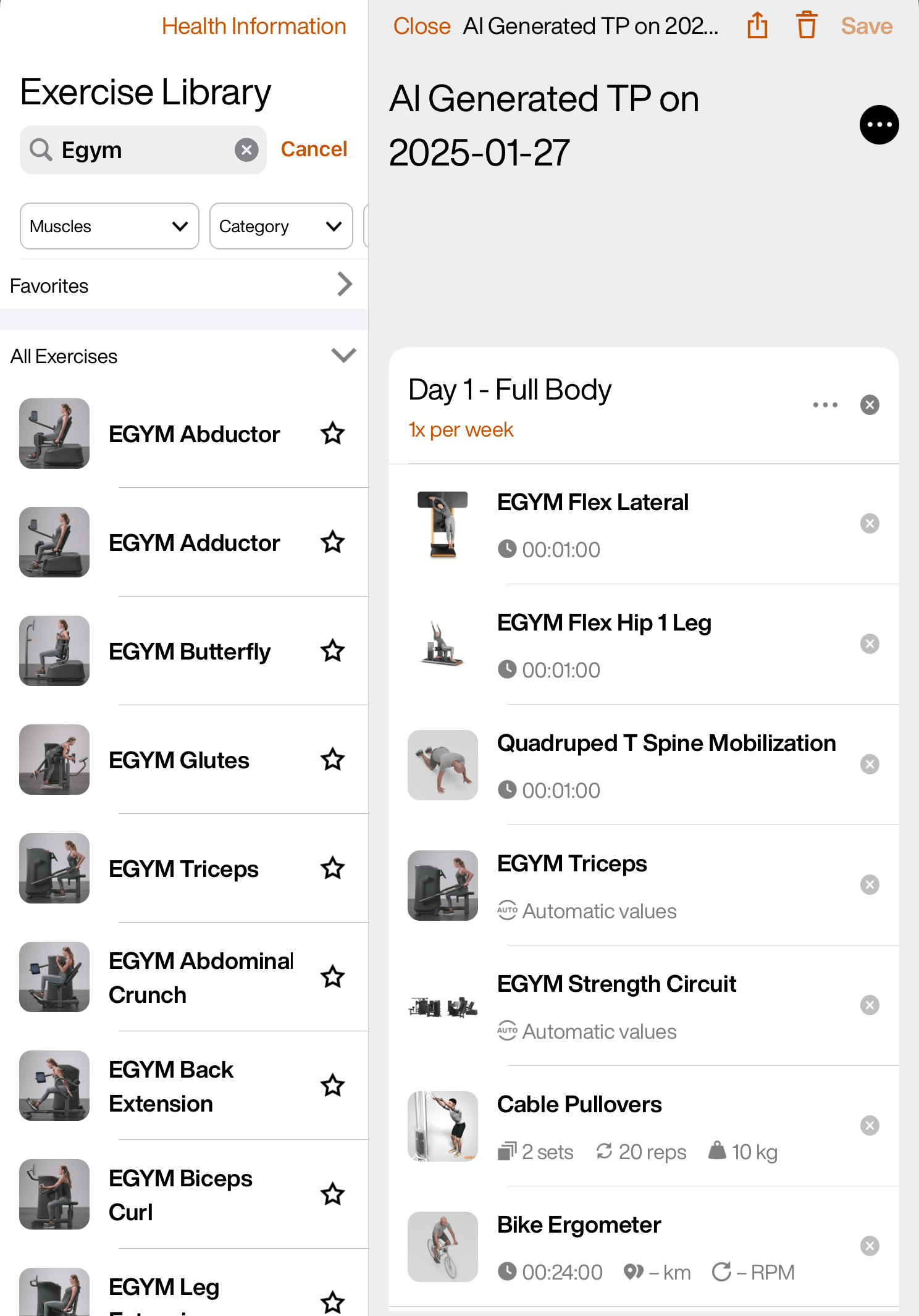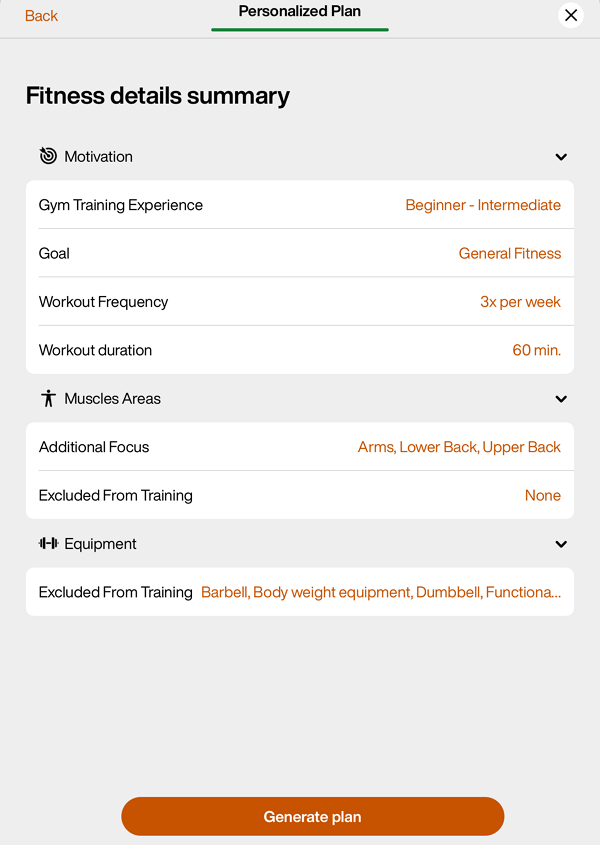Common Questions
For information on how to get set up with Genius, refer to the EGYM Genius Implementation Guide.
Setting up Genius
To use EGYM Genius, you’ll need:
The EGYM Fitness Hub and a connected partner scale
At least one EGYM Smart Strength machine (four recommended)
The EGYM Branded Member App
For Genius for Trainers: The EGYM Trainer App
Note
Genius is not compatible with the free version of the EGYM Branded Member App.
Once you meet these technical requirements, you’ll need to input your entire gym inventory into the EGYM Business Suite (EGYM’s online operator portal), including both smart machines and non-digital equipment. Genius can then use these data to generate daily workouts for members based on their individual fitness levels, goals, and performance.
For more information on what brands or lines of equipment can be integrated with Genius or will be integrated in the future, refer to the EGYM Genius Partner Roadmap.
We recommend the following to optimize your Genius setup:
We highly recommend using a partnered body composition (Bioelectrical Impedance Analysis, BIA) scale.
While a basic scale is sufficient to get Genius up and running, a body composition scale provides richer data. This leads to more accurate AI recommendations and personalized training programs.
Additionally, members will gain a clearer understanding of their progress throughout their training journey. Seeing detailed results, like an increase in muscle mass in specific areas rather than just changes in overall body weight, can be far more motivating and rewarding for members.
We recommend using Open Mode for strength assessments to provide a smoother experience for everyone at your gym. While Circuit Mode works well for beginners, it can cause delays if someone takes longer to complete their strength assessment, disrupting the flow of the circuit for others.
Open Mode is more flexible, allowing both beginners and advanced members to take their time without impacting others. This makes it a better option for strength assessments, ensuring that regular members’ workouts aren’t interrupted.
If possible, set up a dedicated area with four Open Mode machines near the Fitness Hub for assessments for a smoother onboarding process. If that’s not feasible, we still suggest conducting assessments in Open Mode instead of Circuit Mode to avoid any disruptions.
By using Open Mode for assessments, you'll not only improve the member experience but also introduce more advanced training options for your gym, allowing everyone to fully benefit from EGYM Genius and EGYM machines in their weekly routines.
For the strength assessment, we recommend the following machines:
M7 Lat Pulldown or M6 Seated Row
M5 Chest Press or M17 Shoulder Press
M12 Rotary Torso or M2 Abdominal Crunch
M1 Leg Extension or M9 Leg Press
By default, the Exercise Library in the EGYM Trainer App and the EGYM Branded Member App comes from the EGYM “master library.” This includes generic equipment and accompanying exercise icons (GIFs).
We recommend customizing this library to:
ensure that only relevant exercises are available in the EGYM Trainer and Member Apps.
ensure that members can easily locate machines and perform exercises independently.
tailor the apps to fit your gym’s brand image.
Customize the Exercise Library
Go to the EGYM App Admin Portal.
Go to > > .
Select the exercise library for your gym.
Scroll down or search to look through the exercises.
Turn exercises on or off as needed.
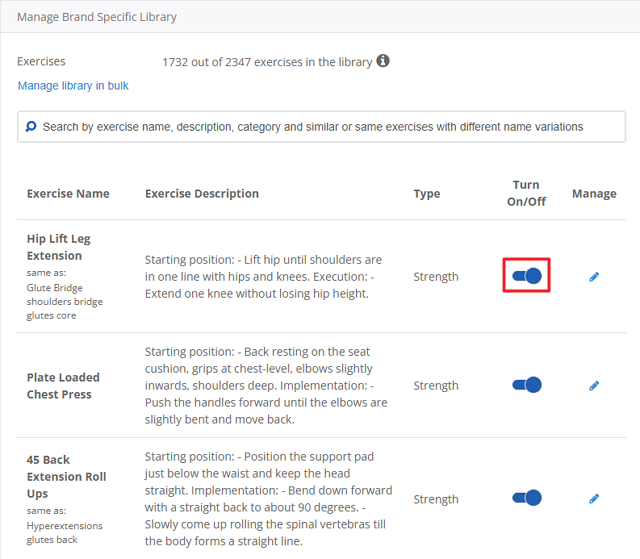
Note
If you have EGYM Smart Strength or Smart Flex machines, make sure they’re also turned on.
(Optional) On an exercise, click
 . Here, you can change the exercise name, description, and icon (image or video) as needed.
. Here, you can change the exercise name, description, and icon (image or video) as needed.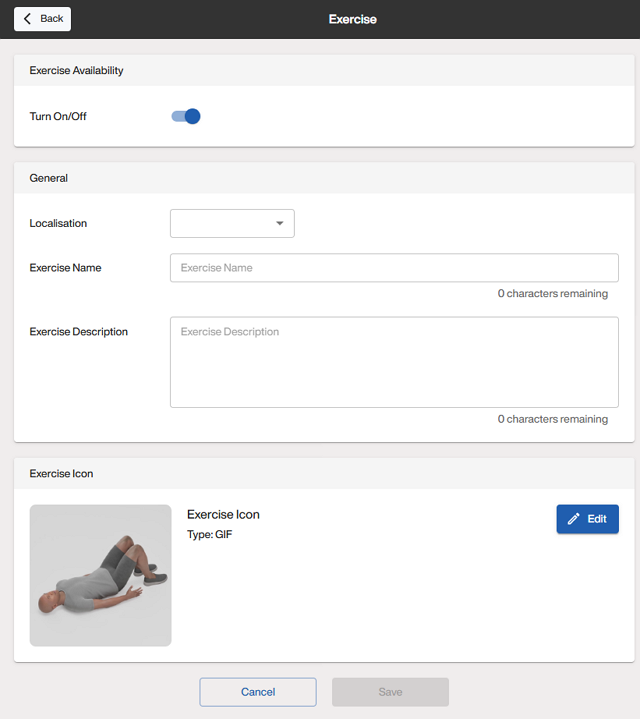
Note
For gyms using only Genius for Members, training plans in the EGYM Branded Member App automatically include the vendor names (e.g., "EGYM") based on the gym inventory. This means that you do not need to manually add vendor names.
For gyms using only Genius for Trainers, training plans in the EGYM Trainer App do not automatically include vendor names. You must manually add them to the exercise names to distinguish between machines.
For gyms using Genius for All (Members and Trainers), manually adding vendor names ensures correct display in Genius training plans in the EGYM Trainer App but causes duplicates in the EGYM Branded Member App (e.g., "EGYM EGYM Smart Strength Abductor"). To avoid this issue, we recommend not adding vendor names manually.
During the final steps of onboarding on the EGYM Fitness Hub, members will be prompted to select either Trainer Mode or EGYM Mode.
We recommend selecting EGYM Mode. This mode allows members to independently complete their onboarding and strength assessments on Smart Strength machines. By reducing the manual effort required from trainers, EGYM Mode streamlines the onboarding process and ensures accurate machine settings for each member.
This selection is available during the Genius onboarding process on the Fitness Hub. Alternatively, it can be accessed anytime by navigating to > .
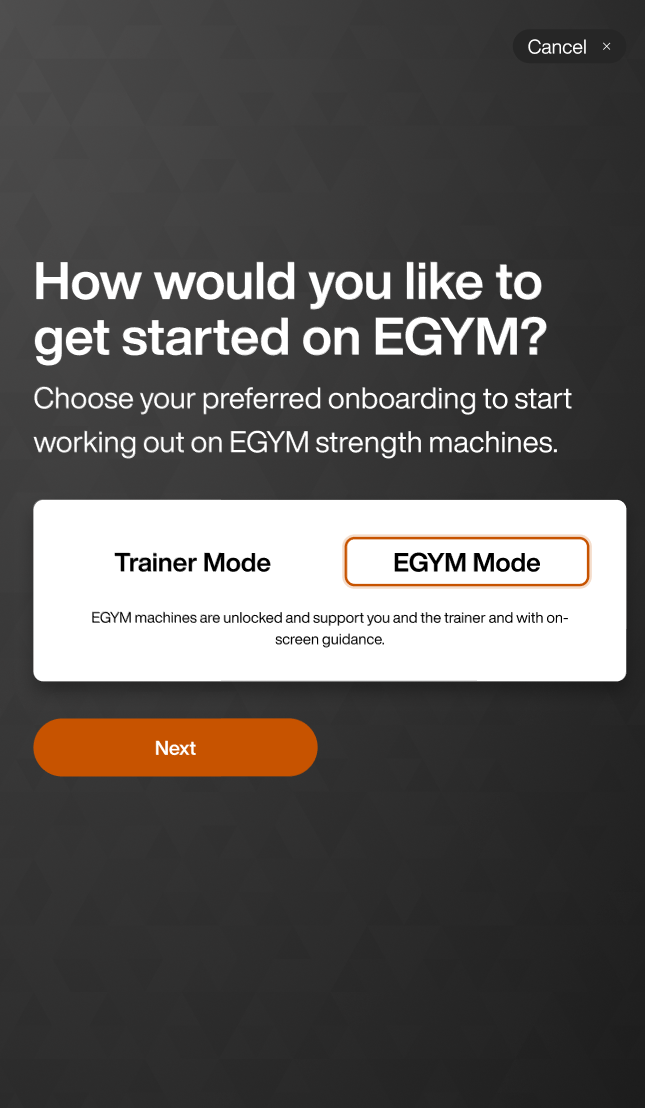 |
Note
It is also possible to set Trainer Mode or EGYM Mode as the default setting, which removes this selection screen. If you would like to enable or disable this setting, reach out to us by filling out our contact form.
Using Genius
EGYM Genius leverages insights from over 8 billion tracked workout data points, 500 million assessment data points, and thousands of expert-created training plans, combined with specific information about your gym and its members.
This results in individualized recommendations, such as initial mobility exercises and tailored training volumes to suit each member's specific fitness level and goals.
Here’s how it works:
Facility-specific customization:
Gym inventory: To ensure Genius makes accurate recommendations, your full equipment inventory—including strength, cardio, functional equipment, and free weights—must be uploaded to the Gym Inventory in the EGYM Business Suite, complete with vendor and product line details.
Exercise Library: Based on your inventory, Genius filters exercises for use in training plans from the Exercise Library (customizable via the EGYM Advanced or Pro Mobile Pack bundle) maintained for your gym.
Member-specific inputs: Each member’s training plan is tailored using onboarding information provided via the Fitness Hub or the EGYM Trainer App, including:
Gym experience level
Fitness goals (e.g., weight loss, muscle building)
Preferred workout frequency and duration
Focus muscles and excluded muscles
Excluded equipment
Gym experience and excluded equipment have the greatest influence on the resulting plan, while all preferences help shape the final output.
Fitness assessments:
A body analysis (such as weight measurement or body composition analysis) provides initial metrics metrics that serve as a starting point for tracking changes in your health and fitness over time.
A strength assessment using at least four EGYM Smart Strength machines ensures precise weight recommendations for training.
Tracking workouts with Genius offers several benefits:
Accurate progress tracking: Members can review their entire workout history, helping them stay motivated and see tangible results over time.
Tailored adjustments: With accurate tracking, members and trainers can make more informed adjustments to training plans based on actual workout data.
For EGYM Smart Strength machines, user workouts are automatically tracked by the system. For other machines or exercises, users can track their workout progress manually in the EGYM Branded Member App by tapping Done when complete.
For members to view and track their workouts:
Launch the EGYM Branded Member App.
On the Workouts page, scroll down to Workout History.
Click View All.
If needed, trainers and members can also alter their AI-Generated training plans.
No, trainers will not receive notifications when members create new training plans.
However, trainers can check and review AI-Generated training plans for specific members in the EGYM Trainer app as needed.
Launch the EGYM Trainer App and go to .
Search and tap on a member.
Tap the category.
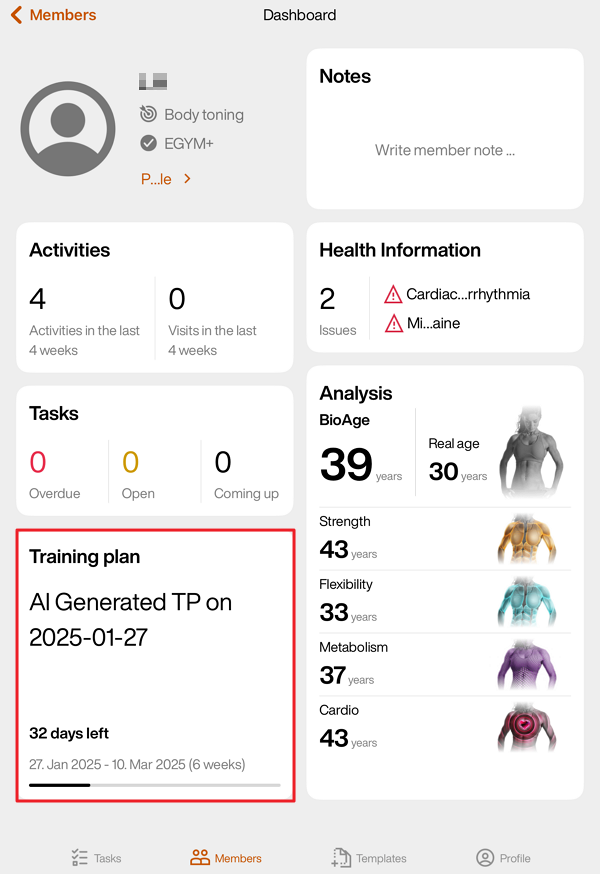
Here, trainers can view creation dates and other information for AI-generated training plans.
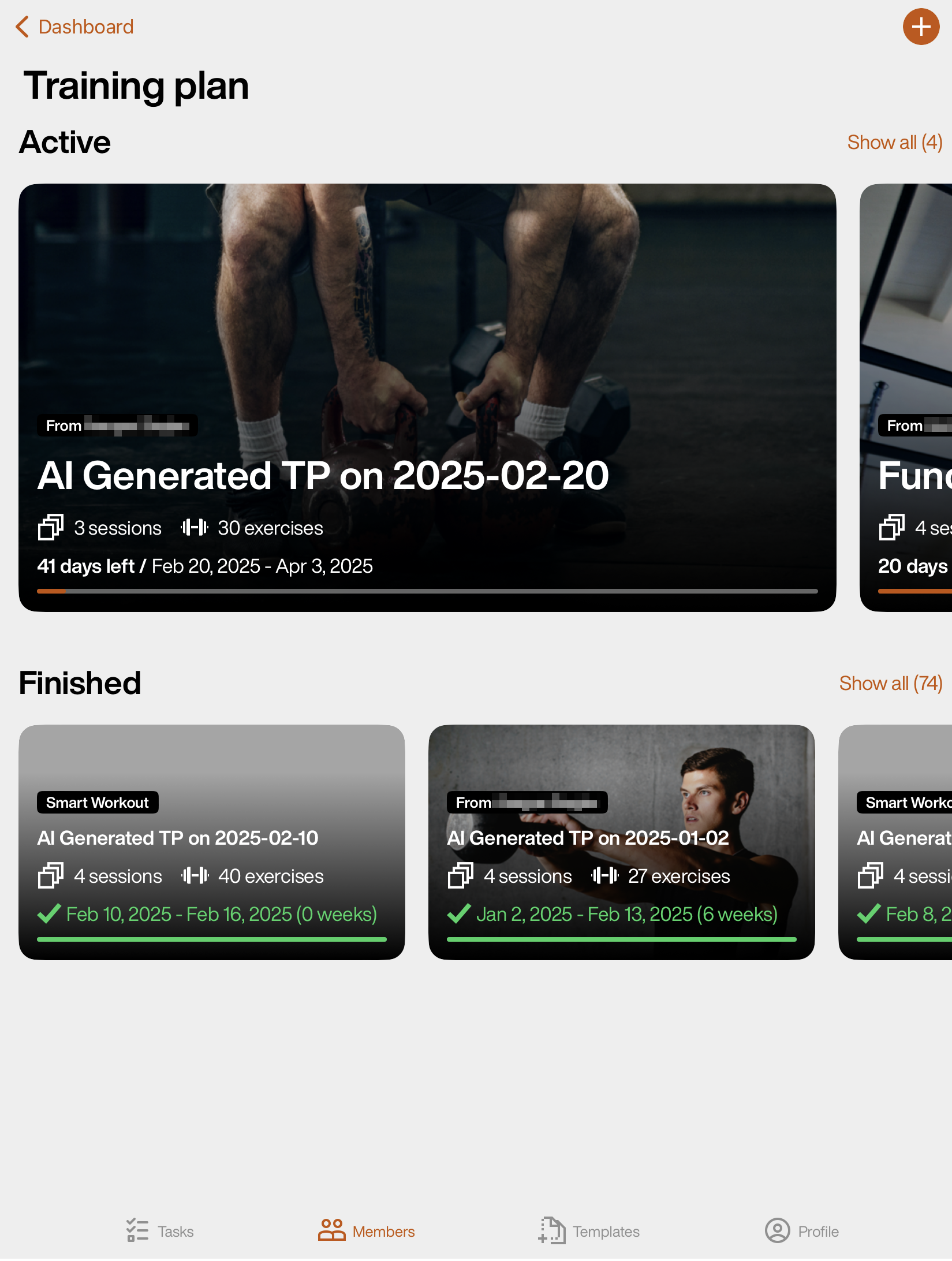
Yes, both trainers and members can alter Genius training plans.
Trainers may want to customize training plans based on the equipment, member training preferences, or medical conditions before sending them to members. They can update existing plans at any time.
Edit training plans
Launch the EGYM Trainer App and go to .
Search and tap on a member.
Tap the category.
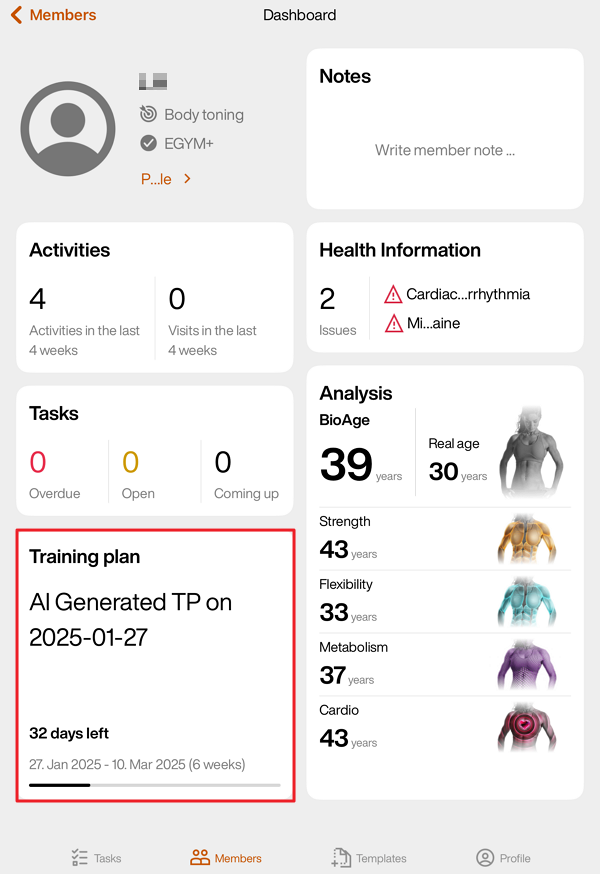
Tap on an “AI Generated” training plan.
Edit members' Genius training plans:
Tap to assign the plan to the member.
Edit before a workout
After you enter a workout ( > or and select workout), tap the workout duration, , or options at the top of the screen.
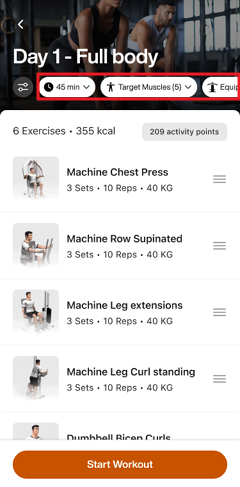
Make adjustments as needed. Then, tap .
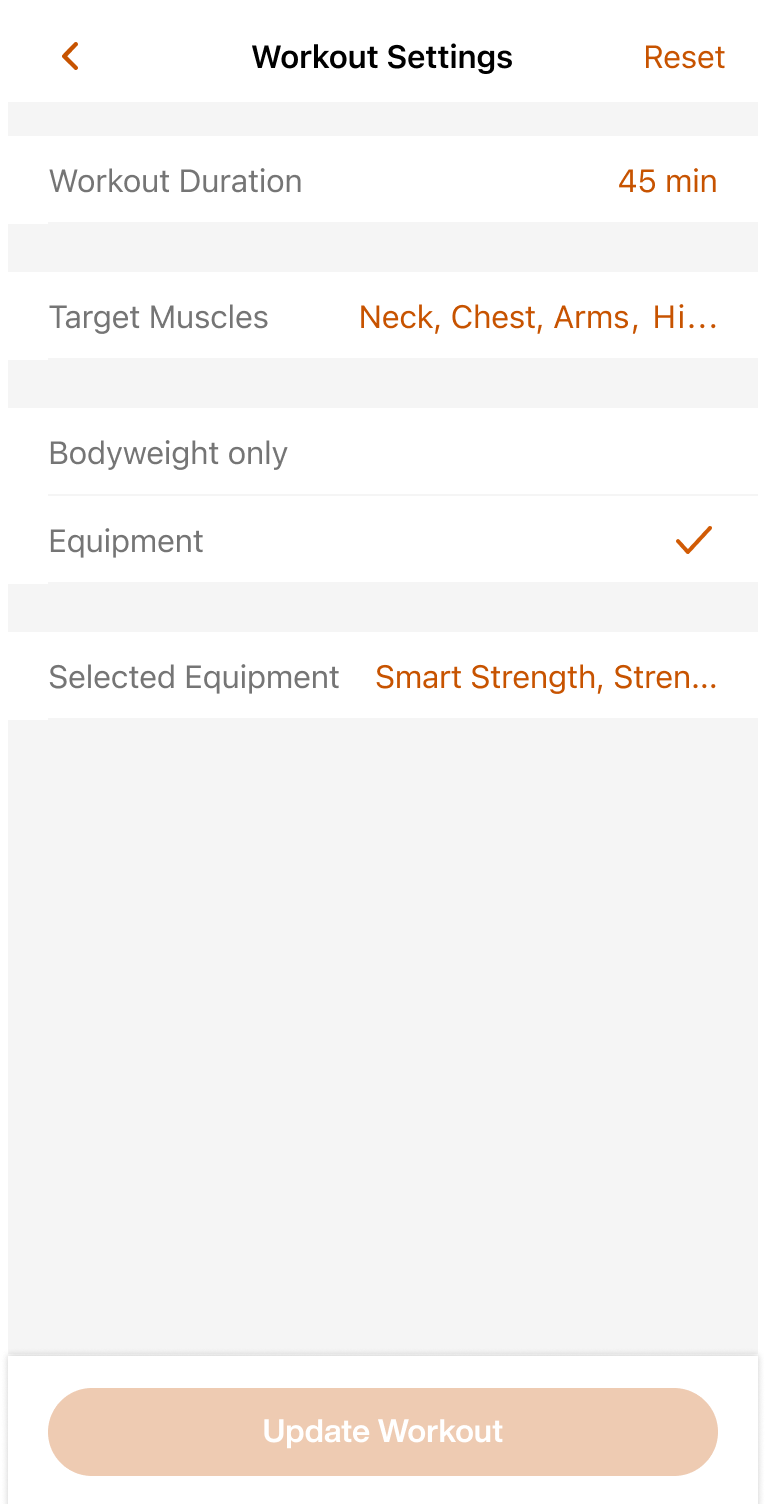
The workout for that day will regenerate according to the adjusted preferences. Future workouts won’t be affected.
Note
If needed, you can also go back to the workout settings and tap > to revert to the original version.
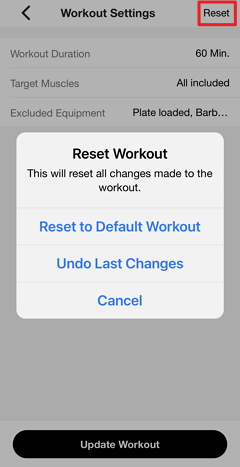
Edit during a workout
Note
Changes made during a workout won’t impact future workouts.
In a workout, tap +.

There are a number of ways you can edit your workout:
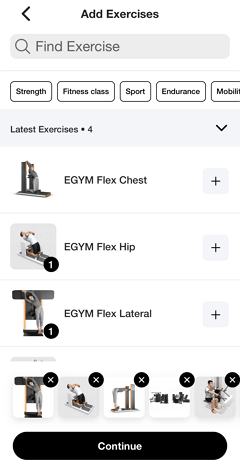
Remove an exercise: At the bottom of the page, tap x on an exercise.
Add an exercise: Tap + next to an exercise.
Reorder exercises: Remove (x) and add (+) exercises in the desired order.
Tap when done.
During your workout, you can also:
Press down on the ☰ icon to drag-and-drop exercises to reorder them.
Currently, members cannot use the Fitness Hub to update their Genius training plan or workout preferences.
Instead, members and trainers can edit preferences in the EGYM Branded Member App or EGYM Trainer App, depending on your gym’s Genius plan.
Genius for Members: Members can update their workout preferences for their Genius training plan directly in the EGYM Branded Member App (BMA).
Genius for Trainers: Trainers can modify a member’s workout preferences in the EGYM Trainer App.
Genius for All: Members can update their own workout preferences in the Member App, while trainers can adjust a member’s workout preferences through the EGYM Trainer App.
Edit member preferences
Note
Updating Genius training plan preferences will not automatically update existing Genius training plans. To apply the new preferences, create a new Genius training plan.
Launch the EGYM Trainer App and go to .
Search and tap on a member.
Tap the category.
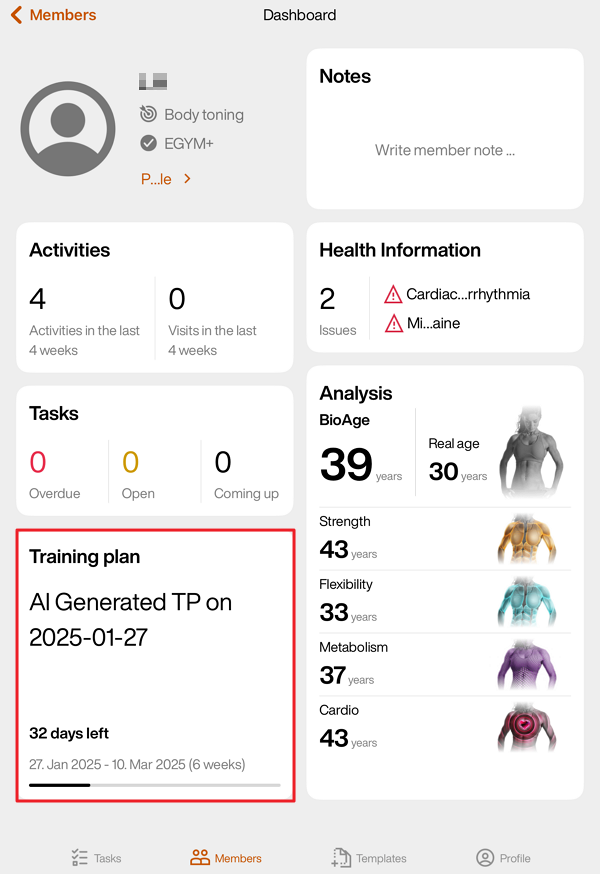
Tap the + icon, then tap .
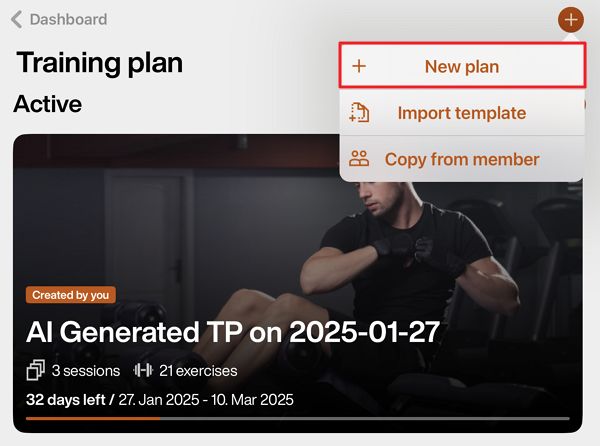
On the Fitness details summary page, you can update the member’s , as well as other preferences.
Once done, tap .
Edit the training plan if needed.
Tap to assign the plan to the member.
Edit Genius training plan preferences
You can update your Genius training plan preferences at any time in the app to better match your fitness goals, experience, and available equipment.
In the Genius widget (), tap .
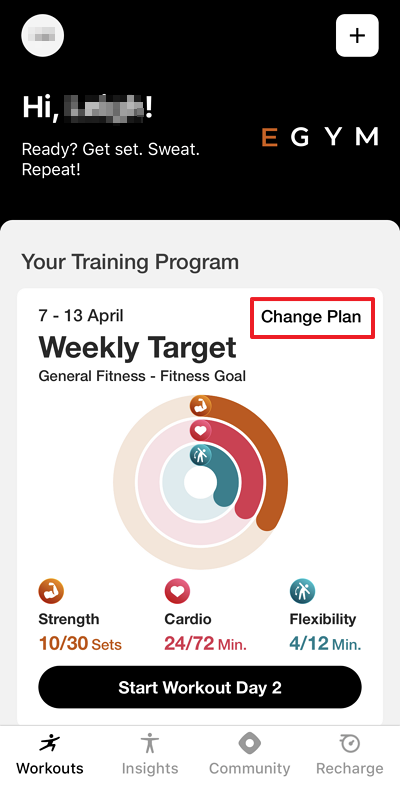
Change the preferences as desired.

Tap > . The new plan will be created according to the new preferences.
A member’s training preferences can be updated via the EGYM Trainer App or EGYM Branded Member App.
For EGYM Smart Strength machines, when a member’s training experience or training goal are changed, the Smart Strength training program automatically updates. The member will then start fresh in the first phase of their new Smart Strength training program, and all progress from the previous program will be lost. Even if the member reverts their training experience or goal, the former progress cannot be recovered.
Note
Adjustments to the Smart Strength training program are possible only for members with EGYM+. Members without EGYM+ will use the Basic training program on Smart Strength.
Additionally, changes to the Genius training experience will affect the Training Mode on Smart Strength machines in Open Mode. This behavior does not occur on machines in Circuit Mode.
Members with a lower experience level (from Beginner to Beginner - Intermediate) will be automatically guided into Auto Mode.
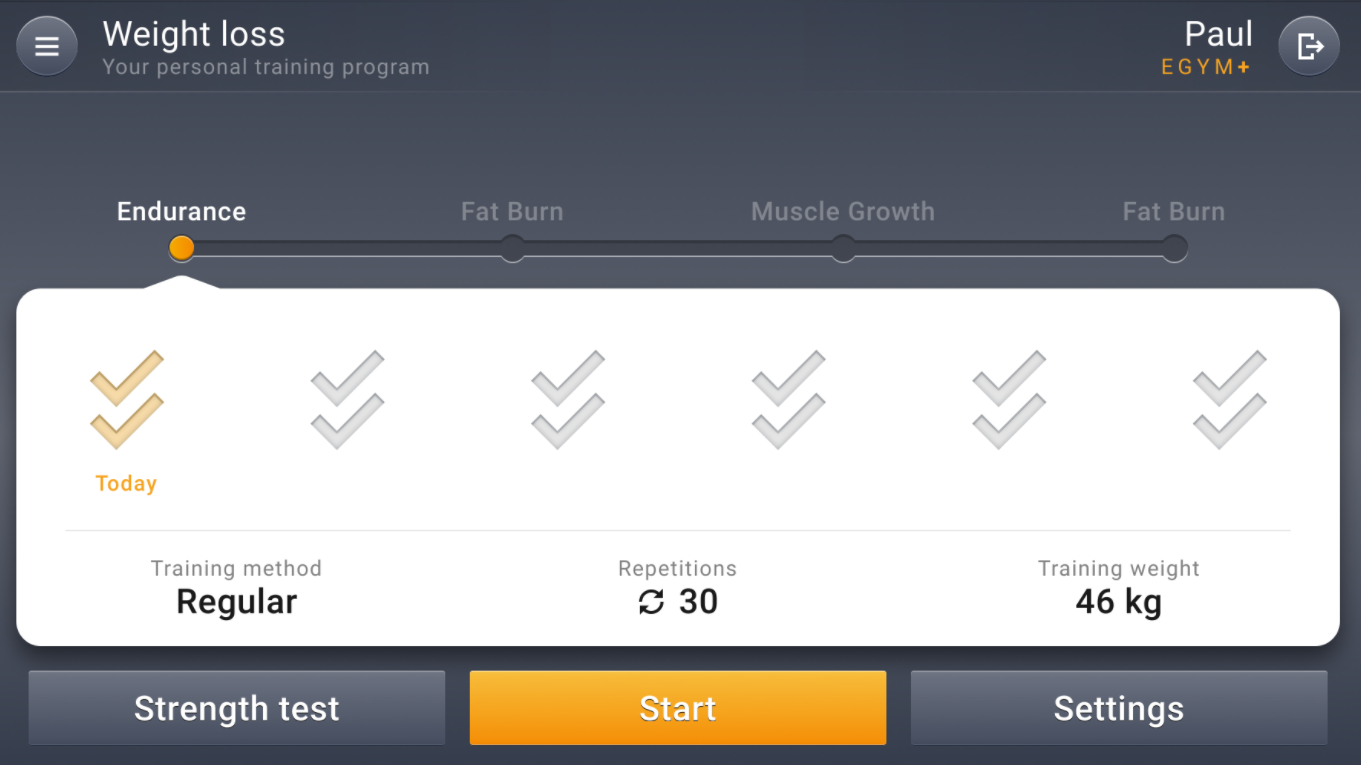 |
Members with a higher experience level (from Intermediate - Advanced to Very advanced) will be automatically guided into Individual Mode.
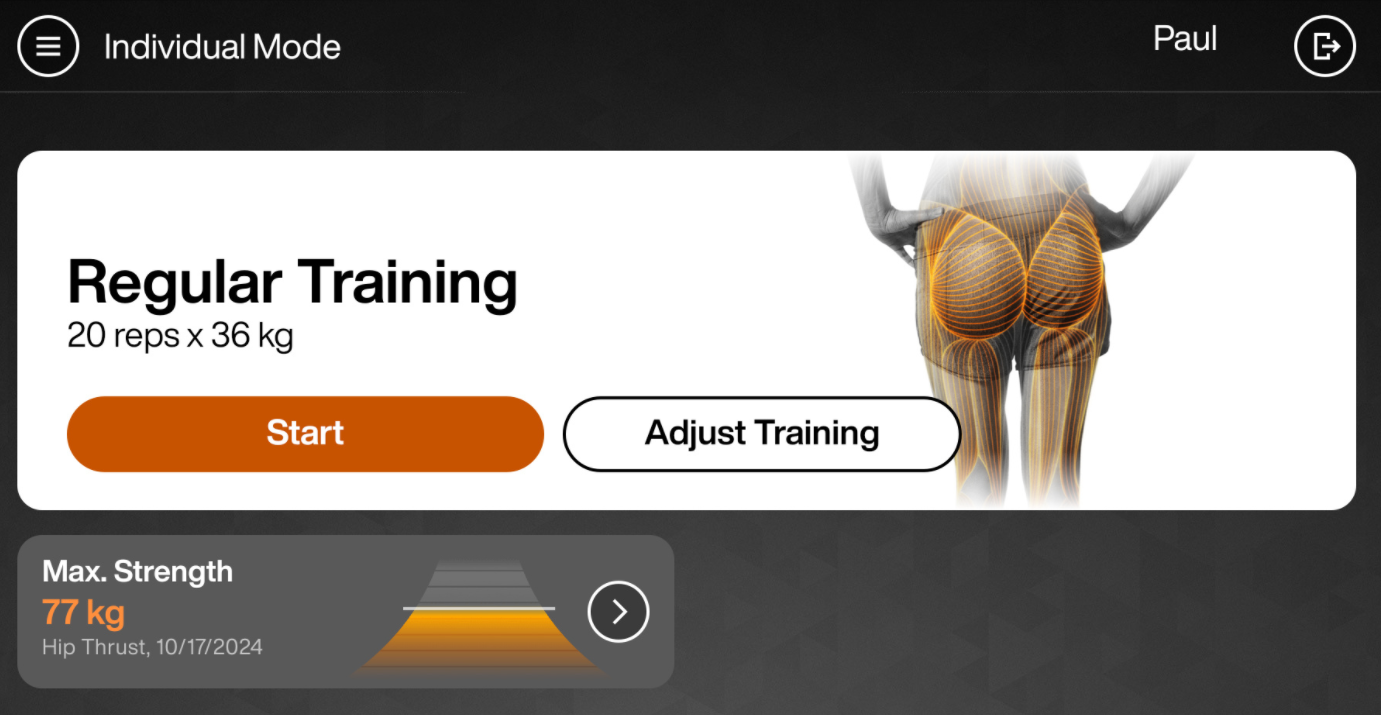 |
For Smart Cardio machines, members need to do a new cardio test to reflect any changes to their Genius training goals.
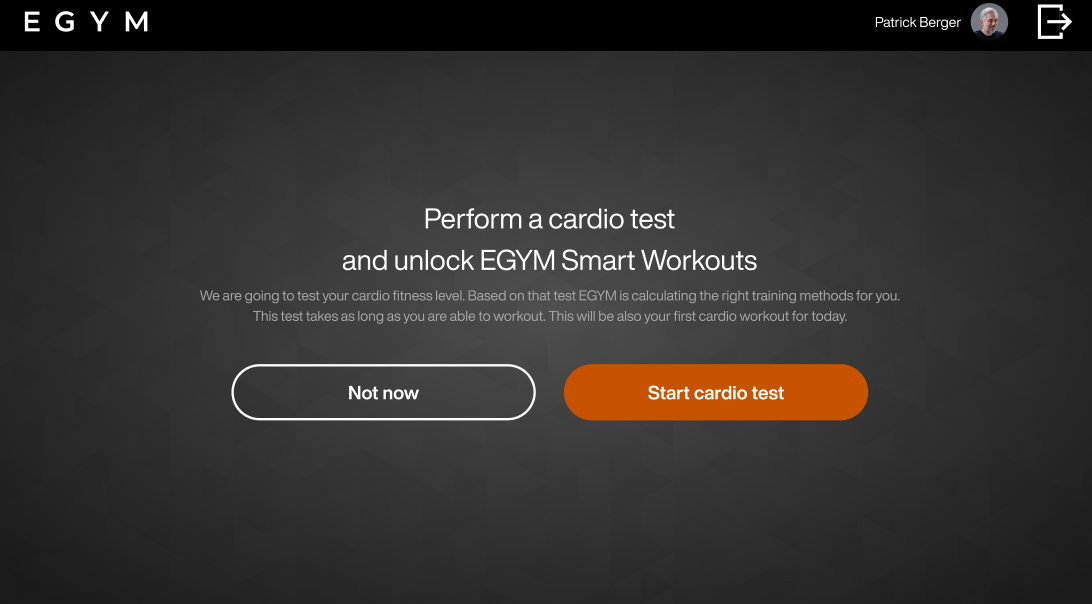 |
Yes, weekly targets in Genius for Members training plans will reset automatically every Monday at 00:00 (12:00 AM).
Training plans will also recalculate and recreate when a member’s training preferences are changed via the EGYM Branded Member App or EGYM Trainer App.
Additionally, Genius uses a progressive overload logic that adapts exercise prescriptions based on a member’s tracked performance. This ensures continuous progression while accounting for individual performance patterns.
Here’s how it works:
Weight increases: If a member completes all sets as prescribed or exceeds the prescribed weights, Genius recalculates the working weight based on their performance. The next workout will include higher weight prescriptions to reflect their improved strength potential.
Weight decreases: If a member cannot complete at least one set as prescribed, the working weight is reduced to align with their current strength level.
Consistency checks: If a member completes at least one set but not all as prescribed, the exercise prescription remains unchanged for the next session.
Bodyweight exercises: Repetitions for bodyweight exercises remain consistent, even as weight prescriptions for other exercises are adjusted.
Continuous updates: Progressive overload is applied individually to each exercise, and adjustments take effect in the next workout where that exercise appears.
Each update establishes a new baseline to make sure that the member’s plan evolves dynamically with their performance.
When trainers or members set a workout frequency (for example, 2x or 3x per week), Genius may create identical workouts labeled as Day 1, Day 2, Day 3, and so on. This labeling helps members understand that they need to complete separate workouts on different days. It also makes the workout history clearer by reflecting which workout was completed on each day, even if some exercises are skipped or varied across different sessions.