Troubleshooting
For most issues, we recommend trying the following steps:
Check your Internet connection and try again. Many issues may be related to Internet connectivity.
Update the EGYM Trainer App or EGYM Branded Member App to the latest version and try again. Some functions or features may be unavailable in previous versions. Refer to the product updates page for more information.
In the EGYM Business Suite, go to > and make sure that the added lines and equipment are correct.
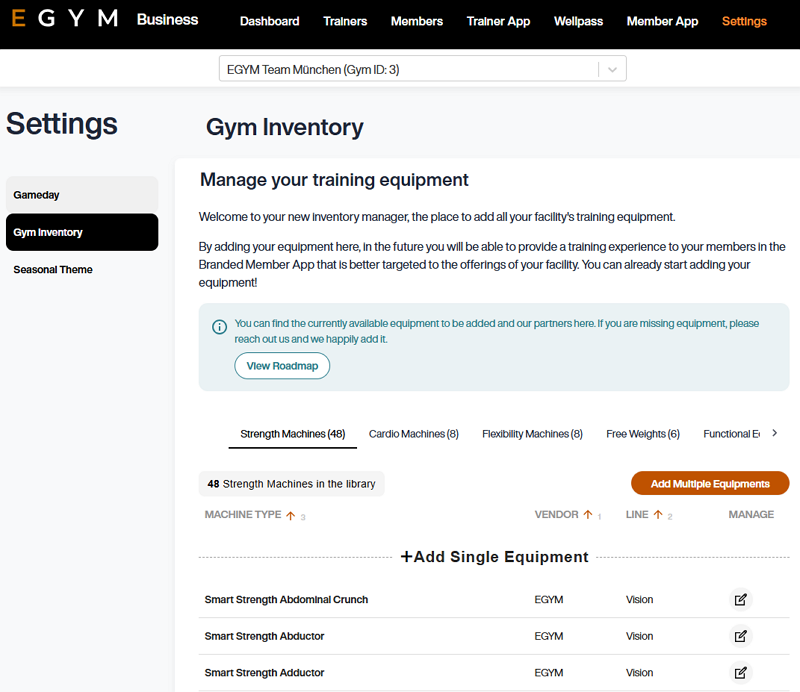
In the EGYM App Admin Portal, go to > > and make sure the correct exercises are turned on or off.
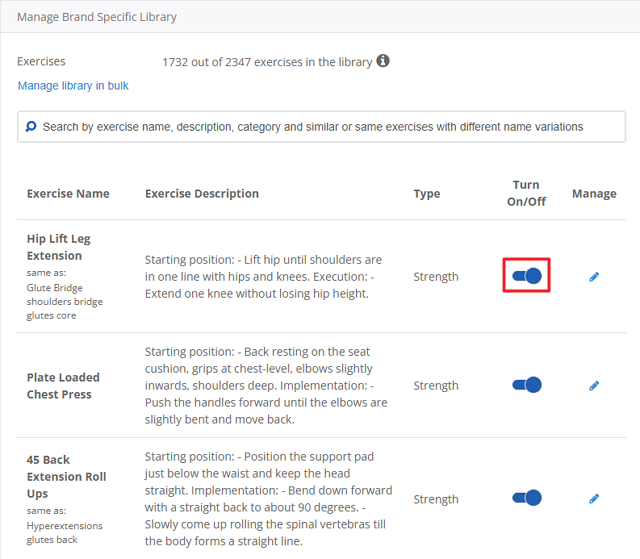
If the issue still persists after trying these steps, or if you can’t find the answer here, reach out to us by filling out our contact form.
Integrating your gym with Genius
Non-EGYM equipment can be integrated into Genius in the following ways:
Compatible EGYM Machines: For equipment marked as
 Compatible EGYM Machines, Genius training plans will use vendor-specific exercises (e.g., Matrix Machine Chest Press). Genius has detailed metadata on these exercises, so it can provide accurate machine settings and training weight recommendations for a more precise workout experience.
Compatible EGYM Machines, Genius training plans will use vendor-specific exercises (e.g., Matrix Machine Chest Press). Genius has detailed metadata on these exercises, so it can provide accurate machine settings and training weight recommendations for a more precise workout experience.Other integrated vendors: For other integrated equipment, Genius training plans default to non-vendor-specific exercises (e.g., Machine Chest Press instead of Matrix Machine Chest Press). Genius still estimates weight based on available data, but it is less precise and does not include specific machine settings.
Open the EGYM Business Suite and go to > .
Select the type of machine you want to add.
For and , select .

Click .
Warning
This is a temporary solution. Once you’ve completed these steps, do the following:
Refer to the EGYM Genius Partner Roadmap to confirm which brands or lines are linked or planned to be linked with Genius in the future.
If your vendor or lines are not included in the partner roadmap, reach out to inventory@egym.com so we can consider adding them.
Managing training plans with Genius
Make sure that the equipment, machines, or exercises are correctly added to your gym inventory and Exercise Library. It’s also important to note that some members may add or remove some exercises from their training plans according to their personal preferences.
Note
Make sure that all of your EGYM Smart Strength and Smart Flex machines are included. These items are not automatically added to your gym inventory and must be added manually.
Go to the EGYM Business Suite.
Go to > .
Make sure the correct equipment or machines are added.
Go to the EGYM App Admin Portal.
Go to > > .
Select the exercise library for your gym.
Scroll down or search for the exercise you’re looking for and make sure it’s turned on.
Genius can accommodate gyms that have multiple machines for the same exercise type by ensuring clarity in training plans. To ensure Genius does this properly, do the following:
Confirm the machine type:
Check if the machines are truly identical (e.g., two weight-stack leg press machines of different brands) or if they are different types (e.g., a weight-stack leg press and a plate-loaded 45-degree leg press).
For different machine types, Genius may already have distinct exercises available for each machine. You can check this in the EGYM Trainer App. Open a training plan and search the Exercise Library for the exercise type (for example, "leg press" or "squat") to check for existing machine-specific exercises. If the exercises are already distinct, no further customization is needed.
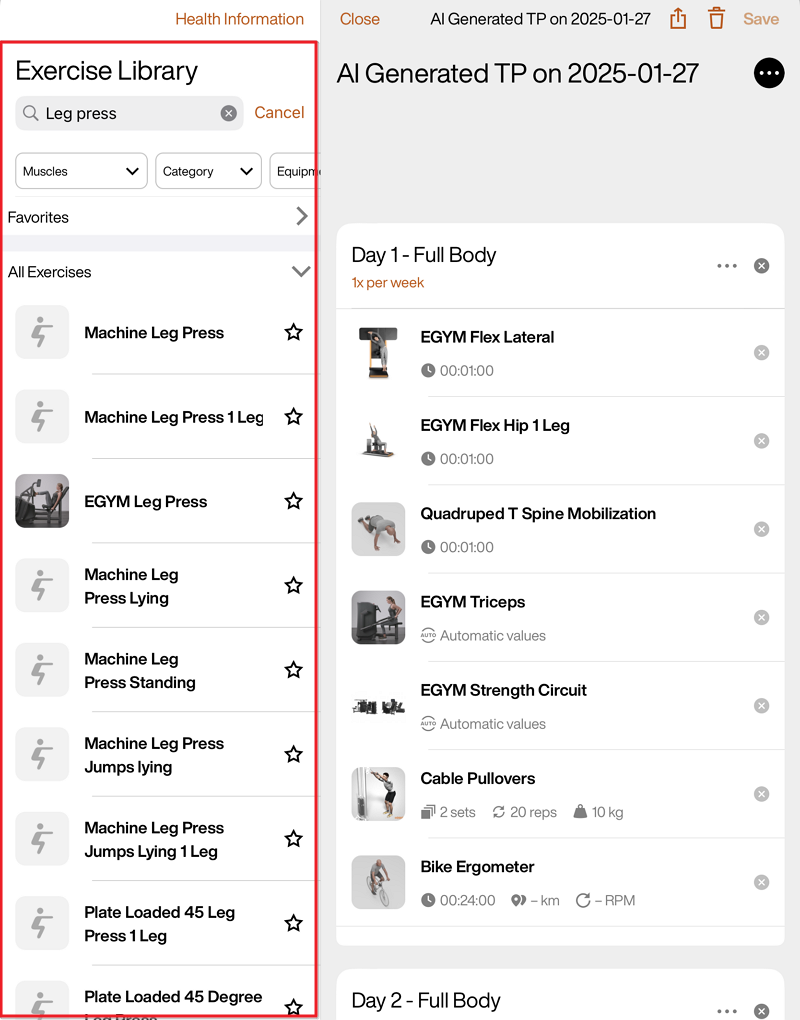
If the machines are for identical exercises, continue to step 2.
Customize the Exercise Library based on your Genius plan:
For gyms using Genius for Members or Genius for All (members and trainers):
Training plans in the EGYM Branded Member App automatically include the vendor names (for example, "EGYM") based on the gym inventory.
In your gym’s Exercise Library, upload a custom image, GIF, or video to visually represent the equipment.
For gyms using only Genius for Trainers:
Genius can only include one machine for the specific exercise.
Choose which machine you want to have included in Genius plans.
In the gym inventory, remove the other machine of the same type.
In your gym’s Exercise Library, upload a custom image, GIF, or video to visually represent the equipment.
The EGYM Business Suite automatically recognizes which mode your Smart Strength machines are in and integrates them as such in the AI-generated training plans.
EGYM Smart Strength machines in Circuit Mode are always recommended as a single set, or "EGYM Circuit" exercise. On the other hand, if the machines are in Open Mode, they will be added to training plans individually. The number of reps, the visualization (Curve for Auto and Guest Modes and Bar for Individual Mode), and the training mode are automatically predetermined by each member’s fitness goal.
EGYM Smart Flex machines, on the other hand, must be added manually into the training plan. To do this, when creating or editing a training plan, search for the “EGYM Flex Circuit” exercise. For quick access, we recommend favoriting (tap the star icon) this exercise.
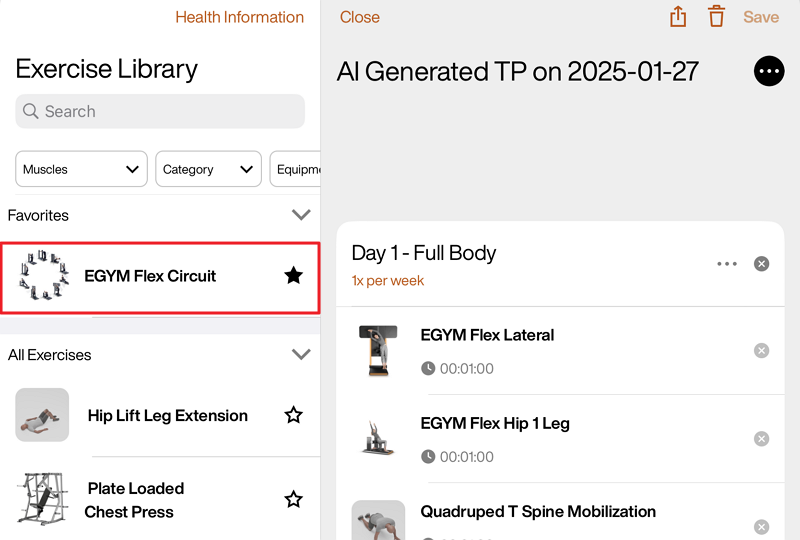 |
If a member cannot create their first training plan, ensure that the following steps are completed:
Refresh the app by closing and reopening it.
Follow the steps in General troubleshooting.
If the problem persists and Genius is properly configured in the Branded Member App for your gym, reach out to us by filling out our contact form.
Go to the EGYM App Admin Portal.
Go to > > .
Select the exercise library for your gym.
Scroll down or search for the exercise you’re looking for and make sure it’s turned on.
Launch the EGYM Trainer App:
Go to .
Search and tap on the member you want to view.
Tap the category.
Tap the category. Here, you can see the history for the overall strength tests.
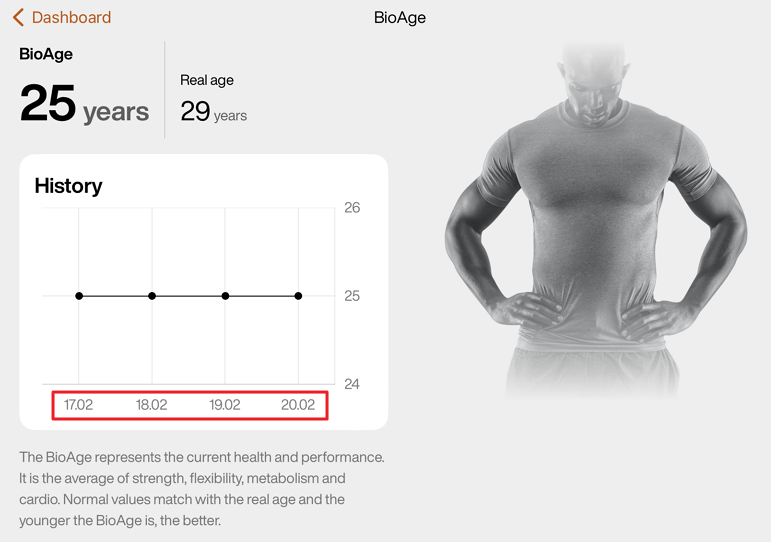
On the same page, select a Body region (e.g., Upper body, Core), and scroll down to Measurements. Here, you can check each strength test measurement to see if they are up-to-date.
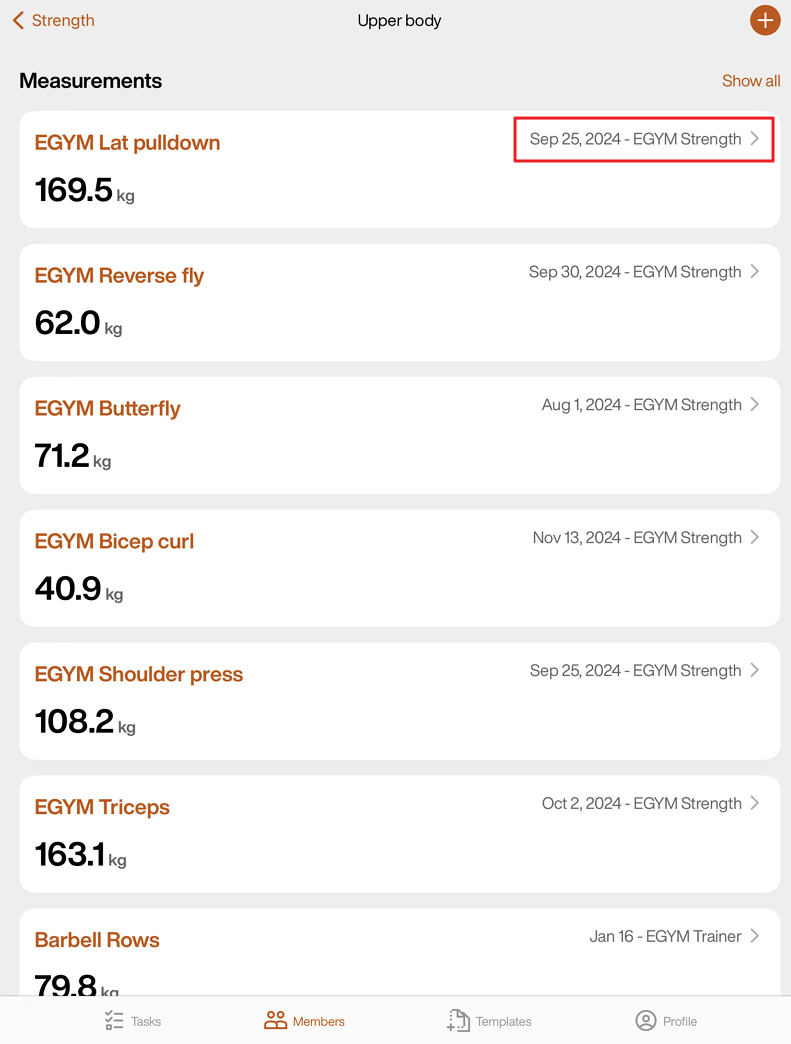
Open the EGYM Business Suite:
Go to > .
Make sure the correct equipment or machines are added.
If the issue still persists after trying these steps, reach out to us by filling out our contact form.