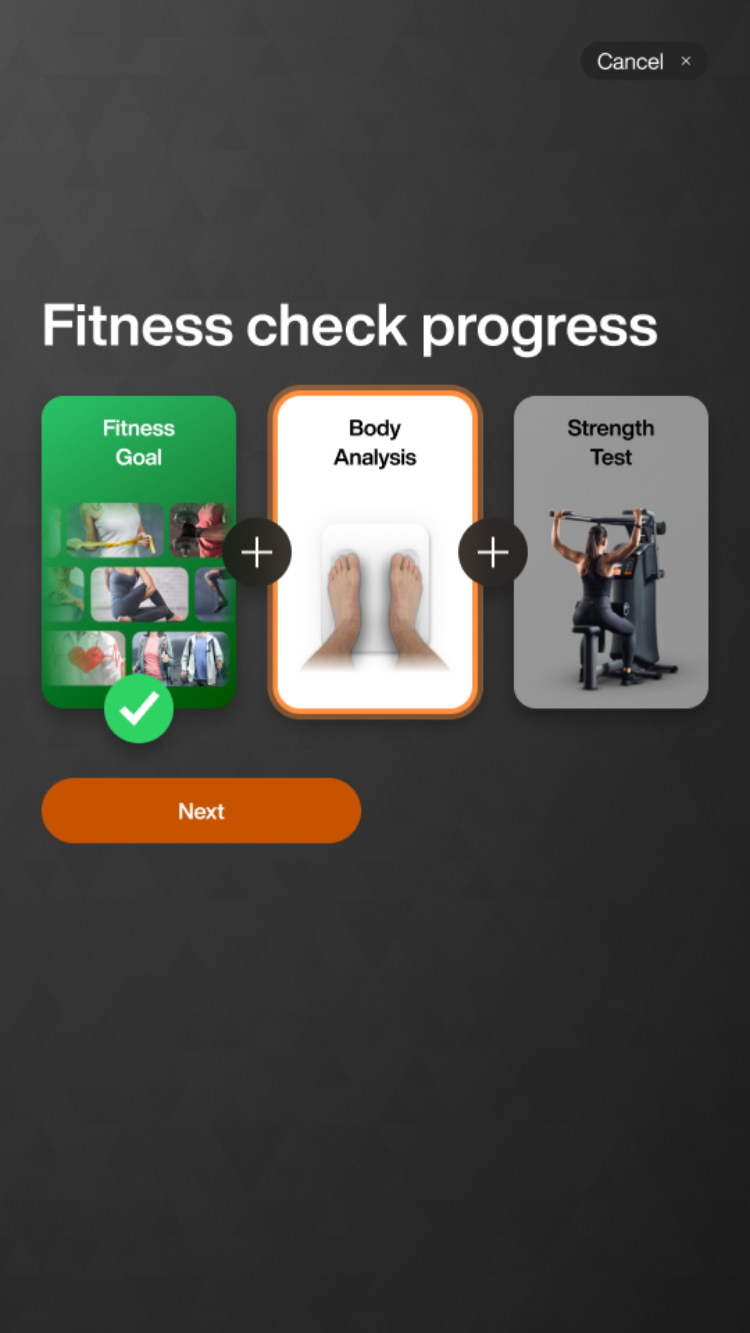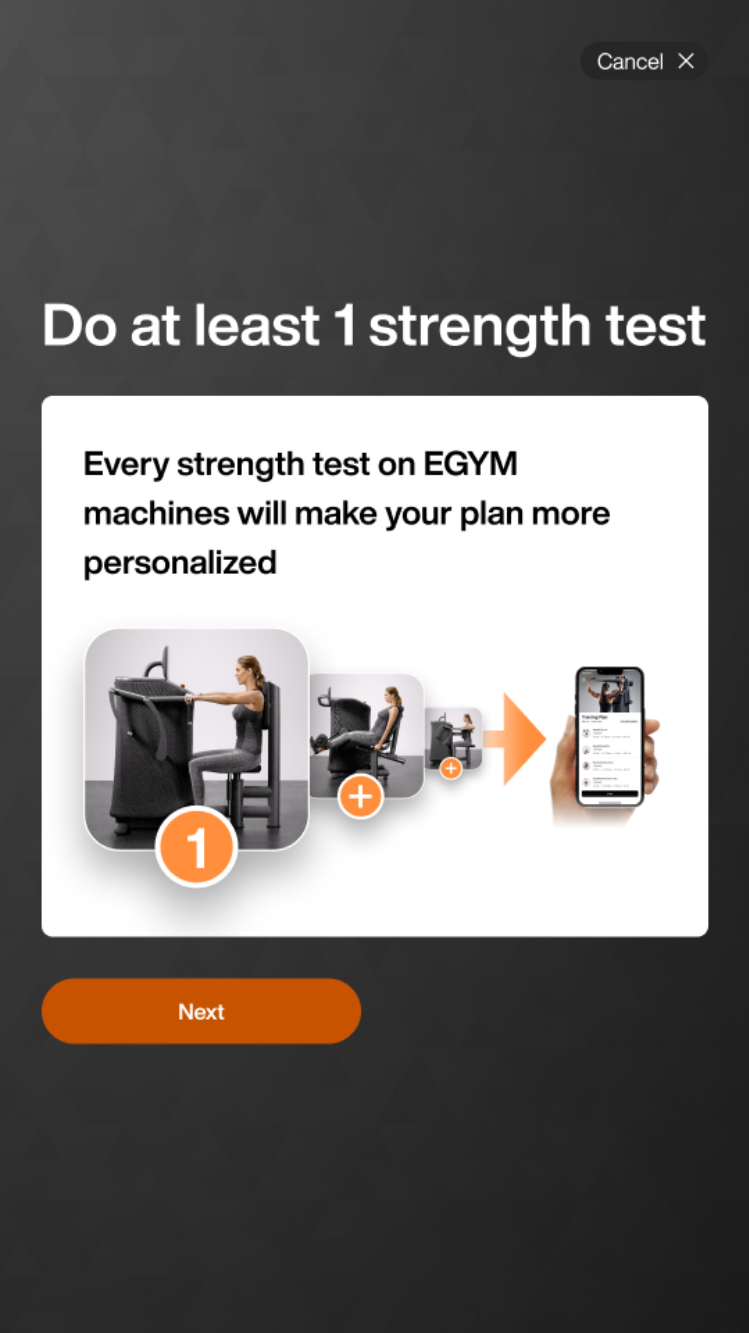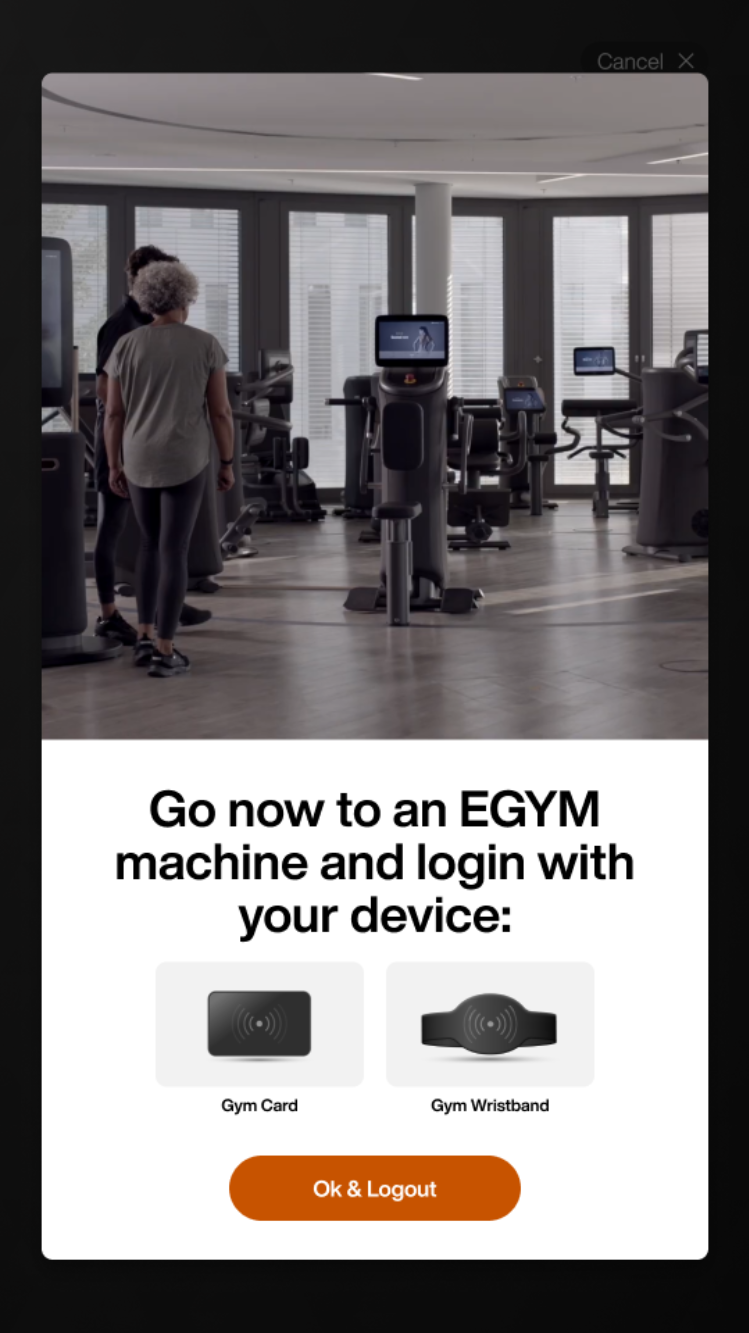Onboard on Genius using Fitness Hub
Before you start
This guide covers one part of the Genius Onboarding process. You need to complete the following steps before starting on Fitness Hub and additional steps using Smart Strength machines and the member/trainer apps.
You need to create a member account, which can be created from multiple sources:
pushed to EGYM via a Member Management System (MMS). The gym creates the EGYM ID for the member, who will have to finalize it by giving consent.
manually created by the trainer in the EGYM Trainer app.
member created on Fitness Hub.
created by the member via Branded Member app. (Some customers may have app login with MMS credentials and need to go to activate the EGYM account).
You need an Radio Frequency ID (RFID) or Near Field Communication (NFC) pass (enterprise only) to login.
In Genius Onboarding, there are 3 configurations: Genius for Members, Genius for Trainers, and Genius for All. The steps on Fitness Hub are the same for all options.
The differences are:
Genius for Members: the member independently completes the onboarding on Fitness Hub (if the Genius onboarding flow is activated on Fitness Hub), Smart Strength machines, and the Branded Member app. The member generates the training plan.
Genius for Trainers: the trainer guides the member through the onboarding process on Fitness Hub, Smart Strength machines, and on the trainer and Branded Member app. Only the trainer can generate the training plan.
Genius for All: the member can independently complete the onboarding process or work with a trainer. Both the member and trainer can generate a training plan.
Procedure
Note
This sequence covers the common steps for Genius for Trainers, Genius for Members and Genius for All.
Login to Fitness Hub using your RFID or NFC pass.
Tap Generate Training Plan.
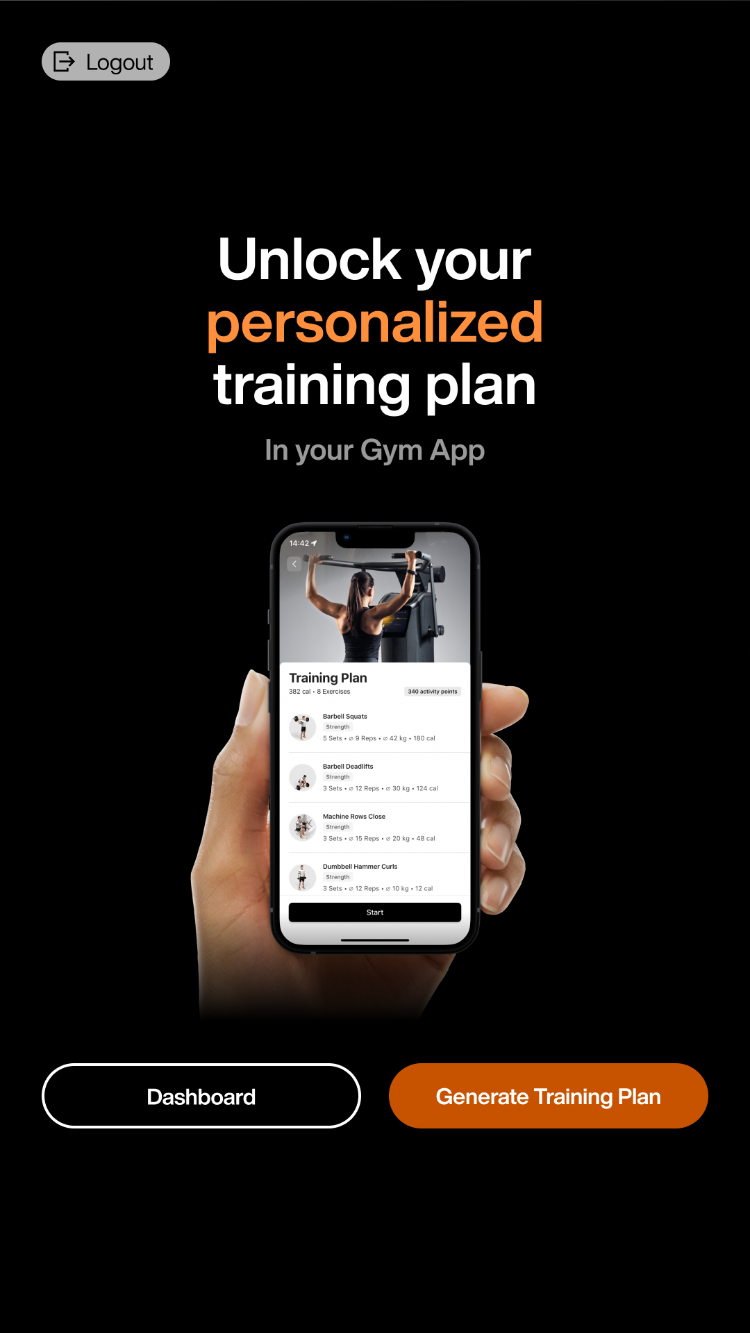
Note
You can also reach this page from the Dashboard. Click Dashboard > Smart Onboarding > Personalized training plan > Start Onboarding.
Click Start > Next to start the fitness check.
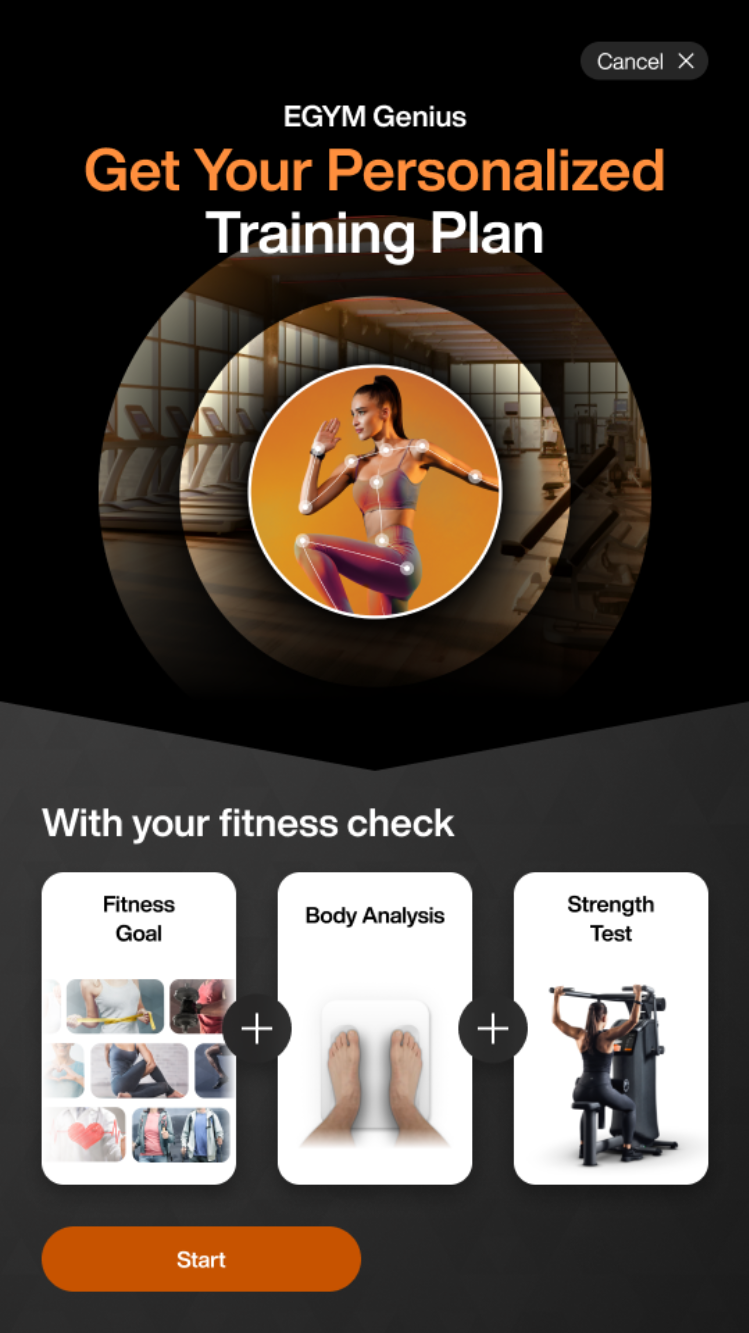
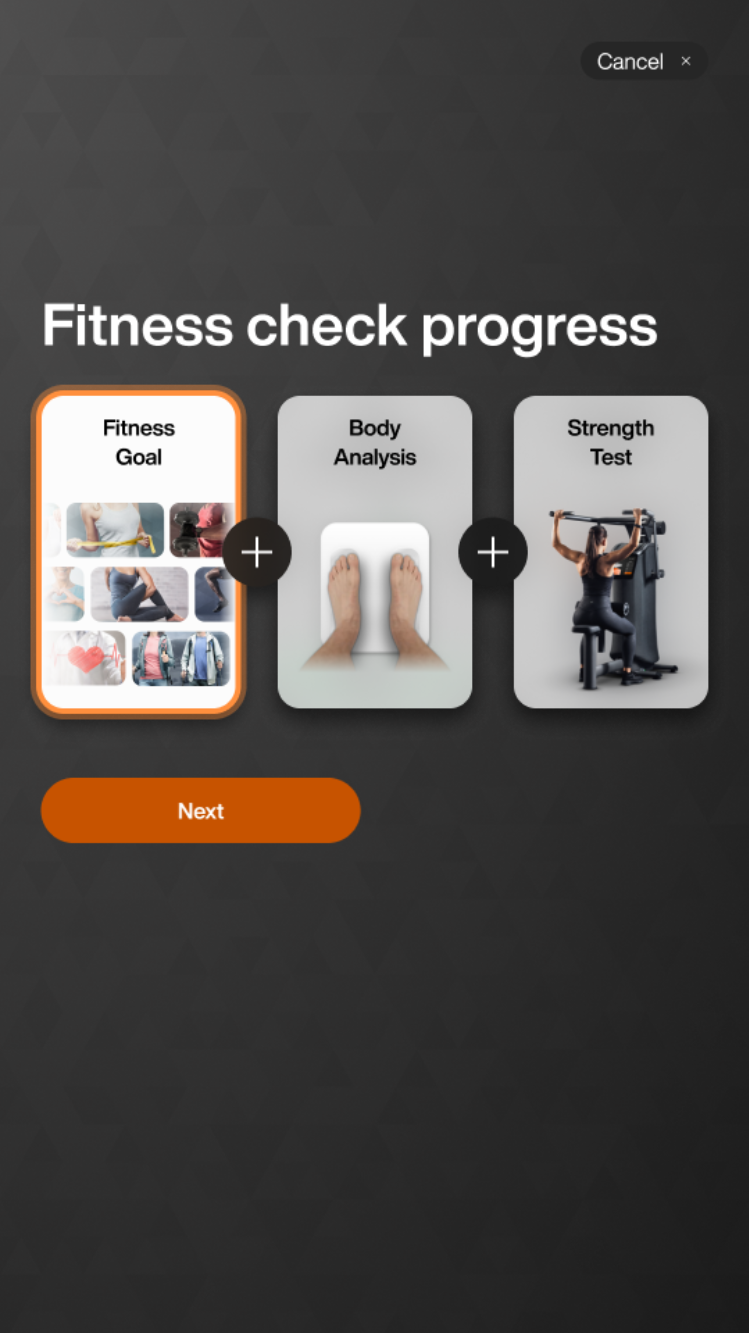
Note
If you have already started your fitness check, the screen dynamically updates to show prior progress. For example: If you already completed your Fitness Goal, the screen will show a checkmark
Select your gym training experience: Beginner, Beginner-Intermediate, Intermediate, Intermediate-advanced, Advanced, Very Advanced.
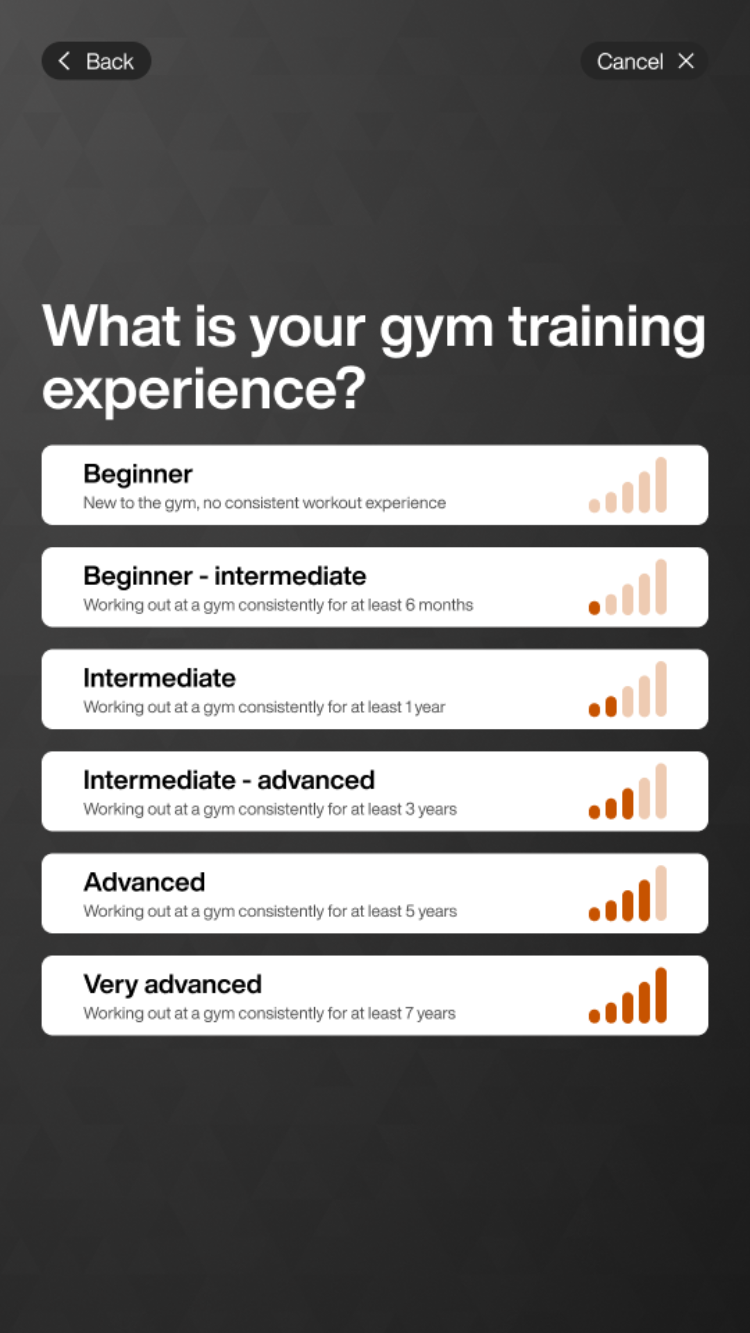
Click your main goal: Weight Loss, Muscle Building, General Fitness, Body Toning, Rehabilitation Fitness, Athletic and click Select Goal.
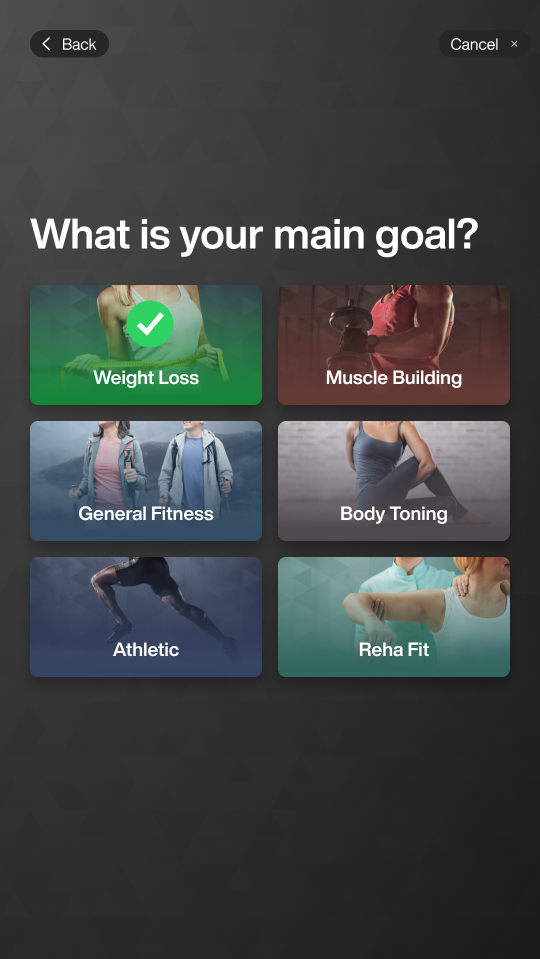
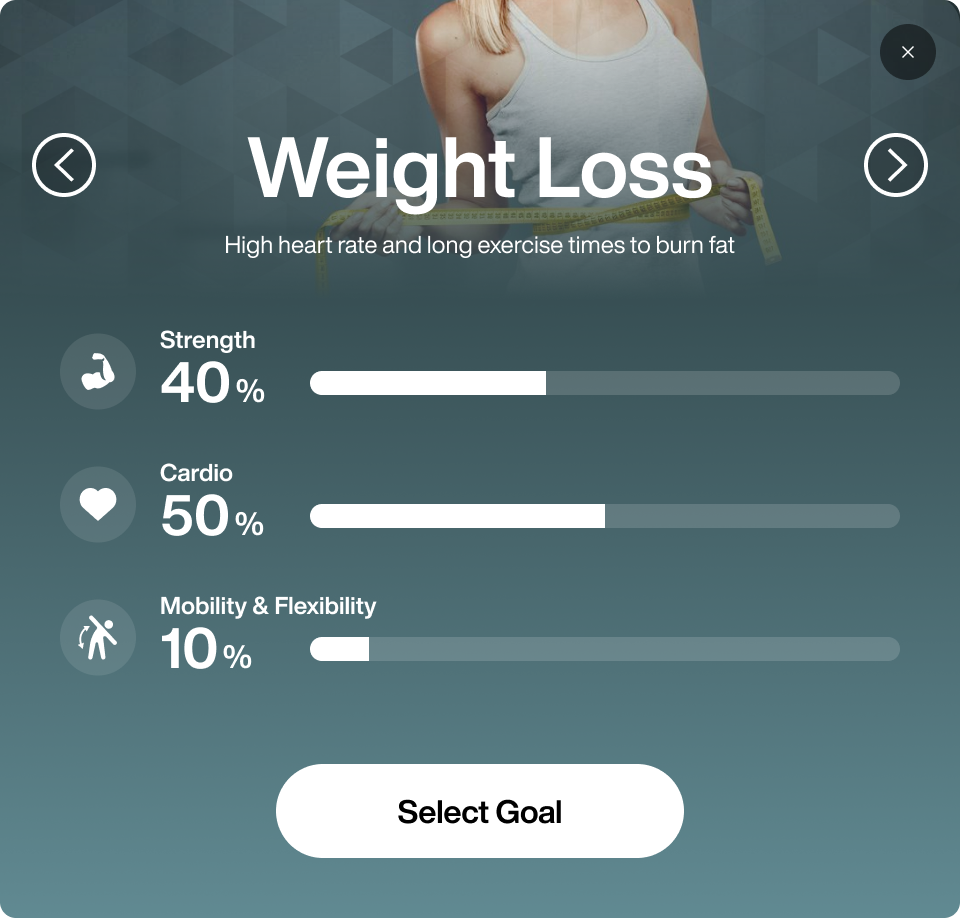
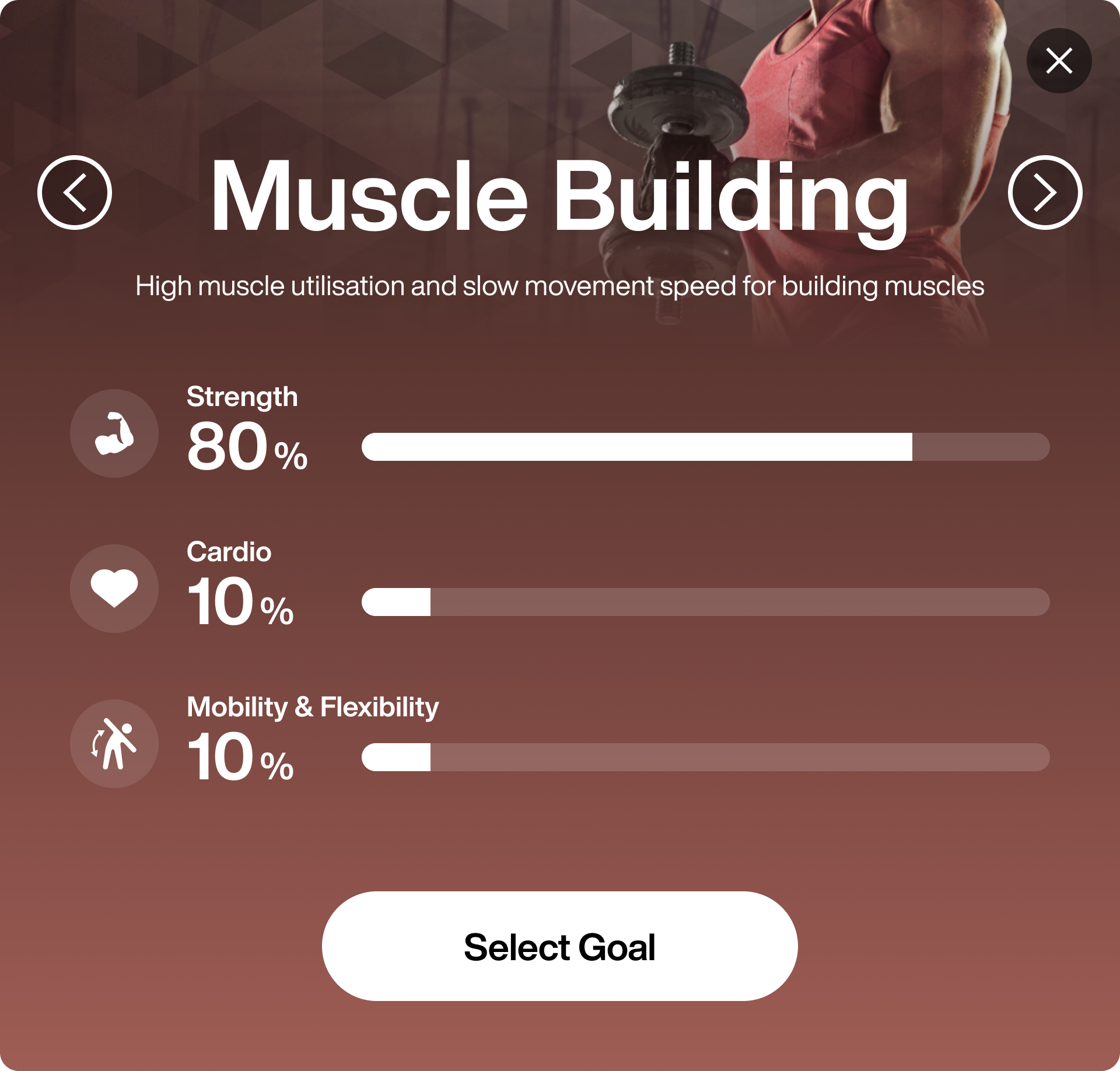
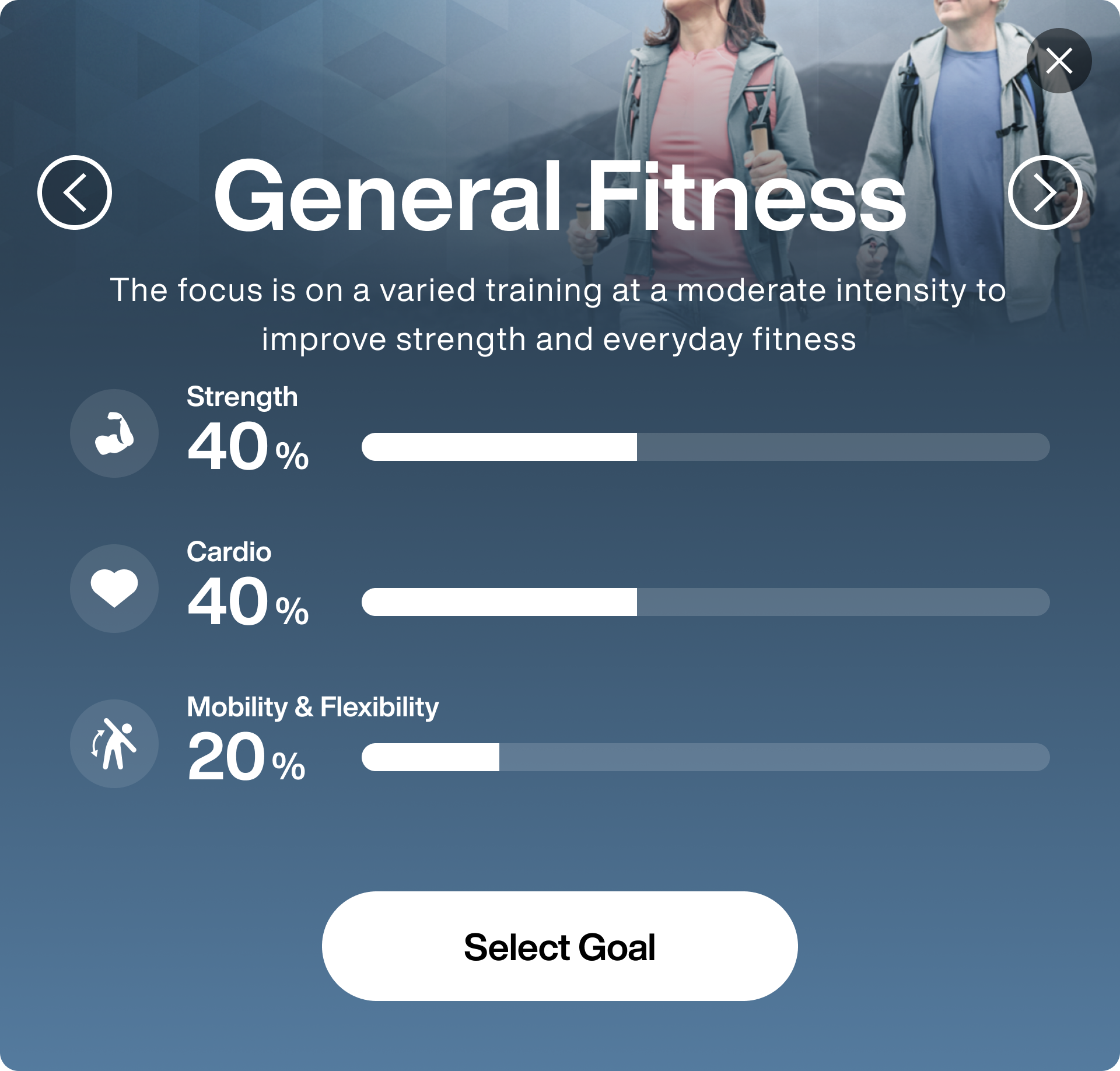
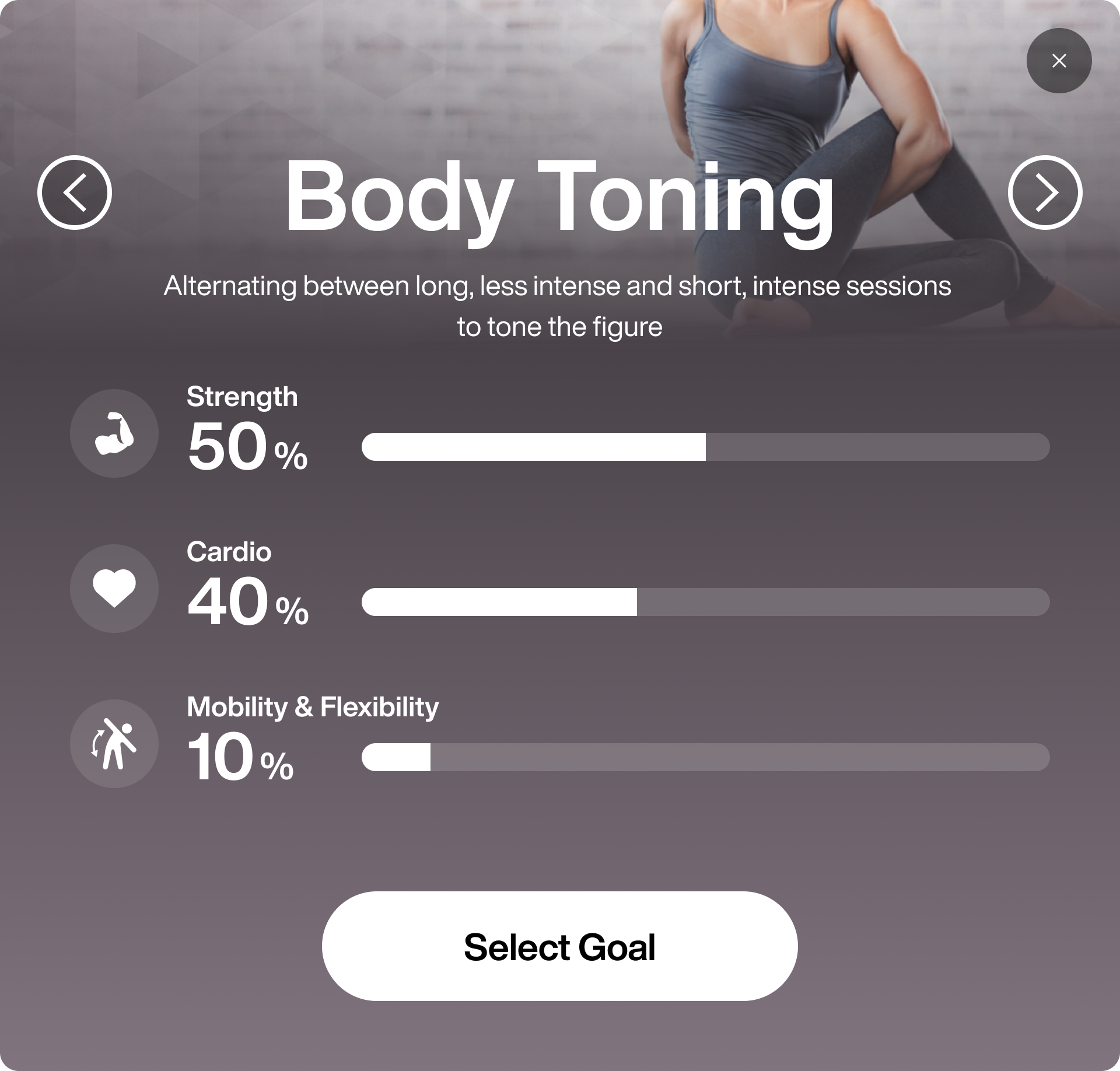
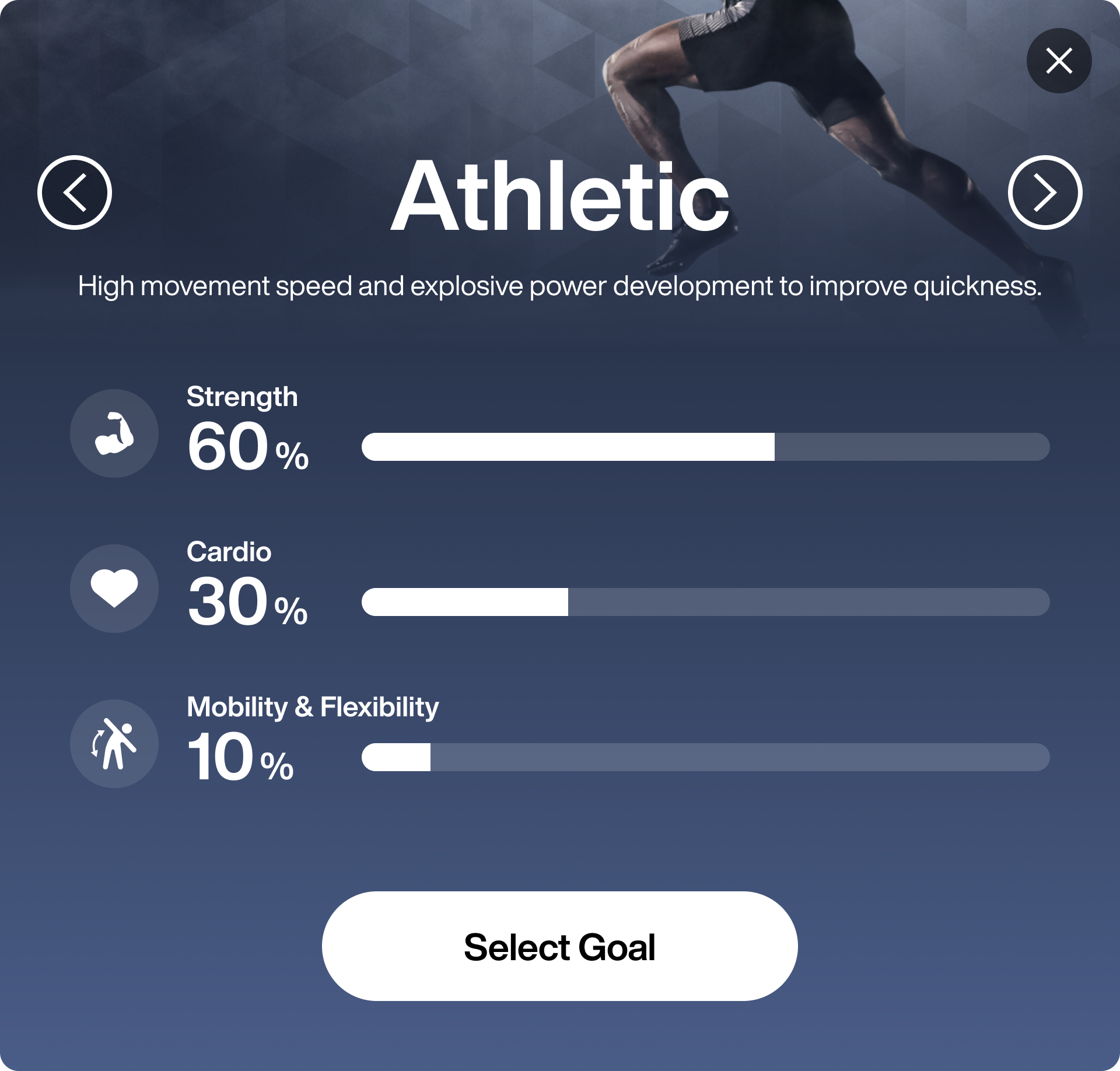
Select how often (1-7 days per week) you want to workout and click Next.
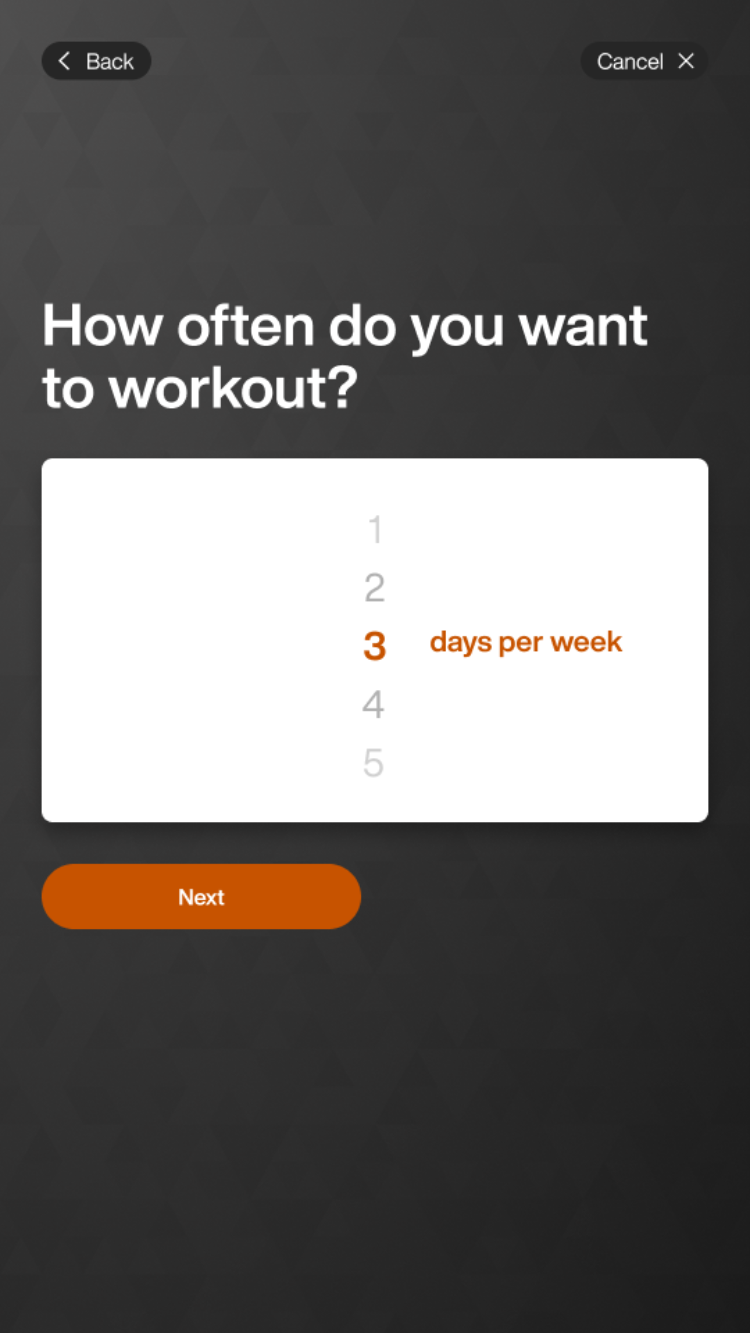
Select (15 - 180 minutes) do you want to workout and click Next.
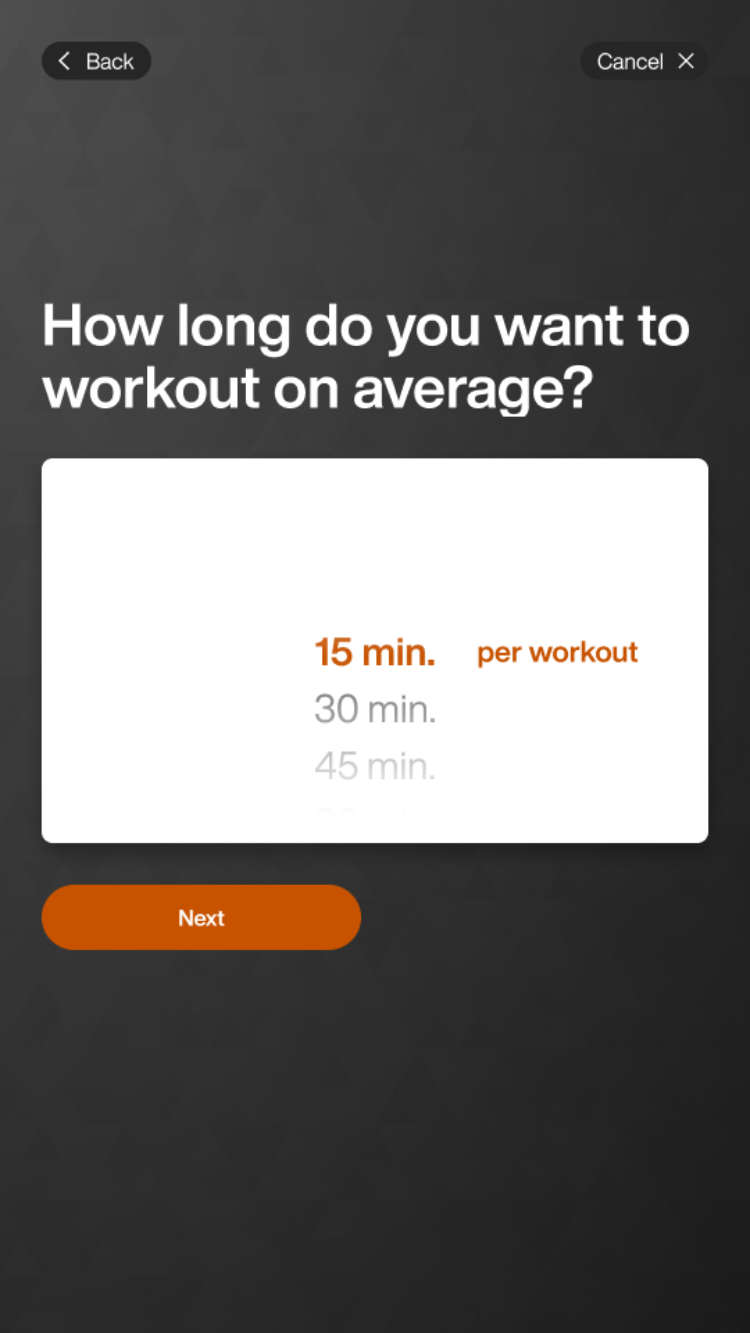
If needed, select muscle groups for additional focus. Tap Next.
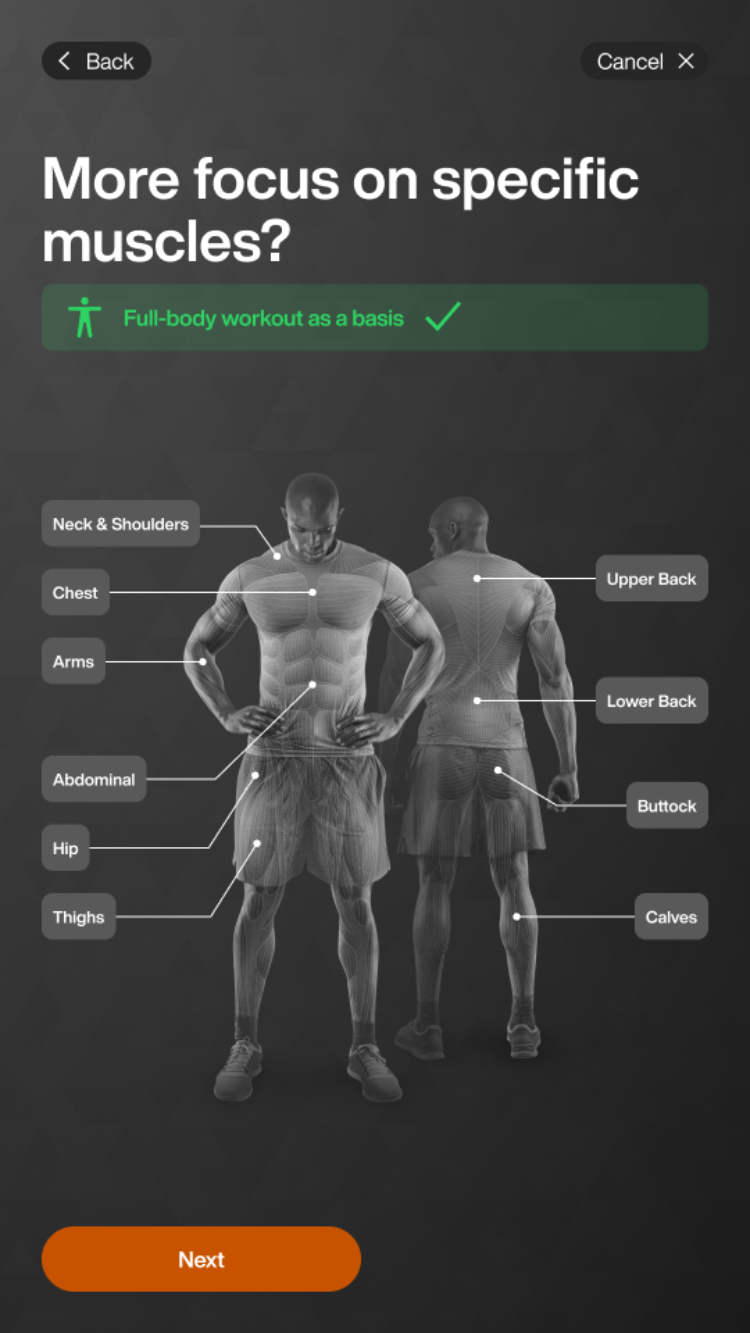
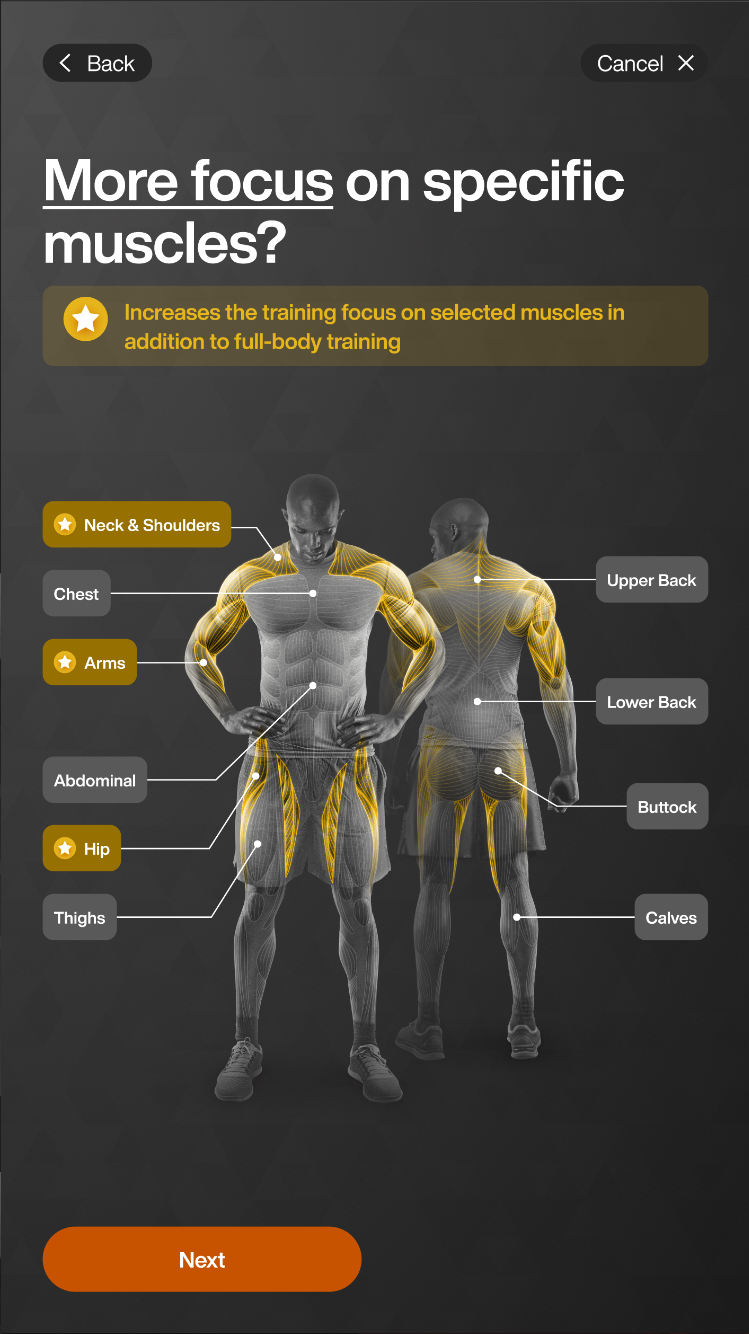
If needed, select muscle exclusion and tap Next.
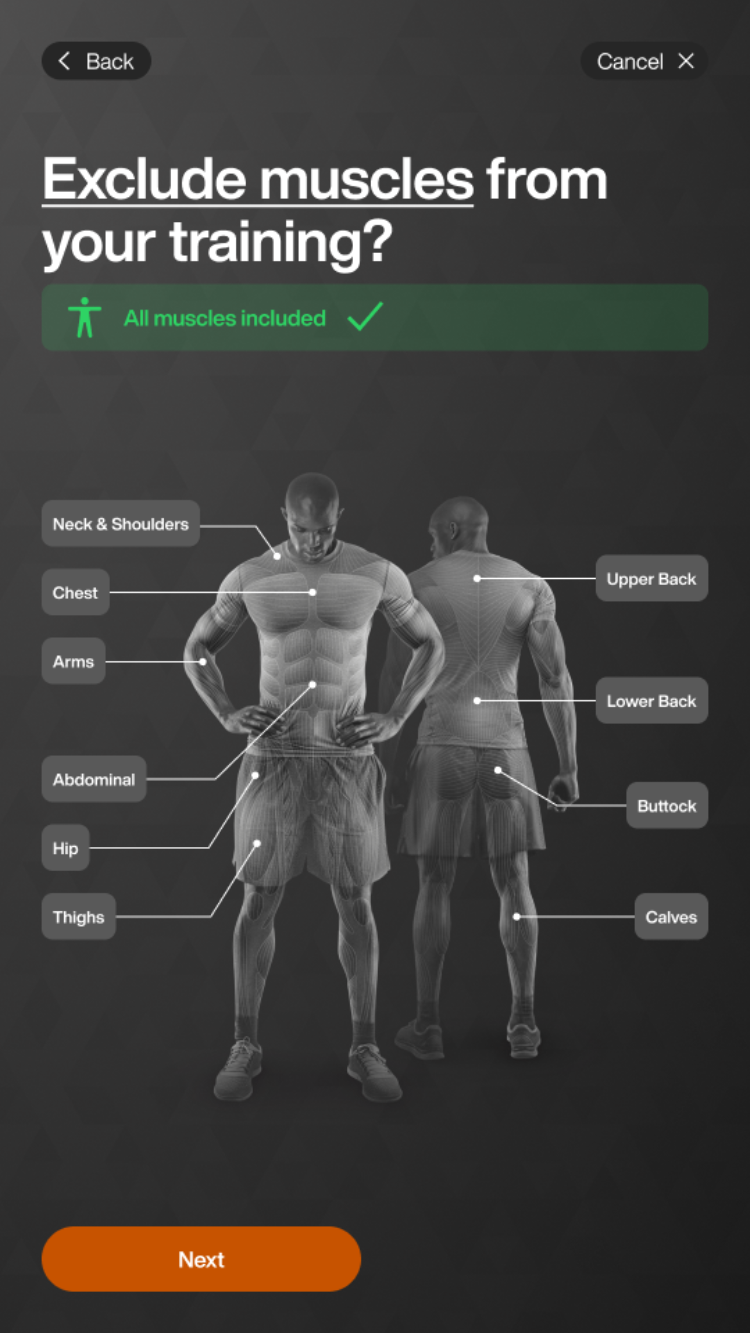
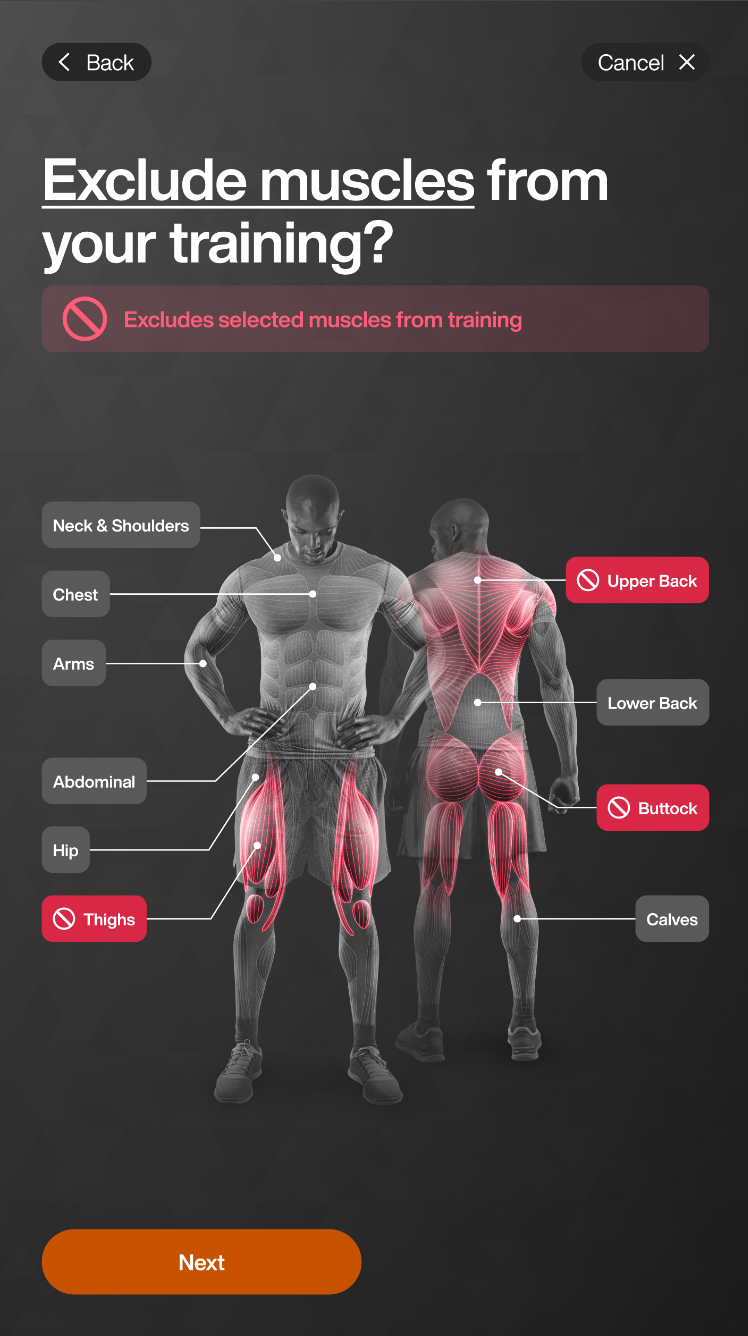
Note
The default includes all muscles. You can exclude muscles that you selected in your muscle focus. Only exercises that primarily target the excluded muscle group will be removed from Genius training plans. Exercises that engage the muscle indirectly—where less than 40% of its capacity is utilized—will still be included.
For example, if you exclude Calves, exercises like calf raises will be omitted, but squats may still appear in the training plan.
If needed, select any equipment to exclude. Tap Next.
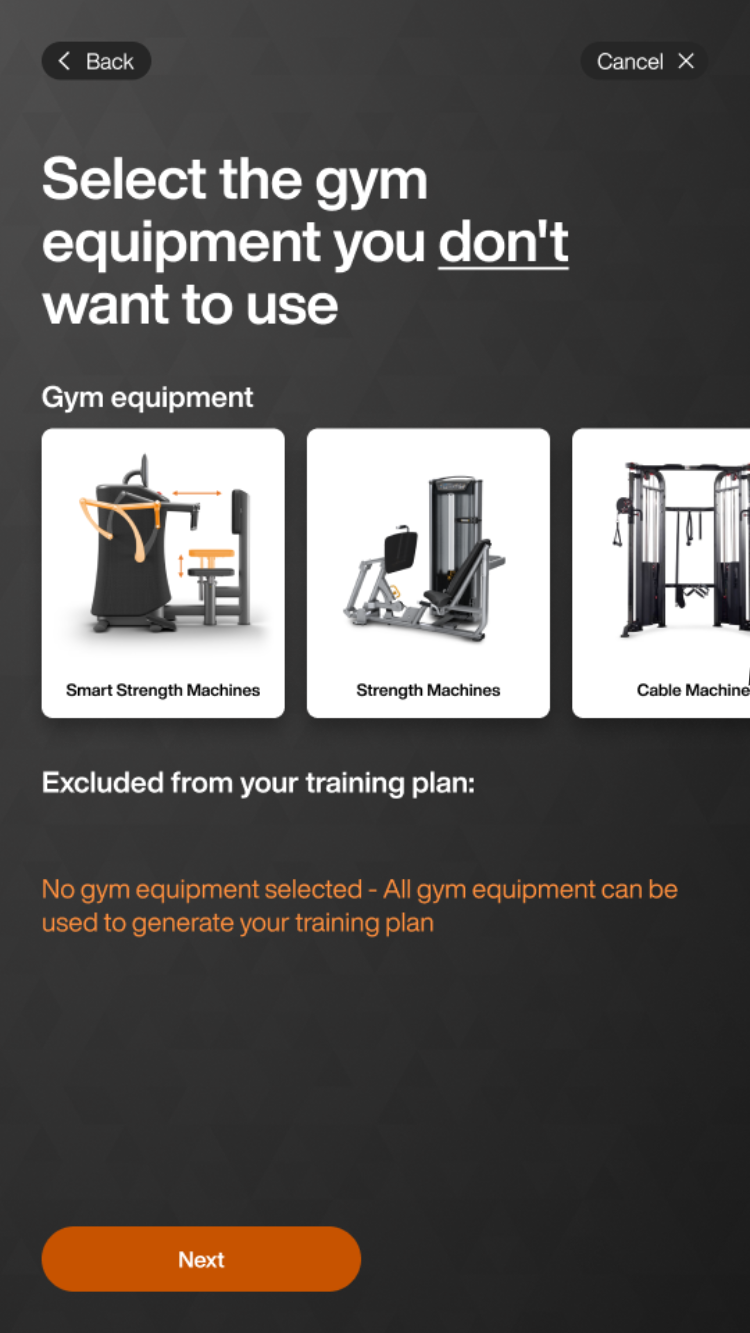
Note
The default includes all equipment. The equipment is based on the gym equipment inventory. Even if a member doesn’t have an EGYM+ membership, they will still get EGYM Smart Strength machines in their Genius training plans. To avoid this, you can exclude EGYM Smart Strength machines in this step.
Tap Next.
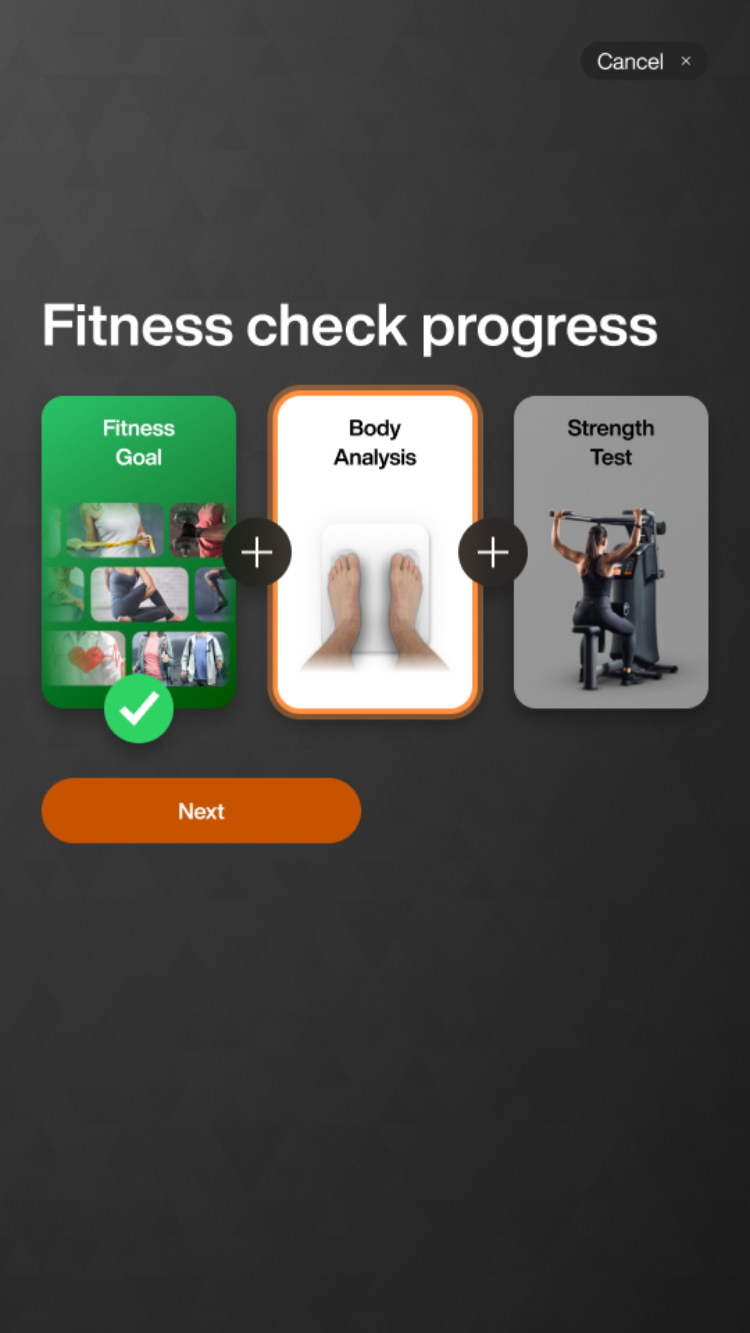
Select your gender (Female, Male) and tap Next.
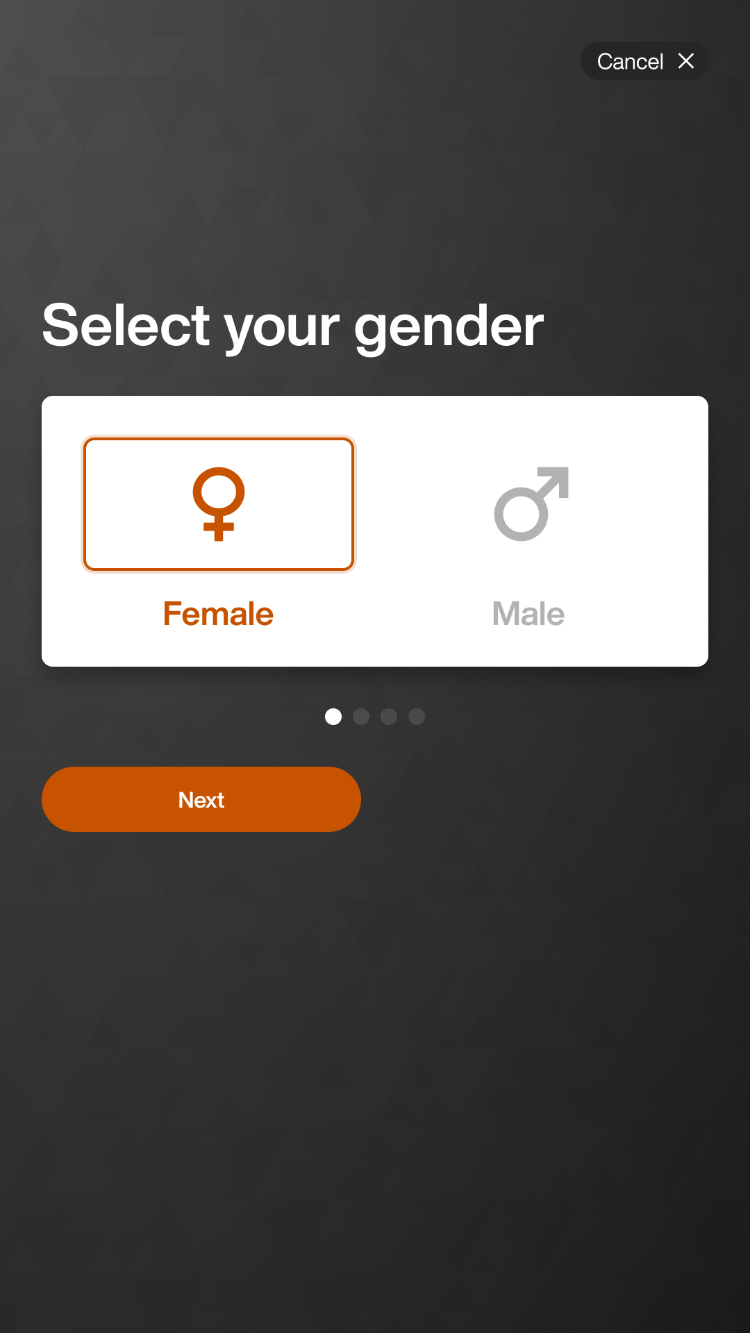
Select your date of birth (month, day, year) and tap Next.
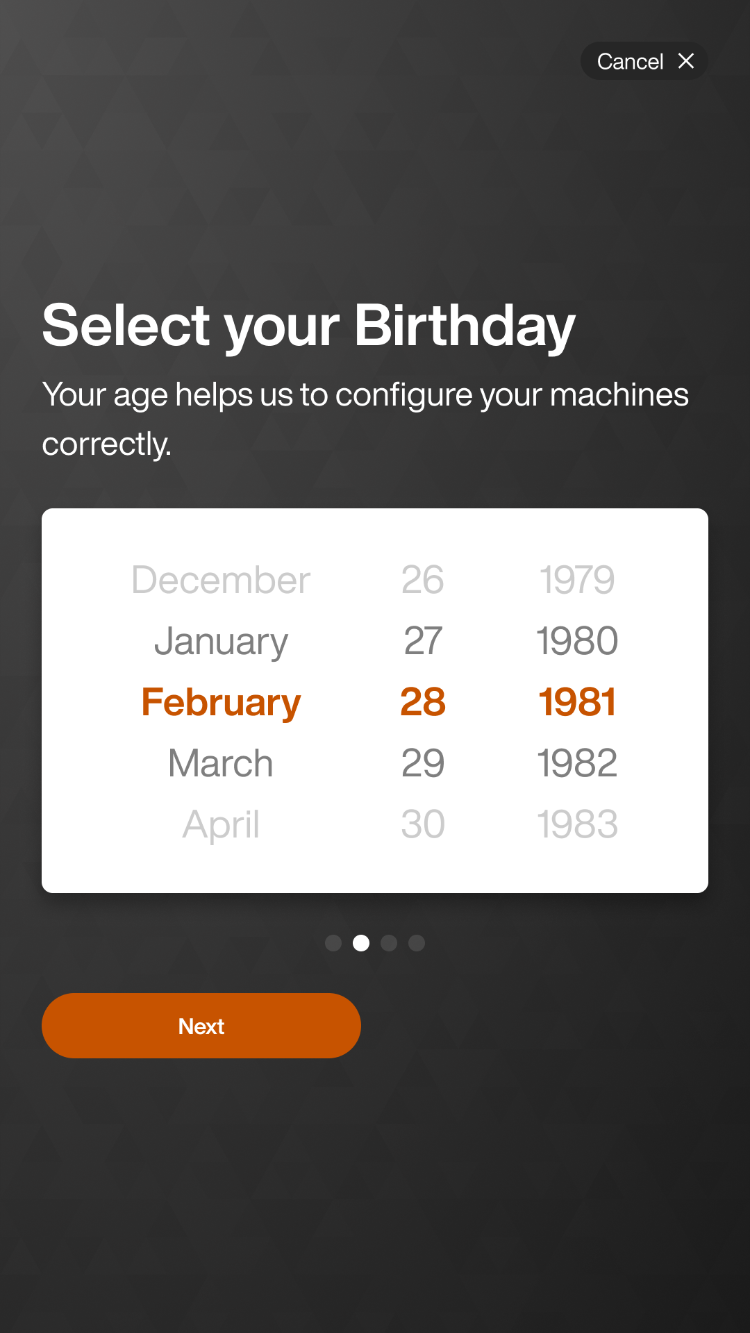
Follow the instructions on the Fitness Hub to measure your height (150 -195 cm), review the measurement, and tap Next.
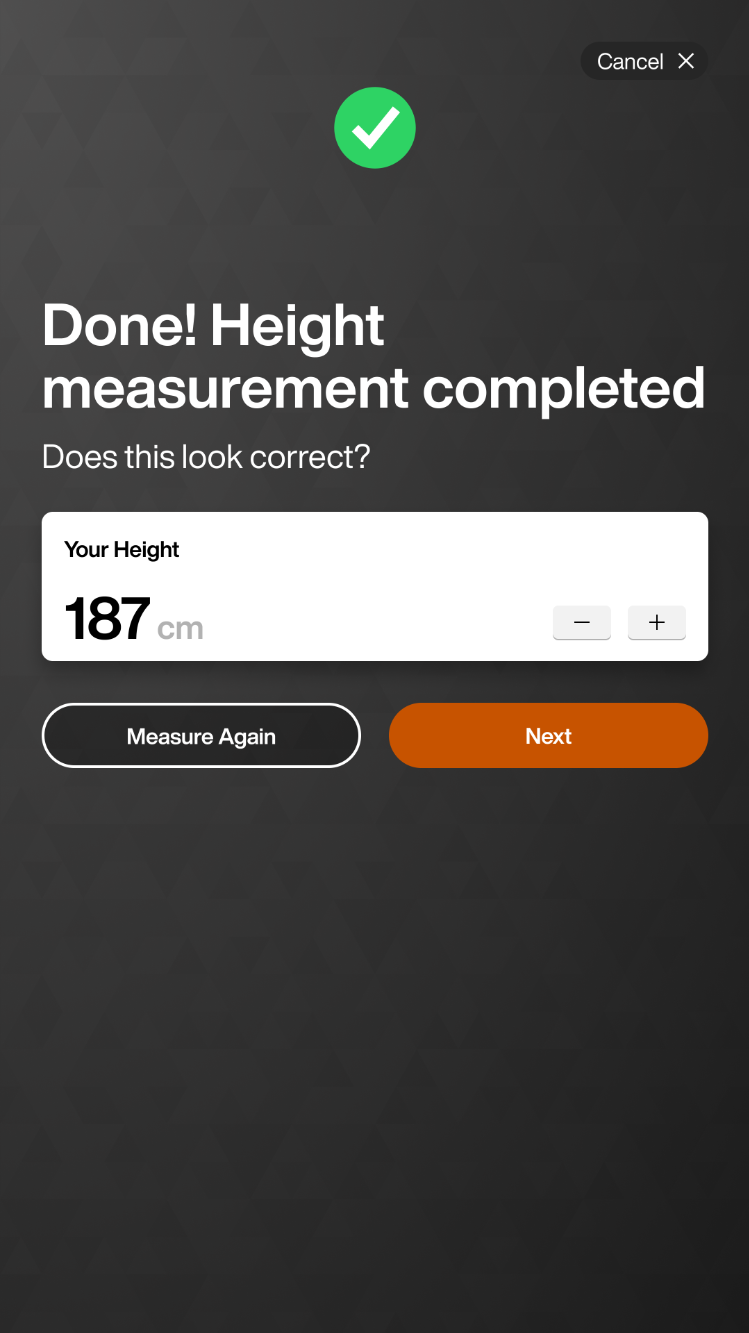
Note
If your height is between 150 - 160 cm or between 195 - 200 cm, in EGYM mode, certain machines may require a trainer to unlock them for your safety.
Select what to measure (Weight, Body composition) and tap Next.
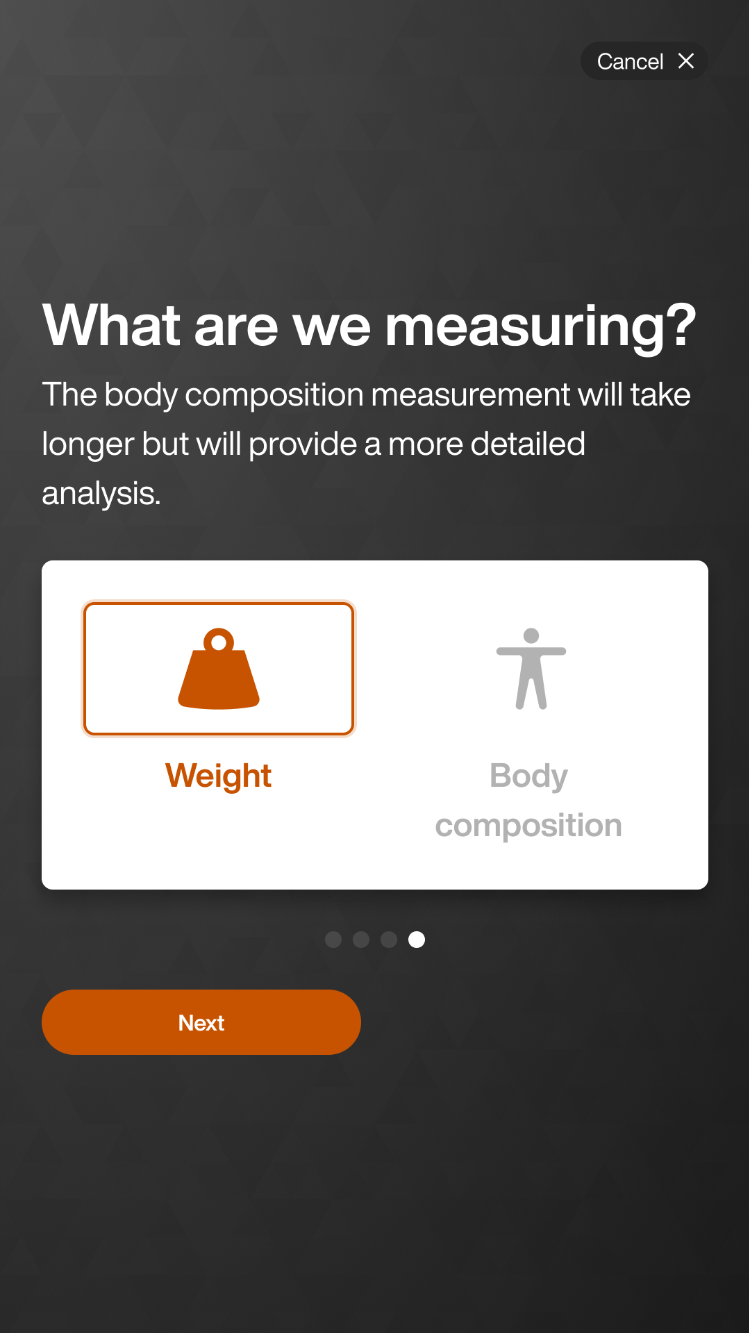
Note
EGYM recommends full body composition analysis for an optimized training plan and tracking of member progress.
Body composition analysis requires a compatible scale to be connected to the Fitness Hub. Body composition analysis measures a variety of additional parameters that vary depending on the connected scale.
This screen will not appear if you have a cloud scale or weight-only scale.
Step on to the scale, review your weight, and tap Accept.
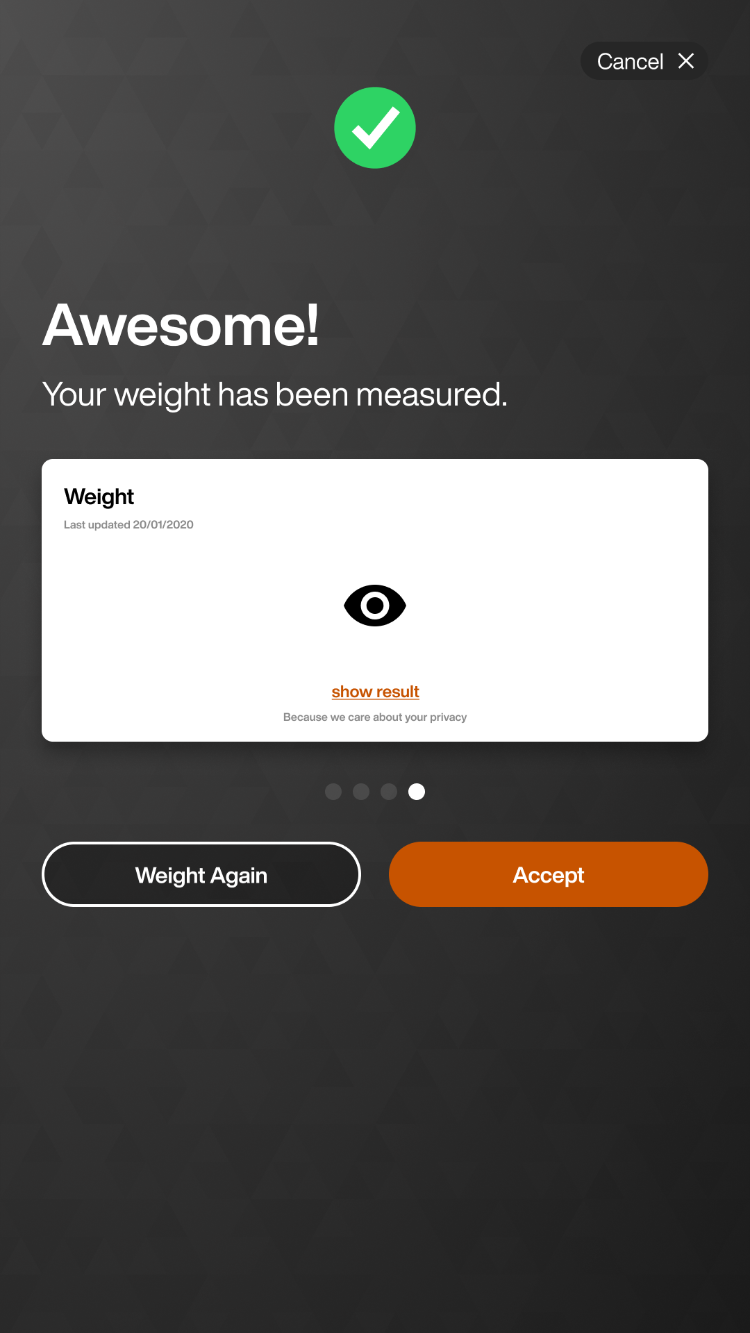
Review your results and tap Yes.
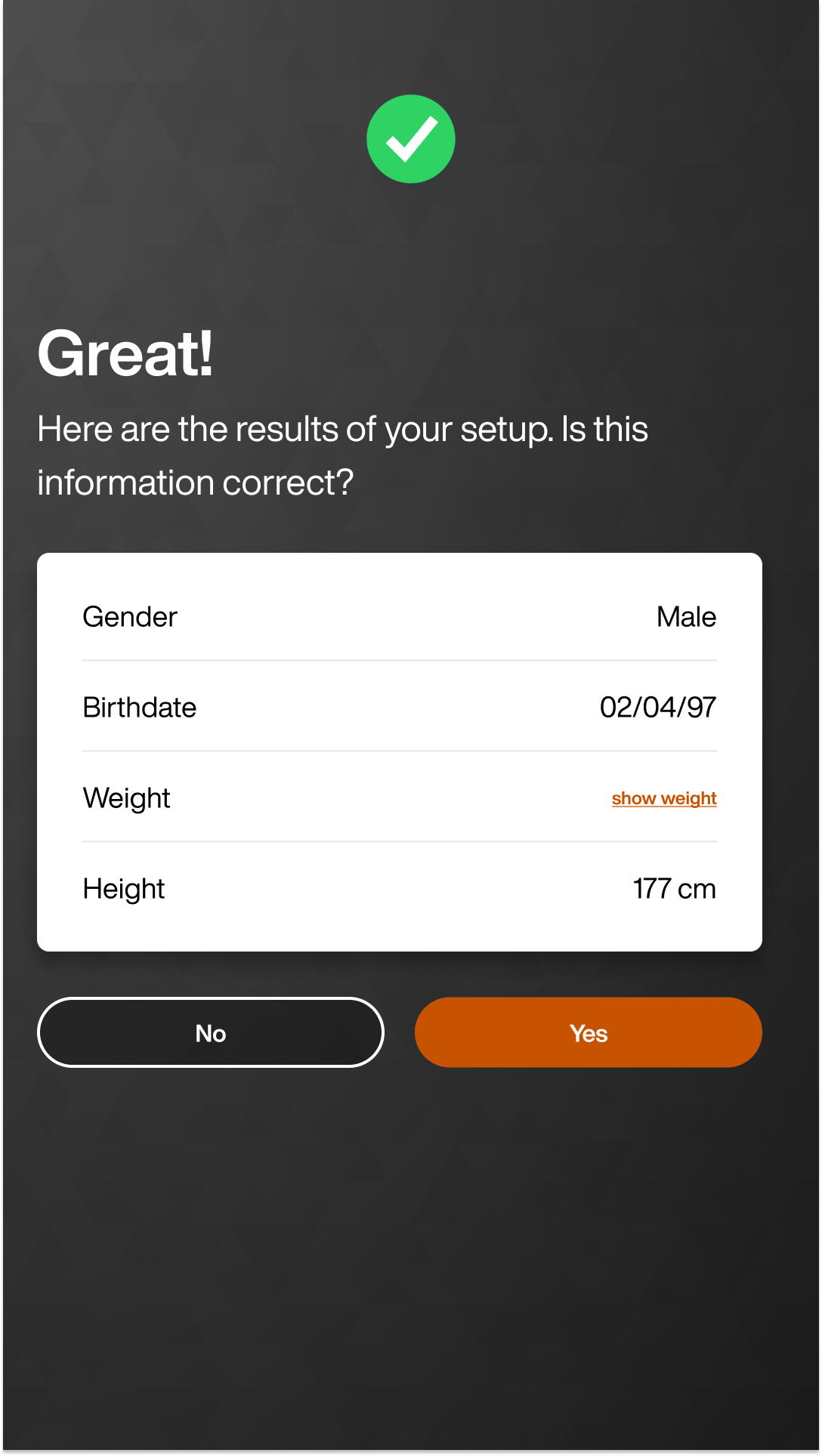
Note
If enabled in internal admin, you can unlock machines (Smart Strength, Smart Flex) using Fitness Hub. You will see an additional screen, asking if you want to select Trainer Mode or EGYM Mode. If you select Trainer mode, the trainer will need to unlock all machines and guide the member through onboarding. If you select EGYM Mode, members can independently complete their onboarding and strength assessments on Smart Strength machines.
Review the Automated Setup Usage Agreement & Disclaimer and tap Agree.
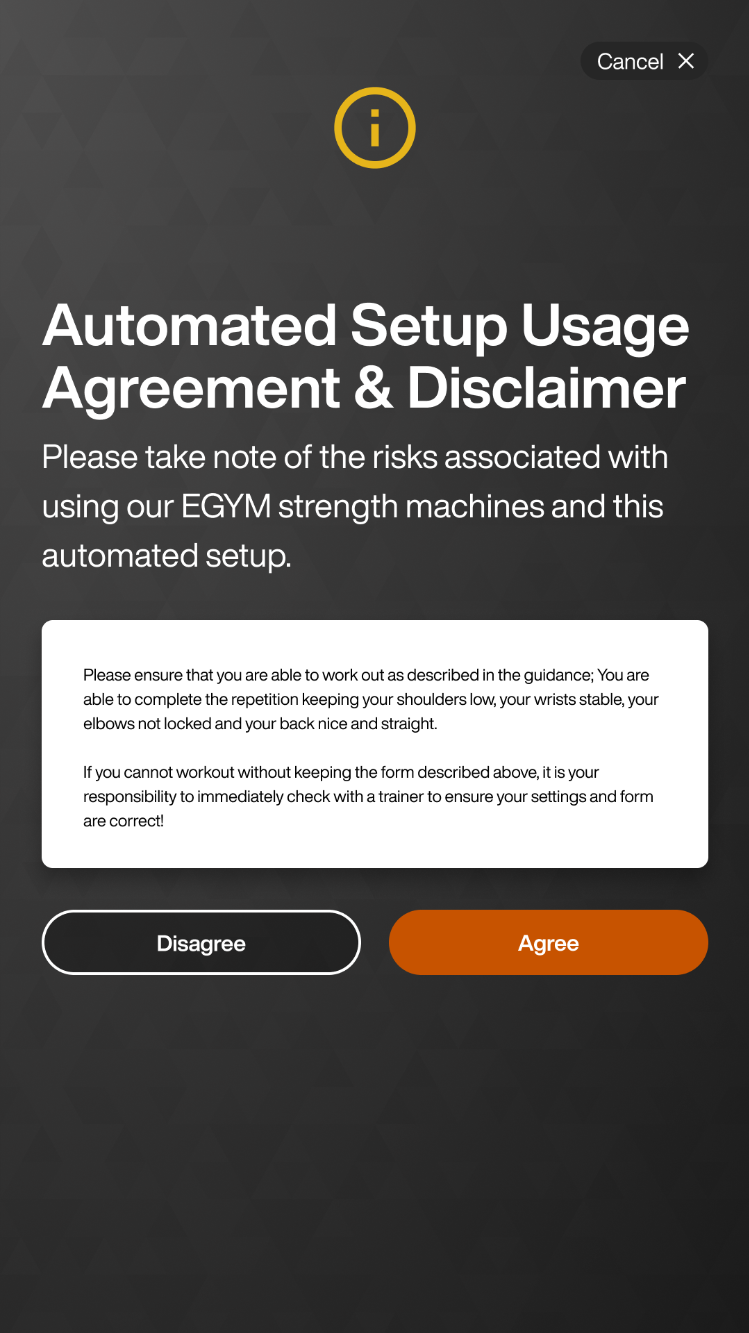
Note
If you tap Disagree, Fitness Hub will go into Trainer Mode.
If available, your metabolic age appears. Tap Continue.
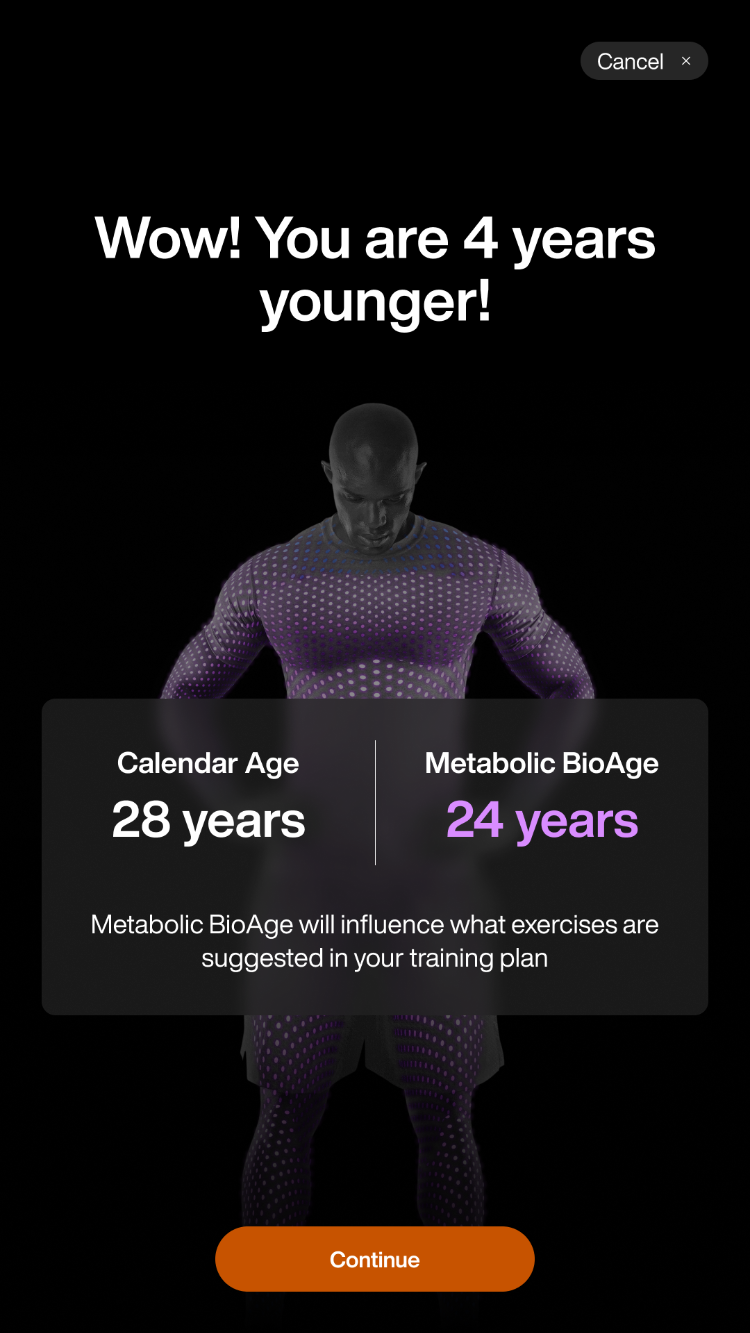
Note
If your metabolic age is not available this screen is skipped.
Tap Next > Next > Ok > Logout.