Best Practices
Customizing your Exercise Library
Once the gym inventory is set up, Genius filters exercises based on your available equipment, ensuring compatibility and relevance. These exercises are then further refined through the default EGYM “master library.” This process determines which exercises appear in the Exercise Library of the EGYM Trainer and Member Apps, complete with generic equipment details and accompanying MP4 files (videos).
For gyms using the EGYM Advanced or Pro Mobile Pack bundle, the Exercise Library can be fully customized to better reflect your gym’s unique offerings and member needs, further enhancing the personalization and effectiveness of Genius training plans.
We recommend customizing this library to:
ensure that only relevant exercises are available in the EGYM Trainer and Member Apps.
ensure that members can easily locate machines and perform exercises independently.
tailor the apps to fit your gym’s brand image.
Customize the Exercise Library
Go to the EGYM App Admin Portal.
Go to > > .
Select the exercise library for your gym.
Scroll down or search to look through the exercises.
Turn exercises on or off as needed.
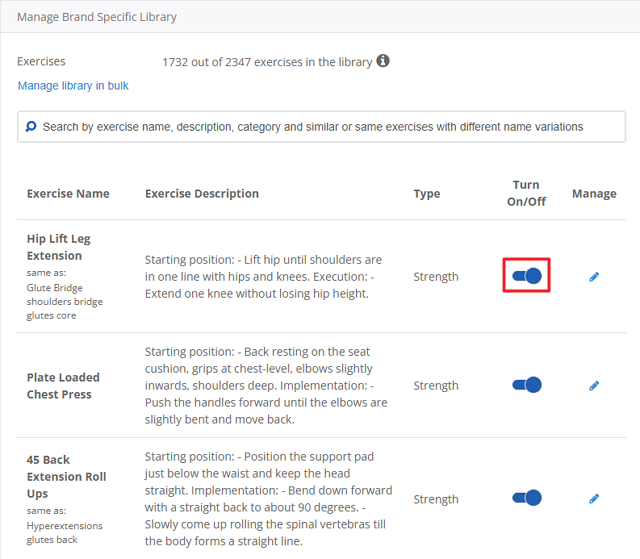
Note
If you have EGYM Smart Strength or Smart Flex machines, make sure they’re also turned on.
(Optional) On an exercise, click
 . Here, you can change the exercise name, description, and icon (image or video) as needed.
. Here, you can change the exercise name, description, and icon (image or video) as needed.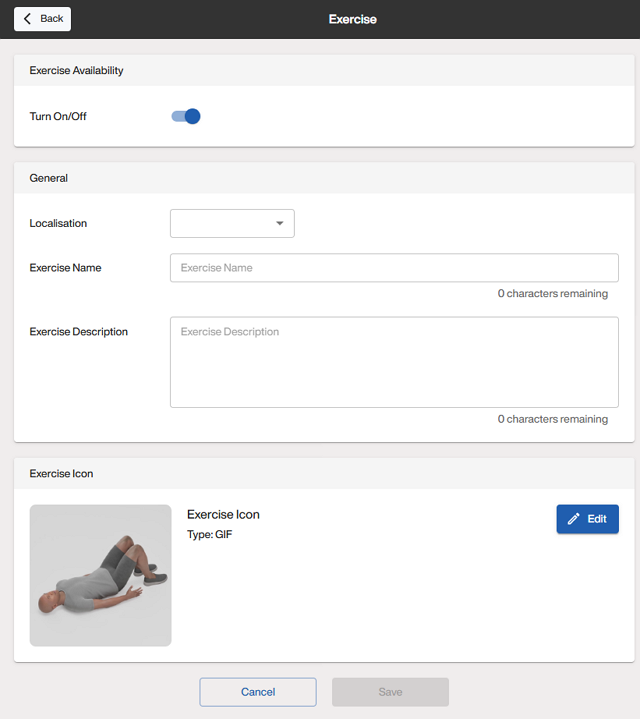
Note
For gyms using only Genius for Members, training plans in the EGYM Branded Member App automatically include the vendor names (e.g., "EGYM") based on the gym inventory. This means that you do not need to manually add vendor names.
For gyms using only Genius for Trainers, training plans in the EGYM Trainer App do not automatically include vendor names. You must manually add them to the exercise names to distinguish between machines.
For gyms using Genius for All (Members and Trainers), manually adding vendor names ensures correct display in Genius training plans in the EGYM Trainer App but causes duplicates in the EGYM Branded Member App (e.g., "EGYM EGYM Smart Strength Abductor"). To avoid this issue, we recommend not adding vendor names manually.
Including EGYM machines
When setting up your gym inventory for Genius, make sure that all of your EGYM Smart Strength and Smart Flex machines are included. These items are not automatically added to your gym inventory and must be added manually.
Including your EGYM machines in your gym inventory ensures that Genius can leverage their advanced features—like automatic resistance adjustments and personalized settings—to create tailored, data-driven workouts for your members.
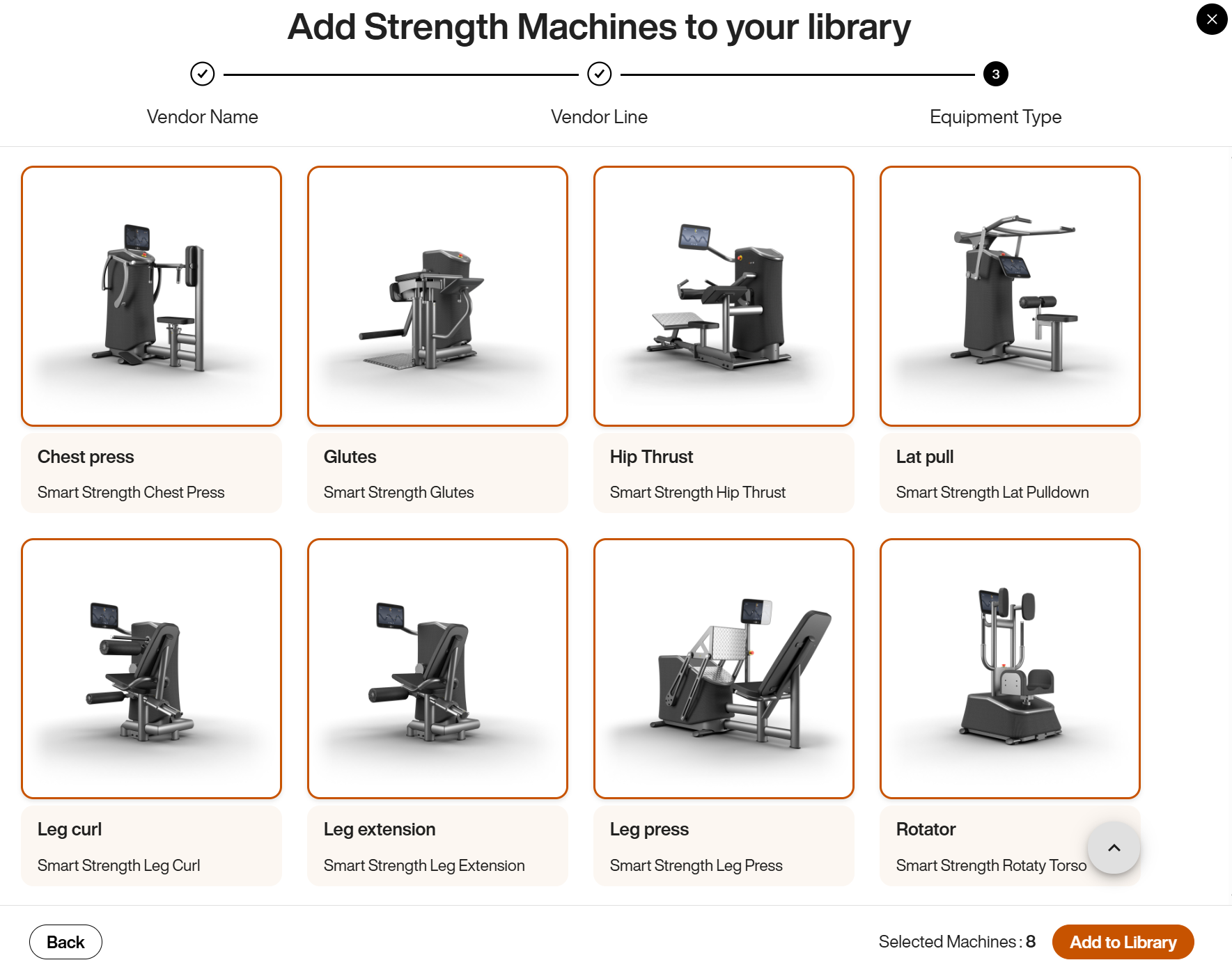 |
Setting up single and multi-station equipment
When adding equipment to your gym inventory, it's important to distinguish between multi-station and single-station (standalone) equipment to ensure proper setup for Genius training plans.
Accurately cataloging multistations and their components ensures Genius training plans account for all available exercise options, improving members experience and maximizing equipment utilization.
Note
When adding these equipment types, we strongly recommend using the Add Multiple Equipment option, as it provides clearer navigation and multi-selection options.
Multistation equipment
Add each part of the multistation separately and ensure it is labeled as part of the multistation (includes “Multistation” in the name).
If you have a pulley multistation, you need to add each part that you have. This would involve some combination of the following parts (see following image):
Multistation Pulley
Multistation Crossover Pulley
Multistation Lat Pull Double Cable Pulley
Multistation Low Row Double Cable Pulley
Multistation Triceps Curl Pulley
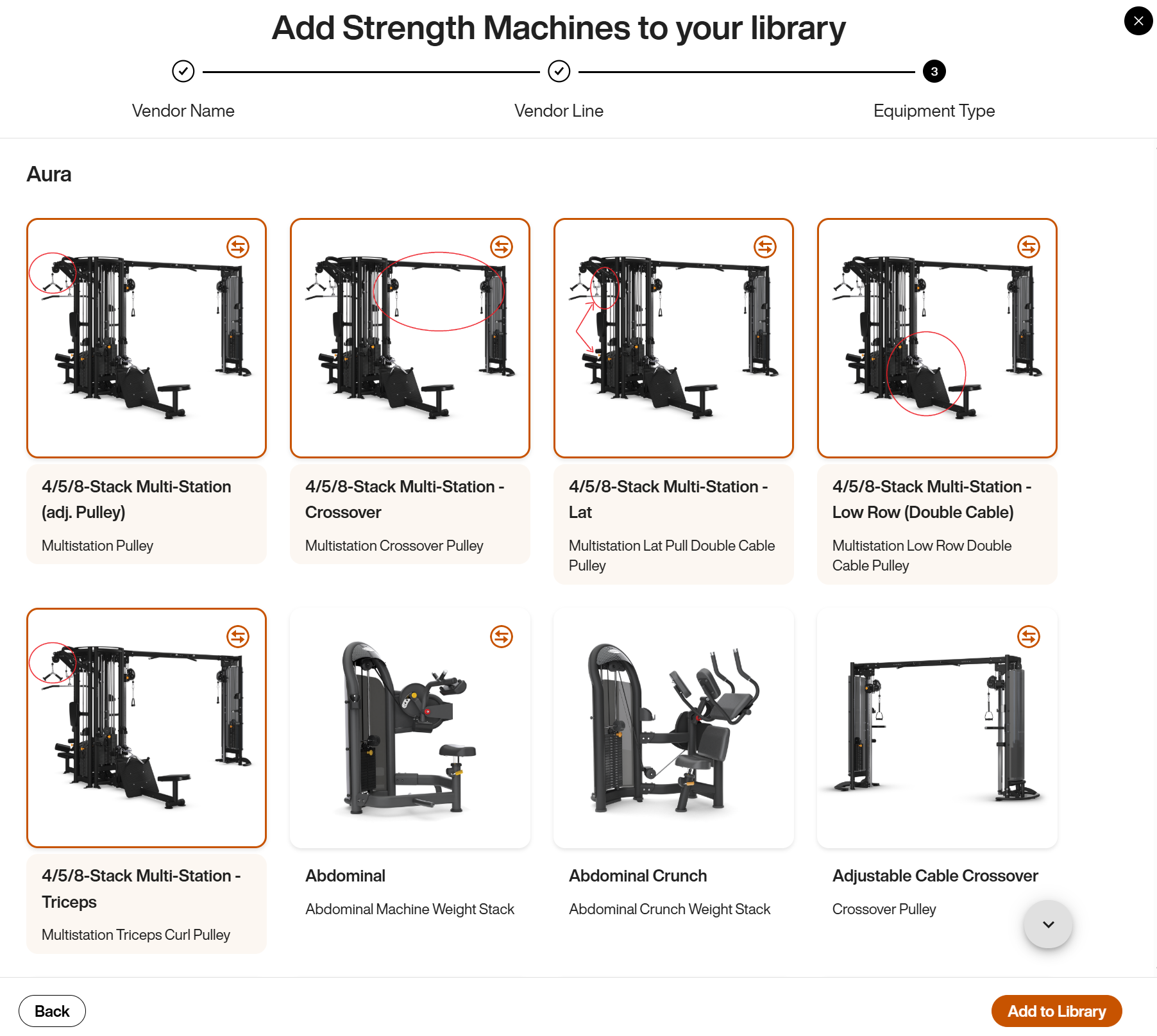 |
Single station (standalone) equipment
On the other hand, you should add single stations individually as standalone equipment.
If you just have a standalone Lat Pull Pulley or Low Row Double Cable Pulley, then you should add them individually as such. These items should NOT be added as multistation equipment.
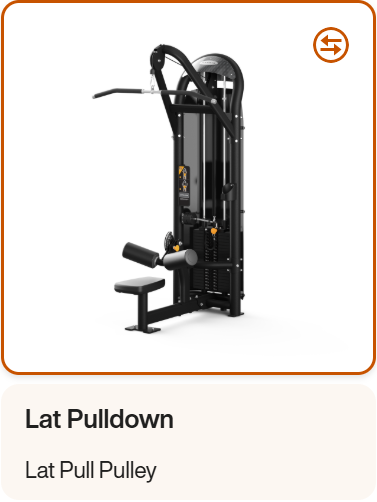
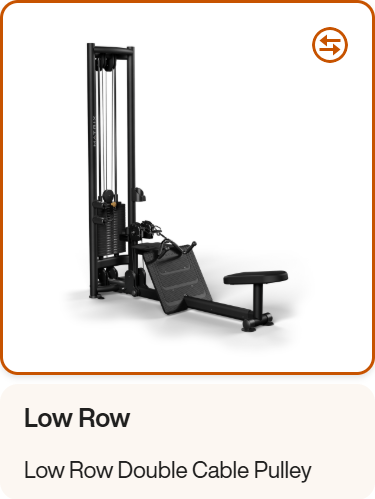
Adding weight plates
Always add weight plates to your gym inventory for equipment requiring plate-loaded exercises and free weight equipment.
Adding weight plates ensures that Genius can accurately generate recommendations for exercises using plate-loaded equipment, such as squat racks, barbells, or plate-loaded machines. Without this information, Genius cannot suggest appropriate training weights for these exercises.
Add weight plates
Follow the instructions for Add Free Weights, selecting Weight Plate as the .
If needed, select to add more options.
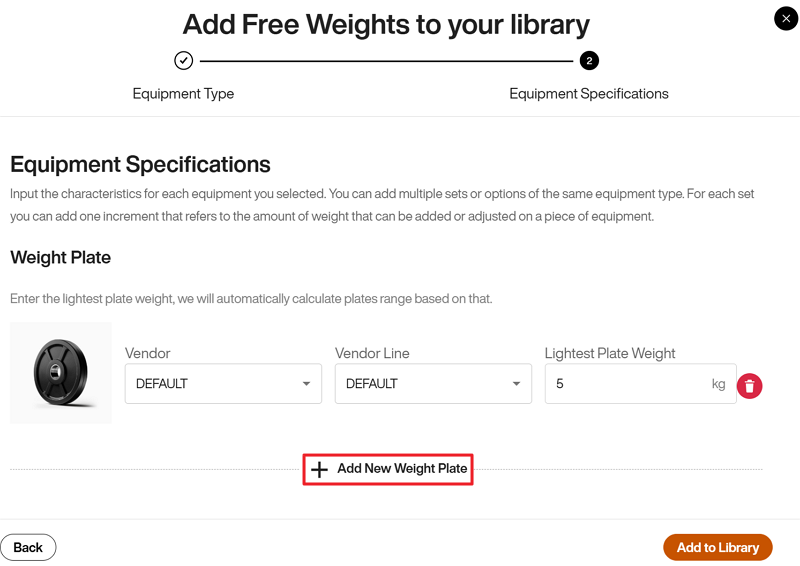
Troubleshooting Genius
If you experience issues with EGYM Genius, such as missing exercises or inaccurate recommendations, you must make sure your gym inventory is accurate and complete. However, while inventory accuracy plays a key role, other Genius features and settings might also affect training plan generation.
For comprehensive troubleshooting steps beyond the gym inventory, refer to EGYM Genius: Operational Questions and Troubleshooting. This document covers common issues and solutions across all aspects of EGYM Genius, from common questions to troubleshooting, helping you resolve problems quickly and effectively.