Input Your Gym Inventory
Setting up the gym inventory begins with adding equipment items in bulk and individually. Follow these steps to add new equipment accurately to ensure it is fully integrated into EGYM Genius for personalized workout planning.
Before you start
Before you begin adding equipment to your Gym Inventory, we highly recommend you first create a complete list of all of the equipment in your gym, including the vendors, vendor lines, and equipment types. This will make the setup process much smoother and quicker.
Navigate to the gym inventory
Go to the EGYM Business Suite.
In the top menu, go to .

If you have multiple facilities, make sure the correct one is selected from the drop-down menu.

In the left panel, click on .
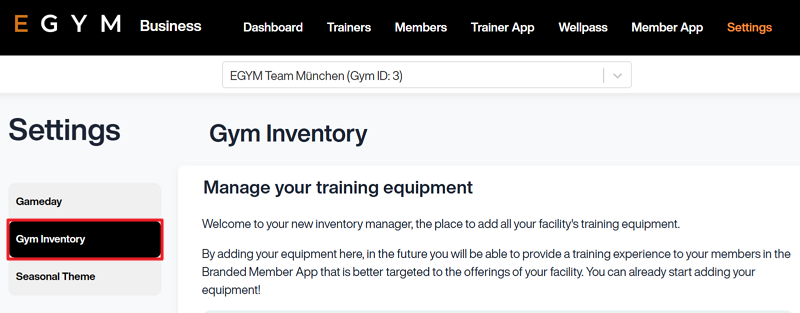
Now, you can start adding equipment.
Note
Screens may vary depending on your gym's setup (for example, features like Wellpass or Gameday may not be available).
Supported equipment types
In the gym inventory, there are five types of equipment you can add:
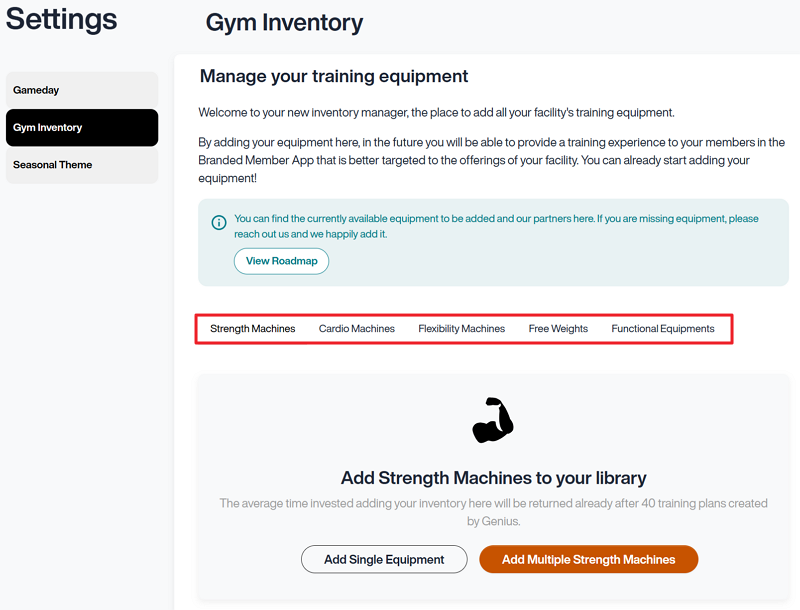 |
: machines designed for resistance-based training, such as EGYM Smart Strength machines, weight stack machines, and plate-loaded equipment.
: machines designed for endurance and cardiovascular training, such as treadmills, ellipticals, and bikes.
: machines designed for improving range of motion, such as EGYM Smart Flex machines.
: equipment designed for versatile and customizable strength training, such as dumbbells, kettlebells, barbell bars, and weight plates.
: equipment designed for dynamic movement training, such as medicine balls, punching bags, sling trainers, jump ropes, and more.
Add equipment in bulk
You can add equipment in bulk via the option for strength, cardio, and flex machines, the option for free weights, and the option for functional equipment. In general, we recommend using this option to add equipment, since it provides easier navigation. This can be done multiple times for different vendors.
Add strength, cardio, and flex machines
Under the equipment type you want to add, select or . This will open the gym inventory wizard.
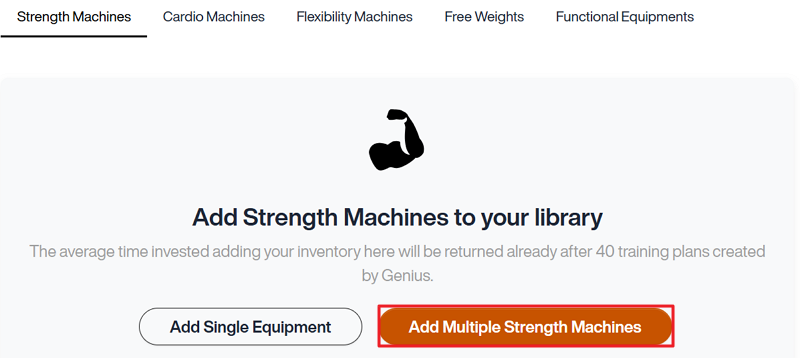
If needed, you can click the x icon in the top-right corner to exit the wizard, or click to return to a previous page.
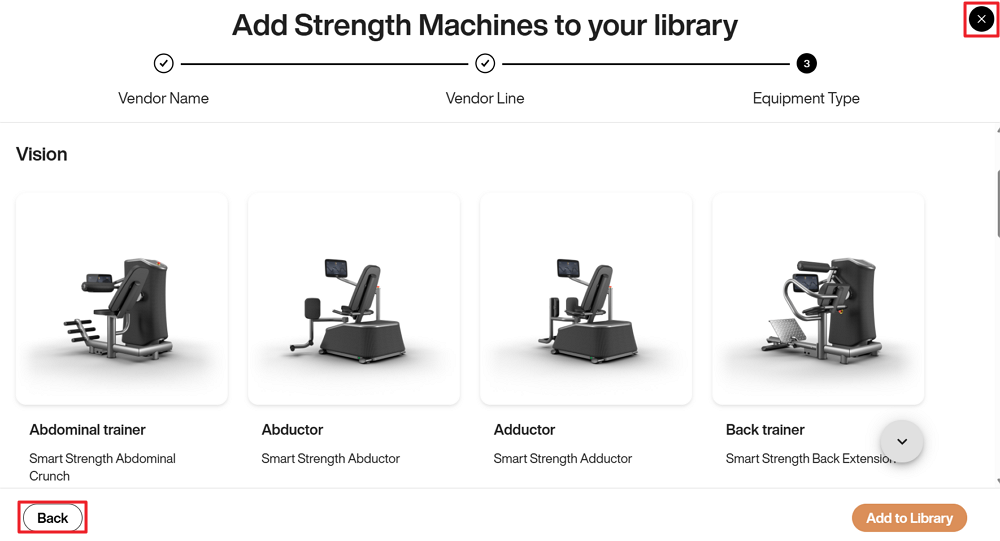
Select the and (product line) of the equipment and click . You can only select one vendor at a time, but you can select multiple vendor lines.
Note
If you can’t find your vendor name or line, select DEFAULT and do the following:
Refer to the EGYM Genius Partner Roadmap to confirm which brands or lines are linked or planned to be linked with Genius in the future.
If your vendor or lines are not included in the partner roadmap, reach out to inventory@egym.com so we can consider adding them.
The
 arrow icon on certain vendors, lines, and equipment is used to identify Compatible EGYM Machines. EGYM Genius uses extensive metadata on these machines to generate training plans with accurate machine settings and training weights.
arrow icon on certain vendors, lines, and equipment is used to identify Compatible EGYM Machines. EGYM Genius uses extensive metadata on these machines to generate training plans with accurate machine settings and training weights.
Select the equipment types you want to add.
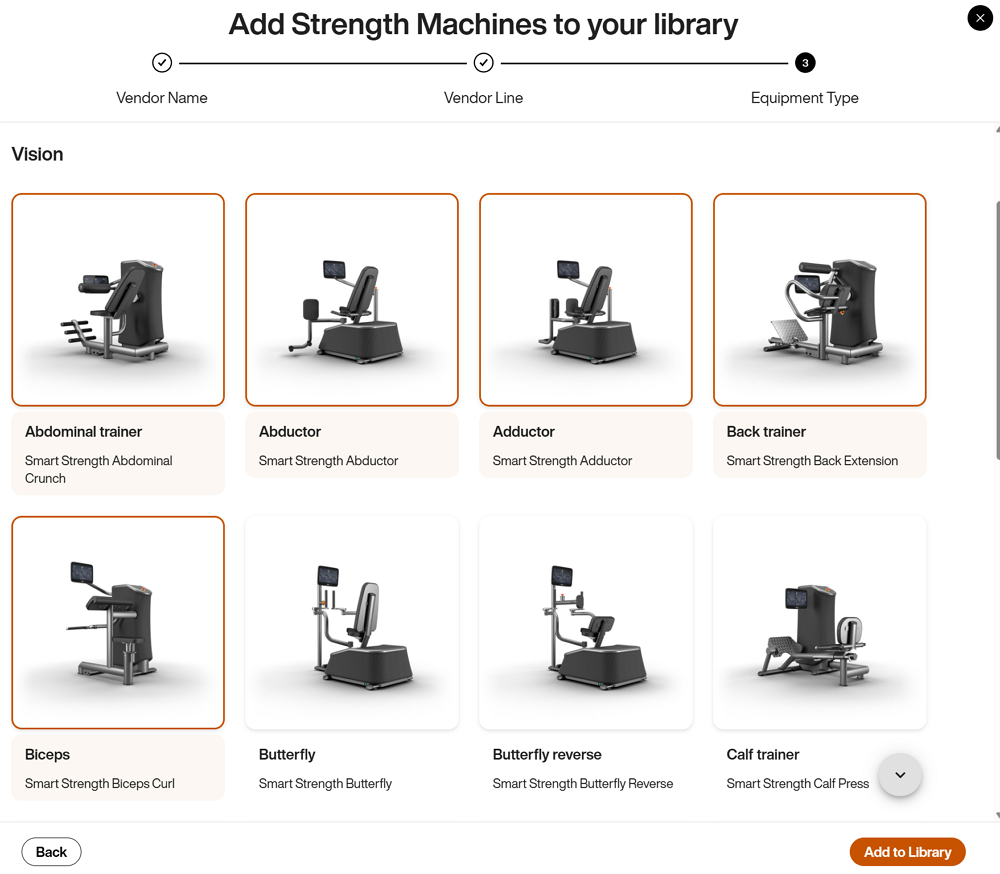
Once you’re done, click . The new equipment will appear in your gym inventory.
Add free weights
Under , select . This will open the gym inventory wizard.
If needed, you can click the x icon in the top-right corner to exit the wizard, or click to return to a previous page.
Select the and click . You can select more than one option.
Select the Vendor and Vendor Line wherever possible. Otherwise, select DEFAULT.
Note
The exact vendors and lines for free weights are not necessary for Genius training plans.
Define the Weight, Weight Ranges, and Increments where required. You can also add multiple sets or options of the same equipment type.
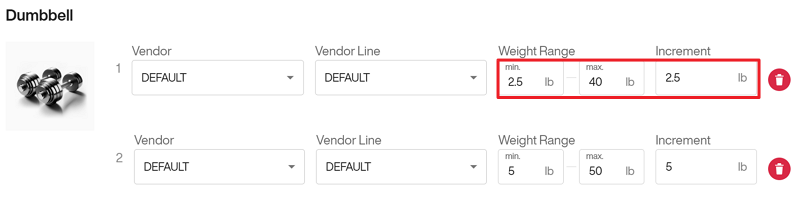 Example 1. Defining weights
Example 1. Defining weightsFor some items (e.g., dumbbells and kettlebells), you should specify the starting weight, the highest weight available, and the increments between each item. This helps ensure that EGYM Genius accurately calculates and suggests appropriate weights for training plans.
For example, for dumbbells, it could be:
Starting Weight: 2.5 kg / 5 lbs
Highest Weight: 40 kg / 50 lbs
Increment: 2.5 kg / 5 lbs
Once you’re done, click . The new equipment will appear in your gym inventory.
Add functional equipment
Under the equipment type you want to add, select or . This will open the gym inventory wizard.
If needed, you can click the x icon in the top-right corner to exit the wizard, or click to return to a previous page.
Select the and click . You can select more than one option.
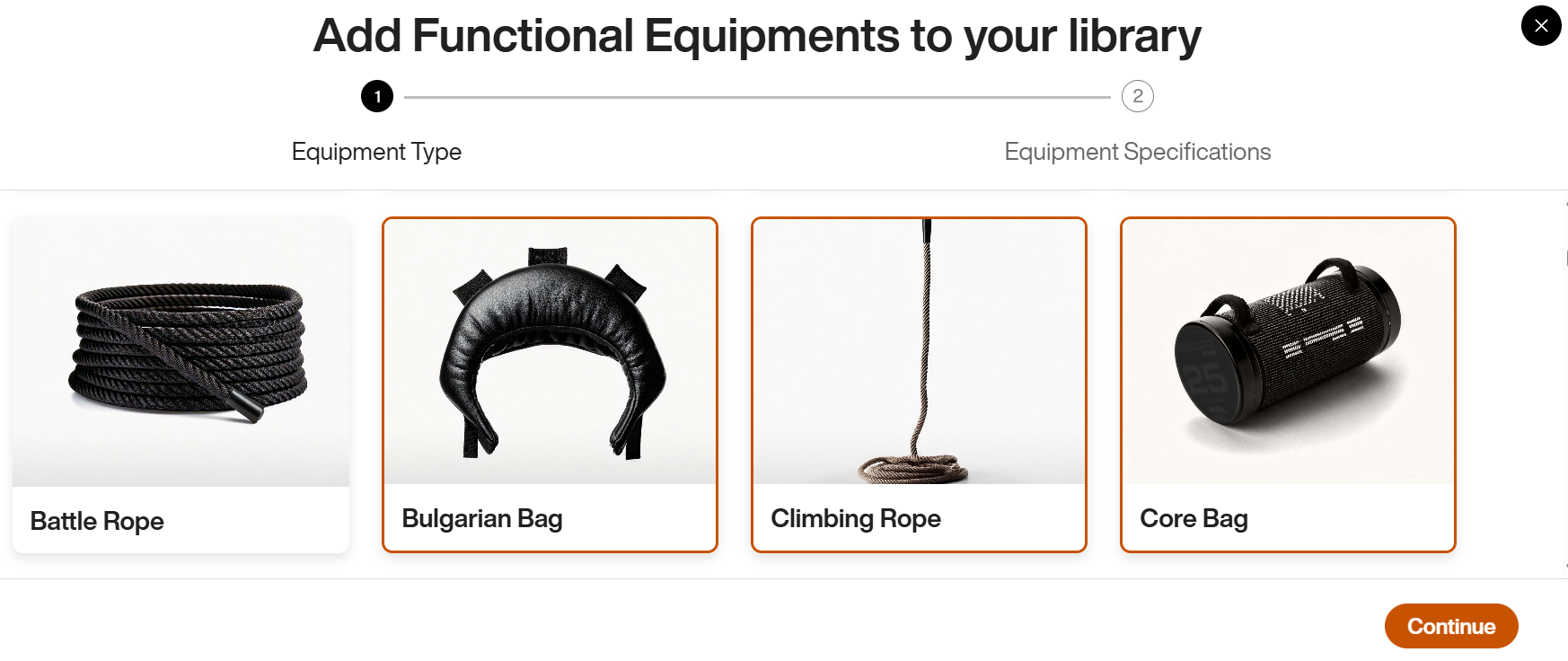
Select the Vendor and Vendor Line wherever possible. Otherwise, select DEFAULT.
Note
The exact vendors and lines for this equipment type are not necessary for Genius training plans.
Define the Weight, Weight Ranges, and Increments where required. You can also add multiple sets or options of the same equipment type.
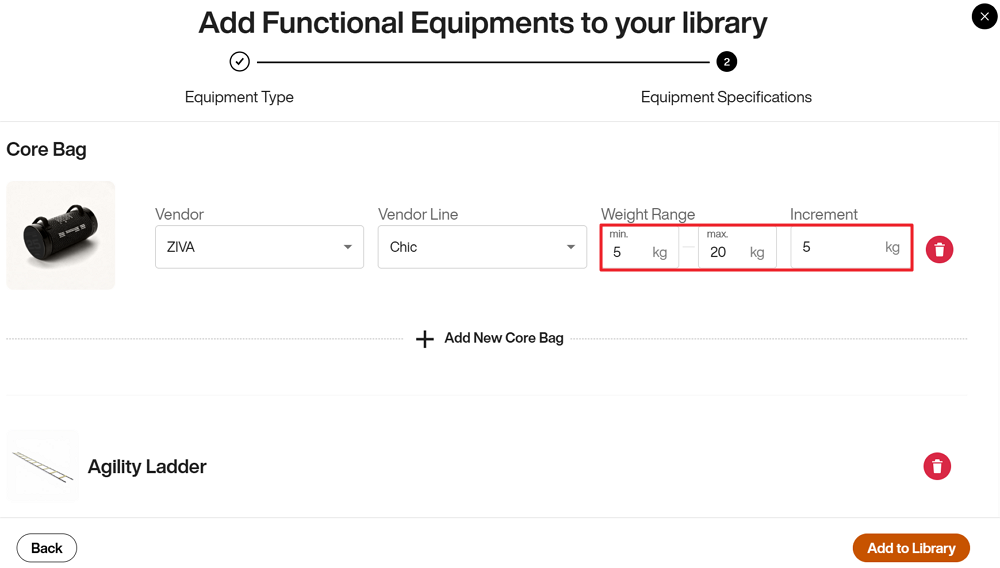
Once you’re done, click . The new equipment will appear in your gym inventory.
Add equipment individually
You can use the option for Strength, Cardio, and Flexibility Machines.
Note
For Free Weights, refer to Add Free Weights.
Under the equipment type you want to add (for example, Strength Machines), select .
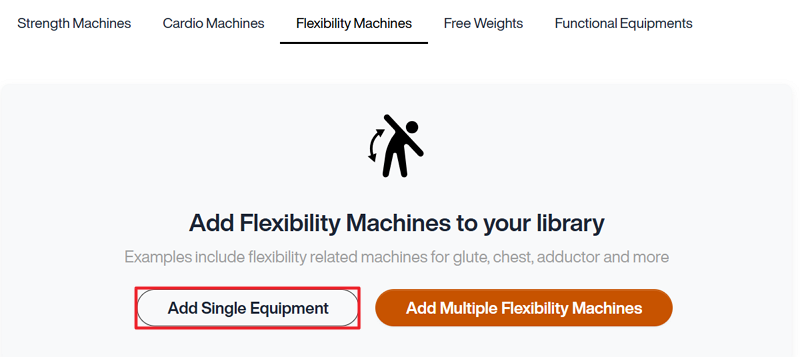
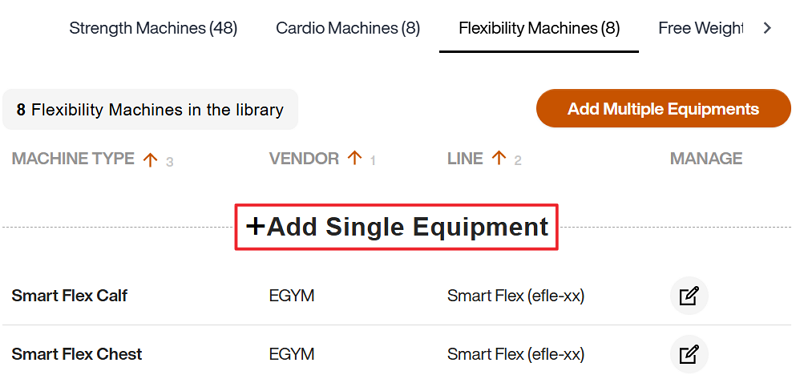
Select the Equipment Type, Vendor, and Line (product line) of the equipment and click .

The new equipment will appear in your gym inventory.